Gravimetric Calibration Overview. TSI Quest Quest Environmental Monitor EVM Series, EVM-7
Add to My manuals178 Pages
advertisement
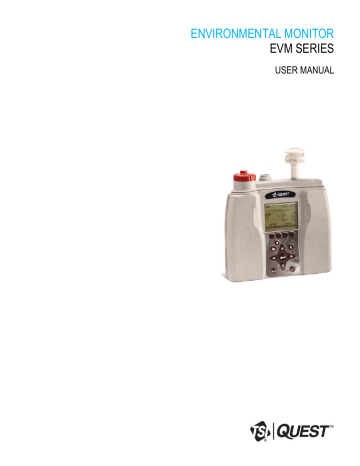
52 Placement and Calibration of Sensors
Performing a Gravimetric Calibration
Gravimetric Calibration Overview
1.
Reset the gravimetric and volume accumulators.
2.
Insert a new (sealed) gravimetric cassette.
3.
Measure in the specific location for approximately four to eight hours.
4.
Proceeding the measurement, the gravimetric accumulator on the EVM will display the amount of dust that has accumulated based on the active profile. (This value is used in conjunction with the weight of the measured dust in the cassette.)
5.
To determine the weight of particulates in the gravimetric filter, remove the gravimetric cassette and weigh the contents. (Typically, sent to a lab for results.) Do not include the weight of the cassette.
6.
To determine the correction factor, calculate the ratio between the particulate mass value and the weight from the gravimetric filter lab analysis.
For example , let’s say that you measured for 8 hours in a wood shop and the
PM mass accumulator displays 10 mg. Next, you measured the dust in the gravimetric filter/cassette and determined the weight as 20 mg. To calculate the correction factor, you divided 20 mg by 10 mg and determined the value as 2.
Lastly, the correction factor of “2” is multiplied by the existing active profile correction factor, and is entered as the new correction factor (Setup\PM\EDIT
PROFILE).
Performing a Gravimetric Calibration
Ensure the gravimetric cassette is new before beginning.
1.
Place the instrument in the appropriate environment.
2.
Turn on by pressing On/Off/Esc .
3.
In the Start screen, select the Setup menu and press Enter . Next, select pressing the Down arrow repeatedly and once selected, press Enter .
Particulates by
4.
In the particulate screen, the reset gravimetric accumulator fields will display either a value of the collected dust or it will display zero (if already reset). When beginning a gravimetric calibration, ensure this is set to zero.
Reset soft key
Reset Gravimetric fields to “0”
Figure 4-13: Reset gravimetric setting
EVM Series User Manual
53 Placement and Calibration of Sensors
Pump Flow Rate Calibration
To reset, press the down arrow repeatedly to select the gravimetric fields and press the Reset soft key. (If it is not displayed, press the Altf key.)
5.
Turn the pump on by pressing the Pump
key.
6.
Optional step: a.
It is optional to press the Run/Stop key to log the gravimetric filter sampling.
NOTE : If in “run mode”, a clock appears and displays the overall run time. b.
To view the particulate level, press the right arrow once from the start screen and the particulate measurement screen will appear (noted as “PM”).
7.
After the gravimetric collection, turn the pump off and reference the Gravimetric Mass field to view the calculated particulates.
8.
Lastly, calculate the ratio between the value in the Gravimetric Mass field and the weight of the collected sample.
9.
Enter in the correction factor via the Particulate Setup
screen (see “ Setting Profiles ” section for
more details).
Pump Flow Rate Calibration
An accurate flow meter, such as a primary standard flowmeter calibrator, and inert tubing is required to perform this calibration. The inert tubing is inserted on the dust air flow outlet (located on the back of the housing).
NOTE : You may want to send the instrument in for a yearly calibration, if you do not own a flowmeter calibrator for this calibration procedure.
Air Flow Outlet
Used to connect a primary standard calibrator with tubing
Figure 4-14: Pump flow rate calibration
Flow rate calibration
1.
Connect the flow meter (i.e, primary standard) and inert tubing to the EVM.
2.
Turn the EVM on by pressing On/Off/Esc .
3.
Select the Calibration menu by pressing the Down Arrow until it is selected and press Enter
4.
Select Flow Rt (flow rate) by repeatedly pressing ▲ / ▼ Arrows key until it appears.
.
EVM Series User Manual
54 Placement and Calibration of Sensors
Toxic Gas Sensors
5.
Press the CAL soft key and then press the Start soft key.
1.67 L/min (lpm) is the recommended flow rate to mirror with
Percentage of air flowing through the pump
Save
Figure 4-15: Flow Rate Calibration
6.
Manually adjust the flow rate (as needed) by repeatedly pressing the Up/Down key to select the desired level.
7.
Press the Save soft key to store this as your flow rate calibration. The flow rate summary will appear.
NOTE : You may want to repeat these steps if the desired level was not achieved. Press the
Cancel soft key to stop the calibration. Next, press the Retry soft key and repeat the calibration steps to re-cal the flow rate.
8.
Press the Exit soft key to exit this screen. (The pump will turn off.)
9.
Press the On/Off/Esc key to return to the start screen.
Toxic Gas Sensors
The gas sensor chamber will allow you to measure any one of the single toxic gases listed below. Refer
to Appendix A for detailed specifications.
1.
Carbon monoxide (CO) with a range of 0–1000 ppm
2.
Chlorine (CL
2
) with a range of 0–20 ppm
3.
Ethylene oxide (EtO) with a range of 0–20 ppm
4.
Hydrogen cyanide (HCN) with a range of 0–50 ppm
5.
Hydrogen sulfide (HS
2
) with a range of 0–500 ppm
6.
Nitrogen dioxide (NO
2
) with a range of 0–50 ppm
7.
Nitric oxide (NO) with a range of 0–100 ppm
8.
Oxygen (0
2
) with a range of 0–30%
9.
Sulphur dioxide (SO
2)
with a range of 0–50 ppm
10.
Ozone (O
3
) with a range of 0–1.0 ppm
The sensors are based on well-established electrochemical sensor technology. They are designed to be maintenance free and stable for long periods of use.
EVM Series User Manual
55 Placement and Calibration of Sensors
Cross Sensitivity
Cross Sensitivity
The following table illustrates the cross-sensitivity to a range of commonly encountered gases, expressed as a reading of the sensor when exposed to 100 ppm of the interfering gas at 20ºC.
Interfering Gas
Gas
CO H
2
S SO
2
NO NO
2
H
2
CL
2
HCN C
2
H
4
HCI CL O
2
CO
H
2
S
NO
2
100 ~ 7 <10 <9
<2 100 ~10 ~1
-5 <5 <-.5 0
<20 <40 N/D N/D
~-20 ~1 N/D N/D
100 N/D N/D N/D
N/D
N/D
N/D
N/D N/D N/D
N/D N/D N/D
N/D N/D N/D
NO 0 N/D ~ 5 100 <30 N/D N/D N/D
HCN N/D N/D N/D N/D N/D N/D N/D N/D
N/D
N/D
NH
3
0 0 ~ 60 ~20 <10 0 ~-50 ~-5 N/D
*O
3
-8 N/D N/D N/D ~60 0 ~120 N/D N/D
*Continuous exposures at ppm level over more than 30 minute might blind the sensor.
Table 4-1: Cross-sensitivity table of interfering gas
N/D N/D N/D
N/D N/D N/D
<10 N/D N/D
~150 ~150 ~150
How Sensors Operate
Power is automatically applied to the gas sensors when they are connected and the instrument is turned on. These are also referred to as “intelligent-sensors”. Additionally, the EVM will automatically identify the type of gas sensor that is installed.
NOTE: It may take a few minutes for a newly inserted sensor to stabilize before using.
Quality Calibrations
The quality of the calibration process depends upon the accuracy of the calibration gas and allowing the sensors to stabilize before saving the zero and span calibrations.
About Sensors and Cal Storage
Once a calibration is completed and a sensor is removed, the calibration records are stored in the sensor.
Calibration History and Sensor Serial Numbers
After running, saving a calibration, and downloading the data to Detection Management Software
(DMS), the calibration type, levels, the serial numbers, and the date/time of the calibration are viewable in the software. The serial number of the sensor is available in DMS in the calibration history chart.
Figure 4-16: Calibration history for EVM
EVM Series User Manual
56 Placement and Calibration of Sensors
Applying a Gas Sensor
Applying a Gas Sensor
Gather your calibration gas source, the regulator (if not already connected), inert tubing, the cal adapter and the EVM with the appropriate sensors installed. After your calibration setup is completed, follow the proceeding applicable calibration sensor sections.
Applying a gas sensor
1.
2.
3.
4.
5.
Connect the gas source, regulator and inert tubing.
Slide the inert tubing over the black nozzle of the cal cup.
Remove the cove r r example). the air inlet. air inlet
on the EVM.
(See Figure 4-2 for an
Place the Cal cup over
When you are ready to access the Cal screen, turn on the regulator.
EVM
Tubing
Regulator
Calibration gas source
Cal adapter
Figure 4-17: Applying a gas sensor
Calibrating Toxic Gas Sensors
It is recommended to conduct a zero cal and a span cal with toxic gas sensors. Essentially, a calibration is conducted by checking the sensors response to a known concentration of a certified calibration gas. It is important to note that with a zero cal and a span cal, you should be in a non-contaminated environment when performing the calibration.
It is recommended to calibrate on a regular basis for best results. You will want to perform a zero cal and a span cal (or adjustment) to properly calibrate a toxic sensor.
Important
The zero and span adjustment procedures for oxygen are different than other gas sensors.
EVM Series User Manual
57 Placement and Calibration of Sensors
Calibrating Toxic Gas Sensors
Caution
Due to the presence of toxic gas during the calibration process, appropriate safety procedures should be followed.
Additionally, you will want to ensure that your calibration is performed in an area known not to contain hazardous or interfering gases if ambient air will be used as the zero gas for operation. If this is not possible, pure bottled air (Nitrogen is recommended) should be substituted. Instructions for both procedures are provided below. You only need to perform one or the other.
Toxic Gas Zero Calibration
When conducting a zero cal for toxic gas, you will want to use a cylinder of Nitrogen or pure air with the cal cup placed over the air inlet cover. (See “Applying a gas sensor” for details).
NOTE: If you are in clean air environment, you can use room air (for all toxics except for ozone).
Ozone Calibration for Zero and Span
For an Ozone calibration, a zero calibration is performed with Nitrogen and a span calibration is performed using an ozone generator.
NOTE: It is recommended to factory calibrate the ozone sensor on a yearly basis.
Performing a Zero cal for toxic gas
1.
While the instrument is powered off, connect the pure air cylinder, regulator, inert tubing, and cal cup to the EVM.
2.
Power on the EVM by pressing the On/Off/Esc .
3.
In the start screen, press the Down ▼ arrow to select Calibration and press the Enter .
4.
Press ▲ / ▼ Arrows to select the toxic you want to calibrate.
5.
Press the Cal soft key and a specific toxic gas (i.e., CO) Calibrate Set Point screen will appear.
Selecting a sensor
Press Up or Down Arrow on keypad
Cal soft key
Figure 4-18: Selecting sensor for calibration process
EVM Series User Manual
58 Placement and Calibration of Sensors
Calibrating Toxic Gas Sensors
6.
Turn regulator On . Wait for the current level to stabilize (allow at least 90 seconds to stabilize.)
(The screen will show +Ready .)
7.
When the level has stabilized, press Zero soft key.
* Flashing asterisk indicates cal. mode.
Level
Allow to stabilize before setting calibration point
Press Set soft key to save the level set point
Figure 4-19: Calibration zero screen
8.
Press the Set soft key. A screen displaying the zero cal intended and actual set point values will appear. Press the Save soft key.
Zero Cal
+ (plus sign) indicates
Zero cal has been set.
Span cal
- (minus sign) indicates User
Span cal has not been set.
Figure 4-20: Calibration zero pause screen
9.
To set the span cal, proceed to “Toxic gas – span calibration”.
NOTE: To re-do the zero calibration, press the +Zero soft key and repeat steps 7 and 8.
Soft keys
Cal
Zero
Span
Exit
Explanation
When pressed, this will allow a calibration to be performed.
When pressed, this will enable you to a zero calibration.
When pressed, this will enable you to perform a span calibration.
Enables you to exit at any time.
Table 4-2: Gas calibration soft keys explained
EVM Series User Manual
59 Placement and Calibration of Sensors
Calibrating Toxic Gas Sensors
Toxic Gas Span Calibration
When conducting a span calibration, the calibrated gas used should match the sensor you will be calibrating.
NOTE : For Ozone span calibration, an ozone generator should be used.) If you are continuing from the Toxic Zero cal section, the screen you will be viewing is the Calibrate/Pause screen. (If you are performing a Span cal only, ensure you are at the Start screen and select the calibrate menu. Then select the specific sensor by pressing up/down arrows. Press the Cal soft key and then press the Span soft key. Proceed to Step 2.
Performing a span cal for Toxic gas
1.
Continuing from the zero cal procedures, you should be viewing the Cal/Pause screen (as displayed in Figure 4-17). Press the Span soft key.
2.
Apply the gas at full flow rate while observing the “Level” field on the display. Wait for the current level to stabilize (allow a couple of minutes).
Level
Allow to stabilize
Set
Figure 4-21: Span Calibration
3.
Adjust the span value by pressing ▲ / ▼ Arrows on the keypad.
4.
Press the Set soft key to store the span cal. point. (A screen will appear displaying that you set the span cal. point.)
EVM Series User Manual
60 Placement and Calibration of Sensors
Calibrating CO2 AND O2
5.
Once your calibration is set, intended and actual cal values will appear on the display screen.
Press Save to store these as your calibration set points.
NOTE: To redo the span calibration, press the Span soft key and repeat steps 2–5.
* New value
Previous calibration result
SAVE soft key
Figure 4-22: Saved Calibration screen
6.
Turn the regulator off and disconnect the tubing from the instrument.
7.
Repeatedly press On/Off/Esc until you return to the start screen.
8.
Press ◄ / ► Arrows to view measurement screens.
Calibrating CO
2
AND O
2
With the Carbon Dioxide (CO
2
) or Oxygen (O
2
) calibration, you may perform a zero calibration and a span calibration (when the cal gas is connected) in the field. Each of these screens will be discussed below.
The CO
2
sensor and O
2
sensor requires a calibration gas, a regulator with at least 1 L/min flow rate and inert tubing.
A zero calibration using a Nitrogen (N
2
) gas is recommended. For a span calibration, the range (or span) should be a sizeable fraction of the selected full scale range of the gas.
O
2
Accuracy
The range for O
2
sensor is 0–30% with a typical span cal of 20.9%
Calibrating a zero cal and span cal for CO
2
or for 0
2 sensor
1.
Connect one of the following gases with the regulator and inert tubing:
N
2
CO
gas (used for zero cal.)
2
calibration gas
Room air for 0
2
calibration gas (i.e., 20.9%)
2.
Attach the regulator and tubing to the gas cylinder.
3.
Place the Cal. cup over the Air inlet cover and slide the tubing over the black air inlet casing.
4.
From the start screen, press ▼ Arrow to select Calibration and press Enter .
EVM Series User Manual
61 Placement and Calibration of Sensors
Calibrating CO2 AND O2
5.
In the Calibration screen, press ▲ / ▼ Arrows to select CO
2 or O
2
.
Selecting a sensor
Press Up or Down Arrow
CAL soft key
Figure 4-23: Selecting a calibration sensor
6.
Press the CAL soft key to open the CO
2
“Calibration/Calibrate” screen. (Allow at least 2.5 minutes for CO
2 to stabilize.)
For the Set Points, zero and –span soft keys will appear. Press either Zero Cal or Span Cal soft key. (See Table 4-2 for more information.)
Soft key Menu
Zero, Span or Exit
Figure 4-24: Calibration CO
2 ready screen
NOTE: If “ – ” (a minus sign) appears in front of Zero or Span, this has not been calibrated.
Alternatively, the “ + ” (plus sign) signifies the cal point has been calibrated.
7.
Turn the regulator on. The regulator should have a flow rate of 1.0 L/min.
8.
Allow the level to stabilize. For CO
2
, wait at least two minutes to stabilize.
For Zero Cal, the screen will display Zero with a Set soft key.
For span cal, press ▲ / ▼ Arrows on the keypad to adjust the appropriate level.
EVM Series User Manual
62 Placement and Calibration of Sensors
Calibrating CO2 AND O2
9.
Press the Set soft key. Turn off regulator and unhook the N
2
bottle (for zero cal) or CO
2
bottle (for span cal). (To perform a Zero or Span cal, repeat steps 1–8.)
NOTE: To redo a zero or span calibration, press the zero or span soft key and repeat steps above to program new set points.
Level
Allow to stabilize before setting calibration point
Set Soft key
Figure 4-25: Setting CO
2
Span Cal screen
10. Once the zero and span cal values are set, the calibration save screen will appear. Press Save to save your calibration.
NOTE: To repeat the cal, press the Cancel soft key and you will return to the calibration screen. Repeat the steps above to program new set points.
Intended cal. values
❸ Cal before Zero cal
❹
Cal before Span cal
❸
❹
❶
❷
Actual cal. values
❶ After Zero Cal
❷
After Span Cal
Save
Figure 4-26: Saved Calibration
11. Once saved, the display will indicate if it passed. You have another option to Retry the calibration procedure by pressing the Retry soft key.
12.
To exit CO
2
calibration, press the Exit soft key.
13.
Then, press On/Off/Esc twice to return to the Start screen.
EVM Series User Manual
63 Placement and Calibration of Sensors
Calibrating Photo-Ionization Detector (PID) Sensor
Calibrating Photo-Ionization Detector (PID) Sensor
PID parts per million (ppm) zero calibration
It is preferred to flush the PID ppm sensor with Zero Grade Air for a zero calibration. Alternatively, you may flush the PID ppm sensor with Nitrogen. In clean environments (with no presence of toxic chemicals, such as in a school setting with no toxic cleaners present) applying room air can be used to set your zero calibration point.
For the flow rate, it is recommended to set it at 1 L/min for best response time.
PID parts per billion (ppb) zero calibration
NOTE for PID ppb sensor : The PID ppb sensor may be susceptible to baseline settlement after more than 2 weeks of storage. In these cases, the PID PPB sensor should be operated in clean air for several hours prior to performing a calibration and prior to performing measurements of low concentration of gases (< 1000 PPB).
The PID ppb sensor uses a static base line for the zero offset. If the user adjusts zero base line, the PID ppb needs to be enabled in the setup menu.
NOTE: To enable, select Setup from the main screen and then choose PID. In the PID screen, enable the ppb zero feature. Once set, return to the calibration screen to resume the
calibration process. (For more details on setting, refer to “PID sensor setup” in Chapter 3 .)
PID ppm/ppb zero cal
1.
Connect the Zero Grade Air and cal cup to the EVM. (Skip this step if you are not applying a gas.)
. 2.
From the start screen , press the Down ▼ arrow to select Calibration and press Enter
3.
Press the ▲ / ▼ Arrows to select the PID sensor.
Selecting PID sensor
Cal soft key
Figure 4-27: Selecting PID sensor for calibration process
EVM Series User Manual
64 Placement and Calibration of Sensors
Calibrating Photo-Ionization Detector (PID) Sensor
4.
Press the Cal soft key and the Calibrate PID/Ready screen will appear. Press Zero soft key.
NOTE: Allow at least 60 seconds to stabilize.
Zero
With PID ppb sensor, if
“Zero” is not displayed, this indicates the PID setup PPB sensor should be set. See PID ppb zero cal. section above.
Units: ppm/ppb
The EVM will automatically display the attached sensor which is either PID ppm or
PID ppb for VOC testing.
5.
When the level has stabilized, press the Set soft key. (Or press Cancel soft key and then Retry soft key to repeat this process.)
Flashing asterisk indicates cal. mode.
Level
Allow to stabilize before setting calibration point
Set soft key
Figure 4-28: Calibration mode screen
6.
The PID/Pause screen will appear displaying the intended and actual calibration values. Press the
Save soft key. (Or press the Cancel soft key to repeat this process.)
To set the span cal, proceed to “PID – span calibration”.
7.
To restore the factory calibration for the ppb sensor, select the HISTR soft key from the PID calibration screen. Press the FACTRY soft key. This restores the ppb zero calibration value.
PID Span Calibration
Typically for PID 100 ppm, isobutylene is used for a span calibration when the VOCs are unknown or apply the gas of interest if detecting a specific VOC for best results.
To measure a specific VOC with PID PPM sensor, you will want to use the relevant VOC for your calibrated gas source. However, for PID PPB span calibration, it is recommended to use 10 ppm (or
10,000 ppb) isobutylene whether the gas of interest is known/unknown.
EVM Series User Manual
65 Placement and Calibration of Sensors
Calibrating Photo-Ionization Detector (PID) Sensor
NOTE: A correction factor is a number that relates to the PID sensor of a specific VOC and correlates to the PID response to the calibration gas (sometimes referred to as a response
factor). Please reference Appendix C for specific correction factors provided by Ion
Science.
Performing a PID Span Calibration
Allow up to 15 minutes of warm-up time for PPB PID sensor and 5 minutes for PPM PID sensor. For
PPB span calibration, refer to PID ppb note if the sensor has not been used for over two weeks.
If you are proceeding from the Zero cal section, the screen you will be viewing is the Calibrate/Pause screen. (If you closed the screens, refer to the Note in step 1.)
PID Span Cal
1.
From the PID/Calibrate Pause screen, press the Span soft key on the keypad.
NOTE: To navigate to the PID Span cal screen, select the Calibration screen. Select PID using the up/down arrows. Then, press the Cal soft key. Zero and Span soft keys will appear. It will look similar to the screen below but it will not have the intended/actual zero cal set points displayed. See step 2 to proceed.
Intended and Actual
Zero cal set point results
Span
Figure 4-29: PID Calibration Span soft key
2.
Adjust the span value by pressing ▲ / ▼ Arrows once the sensor has warmed-up.
3.
Apply the gas at full flow rate while observing the “Level” field on the display. Wait for the current level to stabilize (allow a couple of minutes).
4.
Press the Set soft key (and it will state Cal set point stored).
5.
Once your calibration is completed, a Save screen will appear with the details of your parameters.
NOTE: If you want to repeat the span cal, press cancel and a message will appear stating it is canceling. Press the Retry soft key to repeat the span cal steps.
EVM Series User Manual
66 Placement and Calibration of Sensors
Calibrating Relative Humidity and Temperature
6.
Press Save soft key to store this into the memory.
Calibration results after completed span cal.
Previous calibration
SAVE soft key
Figure 4-30: Saved Calibration screen
7.
Turn the regulator off and disconnect the tubing from the instrument.
8.
Repeatedly press On/Off/Esc until you return to the start screen. (Press right or left to view measurement screens.)
Calibrating Relative Humidity and Temperature
The relative humidity and temperature sensors are factory calibrated. To perform a calibration, you would place the instrument into the location you will be testing with the appropriate temperature sensing instrument (such as a thermometer for a temperature calibration). Then, access the calibration screen and allow the Relative Humidity and Temperature readings to stabilize. Preceding the calibration level, you then store these values.
NOTE: When performing a user calibration on Relative Humidity and Temperature, do not externally power/charge the instrument. If you are currently charging or using an external power adapter, disconnect before proceeding.
Relative Humidity or Temperature calibration
1.
Open the Calibration screen.
2.
Press ▲ / ▼ Arrows and select either RH or Temperature calibration.
3.
Select the Cal soft key and then press the Start soft key.
4.
Adjust the level to match the current value of a calibrated temperature sensing instrument.
To adjust the level, press ▲ / ▼ Arrows until the appropriate value is selected.
5.
Press the Set soft key and a Save screen will appear.
EVM Series User Manual
67 Placement and Calibration of Sensors
Calibration History
6.
Press the Save soft key to save the calibration.
Temperature cal
Intended & actual readings
Figure 4-31: Temperature calibration
7.
To calibrate the other sensor (RH or Temp), repeat these steps.
Or press the Exit soft key and then press On/Off/Esc .
To open the calibration screen: from the start screen, press the Down ▼ arrow to select
Calibration and press Enter . The Calibration screen will appear.
8.
To exit and return to the main screen either press the On/Off/Esc twice.
Calibration History
The calibration history screen will show your previous calibration of a specific sensor. When the sensor is selected, the last calibration performed will be shown. To view the calibrated values, an optional
History menu is selectable via a History soft key. The figure below is an example of a CO
2 cal. history.
Saved Cal
Before Set point
Saved Cal
After Set point
Figure 4-32: Calibration History screen
Accessing the Calibration history screen
1.
Select the Calibrate menu from the start screen and then choose a sensor.
NOTE: Press up/down arrow in the calibrate menu to select a sensor.
2.
If the sensor selected was recently field calibrated, the History softtkey menu will appear along with the date and time of the last calibration.
3.
Press the HISTR soft key to view the saved calibration results.
EVM Series User Manual
68 Placement and Calibration of Sensors
Verify Calibration and Drifting Analysis
4.
To exit and return to the start screen press On/Off/Esc twice.
Verify Calibration and Drifting Analysis
The verify screen is typically used to analyze drifting. This process verifies if the zero calibration remained stable or unchanged during the run-time/logging time. If it did not remain stable, you can set a new calibration offset and save this as your new set point.
Verify calibration
1.
Select the Calibration menu from the start screen and select a sensor you want to verify.
NOTE : Press up/down arrow menu to select a sensor in the calibration menu.
2.
Press the Verify soft key. (The Calibrate offset will display on the screen.)
NOTE : For this example, PID sensor was selected in step 1. If you selected a different sensor, the screens will look very similar to the figures below.
Calibrate offset value
Figure 4-33: Calibrate offset verify screen for PID sensor
3.
Press the Start soft key and allow the level to stabilize. (Apply any gas if applicable as described in the Calibration sections above.)
4.
Press the Set soft key to set a new calibration value.
Figure 4-34: Calibrating PID
EVM Series User Manual
69 Placement and Calibration of Sensors
Verify Calibration and Drifting Analysis
5.
The Intended and Actual values will appear. Press the Save soft key to save these new values.
Or press the Cancel soft key and press Retry to repeat this process.
6.
To return to the start screen, press On/Off/Esc twice.
To retry the offset cal, press the Retry soft key and repeat the steps above.
EVM Series User Manual
70 Placement and Calibration of Sensors
Verify Calibration and Drifting Analysis
(This page intentionally left blank)
EVM Series User Manual
advertisement
Related manuals
advertisement
Table of contents
- 9 List of Figures
- 10 List of Tables
- 12 Particulate Sampling (Aerosols/Dust Vapors)
- 12 Particulate Path
- 13 Particulate Sizes
- 14 Particulates and Cut-Point
- 14 Collecting/Sensing the Particulates
- 14 Gravimetric Sampling
- 14 Pump
- 14 Gas Sensors Sampling
- 15 Gas Sensors and Path
- 16 Volatile Organic Compounds (VOCs) Sampling
- 16 Temperature, Relative Humidity, Dew Point
- 16 What the Standards Say
- 17 Resources
- 18 EVM Series
- 18 Applications
- 19 Models Explained
- 21 Checking the Equipment
- 22 Display and Keypad
- 22 Diagram
- 22 Keypad description
- 23 Turning on
- 23 Start Screen Explanation
- 24 Navigating
- 24 Indicators/Icons on the display
- 25 Turning Off
- 25 Instrument Information
- 25 Unit Information Screen
- 27 TSI Detection Management Software DMS
- 27 Communicating
- 27 Powering and Outputs on the EVM
- 27 Battery
- 28 Charging
- 28 Outputs
- 29 Setting up Parameters via the Keypad
- 29 Time and Date Setting
- 30 Checking Battery Power
- 32 Display: Language, Contrast, and Key Click
- 33 Setting Logging and Viewing Run Time
- 35 PID Sensor Setup
- 37 Changing Units (Temperature, Particulates, PID, and Air Velocity)
- 37 Setting up Particulate Settings
- 38 Setting Profiles (Particulate Correction Factors)
- 38 How Particulate Factors are Adjusted and Calculated
- 38 Dust Correction Factors (Profiles)
- 40 Particulate Pump: Enable or Disable
- 40 Resetting the Gravimetric Filter
- 41 Auxiliary Input/Output
- 41 Digital Output
- 43 Air Velocity
- 43 Analog-out
- 44 Restoring Default Factory Settings
- 46 Backlight Setting
- 46 Resetting the EVM
- 46 Lock/Secure Run and/or Setup
- 48 Unlock run and/or setup
- 48 Auto-run
- 48 Auto-run and timed-run mode
- 49 Auto-Run with Date Mode
- 50 Auto-Run with Day of Week (DOW) Mode
- 53 Placement and Calibration of Sensors
- 53 Calibrating sensors include:
- 53 Inserting and Removing Sensors
- 54 Calibrating Particulates
- 55 Impactor and use
- 56 Adjusting the Impactor/Turret Setting
- 57 Particulates Calibration (Zero Cal)
- 61 Particulate Advanced Calibration (Gravimetric)
- 62 Performing a Gravimetric Calibration
- 63 Pump Flow Rate Calibration
- 64 Toxic Gas Sensors
- 65 Cross Sensitivity
- 65 How Sensors Operate
- 65 Quality Calibrations
- 65 About Sensors and Cal Storage
- 65 Calibration History and Sensor Serial Numbers
- 66 Applying a Gas Sensor
- 66 Calibrating Toxic Gas Sensors
- 67 Toxic Gas Zero Calibration
- 67 Ozone Calibration for Zero and Span
- 69 Toxic Gas Span Calibration
- 70 Calibrating CO2 AND O2
- 70 O2 Accuracy
- 73 Calibrating Photo-Ionization Detector (PID) Sensor
- 73 PID parts per million (ppm) zero calibration
- 73 PID parts per billion (ppb) zero calibration
- 74 PID Span Calibration
- 76 Calibrating Relative Humidity and Temperature
- 77 Calibration History
- 78 Verify Calibration and Drifting Analysis
- 62 Gravimetric Calibration Overview
- 81 Overview of Running a Session
- 81 Quick Help
- 81 Measuring
- 82 Understanding What Data is Stored
- 82 Summary Data
- 82 Logged Data/Time History
- 83 Running and Stopping
- 84 Measurement Screens and Navigation
- 84 Unit defined
- 85 About the Measurement Soft Keys
- 86 Particulate Measurement Screen
- 86 Impactors and Particulate Measuring
- 86 Extending Run-Time for PM Measurements
- 87 Changing Particulate Measurements
- 88 Relative Humidity and Temperature Measurements
- 88 Relative Humidity and Temperature Screen
- 89 Gas Measurements
- 89 Gas Screen
- 90 Composite Measurement
- 90 Composite Screens
- 91 Air Velocity Meaursurement Screen
- 92 Summary Data
- 92 Viewing Details in the Measurement Screen
- 93 Trend Data
- 93 Viewing trend data in the measurement screen
- 94 Past Session
- 94 Summary Data Screen
- 96 File System Menu
- 96 Deleting Sessions Individually
- 97 Delete All Sessions
- 98 Memory Remaining and File Properties
- 99 Estimated Run Time
- 101 Environmental Monitor Communication
- 103 Downloading Data with the EVM
- 103 EVM: Viewing Data
- 103 Selecting a session/study
- 104 EVM Panel Layout View (PLV) Page
- 106 EVM Reports and Printing
- 107 Customizing Reports
- 108 EVM Setup
- 108 Saving and Sending Configurations
- 109 General EVM Setup
- 109 EVM General Parameters Table
- 110 EVM and Logging Settings
- 111 EVM Logging Parameters Table
- 112 Timed-Run and Auto-Run Setting
- 112 Date and Auto-Run Setting
- 113 Day of Week and Auto-Run Setting
- 114 EVM and Security Settings
- 114 EVM and Triggering Settings
- 116 EVM and Particulate Settings
- 116 EVM and Particulates Setup
- 117 EVM Firmware Update
- 119 Overview
- 119 PID Sensor
- 120 Removing and Installing PID Sensor
- 121 Maintenance and Cleaning Overview of PID
- 121 Cleaning PID Sensor
- 123 Optical Engine: Maintenance and Cleaning
- 126 Impactor Care
- 127 Impactors and When To Clean
- 127 Gravimetric Cassette and Filter Paper
- 129 Particulate Sensor
- 129 Volatile Organic Compounds (VOCs) Gas Detector (PID Sensor)
- 130 Carbon Dioxide Sensor
- 130 Relative Humidity Sensor
- 130 Temperature Sensor
- 131 Toxic Gas Sensors
- 131 Air Velocity Accessory (Optional – Air Probe 10)
- 131 Displayed Data
- 132 Electrical Characteristics
- 132 Environmental effects
- 132 Physical characteristics
- 132 Measurements units
- 133 Operating Modes
- 133 Time Constants
- 133 Special Functions
- 134 Estimated Logged Run Times
- 134 Standard EVM-7 (Memory and logged time)
- 135 Standard EVM-4 (Memory and logged time)
- 137 Standard EVM-3 (Memory and logged time)
- 138 Accessories: Replacement and Optional Parts
- 141 Customer Service
- 141 Technical Support Contacts
- 141 Service Contact Information
- 142 Returning for Service
- 142 Calibration
- 143 Warranty
- 151 PID sensor and correction factors tables
- 161 Frequently Asked Questions (FAQs)
- 161 Particulate Measurements
- 163 Gravimetric Sample (optional for particulate calibration)
- 164 Toxic Sensor Measurements
- 165 Pump/Airflow Measurements
- 166 Digital Output (using stereo plug & diagram)
- 167 PID Questions (for Volatile organic compound measurements)
- 168 Power
- 168 Alarm Outputs
- 169 General: Mechanical
- 169 CO2 Sensor and how to reorder
- 170 CO2 Sensor and how to reorder (continued)
- 170 Calibrating Sensors
- 173 System Errors Displayed on the EVM Series