advertisement
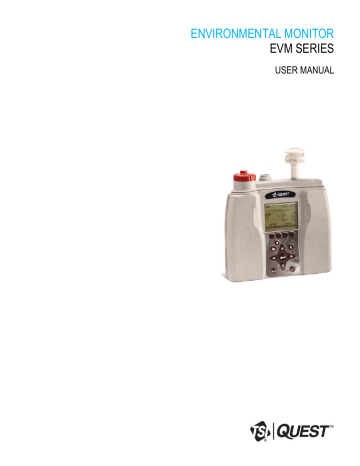
13
Keypad
Turning on
Start Screen Explanation
Explanation
9. Alt f key The Alt f key (or Alternate Functions) is used to switch between soft key menu and selected menu. This is an option in various screens (ie, calibration screens).
10. Enter key
11. Right arrow
12. Down arrow
Used to open a selected menu. Toggles through selected measurement parameters when viewing measurement screens.
Used to toggle through the views and to move right through menu selections.
13. On/Off/Escape
Used to select menus options (in the setup screens) and select measurement values
(or data).
Used to turn on the EVM, turn off, and to Escape (or move back one screen).
Table 2-1: Keypad/user interface explained
Turning on
1. To turn on the EVM, press the On/Off / Esc .
A TSI splash screen will appear including the firmware version name.
Proceeding the splash screen, you will be viewing the Start screen .
Start Screen Explanation
The main screen you encounter and is referenced throughout the manual is the Start screen. From the start screen, you can access the measurement screens, the setup screen, calibration screens, file system screen (used to view past sessions and clear data), and unit information screen (includes serial
number information). (The measurement screens are explained in more detail in Chapter 5 .)
1.
To select a menu option, press ▲ / ▼ Arrows and then press Enter . (This will open the selected menu screen.)
2.
To view the measurement screens, press the Right or Left Arrow ◄ / ► and this will toggle you through the measurement views.
Indicators
Battery power:
Stop: ■
Start Screen
Press the left or right arrow key to toggle through measurement views.
Menu options
A selected menu is indicated by the shaded text.
Screen descriptions
A note explaining how to access the measurement screens by pressing the right or left arrows.
Figure 2-3: Start screen defined
EVM Series User Manual
14 Turning on
Navigating
Navigating
Once the EVM is powered–on, press the Up/Down Arrow ▲ / ▼ key to select a menu or to edit a field.
Press the Left/Right Arrow ◄ / ► key to scroll through measurement screen, start screen, or to move right or left in a menu (i.e., setup menu).
Press Enter key to open a selected screen (i.e. Setup screen). It is also used to save Setup parameters.
The On/Off/Esc key also functions as a navigational tool and is used to move back one screen (or escape). It can be used if you are viewing a Setup screen, File System screen Calibration screen or Unit
Information screen. At any time, you can cancel a set-up change, file system change (etc…) by pressing the On/Off/Esc key.
Indicators/Icons on the display
The EVM is equipped to notify you of operational/status updates. These indicators (or alert notices) are located at the top of the screen. Table 2-2 explains the function of each indicator.
Indicator Icon Explanation
■
►
OL
UR
00:00:00
Stop – indicates the instrument is currently in the stop status (opposed to run).
Run - indicates the instrument is currently logging a session/study.
Battery charge status - This icon shows the renaming capacity of the batteries. A full battery indicates the instrument is fully charged.
Pause – The pause indicator is shown during the 5 second countdown to prime the airflow prior to entering the run mode when a log session is started.
Overload – will appear whenever the level measurement exceeds the range of the instrument.
Alt f key (Alternate Function key) - this icon appears below the Battery Charge
Indicator when alternate functions are being displayed. (For example this is used in the Trend screen to view the time history on the chart.
UnderRange – will appear whenever a level measurement is below the range of the instrument.
Run Time – displays the current elapsed log session run time. When elapsed time is less than 100 hours, time is displayed as HR:MIN:SEC. When the elapsed time has exceeded 100 hours, time is displayed as HR:MIN where HR uses 4 digits and
MIN uses 2 digits.
Table 2-2: Indicators (i.e., run, stop, battery, Alt f )
EVM Series User Manual
advertisement
Related manuals
advertisement
Table of contents
- 9 List of Figures
- 10 List of Tables
- 12 Particulate Sampling (Aerosols/Dust Vapors)
- 12 Particulate Path
- 13 Particulate Sizes
- 14 Particulates and Cut-Point
- 14 Collecting/Sensing the Particulates
- 14 Gravimetric Sampling
- 14 Pump
- 14 Gas Sensors Sampling
- 15 Gas Sensors and Path
- 16 Volatile Organic Compounds (VOCs) Sampling
- 16 Temperature, Relative Humidity, Dew Point
- 16 What the Standards Say
- 17 Resources
- 18 EVM Series
- 18 Applications
- 19 Models Explained
- 21 Checking the Equipment
- 22 Display and Keypad
- 22 Diagram
- 22 Keypad description
- 23 Turning on
- 23 Start Screen Explanation
- 24 Navigating
- 24 Indicators/Icons on the display
- 25 Turning Off
- 25 Instrument Information
- 25 Unit Information Screen
- 27 TSI Detection Management Software DMS
- 27 Communicating
- 27 Powering and Outputs on the EVM
- 27 Battery
- 28 Charging
- 28 Outputs
- 29 Setting up Parameters via the Keypad
- 29 Time and Date Setting
- 30 Checking Battery Power
- 32 Display: Language, Contrast, and Key Click
- 33 Setting Logging and Viewing Run Time
- 35 PID Sensor Setup
- 37 Changing Units (Temperature, Particulates, PID, and Air Velocity)
- 37 Setting up Particulate Settings
- 38 Setting Profiles (Particulate Correction Factors)
- 38 How Particulate Factors are Adjusted and Calculated
- 38 Dust Correction Factors (Profiles)
- 40 Particulate Pump: Enable or Disable
- 40 Resetting the Gravimetric Filter
- 41 Auxiliary Input/Output
- 41 Digital Output
- 43 Air Velocity
- 43 Analog-out
- 44 Restoring Default Factory Settings
- 46 Backlight Setting
- 46 Resetting the EVM
- 46 Lock/Secure Run and/or Setup
- 48 Unlock run and/or setup
- 48 Auto-run
- 48 Auto-run and timed-run mode
- 49 Auto-Run with Date Mode
- 50 Auto-Run with Day of Week (DOW) Mode
- 53 Placement and Calibration of Sensors
- 53 Calibrating sensors include:
- 53 Inserting and Removing Sensors
- 54 Calibrating Particulates
- 55 Impactor and use
- 56 Adjusting the Impactor/Turret Setting
- 57 Particulates Calibration (Zero Cal)
- 61 Particulate Advanced Calibration (Gravimetric)
- 62 Performing a Gravimetric Calibration
- 63 Pump Flow Rate Calibration
- 64 Toxic Gas Sensors
- 65 Cross Sensitivity
- 65 How Sensors Operate
- 65 Quality Calibrations
- 65 About Sensors and Cal Storage
- 65 Calibration History and Sensor Serial Numbers
- 66 Applying a Gas Sensor
- 66 Calibrating Toxic Gas Sensors
- 67 Toxic Gas Zero Calibration
- 67 Ozone Calibration for Zero and Span
- 69 Toxic Gas Span Calibration
- 70 Calibrating CO2 AND O2
- 70 O2 Accuracy
- 73 Calibrating Photo-Ionization Detector (PID) Sensor
- 73 PID parts per million (ppm) zero calibration
- 73 PID parts per billion (ppb) zero calibration
- 74 PID Span Calibration
- 76 Calibrating Relative Humidity and Temperature
- 77 Calibration History
- 78 Verify Calibration and Drifting Analysis
- 62 Gravimetric Calibration Overview
- 81 Overview of Running a Session
- 81 Quick Help
- 81 Measuring
- 82 Understanding What Data is Stored
- 82 Summary Data
- 82 Logged Data/Time History
- 83 Running and Stopping
- 84 Measurement Screens and Navigation
- 84 Unit defined
- 85 About the Measurement Soft Keys
- 86 Particulate Measurement Screen
- 86 Impactors and Particulate Measuring
- 86 Extending Run-Time for PM Measurements
- 87 Changing Particulate Measurements
- 88 Relative Humidity and Temperature Measurements
- 88 Relative Humidity and Temperature Screen
- 89 Gas Measurements
- 89 Gas Screen
- 90 Composite Measurement
- 90 Composite Screens
- 91 Air Velocity Meaursurement Screen
- 92 Summary Data
- 92 Viewing Details in the Measurement Screen
- 93 Trend Data
- 93 Viewing trend data in the measurement screen
- 94 Past Session
- 94 Summary Data Screen
- 96 File System Menu
- 96 Deleting Sessions Individually
- 97 Delete All Sessions
- 98 Memory Remaining and File Properties
- 99 Estimated Run Time
- 101 Environmental Monitor Communication
- 103 Downloading Data with the EVM
- 103 EVM: Viewing Data
- 103 Selecting a session/study
- 104 EVM Panel Layout View (PLV) Page
- 106 EVM Reports and Printing
- 107 Customizing Reports
- 108 EVM Setup
- 108 Saving and Sending Configurations
- 109 General EVM Setup
- 109 EVM General Parameters Table
- 110 EVM and Logging Settings
- 111 EVM Logging Parameters Table
- 112 Timed-Run and Auto-Run Setting
- 112 Date and Auto-Run Setting
- 113 Day of Week and Auto-Run Setting
- 114 EVM and Security Settings
- 114 EVM and Triggering Settings
- 116 EVM and Particulate Settings
- 116 EVM and Particulates Setup
- 117 EVM Firmware Update
- 119 Overview
- 119 PID Sensor
- 120 Removing and Installing PID Sensor
- 121 Maintenance and Cleaning Overview of PID
- 121 Cleaning PID Sensor
- 123 Optical Engine: Maintenance and Cleaning
- 126 Impactor Care
- 127 Impactors and When To Clean
- 127 Gravimetric Cassette and Filter Paper
- 129 Particulate Sensor
- 129 Volatile Organic Compounds (VOCs) Gas Detector (PID Sensor)
- 130 Carbon Dioxide Sensor
- 130 Relative Humidity Sensor
- 130 Temperature Sensor
- 131 Toxic Gas Sensors
- 131 Air Velocity Accessory (Optional – Air Probe 10)
- 131 Displayed Data
- 132 Electrical Characteristics
- 132 Environmental effects
- 132 Physical characteristics
- 132 Measurements units
- 133 Operating Modes
- 133 Time Constants
- 133 Special Functions
- 134 Estimated Logged Run Times
- 134 Standard EVM-7 (Memory and logged time)
- 135 Standard EVM-4 (Memory and logged time)
- 137 Standard EVM-3 (Memory and logged time)
- 138 Accessories: Replacement and Optional Parts
- 141 Customer Service
- 141 Technical Support Contacts
- 141 Service Contact Information
- 142 Returning for Service
- 142 Calibration
- 143 Warranty
- 151 PID sensor and correction factors tables
- 161 Frequently Asked Questions (FAQs)
- 161 Particulate Measurements
- 163 Gravimetric Sample (optional for particulate calibration)
- 164 Toxic Sensor Measurements
- 165 Pump/Airflow Measurements
- 166 Digital Output (using stereo plug & diagram)
- 167 PID Questions (for Volatile organic compound measurements)
- 168 Power
- 168 Alarm Outputs
- 169 General: Mechanical
- 169 CO2 Sensor and how to reorder
- 170 CO2 Sensor and how to reorder (continued)
- 170 Calibrating Sensors
- 173 System Errors Displayed on the EVM Series