Overview of Running a Session. TSI Quest Quest Environmental Monitor EVM Series, EVM-7
Add to My manuals178 Pages
advertisement
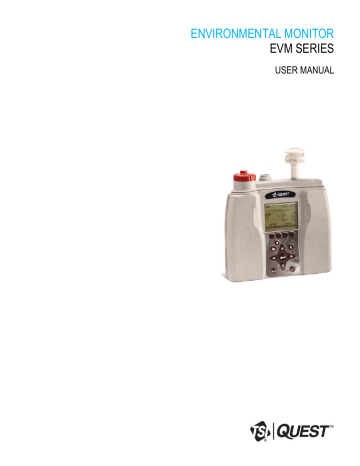
71 Measuring and Viewing
Overview of Running a Session
CHAPTER
5
Measuring and Viewing
Once you have setup your logging parameters and calibrated the instrument, you are ready to begin measuring. The focus of this chapter is to give you a brief overview of what is measured, how to navigate, what measurements screens will appear, and how to run and stop your measurements. The chapter concludes with an explanation of the file system management functionality which is comprised of the following: reviewing past measurements, deleting files, viewing file storage and memory, and viewing the estimated run-time.
NOTE: The subsequent sections show examples of views which you may have disabled on your
instrument (refer to Chapter 3 , “Setting-up the EVM” for more details).
Overview of Running a Session
The list below is a brief overview of the steps for running a study.
Quick Help
Quick Help List: typical gas/particulate/air quality overview
1.
Turn the EVM on and check your battery power (see Chapter 2).
2.
Reset/Clear memory (if necessary). o This will clear out all of the data history before your study begins to ensure you have sufficient memory space.
3.
Set-up your study parameters (see Chapter 3).
4.
Calibrate each sensor/parameter (see Chapter 4).
5.
Place the EVM in a specific location for area monitoring.
6.
Press the Run/Stop key to start the study (see Chapter 5)
7.
When you are ready to end your study, press the Run/Stop key to stop the study.
8.
Review your results either on the instrument or download to DMS for further analysis (graphs/charts, saving and printing).
Figure 5-1: Quick help list for running a study
Measuring
Once you have placed the Environmental Monitor (EVM) in a specific location, you are ready to take measurements.
With a couple pushes on the keypad buttons, you will be running and viewing your sessions. Following your sessions you can load the data/files into DMS to manipulate, analyze, save, and create reports
(See Chapter 6 for viewing your logged data in DMS).
EVM Series User Manual
72 Measuring
Understanding What Data is Stored
Understanding What Data is Stored
When you are performing air quality monitoring, there are two types of data stored in the instrument which includes summary data and time history data (or logged data).
Summary Data
Summary data represents values that occurred over the entire run of the study. An average measurement is the average of all arithmetic data points for a sensor (i.e., dust, humidity, CO, etc..),
Max and Min values are the highest and lowest measurements that occurred throughout the run time.
Figure 5-2: Sample summary data from a DMS table
Logged Data/Time History
Logged data, also referred to as “time history,” plots measurements with a specified logging interval ranging from 1 second intervals to 60 minute intervals (as set up in the EVM monitors via the logging screen).
Time History data represents measurements that occurred over the most recent time period, which is the logging interval. For example, if the log interval is 1 minute, then the maximum value is the highest value for that 1 minute, and the Lavg value is the average value for that 1 minute.
NOTE: DMS has two default logged data charts that appear: temperature and humidity on the first logged chart, and Dust and CO
2
data on the second logged data chart. (If you do not have those sensors installed, they will not appear.) In DMS, to view different sensor measurement parameters on the logged data chart, click on the the specific sensors’ checkboxes.
and click in
EVM Series User Manual
73 Measuring
Running and Stopping
Particulates
Will display max. and low peaks in logged data chart.
CO
2
data
Figure 5-3: Sample time history data (or logged data) chart
Running and Stopping
When running a session, the pump will automatically turn on during your logging/run if particulate is enabled. (This is explained in the Particulate setup section.) At any time, you can turn the pump off
(disable) if you are not measuring particulates or the environment is extremely dirty and you want to keep the pump clean. Simply press the particulate key (as indicated in Figure 2-2) to turn this feature off. To page through the measurement screens, press ◄ / ► Arrows .
NOTE:
For particulates ensure the impactor is well-greased before measuring (see “ Impactor Care ”
for details).
Running and Stopping measurements
1.
From the start screen or any of the measurement screens, press the Run/Stop key to begin measuring.
A 5 second countdown will appear with a run message (in pause mode) when the particulate setting is enabled.
2.
Press and hold the Run/Stop key to stop measuring.
Run mode
Level values for each sensor
Shortcut : Press Enter key to toggle through different measurement units.
Figure 5-4: Composite measurement screen in run mode
EVM Series User Manual
advertisement
Related manuals
advertisement
Table of contents
- 9 List of Figures
- 10 List of Tables
- 12 Particulate Sampling (Aerosols/Dust Vapors)
- 12 Particulate Path
- 13 Particulate Sizes
- 14 Particulates and Cut-Point
- 14 Collecting/Sensing the Particulates
- 14 Gravimetric Sampling
- 14 Pump
- 14 Gas Sensors Sampling
- 15 Gas Sensors and Path
- 16 Volatile Organic Compounds (VOCs) Sampling
- 16 Temperature, Relative Humidity, Dew Point
- 16 What the Standards Say
- 17 Resources
- 18 EVM Series
- 18 Applications
- 19 Models Explained
- 21 Checking the Equipment
- 22 Display and Keypad
- 22 Diagram
- 22 Keypad description
- 23 Turning on
- 23 Start Screen Explanation
- 24 Navigating
- 24 Indicators/Icons on the display
- 25 Turning Off
- 25 Instrument Information
- 25 Unit Information Screen
- 27 TSI Detection Management Software DMS
- 27 Communicating
- 27 Powering and Outputs on the EVM
- 27 Battery
- 28 Charging
- 28 Outputs
- 29 Setting up Parameters via the Keypad
- 29 Time and Date Setting
- 30 Checking Battery Power
- 32 Display: Language, Contrast, and Key Click
- 33 Setting Logging and Viewing Run Time
- 35 PID Sensor Setup
- 37 Changing Units (Temperature, Particulates, PID, and Air Velocity)
- 37 Setting up Particulate Settings
- 38 Setting Profiles (Particulate Correction Factors)
- 38 How Particulate Factors are Adjusted and Calculated
- 38 Dust Correction Factors (Profiles)
- 40 Particulate Pump: Enable or Disable
- 40 Resetting the Gravimetric Filter
- 41 Auxiliary Input/Output
- 41 Digital Output
- 43 Air Velocity
- 43 Analog-out
- 44 Restoring Default Factory Settings
- 46 Backlight Setting
- 46 Resetting the EVM
- 46 Lock/Secure Run and/or Setup
- 48 Unlock run and/or setup
- 48 Auto-run
- 48 Auto-run and timed-run mode
- 49 Auto-Run with Date Mode
- 50 Auto-Run with Day of Week (DOW) Mode
- 53 Placement and Calibration of Sensors
- 53 Calibrating sensors include:
- 53 Inserting and Removing Sensors
- 54 Calibrating Particulates
- 55 Impactor and use
- 56 Adjusting the Impactor/Turret Setting
- 57 Particulates Calibration (Zero Cal)
- 61 Particulate Advanced Calibration (Gravimetric)
- 62 Performing a Gravimetric Calibration
- 63 Pump Flow Rate Calibration
- 64 Toxic Gas Sensors
- 65 Cross Sensitivity
- 65 How Sensors Operate
- 65 Quality Calibrations
- 65 About Sensors and Cal Storage
- 65 Calibration History and Sensor Serial Numbers
- 66 Applying a Gas Sensor
- 66 Calibrating Toxic Gas Sensors
- 67 Toxic Gas Zero Calibration
- 67 Ozone Calibration for Zero and Span
- 69 Toxic Gas Span Calibration
- 70 Calibrating CO2 AND O2
- 70 O2 Accuracy
- 73 Calibrating Photo-Ionization Detector (PID) Sensor
- 73 PID parts per million (ppm) zero calibration
- 73 PID parts per billion (ppb) zero calibration
- 74 PID Span Calibration
- 76 Calibrating Relative Humidity and Temperature
- 77 Calibration History
- 78 Verify Calibration and Drifting Analysis
- 62 Gravimetric Calibration Overview
- 81 Overview of Running a Session
- 81 Quick Help
- 81 Measuring
- 82 Understanding What Data is Stored
- 82 Summary Data
- 82 Logged Data/Time History
- 83 Running and Stopping
- 84 Measurement Screens and Navigation
- 84 Unit defined
- 85 About the Measurement Soft Keys
- 86 Particulate Measurement Screen
- 86 Impactors and Particulate Measuring
- 86 Extending Run-Time for PM Measurements
- 87 Changing Particulate Measurements
- 88 Relative Humidity and Temperature Measurements
- 88 Relative Humidity and Temperature Screen
- 89 Gas Measurements
- 89 Gas Screen
- 90 Composite Measurement
- 90 Composite Screens
- 91 Air Velocity Meaursurement Screen
- 92 Summary Data
- 92 Viewing Details in the Measurement Screen
- 93 Trend Data
- 93 Viewing trend data in the measurement screen
- 94 Past Session
- 94 Summary Data Screen
- 96 File System Menu
- 96 Deleting Sessions Individually
- 97 Delete All Sessions
- 98 Memory Remaining and File Properties
- 99 Estimated Run Time
- 101 Environmental Monitor Communication
- 103 Downloading Data with the EVM
- 103 EVM: Viewing Data
- 103 Selecting a session/study
- 104 EVM Panel Layout View (PLV) Page
- 106 EVM Reports and Printing
- 107 Customizing Reports
- 108 EVM Setup
- 108 Saving and Sending Configurations
- 109 General EVM Setup
- 109 EVM General Parameters Table
- 110 EVM and Logging Settings
- 111 EVM Logging Parameters Table
- 112 Timed-Run and Auto-Run Setting
- 112 Date and Auto-Run Setting
- 113 Day of Week and Auto-Run Setting
- 114 EVM and Security Settings
- 114 EVM and Triggering Settings
- 116 EVM and Particulate Settings
- 116 EVM and Particulates Setup
- 117 EVM Firmware Update
- 119 Overview
- 119 PID Sensor
- 120 Removing and Installing PID Sensor
- 121 Maintenance and Cleaning Overview of PID
- 121 Cleaning PID Sensor
- 123 Optical Engine: Maintenance and Cleaning
- 126 Impactor Care
- 127 Impactors and When To Clean
- 127 Gravimetric Cassette and Filter Paper
- 129 Particulate Sensor
- 129 Volatile Organic Compounds (VOCs) Gas Detector (PID Sensor)
- 130 Carbon Dioxide Sensor
- 130 Relative Humidity Sensor
- 130 Temperature Sensor
- 131 Toxic Gas Sensors
- 131 Air Velocity Accessory (Optional – Air Probe 10)
- 131 Displayed Data
- 132 Electrical Characteristics
- 132 Environmental effects
- 132 Physical characteristics
- 132 Measurements units
- 133 Operating Modes
- 133 Time Constants
- 133 Special Functions
- 134 Estimated Logged Run Times
- 134 Standard EVM-7 (Memory and logged time)
- 135 Standard EVM-4 (Memory and logged time)
- 137 Standard EVM-3 (Memory and logged time)
- 138 Accessories: Replacement and Optional Parts
- 141 Customer Service
- 141 Technical Support Contacts
- 141 Service Contact Information
- 142 Returning for Service
- 142 Calibration
- 143 Warranty
- 151 PID sensor and correction factors tables
- 161 Frequently Asked Questions (FAQs)
- 161 Particulate Measurements
- 163 Gravimetric Sample (optional for particulate calibration)
- 164 Toxic Sensor Measurements
- 165 Pump/Airflow Measurements
- 166 Digital Output (using stereo plug & diagram)
- 167 PID Questions (for Volatile organic compound measurements)
- 168 Power
- 168 Alarm Outputs
- 169 General: Mechanical
- 169 CO2 Sensor and how to reorder
- 170 CO2 Sensor and how to reorder (continued)
- 170 Calibrating Sensors
- 173 System Errors Displayed on the EVM Series