advertisement
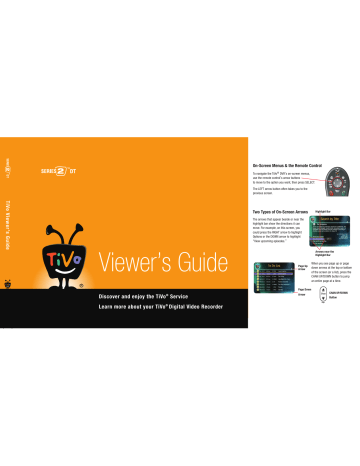
Gemini.book Page 8 Monday, April 10, 2006 11:06 AM
1 The Basics in 5 Short Tours
When you choose to auto-record a
®
WishList search, you can set how many episodes to keep and how long to keep them using Recording Options. See page 25.
8
Tour Four: Finding Great Entertainment
The TiVo service makes it easy for you to find what you want to watch by responding to your interests and collecting the best the television networks have to offer.
WishList
®
Searches
A WishList search finds programs that match your search criteria on any channel you receive— and it keeps on searching for as long as you keep the WishList search.
1.
From the Pick Programs to Record screen, choose WishList Search, then Create New
WishList. The Create WishList screen shows the different kinds of WishList searches you can create. For now, select Actor WishList. You’ll see a letter grid.
2.
Move to the letter D and press SELECT. Then select the letters E and P. Each time you choose a letter, the list of actors on the right changes. You should see DEPP, JOHNNY on the list now.
3.
Press RIGHT to move to the list of names, then highlight DEPP, JOHNNY and press
SELECT.
4.
On Select Category screen, select Movies. The next screen gives you a chance to select subcategories of movies, but for now select Don’t Specify A Sub-Category.
The final WishList screen lets you view all upcoming Johnny Depp movies, or choose to automatically record them. If you choose Auto-Record WishList Programs, any Johnny
Depp movie on any channel at any time in the future will be recorded!
TiVo Suggestions
You can rate any program—whether it’s live, recorded, or listed in the program guide—by pressing the THUMBS UP ® or THUMBS DOWN ® button on your remote. You can give a program up to three Thumbs Up (great!) or three Thumbs Down (terrible!).
Gemini.book Page 9 Monday, April 10, 2006 11:06 AM
TiVo Suggestions uses these ratings to create a list of programs you might like. The more shows you rate over time, the better TiVo Suggestions will get at finding the right programs for you.
Auto-Recording TiVo Suggestions.
When your DVR has available space, it automatically records
TiVo Suggestions. But you don’t ever need to worry about recorded Suggestions taking up space—here’s why:
• TiVo Suggestions never replace shows you request, or prevent your requested shows from being recorded.
• TiVo Suggestions are always the first programs deleted to make room for recordings you request.
Suggestions List.
You can also review a list of TiVo Suggestions:
1.
Press the TiVo button to go to the TiVo Central ® screen. Select Pick Programs to Record, then TiVo Suggestions to view a list of programs the TiVo service suggests you might like.
The list of programs is ranked, so shows you’re more likely to enjoy are near the top.
2.
To record a program, highlight it and press either SELECT or RECORD on your remote. Or use THUMBS UP and THUMBS DOWN to rate programs to improve future Suggestions.
Showcases
Showcases is an interactive content area which often includes opportunities to schedule recordings of featured programs, or allows you to watch previews of upcoming movies or TV shows. Programs in Showcases are grouped in theme packages, giving you “one-stop shopping” convenience when browsing for shows to record.
Showcases may include exclusive content, the inside scoop on hit movies, exciting miniseries, special events, popular series, and shows featuring the biggest stars of the screen and stage.
From TiVo Central, select Showcases & TV Guide ® .
The Basics in 5 Short Tours 1
Any time you choose to record a program, it automatically gets one
Thumbs Up.
You can turn off auto-recording of
®
TiVo Suggestions if you prefer. See page 54.
9
Gemini.book Page 10 Monday, April 10, 2006 11:06 AM
1 The Basics in 5 Short Tours
If you have a home network, connecting your DVR to it is easy.
See the Start Here poster or page 38 of this guide for more information.
Applications available over your home network (identified by a computer icon) may not conform to TiVo’s Privacy
Policy. If you are concerned about the privacy of your personal information, we suggest that you avoid entering any sensitive information when using any application unless it is from a source you trust.
10
Tour Five: Beyond the TiVo
®
Box
By now you've gotten a sense of how your TiVo ® DVR is constantly working to find you all of your favorite entertainment. But the TiVo ® service is about more than just recording programs—much more. Connecting your DVR to a home network opens up a whole new world of digital home entertainment.
Music, Photos, & More
When you connect your DVR to your home network, it becomes a digital home entertainment center, with access to even more features. You can find many of these features by selecting
Music, Photos, & More from the TiVo Central ® screen.
• Digital Music & Photos.
Watch slideshows of your digital photos on your big screen TV, listen to playlists of your MP3s on your stereo system—and control it all with your TiVo
DVR remote.
•
Home Network Applications.
Access other applications inside and outside your home network (broadband Internet connection required). Home Network Applications are indicated on the Music, Photos, & More screen by a computer icon:
You must enable the DVR to access Home Network Applications. To do this, select Enable
Home Network Applications, then press THUMBS UP ® three times, then ENTER.
•
TiVo To Go TM Transfers.
Transfer programs between your DVR and your computer—now you can watch your favorite shows on your laptop while you’re on a business trip.
•
Multi-Room Viewing.
If you have more than one TiVo DVR connected to your home network, you can transfer programs between them. That’s right, you can record programs in the living room and watch them in the bedroom—or vice versa! You’ll find other TiVo
DVRs connected to your home network at the bottom of the Now Playing List.
Gemini.book Page 11 Monday, April 10, 2006 11:06 AM
Get TiVo
®
Desktop
TiVo Desktop is a software application for your home computer. It allows you to publish digital music and digital photos (which makes them available to your DVR), transfer programs between your DVR and your computer or laptop, and convert TiVo recordings for playback on your Apple iPod or Sony PSP.
TiVo Desktop is free, and you can download it from www.tivo.com/desktop . It’s a good idea to download a copy of TiVo Desktop for each computer connected to your home network.
Home Media Features Guide
Consult the Home Media Features Guide at www.tivo.com/guides to learn more about using these features and connecting to your DVR to your home network. You can also find the Home
Media Features Guide by selecting TiVo Desktop Help from TiVo Desktop’s Help menu.
The Basics in 5 Short Tours 1
11
advertisement
Related manuals
advertisement
Table of contents
- 7 Chapter 1: The Basics in 5 Short Tours
- 8 Tour One: Playing with Live TV
- 10 Tour Two: Recording Programs
- 12 Tour Three: Your List of Recordings
- 14 Tour Four: Finding Great Entertainment
- 18 More Cool Things You Can Do
- 19 Chapter 2: Pick Programs to Record
- 20 Finding Programs to Record
- 25 Search
- 29 and Repeating Recordings
- 31 Setting Recording Options
- 33 Managing Recordings with the To Do List
- 35 Chapter 3: Watching Programs
- 36 The Status Bar
- 37 The Channel Banner
- 38 The Program Guide
- 41 Saving Programs to Other Devices
- 43 Desktop & Home Media Features
- 44 DVR to a Home Network
- 45 Transfers
- 47 Music & Photos
- 49 Multi-Room Viewing
- 51 Chapter 5: Settings
- 52 Audio Settings
- 53 Channel Settings
- 56 Display Settings
- 57 Parental Controls
- 59 Recording Settings
- 61 Remote Control Settings
- 64 Video Settings
- 65 Phone & Network Settings
- 70 Messages
- 71 Account & System Information
- 72 Restart or Reset System
- 73 Standby
- 75 Service
- 101 Chapter 7: Troubleshooting
- 129 Appendix A: Additional Setup Examples
- 139 Warranty & Specifications
- 147 Index