advertisement
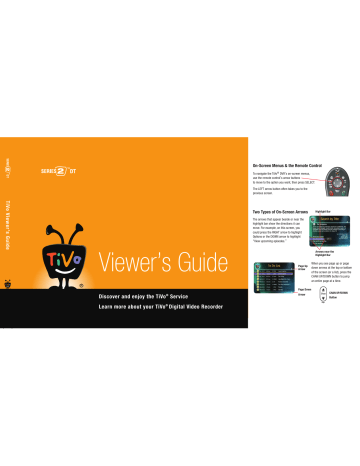
Gemini.book Page 41 Monday, April 10, 2006 11:06 AM
TiVo Desktop & Home Media Features
Music & Photos
The Digital Music Player and Digital Photo Viewer let you use your DVR to play MP3 music files and playlists, and view photos that are stored on a computer. Now you can enjoy your digital music collection on the best sound system in the house, or watch slideshows of digital photos in the comfort of your living room.
To use the Digital Music Player or Digital Photo Viewer, you need:
• A TiVo DVR with a subscription to the TiVo service.
• A computer connected to the DVR via a home network (see page 38).
• TiVo Desktop software (see page 38).
File Types
TiVo Desktop plays music in the MP3 format, and supports playlists in the following formats used by common music players: M3U, PLS, ASX, and B4S. On a Mac, TiVo Desktop works with music organized by iTunes 3.0 or later.
TiVo Desktop for Windows works with digital photos in these formats: BMP, DIB, GIF, JPG,
PNG. TiVo Desktop for Mac works with digital photos organized by iPhoto 2.0 in these formats: JPG, GIF, BMP, TIFF, and PNG.
4
You can access more than just
®
Music & Photos from your TiVo DVR.
See “Home Media Features Guide” on page 11.
41
Gemini.book Page 42 Monday, April 10, 2006 11:06 AM
4 TiVo Desktop & Home Media Features
Published music and photos aren’t copied to your DVR, so they don’t consume space used by your recordings.
Publishing simply allows your DVR to access the music and photos stored on your computer.
42
Playing Your Music and Viewing Your Photos
Using the Digital Music Player and Digital Photo Viewer is easy. Just select Music, Photos, &
More from the TiVo Central ® screen.
Listening to music on the DVR
On your computer, use TiVo Desktop to “publish” music that you want to access through your
DVR. (Publishing is a process that makes digital music and photos available to your DVR. It is usually as simple as selecting music and clicking a Publish button.)
On your DVR, go to TiVo Central and select Music, Photos, & More. You should see a selection something like “My Music on My Computer.”
When you select this, you’ll see a list of music you published with TiVo Desktop. Select the music you want to listen to and press the PLAY button. In a few seconds, the music plays.
Viewing photos on the DVR
On your computer, use TiVo Desktop to “publish” photos that you want to access through your
DVR. (Publishing is a process that makes digital music and photos available to your DVR. It is usually as simple as selecting photos and clicking a Publish button.)
On your DVR, go to TiVo Central and select Music, Photos, & More. You should see a selection something like “My Photos on My Computer.”
When you select this, you’ll see a list of the photos you published with TiVo Desktop. Select the photos you want to view and press the PLAY button. In a few seconds, the photos start to appear on your television screen.
advertisement
Related manuals
advertisement
Table of contents
- 7 Chapter 1: The Basics in 5 Short Tours
- 8 Tour One: Playing with Live TV
- 10 Tour Two: Recording Programs
- 12 Tour Three: Your List of Recordings
- 14 Tour Four: Finding Great Entertainment
- 18 More Cool Things You Can Do
- 19 Chapter 2: Pick Programs to Record
- 20 Finding Programs to Record
- 25 Search
- 29 and Repeating Recordings
- 31 Setting Recording Options
- 33 Managing Recordings with the To Do List
- 35 Chapter 3: Watching Programs
- 36 The Status Bar
- 37 The Channel Banner
- 38 The Program Guide
- 41 Saving Programs to Other Devices
- 43 Desktop & Home Media Features
- 44 DVR to a Home Network
- 45 Transfers
- 47 Music & Photos
- 49 Multi-Room Viewing
- 51 Chapter 5: Settings
- 52 Audio Settings
- 53 Channel Settings
- 56 Display Settings
- 57 Parental Controls
- 59 Recording Settings
- 61 Remote Control Settings
- 64 Video Settings
- 65 Phone & Network Settings
- 70 Messages
- 71 Account & System Information
- 72 Restart or Reset System
- 73 Standby
- 75 Service
- 101 Chapter 7: Troubleshooting
- 129 Appendix A: Additional Setup Examples
- 139 Warranty & Specifications
- 147 Index