advertisement
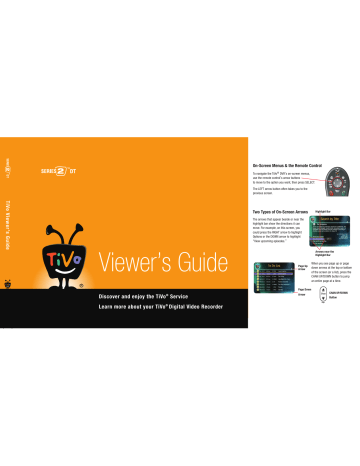
Gemini.book Page 30 Monday, April 10, 2006 11:06 AM
3 Watching Programs
Press the CLEAR button to hide the
® status bar, the program guide, the channel banner, and anything else that is not part of the program.
The Status Bar
When you press PLAY, PAUSE, FORWARD, or BACK, the status bar appears at the bottom of the screen. In live TV, the status bar represents one hour and the white tick marks are 15 minutes apart. In recorded programs, the bar shows the program’s length. The tick marks are 15,
30, or 60 minutes apart depending on the length of the program.
The green segment represents the part of the program saved by the DVR. The DVR automatically saves up to 30 minutes of live TV. You can move backward and forward through the saved portion of a live program.
In live TV, the right edge of the green segment represents the current time. A white vertical line shows where you are in the recording. If the white line is anywhere back in the green segment, you’re behind live TV. If you’re behind live TV, press ADVANCE ® to catch up.
The white line indicates where you are now.
Status Bar for live TV
You can only rewind live TV up to 30 minutes, or to the point where you last changed the channel on that tuner
(whichever is less). When you change the channel, you skip ahead to the current time on the new channel and start saving again.
If you’re behind live TV and watching something you still want to see, you should avoid changing the channel.
30
Status Bar for a two- hour recording
Tick marks (15 min. apart)
This symbol shows you are controlling live TV
(here, live TV is paused).
This end is where you catch up with live TV and the current time.
This shows that the BACK button has been pressed twice.
This recorded program is two hours long.
advertisement
Related manuals
advertisement
Table of contents
- 7 Chapter 1: The Basics in 5 Short Tours
- 8 Tour One: Playing with Live TV
- 10 Tour Two: Recording Programs
- 12 Tour Three: Your List of Recordings
- 14 Tour Four: Finding Great Entertainment
- 18 More Cool Things You Can Do
- 19 Chapter 2: Pick Programs to Record
- 20 Finding Programs to Record
- 25 Search
- 29 and Repeating Recordings
- 31 Setting Recording Options
- 33 Managing Recordings with the To Do List
- 35 Chapter 3: Watching Programs
- 36 The Status Bar
- 37 The Channel Banner
- 38 The Program Guide
- 41 Saving Programs to Other Devices
- 43 Desktop & Home Media Features
- 44 DVR to a Home Network
- 45 Transfers
- 47 Music & Photos
- 49 Multi-Room Viewing
- 51 Chapter 5: Settings
- 52 Audio Settings
- 53 Channel Settings
- 56 Display Settings
- 57 Parental Controls
- 59 Recording Settings
- 61 Remote Control Settings
- 64 Video Settings
- 65 Phone & Network Settings
- 70 Messages
- 71 Account & System Information
- 72 Restart or Reset System
- 73 Standby
- 75 Service
- 101 Chapter 7: Troubleshooting
- 129 Appendix A: Additional Setup Examples
- 139 Warranty & Specifications
- 147 Index