advertisement
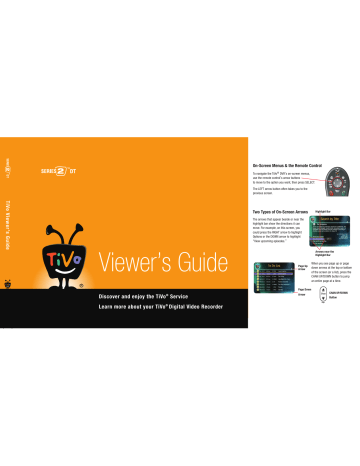
Gemini.book Page 55 Monday, April 10, 2006 11:06 AM
Remote Control Settings
From the TiVo Central ® screen, select Messages & Settings, then Settings, then Remote
Control.
Programmable Buttons
Some buttons on the TiVo remote are programmable; see the inside front cover of this guide for details. To program the buttons:
1.
Follow the instructions on the Remote Control Setup screen. You have options to control power, volume and mute on your TV, volume and mute on your A/V receiver (stereo system), and input selection on your TV.
2.
Press and hold the buttons indicated on the screen for about 5 seconds—until the red light at the end of the remote lights up and stays on.
3.
Try entering the first code listed on the screen. The red light on the remote flashes to indicate it received the code. Test the button. If it doesn’t work, repeat the steps using the next code on the list.
Resetting the Programmable Buttons
You can reset all the programmable buttons (TV POWER, VOLUME, MUTE, TV INPUT, and the DVR SWITCH) at once. All the remote's buttons will return to the unprogrammed state of a new remote. To reset the buttons:
1.
Point the remote away from your DVR and cover the front end with your hand.
2.
Press and hold the TV POWER and TiVo buttons simultaneously until the red light at the end of the remote comes on, remains steady, then stays on when you release the buttons.
3.
Press THUMBS DOWN three times, then press ENTER.
Settings 5
Due to the great variety of TVs and
A/V receivers available, some makes and models are not compatible with your
TiVo remote control.
If none of the listed codes works with your equipment, try searching for “Code
Search” at www.tivo.com/support . The article about performing a code search may help you find a compatible code.
55
Gemini.book Page 56 Monday, April 10, 2006 11:06 AM
5 Settings
DVRs from some manufacturers don’t respond to other manufacturers’ remotes. If you have two
DVRs from different manufacturers, their remotes may not conflict—and you may not need to program the DVR SWITCH.
Shield at least this much of DVR #2
Page
Controlling Two DVRs with the DVR Switch
If you have two DVRs, you can set up the remote so that it will only send signals to one of them at a time. This will prevent the remote control from changing channels on both
DVRs, and prevent you from accidentally deleting programs you want to keep.
DVR SWITCH
S l o w
1
DVR
2
1 2 3
Programming the DVR SWITCH
1.
Cover the area around the shiny, dark plastic window on the front of either DVR (call this
DVR #2). Use a dark piece of cloth or a magazine—or anything else thick and opaque. This prevents DVR #2 from receiving signals.
2.
Point the remote control at the other DVR (DVR #1) and press the TiVo button. From TiVo
Central, select Messages & Settings, then Account & System Information, then System
Information. Press the DOWN arrow until you see Remote Address.
3.
Move the DVR SWITCH to 1, then point the remote away from DVR #1 and cover the front end of the remote with your hand.
4.
Press and hold the PAUSE and TiVo buttons simultaneously until the red light at the end of the remote control comes on, remains steady, then stays on when you release the buttons
(about 5 seconds).
5.
Point the remote control at DVR #1. Use the number buttons on the remote control to enter the number “1.” Press the RIGHT arrow. On screen, the Remote Address changes to “1.”
6.
Side 1 now controls DVR #1 only. You can test this by pressing the TiVo button.
7.
Set up side 2 of the DVR SWITCH (or side 2 might still control both DVRs). First, make sure your TV is displaying DVR #2. Then remove the cover from the plastic window of
56
Gemini.book Page 57 Monday, April 10, 2006 11:06 AM
DVR #2 and cover the plastic window of DVR #1. Finally, go to the System Information screen of DVR #2, and press DOWN arrow until you see Remote Address displayed.
8.
Move the DVR SWITCH to 2. Repeat steps 4 and 5, above. Assign the number “2” to DVR
#2, then press the TiVo button to go to TiVo Central.
Now when you set the DVR SWITCH to 1, it will only control DVR #1—and when you set it to 2, it will only control DVR #2.
Resetting the DVR SWITCH
1.
Move the DVR SWITCH to 1.
2.
Press and hold the PAUSE and TiVo buttons simultaneously for about three seconds, until the red light at the end of the remote control comes on and remains steady.
3.
Using the number buttons on the remote control, enter 0 (zero). The red light at the end of the remote control will flash to indicate that the DVR SWITCH (either 1 or 2) is reset.
4.
To complete the reset, move the DVR SWITCH to 2 and repeat steps 2 and 3.
Settings 5
By default, all DVRs and remote controls have a Remote Address of “0” (zero). A remote control with a
Remote Address of “0” will control any
DVR, even one with an assigned code. A
DVR set to “0” will respond to any remote control, even one with an assigned code.
This prevents you from becoming accidentally “locked out” of controlling your DVRs.
57
advertisement
Related manuals
advertisement
Table of contents
- 7 Chapter 1: The Basics in 5 Short Tours
- 8 Tour One: Playing with Live TV
- 10 Tour Two: Recording Programs
- 12 Tour Three: Your List of Recordings
- 14 Tour Four: Finding Great Entertainment
- 18 More Cool Things You Can Do
- 19 Chapter 2: Pick Programs to Record
- 20 Finding Programs to Record
- 25 Search
- 29 and Repeating Recordings
- 31 Setting Recording Options
- 33 Managing Recordings with the To Do List
- 35 Chapter 3: Watching Programs
- 36 The Status Bar
- 37 The Channel Banner
- 38 The Program Guide
- 41 Saving Programs to Other Devices
- 43 Desktop & Home Media Features
- 44 DVR to a Home Network
- 45 Transfers
- 47 Music & Photos
- 49 Multi-Room Viewing
- 51 Chapter 5: Settings
- 52 Audio Settings
- 53 Channel Settings
- 56 Display Settings
- 57 Parental Controls
- 59 Recording Settings
- 61 Remote Control Settings
- 64 Video Settings
- 65 Phone & Network Settings
- 70 Messages
- 71 Account & System Information
- 72 Restart or Reset System
- 73 Standby
- 75 Service
- 101 Chapter 7: Troubleshooting
- 129 Appendix A: Additional Setup Examples
- 139 Warranty & Specifications
- 147 Index