advertisement
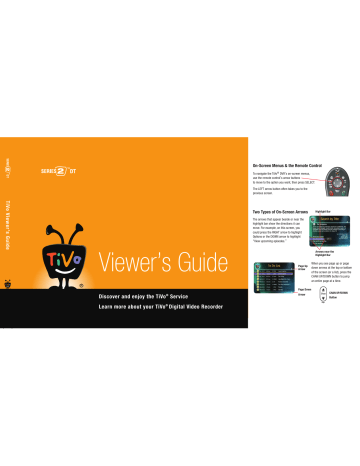
Gemini.book Page 47 Monday, April 10, 2006 11:06 AM
Settings 5
Channel Settings
From the TiVo Central ® screen, select Messages & Settings, then Settings, then Channels.
Channel List
This is the list of channels provided by your TV programming source (basic cable, digital cable, or satellite). The DVR uses this list to determine which channels to display in the guide and which channels are available for recording programs. Features such as Search by Title, and
WishList ® searches look for programs only on channels selected on this channel list.
Optimize Recording Two Shows at Once
If you have a cable box, or if you have a satellite box combined with basic cable, you may notice that some channels appear on the channel list more than once. This happens when you receive the same channel from multiple sources (for example, you may get channel 9 on both basic cable and digital cable as shown at the right).
Labels beside each channel number help you identify its source.
• cbl
indicates the channel is from your basic cable.
• box
indicates the channel is from your digital cable box.
• sat
indicates the channel is from your satellite.
To help reduce recording conflicts when recording two shows at the same time, it’s best to select the cbl version of any channel that appears on the list more than once.
If the same channel is available from
® your cable box ( box ) or satellite ( sat ) and from basic cable ( cbl ), select the basic cable channel.
47
Gemini.book Page 48 Monday, April 10, 2006 11:06 AM
5 Settings
If there is a change to your cable or
® satellite subscription package, a TiVo message will inform you. Use Channel
Settings to ensure that your Channel List reflects the change to your lineup.
Customizing Your Channel List
•
Channels You Receive.
The Channel List screen displays the complete list of channels available in the channel lineup you selected during Guided Setup. You may not actually receive or subscribe to some of these channels, or you may not wish to display them in the guide, or search for programs on them.
Create a customized list of channels by pressing SELECT on each channel you want. A square yellow check mark appears next to each channel you select. Press SELECT again to remove the check mark. The list of selected channels is your Channels You Receive list.
• Favorite Channels.
Use Favorite Channels for channels you watch frequently. Include only a few channels in this list, so that you can quickly look at what’s coming up on them using the guide. See “Customizing the Guide” on page 32.
To indicate your Favorite Channels, highlight each and press THUMBS UP.
Changing Your Channel Lineup
If your channel list is incorrect, you can change your channel lineup by repeating parts of
Guided Setup. From the Channel List, press ENTER to display the Change Channel Lineup screen. Follow the on-screen instructions to change your channel lineup.
48
Gemini.book Page 49 Monday, April 10, 2006 11:06 AM
Channel Changing
This selection appears only if you have a cable or satellite box.
Select Channel Changing if:
• the DVR is having trouble changing channels on your cable or satellite box, or
• you receive a new cable or satellite box.
Follow the on-screen instructions to repeat the parts of Guided Setup dealing with channel changing. Select your cable or satellite box’s manufacturer, then complete the channel changing tests to ensure that channels are changing correctly.
Any recordings scheduled to start while you access Channel Changing settings will be canceled, because the DVR must change channels several times to complete these settings.
Settings 5
49
advertisement
Related manuals
advertisement
Table of contents
- 7 Chapter 1: The Basics in 5 Short Tours
- 8 Tour One: Playing with Live TV
- 10 Tour Two: Recording Programs
- 12 Tour Three: Your List of Recordings
- 14 Tour Four: Finding Great Entertainment
- 18 More Cool Things You Can Do
- 19 Chapter 2: Pick Programs to Record
- 20 Finding Programs to Record
- 25 Search
- 29 and Repeating Recordings
- 31 Setting Recording Options
- 33 Managing Recordings with the To Do List
- 35 Chapter 3: Watching Programs
- 36 The Status Bar
- 37 The Channel Banner
- 38 The Program Guide
- 41 Saving Programs to Other Devices
- 43 Desktop & Home Media Features
- 44 DVR to a Home Network
- 45 Transfers
- 47 Music & Photos
- 49 Multi-Room Viewing
- 51 Chapter 5: Settings
- 52 Audio Settings
- 53 Channel Settings
- 56 Display Settings
- 57 Parental Controls
- 59 Recording Settings
- 61 Remote Control Settings
- 64 Video Settings
- 65 Phone & Network Settings
- 70 Messages
- 71 Account & System Information
- 72 Restart or Reset System
- 73 Standby
- 75 Service
- 101 Chapter 7: Troubleshooting
- 129 Appendix A: Additional Setup Examples
- 139 Warranty & Specifications
- 147 Index