advertisement
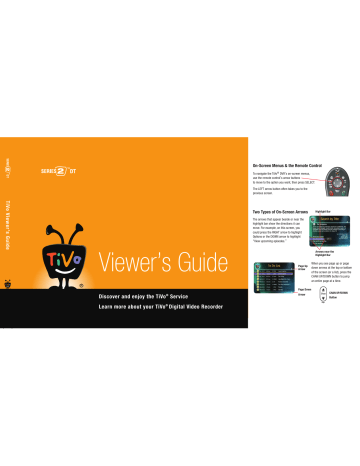
Gemini.book Page 35 Monday, April 10, 2006 11:06 AM
Saving Programs to Other Devices
If your DVR is connected to your home network, you can transfer programs to other DVRs or computers in your home network. See “Multi-Room Viewing” on page 43 and “TiVoToGo TM
Transfers” on page 39.
If you want to save a recording to a video tape or recordable DVD, connect a VCR or DVD recorder to the TiVo DVR’s second set of audio/video output jacks.
Transferring Programs
It’s easy to transfer TiVo recordings between DVRs and computers connected to your network.
After you download and install the free TiVo Desktop application, DVRs and computers connected to your home network are listed at the bottom of Now Playing. Select a connected
DVR or computer to view a list of titles available for transfer. Or, from your computer, start
TiVo Desktop and select a connected DVR to transfer programs. See Chapter 4 for more.
For details about connecting your DVR to a home network and using these features, download the Home Media Features Guide at www.tivo.com/guides . For the basics, see “TiVo® Desktop
& Home Media Features” on page 37.
Save To VCR
If you have a VCR, you can save a program from Now Playing to a videotape. Transfers to a
VCR happen in real time. For example, if a program is two hours long, it will take two hours to save it. You will not be able to watch live TV or recordings while saving.
Most of the buttons on your remote that control live TV work as usual during Save to VCR— you can fast forward through the boring parts! The VCR will record the video exactly as it appears, including the status bar, channel banner, and any icons on the screen.
Watching Programs 3
Some programs may not be saved or transferred due to copy protection rights over the content. See “Copy
Protection and the TiVo® Service” on page 70 for more information.
35
Gemini.book Page 36 Monday, April 10, 2006 11:06 AM
3 Watching Programs
You can use “Save to VCR” feature
® with a DVD recorder. Just connect a DVD recorder to your DVR and follow the same steps listed here. See your DVD recorder’s instructions for details on how to record a DVD.
Using Save to VCR
1.
Connect a Composite A/V cable from the DVR’s A/V Output jacks to the A/V Input jacks on your VCR. Your VCR’s A/V Output should already be connected to your TV or A/V receiver (so you can watch video tapes). Make sure your TV or A/V receiver is set to display video from your VCR.
2.
Set the VCR to record input from your DVR (see your VCR’s instructions for how to set its input), and insert a videotape.
3.
Go to Now Playing, highlight the show you want to save, then press SELECT.
4.
Highlight Save to VCR, then press SELECT.
5.
Select Start Saving From the Beginning. A title screen appears for ten seconds. When you see it, start recording on your VCR. When the program is over, stop your VCR.
You can cancel saving to VCR by pressing the LIVE TV or TiVo button on your remote. A videotape icon appears as a warning. Press the same button again and a confirmation screen appears giving you the option to resume saving at a later time, or cancel saving to VCR. If you choose to cancel saving, be sure to press stop on your VCR as well.
36
advertisement
Related manuals
advertisement
Table of contents
- 7 Chapter 1: The Basics in 5 Short Tours
- 8 Tour One: Playing with Live TV
- 10 Tour Two: Recording Programs
- 12 Tour Three: Your List of Recordings
- 14 Tour Four: Finding Great Entertainment
- 18 More Cool Things You Can Do
- 19 Chapter 2: Pick Programs to Record
- 20 Finding Programs to Record
- 25 Search
- 29 and Repeating Recordings
- 31 Setting Recording Options
- 33 Managing Recordings with the To Do List
- 35 Chapter 3: Watching Programs
- 36 The Status Bar
- 37 The Channel Banner
- 38 The Program Guide
- 41 Saving Programs to Other Devices
- 43 Desktop & Home Media Features
- 44 DVR to a Home Network
- 45 Transfers
- 47 Music & Photos
- 49 Multi-Room Viewing
- 51 Chapter 5: Settings
- 52 Audio Settings
- 53 Channel Settings
- 56 Display Settings
- 57 Parental Controls
- 59 Recording Settings
- 61 Remote Control Settings
- 64 Video Settings
- 65 Phone & Network Settings
- 70 Messages
- 71 Account & System Information
- 72 Restart or Reset System
- 73 Standby
- 75 Service
- 101 Chapter 7: Troubleshooting
- 129 Appendix A: Additional Setup Examples
- 139 Warranty & Specifications
- 147 Index