advertisement
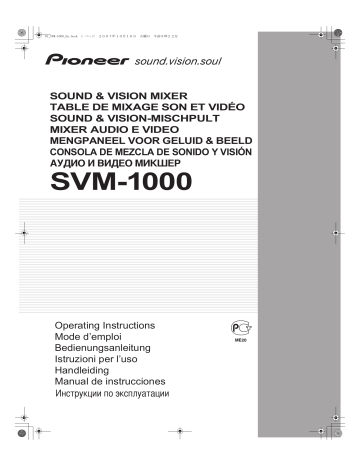
01_SVM-1000_En.book 17 ページ 2007年10月16日 火曜日 午前9時22分
USING THE EFFECT FUNCTION
USING THE EFFECT FUNCTION
This function allows the user to apply effects to the audio/video of the selected channel. Effects include BEAT effects linked to BPM,
TOUCH effects controlled by the touch panel, and TEXT effects, namely, characters displayed with effects in rhythm to the music track.
When master monitor is on
UTILITY/
MASTER MONITOR CH SELECT
3 4
USB
1
HI
10
9
8
7
6
5
4
3
2
1
0
7
6
5
4
10
9
8
3
2
1
0
TAP
EFFECT
ON/OFF
USING BEAT EFFECTS
BEAT effects can be instantaneously set in-sync with the BPM
(Beat Per Minute) of the track, enabling you to apply various effects to the rhythm even during live performances.
When master monitor is off
4
1
2
5
6
11
7
8
9
10
2
5
6
1 Effect category buttons
2 Effect select buttons
Selects the category of effects you wish to apply. Select from [ BEAT ] (red), [ TOUCH ]
(blue), and [ TEXT ] (green).
Select and touch the desired effect icon from the 12 BEAT effects.
3 MASTER output monitor
When master monitor is on, displays master output.
4 Channel select display
Rotate the CH SELECT dial to select the channel to which you wish to apply the effect.
5 Effect mode select buttons
A : Touch to apply the effect to audio only.
AV : Touch to apply the effect to both audio and video.
V : Touch to apply the effect to video only.
Monitors effect results.
6 Video EFFECT monitor
7 Video effect pattern display
8 [BPM
AUTO/TAP] button
Rotate the VIDEO FX PATTERN/TEXT
BANK dial to select the video effect pattern. When BEAT effect is enabled, you can choose from
[ ORIGINAL ]/[ INVERSE ]/[ EDGE ]/[ HUE ].
Touch to switch the measurement method of the BPM between AUTO and
TAP.
9 BPM/parameter display
Displays the measured BPM and effect parameters.
10 Beat button/beat display
Touch to select the multiplication factor of the beat calculated from the BPM for synchronization of effects.
11 [VISUALIZER
MODE] button
Internally creates a video image to which effects can be applied.
7
11
8
9
10
17
En
18
En
01_SVM-1000_En.book 18 ページ 2007年10月16日 火曜日 午前9時22分
USING THE EFFECT FUNCTION
1 Touch the [BPM AUTO/TAP] button to select the BPM (=Beat
Per Minute) measurement mode.
AUTO: The BPM is automatically measured from the input music signal.
TAP: Tap the TAP button with your finger to manually input the
BPM.
• Whenever power is first turned ON, [ AUTO ] is selected by default.
• The selected mode ([ AUTO ]/[ TAP ]) will appear in the display.
• When a BPM cannot be measured automatically, the BPM display in the display will flash.
• The measurement range of AUTO mode is BPM=70 to 180.
Depending on the track, the BPM may not be accurately measured.
In these cases, use TAP mode to manually enter the BPM.
[Manually entering the BPM using the TAP button]
When the TAP button is tapped to the beat (a quarter note) more than twice, the average length will be set as the BPM.
• Pressing the TAP button during [ AUTO ] mode will switch the
BPM measurement mode to [ TAP ], and the length between the taps will be measured.
• When a BPM is set using the TAP button, the multiplication factor will become [ 1/1 ] or [ 4/1 ] (depending on the effect), and the effect time will be set to either the length of 1 beat (a quarter note) or 4 beats.
• Rotate the TIME/PARAMETER dial while pressing the TAP button to set the BPM directly.
2 Touch the effect category button [BEAT].
• The [ BEAT ] button will be highlighted and an animation will appear.
• The BEAT effect screen will be displayed.
• Whenever power is first turned ON, the [ BEAT ] effect is selected by default.
3 Use the effect select buttons to select an effect type.
• The selected button will be highlighted and an animation will appear.
• For a description of each effect, refer to P. 23.
4 Use the CH SELECT dial to select the channel to which you wish to apply the effect.
• The selected effect channel display will be highlighted.
• If [ MIC ] is selected, the audio effect will be applied to both
MIC 1 and MIC 2. There will be no effect on the video.
• When turning the power ON, [ MASTER ] will be selected.
5 Touch the effect mode select button to select the effect mode.
• The selected button will be highlighted and an animation will appear.
A: The effect will be applied to the audio only.
AV: The effect will be applied to both the audio and video.
V: The effect will be applied to the video only.
• When turning the power ON, [ AV ] will be selected.
6 Touch the beat button to choose the multiplication factor of the beat for synchronization of the effect.
• Select the beat number calculated from the BPM.
• The selected beat button will be highlighted.
• An effect time that corresponds to the multiplication factor of the beat will be automatically set.
[Example] When BPM=120
1/1 = 500 ms
1/2 = 250 ms
2/1 = 1000 ms
7 Set the EFFECT ON/OFF button to ON to apply the effect.
• Each time the button is pressed it will switch between ON and OFF (whenever power is first turned ON, the setting defaults to OFF).
• When effect is ON, the button flashes.
Character
Rotate the VIDEO FX PATTERN/TEXT BANK dial to select a video character for the selected video effect.
For descriptions on the video character change caused by rotating the VIDEO FX PATTERN/TEXT BANK dial, refer to P. 24.
Parameter 1
Rotate the TIME/PARAMETER dial to adjust temporal parameters of the selected effect.
For descriptions on the changes in parameter 1 caused by turning the TIME/PARAMETER dial, refer to P. 23.
Parameter 2
Rotate the LEVEL/DEPTH dial to adjust quantitative parameters of the selected effect.
For descriptions on the changes in parameter 2 caused by rotating the LEVEL/DEPTH dial, refer to P. 23.
VISUALIZER MODE
A video is created internally, and effects can be applied to it.
This is effective when no input video is present.
advertisement
Related manuals
advertisement
Table of contents
- 4 CONFIRM ACCESSORIES
- 4 CAUTIONS REGARDING HANDLING
- 4 Location
- 4 Cleaning the Unit
- 4 Disclaimer
- 4 FEATURES
- 6 NAMES AND FUNCTIONS OF PARTS
- 6 CONNECTION PANEL
- 7 OPERATION PANEL
- 10 CONNECTIONS
- 10 CONNECTING INPUTS
- 11 CONNECTING OUTPUTS
- 12 CONNECTING MICROPHONE AND HEADPHONES
- 12 CONNECTING THE POWER CORD
- 13 BASIC OPERATIONS
- 14 FADER CURVE SELECTION
- 15 USING THE VIDEO FADER FUNCTION
- 15 OPERATING THE VIDEO CROSS FADER
- 15 OPERATING THE VIDEO CHANNEL SWITCH
- 16 OPERATING IN THE SOLO MODE
- 16 VIDEO MIX EFFECTS CHART
- 17 USING THE EFFECT FUNCTION
- 17 USING BEAT EFFECTS
- 19 USING TOUCH EFFECTS
- 20 USING TEXT EFFECTS
- 22 EDITING TEXT
- 22 DISPLAYING/HIDING THE MASTER MONITOR
- 23 EFFECT LIST
- 31 USING THE JPEG VIEWER
- 31 BEFORE USING THE JPEG VIEWER
- 31 JPEG VIEWER SETUP
- 34 THE VIDEO EQUALIZER FUNCTION
- 34 SET UP THE VIDEO EQ
- 34 TURNING THE EQUALIZER ON/OFF
- 35 FADER START FUNCTION
- 35 CROSS FADER START PLAY AND BACK CUE PLAY
- 36 PERFORM UTILITY SETUP
- 36 MIDI SETTINGS
- 36 OPERATE AN EXTERNAL SEQUENCER
- 37 MIDI CODE LIST
- 41 PERFORM VIDEO MONITOR SETUP
- 41 KEYBOARD LANGUAGE SETUP
- 42 HARDWARE SETUP
- 42 MIC SETTING
- 42 SYSTEM SETTINGS
- 43 MASTER OUT SETTINGS
- 43 LCD SETTINGS
- 43 MONITOR OUT SETTINGS
- 44 TOUCH PANEL SETTINGS
- 44 RETURNING TO DEFAULT SETTINGS
- 44 ENDING HARDWARE SET UP
- 45 TROUBLESHOOTING
- 47 SPECIFICATIONS
- 48 BLOCK DIAGRAM
- 50 VÉRIFICATION DES ACCESSOIRES
- 50 PRÉCAUTIONS RELATIVES À L’USAGE
- 50 Emplacement
- 50 Nettoyer l’appareil
- 50 Décharge de responsabilité
- 50 CARACTÉRISTIQUES
- 52 NOMS ET FONCTIONS DES ORGANES
- 52 PANNEAU DE CONNEXION
- 53 PUPITRE D’EXPLOITATION
- 56 CONNEXIONS
- 56 BRANCHEMENT DES ENTRÉES
- 57 BRANCHEMENT DES SORTIES
- 58 BRANCHEMENT D’UN MICROPHONE ET D’UN CASQUE
- 58 BRANCHEMENT DU CORDON D’ALIMENTATION
- 59 DÉMARCHES DE BASE
- 60 SÉLECTION DE COURBE DE FONDU
- 61 UTILISATION DU FONDU CROISÉ VIDÉO
- 61 UTILISATION DU COMMUTATEUR DE CANAL VIDÉO
- 62 UTILISATION EN MODE SOLO
- 62 TABLEAU DES EFFETS DE MIXAGE VIDÉO
- 63 UTILISATION DE LA FONCTION D’EFFET
- 63 UTILISATION DES EFFETS DE BATTEMENT (BEAT)
- 65 UTILISATION DES EFFETS TACTILES (TOUCH)
- 66 UTILISATION DES EFFETS DE TEXTE (TEXT)
- 68 EDITION DE TEXTE
- 68 AFFICHAGE / MASQUAGE DU MONITEUR PRINCIPAL
- 69 LISTE DES EFFETS
- 77 UTILISATION DU VISUALISEUR JPEG
- 77 AVANT D’UTILISER LE VISUALISEUR JPEG
- 77 CONFIGURATION DU VISUSALISEUR JPEG
- 80 FONCTION D’ÉGALISEUR VIDÉO
- 80 CONFIGURATION DE L’ÉGALISEUR VIDÉO
- 80 MISE EN/HORS SERVICE DE L’ÉGALISEUR
- 81 FONCTION DE DÉPART EN FONDU
- 81 REPÉRAGE ARRIÈRE
- 82 EXÉCUTION DE LA CONFIGURATION UTILITAIRE
- 82 RÉGLAGES MIDI
- 82 SÉQUENCEUR EXTERNE
- 83 LISTE DES CODES MIDI
- 87 MONITEUR VIDÉO
- 87 CONFIGURATION DE LA LANGUE DU CLAVIER
- 88 CONFIGURATION DU MATÉRIEL
- 88 RÉGLAGES DE MICROPHONE (MIC)
- 88 RÉGLAGES DE SYSTÈME (SYSTEM)
- 89 RÉGLAGES DE SORTIE PRINCIPALE (MASTER OUT)
- 89 RÉGLAGES D’ÉCRAN À CRISTAUX LIQUIDES (LCD)
- 89 RÉGLAGES DE SORTIE DE MONITEUR (MONITOR OUT)
- 90 RÉGLAGES DE L’ÉCRAN TACTILE (TOUCH PANEL)
- 90 RETOUR AUX PARAMÈTRES PAR DÉFAUT
- 90 FIN DE LA CONFIGURATION DU MATÉRIEL
- 91 GUIDE DE DÉPANNAGE
- 93 FICHE TECHNIQUE
- 94 SCHÉMA DE PRINCIPE
- 96 ÜBERPRÜFEN DES MITGELIEFERTEN ZUBEHÖRS
- 96 VORSICHTSHINWEISE ZUR HANDHABUNG
- 96 Aufstellung
- 96 Reinigen des Gerätes
- 96 Markenhinweise
- 97 MERKMALE
- 98 BEDIENELEMENTE
- 98 ANSCHLUSSFELD
- 99 BEDIENFELD
- 102 ANSCHLÜSSE
- 102 ANSCHLÜSSE AN DEN EINGANGSBUCHSEN
- 103 ANSCHLÜSSE AN DEN AUSGANGSBUCHSEN
- 104 ANSCHLIESSEN VON MIKROFONEN UND KOPFHÖRER
- 104 ANSCHLIESSEN DES NETZKABELS
- 105 GRUNDLEGENDE BEDIENUNGSVERFAHREN
- 106 WAHL DER FADERHEBEL-DÄMPFUNGSKURVE
- 107 VERWENDUNG DER VIDEOFADER-FUNKTION
- 107 BEDIENUNG DES VIDEO-KREUZFADERS
- 107 BEDIENUNG DES VIDEOKANALSCHALTERS
- 108 BEDIENUNG IM SOLO-MODUS
- 108 TABELLE DER VIDEO-MISCHEFFEKTE
- 109 VERWENDUNG DER EFFEKTFUNKTION
- 109 VERWENDUNG DER BEAT-EFFEKTE
- 111 VERWENDUNG DER TOUCH-EFFEKTE
- 112 VERWENDUNG VON TEXT-EFFEKTEN
- 113 BEARBEITEN VON TEXT
- 114 ANZEIGEN/VERDECKEN DES MASTER-MONITORS
- 114 EFFEKTTABELLE
- 123 VERWENDUNG DES JPEG VIEWER
- 123 VOR INBETRIEBNAHME DES JPEG VIEWER
- 123 JPEG VIEWER-SETUP
- 126 DIE VIDEO EQUALIZER-FUNKTION
- 126 VIDEO EQUALIZER-SETUP
- 126 EIN- UND AUSSCHALTEN DES EQUALIZERS
- 127 FADER-STARTFUNKTION
- 127 FADERHEBEL
- 128 AUSFÜHRUNG DES UTILITY-SETUP
- 128 MIDI-EINSTELLUNGEN
- 128 EXTERNEN SEQUENZERS
- 129 MIDI-CODETABELLE
- 133 AUSFÜHRUNG DES VIDEO MONITOR-SETUP
- 133 TASTATURSPRACHEN-SETUP
- 134 HARDWARE-SETUP
- 134 MIKROFON-EINSTELLUNG
- 134 SYSTEMEINSTELLUNGEN
- 135 MASTER OUT-EINSTELLUNGEN
- 135 LCD-EINSTELLUNGEN
- 135 MONITOR OUT-EINSTELLUNGEN
- 136 SENSORBILDSCHIRM-EINSTELLUNGEN
- 136 WIEDERHERSTELLEN DER STANDARDEINSTELLUNGEN
- 136 BEENDEN DES HARDWARE-SETUP
- 137 STÖRUNGSBESEITIGUNG
- 139 TECHNISCHE DATEN
- 140 BLOCKSCHALTBILD
- 142 CONTROLLO DEGLI ACCESSORI
- 142 AVVERTENZE PER L’USO
- 142 Posizionamento
- 142 Pulizia dell’apparecchio
- 142 Esclusione di responsabilità
- 142 CARATTERISTICHE
- 144 NOME DELLE VARIE PARTI E LORO FUNZIONE
- 144 PANNELLO DEL COLLEGAMENTI
- 145 PANNELLO COMANDI
- 148 COLLEGAMENTI
- 148 COLLEGAMENTO DEGLI INGRESSI
- 149 COLLEGAMENTI CON LE USCITE
- 150 COLLEGAMENTO DI MICROFONI E CUFFIE
- 150 COLLEGAMENTO DEL CAVO DI ALIMENTAZIONE
- 151 OPERAZIONI DI BASE
- 152 SCELTA DELLA CURVA DI DISSOLVENZA
- 153 USO DELLA FUNZIONE DI DISSOLVENZA VIDEO
- 153 USO DELLA DISSOLVENZA INCROCIATA VIDEO
- 153 USO DELL'INTERRUTTORE DEL CANALE VIDEO
- 154 USO NELLA MODALITÀ SOLO
- 154 SCHEDA EFFETTI DI MISSAGGIO VIDEOS
- 155 USO DEGLI EFFETTI
- 155 PRODUZIONE DI EFFETTI BEAT
- 157 USO DEGLI EFFETTI TOUCH
- 158 USO DI EFFETTI TESTUALI TEXT
- 160 MODIFICA DI TESTI
- 160 PRINCIPALE
- 161 LISTA DEGLI EFFETTI
- 169 USO DI JPEG VIEWER
- 169 PRIMA DI USARE JPEG VIEWER
- 169 IMPOSTAZIONE DELLA VISIONE DI IMMAGINI JPEG
- 172 LA FUNZIONE DI EQUALIZZAZIONE VIDEO
- 172 IMPOSTAZIONE DELL'EQUALIZZAZIONE VIDEO
- 172 ATTIVAZIONE E DISATTIVAZIONE DELL'EQUALIZZATORE
- 173 FUNZIONE DI INIZIO DELLA DISSOLVENZA
- 173 RIPRODUZIONE A RITROSO DA PUNTI DI ATTACCO
- 174 IMPOSTAZIONE DELL'UTILITY DI PERFORMANCE
- 174 IMPOSTAZIONI MIDI
- 174 ESTERNO
- 175 LISTA CODICI MIDI
- 179 IMPOSTAZIONE DELLA LINGUA DELLA TASTIERA
- 180 IMPOSTAZIONI HARDWARE
- 180 IMPOSTAZIONI MIC
- 180 IMPOSTAZIONI SYSTEM
- 181 IMPOSTAZIONI MASTER OUT
- 181 IMPOSTAZIONI LCD
- 181 IMPOSTAZIONI MONITOR OUT
- 182 IMPOSTAZIONI TOUCH PANEL
- 182 RITORNO ALLE IMPOSTAZIONI PREDEFINITE
- 182 PER FINIRE L'IMPOSTAZIONE HARDWARE
- 183 DIAGNOSTICA
- 185 CARATTERISTICHE TECNICHE
- 186 DIAGRAMMA A BLOCCHI
- 188 CONTROLEER DE ACCESSOIRES
- 188 WAARSCHUWINGEN I.V.M. HET GEBRUIK
- 188 Installatieplek
- 188 Het apparaat schoonmaken
- 188 Disclaimer
- 189 KENMERKEN
- 190 BEDIENINGSORGANEN
- 190 AANSLUITINGENPANEEL
- 191 BEDIENINGSPANEEL
- 194 AANSLUITINGEN
- 194 AANSLUITEN VAN APPARATUUR OP DE INGANGEN
- 195 AANSLUITEN VAN APPARATUUR OP DE UITGANGEN
- 196 AANSLUITEN VAN MICROFOONS EN HOOFDTELEFOONS
- 196 AANSLUITEN VAN HET NETSNOER
- 197 BASISBEDIENING
- 198 KIEZEN VAN DE FADERCURVE
- 199 GEBRUIK VAN DE VIDEOFADERFUNCTIE
- 199 GEBRUIK VAN DE VIDEOKRUISFADER
- 199 GEBRUIK VAN DE VIDEOKANAALSCHAKELAAR
- 200 GEBRUIK IN DE SOLOMODUS
- 200 TABEL VAN DE VIDEOMIX-EFFECTEN
- 201 GEBRUIK VAN DE EFFECTFUNCTIE
- 201 GEBRUIK VAN BEAT-EFFECTEN
- 203 GEBRUIK VAN DE TOUCH-EFFECTEN
- 204 GEBRUIK VAN TEXT-EFFECTEN
- 205 BEWERKEN VAN TEKST
- 206 WEERGEVEN/VERBERGEN VAN DE MASTERMONITOR
- 207 EFFECTENLIJST
- 215 GEBRUIK VAN DE JPEG VIEWER
- 215 VOORDAT U DE JPEG VIEWER GEBRUIKT
- 215 INSTELLEN VAN DE JPEG VIEWER
- 218 DE VIDEO-EQUALIZER FUNCTIE
- 218 INSTELLEN VAN DE VIDEO EQ
- 218 IN/UITSCHAKELEN VAN DE EQUALIZER
- 219 FADERSTARTFUNCTIE
- 219 WEERGAVE
- 220 UTILITY-INSTELLINGEN
- 220 MIDI-INSTELLINGEN
- 220 VOOR DE BEDIENING VAN DE EXTERNE SEQUENCER
- 221 MIDICODELIJST
- 225 INSTELLEN VAN DE VIDEOMONITOR
- 225 INSTELLEN VAN DE TOETSENBORDTAAL
- 226 APPARATUUR-INSTELLINGEN
- 226 MICROFOON-INSTELLING
- 226 SYSTEEMINSTELLINGEN
- 227 MASTER-UITGANG INSTELLINGEN
- 227 LCD-INSTELLINGEN
- 227 MONITORUITGANG-INSTELLINGEN
- 228 AANRAAKPANEEL-INSTELLINGEN
- 228 TERUGKEREN NAAR DE STANDAARDINSTELLINGEN
- 228 DE APPARATUUR-INSTELLINGEN BEEINDIGEN
- 229 VERHELPEN VAN STORINGEN
- 231 TECHNISCHE GEGEVENS
- 232 BLOKSCHEMA
- 234 CONFIRMACIÓN DE LOS ACCESORIOS
- 234 PRECAUCIONES PARA LA MANIPULACIÓN
- 234 Situación
- 234 Limpieza de la unidad
- 234 Limitación de responsabilidades
- 234 CARACTERÍSTICAS
- 236 CONTROLES
- 236 PANEL DE CONEXIONES
- 237 PANEL DE OPERACIÓN
- 240 CONEXIONES
- 240 CONEXIONES DE LAS ENTRADAS
- 241 CONEXIÓN DE LAS SALIDAS
- 242 CONEXIÓN DE LOS MICRÓFONOS Y LOS AURICULARES
- 242 CONEXIÓN DEL CABLE DE ALIMENTACIÓN
- 243 OPERACIONES BÁSICAS
- 244 SELECCIÓN DE LA CURVA DE FUNDIDO
- 245 OPERACIÓN DEL FUNDIDO CRUZADO DE VÍDEO
- 245 OPERACIÓN DEL SELECTOR DE CANAL DE VÍDEO
- 246 OPERACIÓN EN EL MODO INDIVIDUAL
- 246 GRÁFICA DE EFECTOS DE MEZCLA DE VÍDEO
- 247 EMPLEO DE LA FUNCIÓN DE EFECTOS
- 247 EMPLEO DE LOS EFECTOS DE COMPÁS
- 249 EMPLEO DE LOS EFECTOS DE TOQUE
- 250 EMPLEO DE LOS EFECTOS DE TEXTO
- 251 EDICIÓN DE TEXTO
- 252 PRINCIPAL
- 253 LISTA DE EFECTOS
- 261 EMPLEO DE JPEG VIEWER
- 261 ANTES DE EMPLEAR EL JPEG VIEWER
- 261 CONFIGURACIÓN DE JPEG VIEWER
- 264 FUNCIÓN DEL ECUALIZADOR DE VÍDEO
- 264 CONFIGURACIÓN DEL ECUALIZADOR DE VÍDEO
- 264 ACTIVACIÓN/DESACTIVACIÓN DEL ECUALIZADOR
- 265 FUNCIÓN DE INICIO CON FUNDIDO
- 265 REPRODUCCIÓN CON LOCALIZACIÓN REGRESIVA
- 266 EFECTÚE LA CONFIGURACIÓN DE UTILIDADES
- 266 AJUSTES DE MIDI
- 266 EXTERNO
- 267 LISTA DE CÓDIGOS MIDI
- 271 EFECTÚE LA CONFIGURACIÓN DEL MONITOR DE VÍDEO
- 271 CONFIGURACIÓN DEL IDIOMA DEL TECLADO
- 272 CONFIGURACIÓN DE DISPOSITIVOS
- 272 AJUSTE DE MICRÓFONO
- 272 CONFIGURACIÓN DEL SISTEMA
- 273 AJUSTES DE LA SALIDA PRINCIPAL
- 273 AJUSTES DEL VISUALIZADOR LCD
- 273 AJUSTES DE LA SALIDA DEL MONITOR
- 274 AJUSTES DEL PANEL SENSIBLE AL TACTO
- 274 RETORNO A LOS AJUSTES PREDETERMINADOS
- 274 DISPOSITIVOS
- 275 SOLUCIÓN DE PROBLEMAS
- 277 ESPECIFICACIONES
- 278 DIAGRAMA EN BLOQUES
- 307 VIEWER)
- 307 JPEG
- 310 VIDEO EQ
- 313 MIDI
- 318 (MIC)
- 319 (MASTER OUT)
- 319 (LCD)
- 319 (MONITOR)