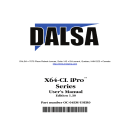
advertisement
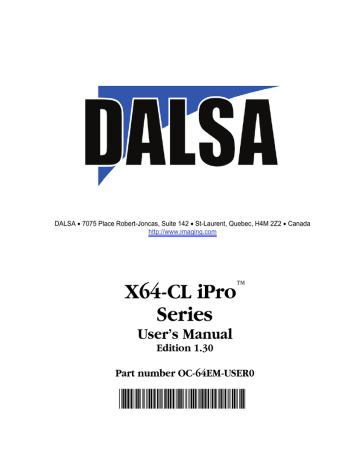
Enabling the Camera Link Serial Control Port
The Camera Link cabling specification includes a serial communication port for direct camera control by the frame grabber (see
" J1: Camera Link Connector 1 (applies to X64-CL iPro and X64-CL iPro\Lite)
" on page 92 ). The X64-CL iPro driver supports this serial communication port either directly or by mapping it to a host computer COM port. Any serial port communication program, such as Windows
HyperTerminal, can connect to the camera in use and modify its function modes via its serial port controls. The X64-CL iPro serial port supports communication speeds up to 115 kbps.
Note: if your serial communication program can directly select the X64-CL iPro serial port then mapping to a system COM port is not necessary.
The X64-CL iPro serial port is mapped to an available COM port by using the Sapera Configuration tool.
Run the program from the Windows start menu: Start • Programs • DALSA • Sapera LT •
Sapera Configuration.
COM Port Assignment
The lower section of the Sapera Configuration program screen contains the serial port configuration menu. Configure as follows:
• Use the Physical Port drop menu to select the Sapera board device from all available Sapera boards with serial ports (when more then one board is in the system).
• Use the Maps to drop menu to assign an available COM number to that Sapera board serial port.
• Click on the Save Settings Now button then the Close button. You are prompted to reboot your computer to enable the serial port mapping.
• The X64-CL iPro serial port, now mapped to COM3 in this example, is available as a serial port to any serial port application for camera control. Note that this serial port is not listed in the
Windows Control Panel•System Properties•Device Manager because it is a logical serial port
mapping.
• An example setup using Windows HyperTerminal follows (see
).
14 • Installing the X64-CL iPro
X64-CL iPro Series User's Manual
Setup Example with Windows HyperTerminal
• Run HyperTerminal and type a name for the new connection when prompted. Then click OK.
• On the following dialog screen select the COM port to connect with. In this example the X64-
CL iPro serial port was previously mapped to COM3 by the Sapera Configuration program.
• HyperTerminal now presents a dialog to configure the COM port properties. Change settings as required by the camera you are connecting to. Note that the X64-CL iPro serial port does not support hardware flow control.
X64-CL iPro Series User's Manual
Installing the X64-CL iPro • 15
advertisement
Related manuals
advertisement
Table of contents
- 7 Overview of the Manual
- 8 About the Manual
- 8 Using the Manual
- 9 Product Part Numbers
- 11 About the X64-CL iPro Series of Frame Grabbers
- 11 X64-CL iPro Series Key Features
- 11 X64-CL iPro User Programmable Configurations
- 12 ACUPlus: Acquisition Control Unit
- 12 DTE: Intelligent Data Transfer Engine
- 13 Advanced Controls Overview
- 13 About the X-I/O Module
- 14 Development Software Overview
- 14 Sapera LT Library
- 14 Sapera Processing Library
- 15 Warning! (Grounding Instructions)
- 15 Upgrading Sapera or any DALSA Board Driver
- 15 Board Driver Upgrade Only
- 16 Sapera and Board Driver Upgrades
- 16 Sapera LT Library Installation
- 17 Installing X64-CL iPro Hardware and Driver
- 17 In a Windows XP, Windows Vista or Windows 7 System
- 18 X64-CL iPro Firmware Loader
- 18 Automatic Mode
- 19 Manual Mode
- 19 Executing the Firmware Loader from the Start Menu
- 20 Enabling the Camera Link Serial Control Port
- 20 COM Port Assignment
- 21 Setup Example with Windows HyperTerminal
- 22 Displaying X64-CL iPro Board Information
- 22 Device Manager – Board Information
- 23 Camera to Camera Link Connections
- 25 Configuring Sapera
- 25 Viewing Installed Sapera Servers
- 25 Increasing Contiguous Memory for Sapera Resources
- 26 Contiguous Memory for Sapera Messaging
- 27 Troubleshooting Installation Problems
- 27 Recovering from a Firmware Update Error
- 28 Windows Event Viewer
- 28 Device Manager Program
- 29 Information Window
- 30 PCI Configuration
- 31 Sapera and Hardware Windows Drivers
- 32 Log Viewer
- 33 Windows Device Manager
- 33 Memory Requirements with Area Scan Acquisitions
- 34 Symptoms: CamExpert Detects no Boards
- 34 Troubleshooting Procedure
- 35 Symptoms: X64-CL iPro Does Not Grab
- 35 Symptoms: Card grabs black
- 35 Symptoms: Card acquisition bandwidth is less than expected
- 37 Interfacing Cameras with CamExpert
- 37 CamExpert Demonstration and Test Tools
- 38 Camera Types & Files Applicable to the X64-CL iPro
- 38 CamExpert Memory Errors when Loading Camera Configuration Files
- 38 Overview of Sapera Acquisition Parameter Files (*.ccf or *.cca/*.cvi)
- 39 Camera Interfacing Check List
- 40 Linescan Example: Interfacing the Dalsa Piranha2 Linescan Camera
- 40 CamExpert Interfacing Outline
- 41 Step 1: Piranha2 in Free Run Exposure Mode
- 41 File Selection & Grab Test
- 43 Overview of Basic Timing Parameters
- 45 Step 2: Piranha2 in External Exposure Mode
- 45 CCF File Selection
- 46 Advanced Control Parameters
- 48 Step 3: Piranha2 with Shaft Encoder Line Sync
- 48 Shaft Encoder Line Sync Setup
- 50 Shaft Encoder with Fixed Frame Buffer Setup
- 52 Shaft Encoder with Variable Frame Buffer Setup
- 54 Using the Flat Field Correction Tool
- 54 X64-CL iPro Flat Field Support
- 54 Flat Field Correction Calibration Procedure
- 56 Using Flat Field Correction
- 56 Using the Bayer Filter Tool
- 56 Bayer Filter White Balance Calibration Procedure
- 57 Using the Bayer Filter
- 59 Grab Demo Overview
- 59 Using the Grab Demo
- 60 Flat-Field Demo Overview
- 60 Using the Flat Field Demo
- 61 X64-CL iPro Medium Block Diagram
- 62 X64-CL iPro Dual Base Block Diagram
- 63 X64-CL iPro\Lite Block Diagram
- 64 X64-CL iPro Acquisition Timing
- 65 Line Trigger Source Selection for Linescan Applications
- 65 CORACQ_PRM_EXT_LINE_TRIGGER_SOURCE – Parameter Values Specific to the X64-CL iPro series
- 67 Shaft Encoder Interface Timing
- 68 Virtual Frame Trigger for Linescan Cameras
- 69 Synchronization Signals for a Virtual Frame of 10 Lines.
- 70 Acquisition Methods
- 71 X64-CL iPro LUT availability
- 72 X64-CL iPro\Lite LUT availability
- 73 Trigger-to-Image Reliability
- 73 Supported Events and Transfer Methods
- 75 Trigger Signal Validity
- 75 Supported Transfer Cycling Methods
- 75 X64-CL iPro Sapera Parameters
- 76 Camera Related Parameters
- 81 VIC Related Parameters
- 85 ACQ Related Parameters
- 86 X64-CL iPro Memory Error with Area Scan Frame Buffer Allocation
- 87 Servers and Resources
- 88 Transfer Resource Locations
- 89 X64-CL iPro Board Specifications
- 91 X64-CL iPro\Lite Board Specifications
- 92 Host System Requirements
- 93 EMI Certifications
- 94 Connector and Switch Locations
- 94 X64-CL iPro Board Series Layout Drawings
- 95 Connector Description List
- 96 Connector and Switch Specifications
- 96 X64-CL iPro End Bracket
- 96 X64-CL iPro\Lite End Bracket
- 97 Status LEDs Functional Description
- 98 J1: Camera Link Connector 1 (applies to X64-CL iPro and X64-CL iPro\Lite)
- 98 J2: Camera Link Connector 2 (on X64-CL iPro with Dual Base Configuration)
- 99 J2: Camera Link Connector 2 (on X64-CL iPro in Medium Configuration)
- 100 Camera Link Camera Control Signal Overview
- 101 J4: External Signals Connector
- 101 J4 Signal Descriptions
- 104 X64-CL iPro: External Signals Connector Bracket Assembly
- 104 External Signals Connector Bracket Assembly Drawing
- 105 External Signals Connector Bracket Assembly Signal Description
- 105 Connecting a TTL Shaft Encoder Signal to the LVDS/RS422 Input
- 107 External Trigger TTL Input Electrical Specification
- 107 Strobe TTL Output Electrical Specification
- 108 J7: Board Sync
- 108 J8: Power to Camera Voltage Selector
- 109 J9: PC Power to Camera Interface
- 109 J11: Start Mode
- 109 J3, J12: Reserved
- 110 Brief Description of Standards RS-232, RS-422, & RS-644 (LVDS)
- 111 Camera Link Overview
- 111 Rights and Trademarks
- 112 Data Port Summary
- 112 Camera Signal Summary
- 112 Video Data
- 112 Camera Controls
- 113 Communication
- 113 Camera Link Cables
- 115 X-I/O Module Overview
- 116 X-I/O Module Connector List & Locations
- 116 X-I/O Module Installation
- 117 Board Installation
- 117 X64-CL iPro and X-I/O Driver Update
- 117 X-I/O Module External Connections to the DB37
- 118 DB37 Pinout Description
- 119 Outputs in NPN Mode: Electrical Details
- 120 Outputs in PNP Mode: Electrical Details
- 121 Opto-coupled Input: Electrical Details
- 121 TTL Input Electrical Details
- 122 X-I/O Module Sapera Interface
- 122 Configuring User Defined Power-up I/O States
- 123 Using Sapera LT General I/O Demo
- 126 Sapera LT General I/O Demo Code Samples
- 126 Main I/O Demo code
- 127 Function CreateObjects()
- 128 Output Dialog: CGioOutputDlg class (see Sapera Gui class)
- 128 Input Dialog: CGioInputDlg class. (see Sapera Gui class)
- 129 I/O Event Handling
- 131 Sales Information
- 132 Technical Support