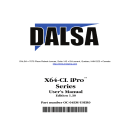
advertisement
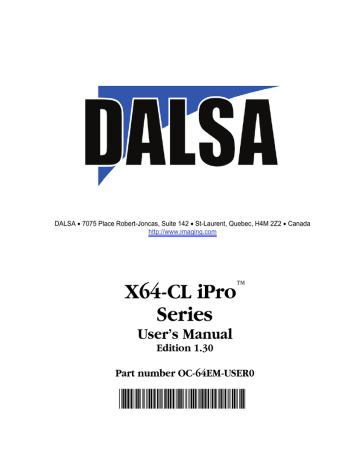
Connector and Switch Specifications
X64-CL iPro End Bracket
X64-CL iPro
13
26
1
14
13
26
1
14
J1
3M MDR 26 pin female connector
LED 2 LED 1 J2
3M MDR 26 pin female connector
The hardware installation process is completed with the connection of a supported camera to the
X64-CL iPro board using Camera Link cables (see
” on page 107 ).
• The X64-CL iPro board supports a camera with one or two Camera Link MDR-26 connectors
(two Base or one Medium – see
” on page 106 for information on Camera
Link configurations).
• Connect the camera to the J1 connector with a Camera Link cable. When using a Medium camera, connect the second camera connector to J2.
X64-CL iPro\Lite End Bracket
X64-CL iPro\Lite
13
26
1
14
J1
3M MDR 26 pin female connector
LED 1
• The X64-CL iPro\Lite supports one Base Camera Link camera.
• Connect the camera to the J1 connector with a Camera Link cable.
Refer to section
” on page 106 for information on Camera Link configurations
90 • Technical Specifications
X64-CL iPro Series User's Manual
Caution: If the camera is powered by the X64-CL iPro, it is very important that the correct power supply voltage is selected correctly. Refer to
" J8: Power to Camera Voltage Selector " on page 102
for information on the selection jumper.
Contact DALSA or browse our web site http://www.imaging.com/camsearch for the latest information on
X64-CL iPro supported cameras.
Status LEDs Functional Description
Status LED 2: Camera Link Connector 2 ( J2 on X64-CL iPro only )
Status LED 1: Camera Link Connector 1 ( J1 on both models )
Status LED Modes
• Red: No camera connected or camera has no power.
• Green: Camera connected and is ON. Camera clock detected. No line valid detected.
• Slow Flashing Green: Camera Line Valid signal detected.
• Fast Flashing Green: Acquisition in progress.
• Status LED 2 flashing red, X64-CL iPro board with Medium Configuration only: Camera pixel clock incorrectly connected to J2 instead of J1. (Example - a Base camera is incorrectly connected to J2).
X64-CL iPro Series User's Manual
Technical Specifications • 91
J1: Camera Link Connector 1 (applies to X64-CL iPro and X64-
CL iPro\Lite)
BASE_X0-
BASE_X0+
BASE_X1-
BASE_X1+
BASE_X2-
BASE_X2+
BASE_X3-
BASE_X3+
BASE_XCLK-
BASE_XCLK+
25
12
24
11
23
10
21
8
22
9
Input
Input
Input
Input
Input
Input
Input
Input
Input
Input
Description
Neg. Base Data 0
Pos. Base Data 0
Neg. Base Data 1
Pos. Base Data 1
Neg. Base Data 2
Pos. Base Data 2
Neg. Base Data 3
Pos. Base Data 3
Neg. Base Clock
Pos. Base Clock
SERTFG+
CC1-
CC1+
CC2+
CC2-
CC3-
CC3+
CC4+
CC4-
GND
17
4
16
3
6
18
5
15
2
1, 13, 14, 26
Input Serial Data to Frame Grabber
Input Pos. Serial Data to Frame Grabber
Output
Output
Output
Output
Neg. Camera Control 1
Pos. Camera Control 1
Pos. Camera Control 2
Neg. Camera Control 2
Output
Output
Output
Output
Neg. Camera Control 3
Pos. Camera Control 3
Pos. Camera Control 4
Neg. Camera Control 4
Ground
J2: Camera Link Connector 2 (on X64-CL iPro with Dual Base
Configuration)
The Camera Link connector J2 on the X64-CL iPro board is identical to Camera Link connector 1 (J1).
92 • Technical Specifications
X64-CL iPro Series User's Manual
J2: Camera Link Connector 2 (on X64-CL iPro in Medium
Configuration)
Description
MEDIUM _X0-
MEDIUM _X0+
MEDIUM _X1-
MEDIUM _X1+
MEDIUM _X2-
MEDIUM _X2+
25
12
24
11
23
10
Input
Input
Input
Input
Input
Input
Neg. Medium Data 0
Pos. Medium Data 0
Neg. Medium Data 1
Pos. Medium Data 1
Neg. Medium Data 2
Pos. Medium Data 2
MEDIUM _X3-
MEDIUM _X3+
MEDIUM _XCLK-
MEDIUM _XCLK+
21
8
22
9
Input
Input
Input
Input
Neg. Medium Data 3
Pos. Medium Data 3
Neg. Medium Clock
Pos. Medium Clock
TERM 20
TERM 7
6
5
4
2
3
GND 1, 13, 14, 26 Ground
X64-CL iPro Series User's Manual
Technical Specifications • 93
Camera Link Camera Control Signal Overview
Four LVDS pairs are for general-purpose camera control, defined as camera inputs / frame grabber outputs by the Camera Link Base camera specification. These controls are on J1 (X64-CL iPro and
X64-CL iPro\Lite) and also on J2 for the second Base camera input of the X64-CL iPro in two Base configuration.
• Camera Control 1 (CC1)
• Camera Control 2 (CC2)
• Camera Control 3 (CC3)
• Camera Control 4 (CC4)
Each camera manufacture is free to define the signals input on any one or all four control signals. These control signals are used either as camera control pulses or as a static logic state. Control signals not required by the camera are simply assigned as not used. Refer to your camera's user manual for information on what control signals are required.
Note: The X64-CL iPro pulse controller has a minimum resolution of 1 us. When configuring the
Camera Link control signals, such as exposure control, etc. use values in increments of 1 us.
The X64-CL iPro can assign any camera control signal to the appropriate Camera Link control. The following screen shot shows the Sapera CamExpert dialog where Camera Link controls are assigned.
94 • Technical Specifications
X64-CL iPro Series User's Manual
J4: External Signals Connector
Warning: Proceed with caution when connecting external devices or other computers to the signals
available on J4. Grounds should connect first and devices should be power up at the same time. External signal sources must not have voltage spikes or transients, else damage may occur on the X64-CL iPro.
A recommended solution is to use the optional X-I/O module which provides opto-coupled I/O
(see "
Appendix: X-I/O Module Option " on page 109
). All inputs or outputs provide a more electrically robust interface to outside devices offering better protection against real-world conditions.
J4 Pin Header Numbering Detail
2 4 ...
24 26
1 3 ...
23 25
J4 Signal Descriptions
Pin # Signal X64-CL iPro Medium
Description
2, 4, 6
11
12
13
14
GND
TrigIn 1 +
(input)
TrigIn 1 -
(input)
TrigIn 2 +
(input)
TrigIn 2 -
(input)
LVDS Trigger In + or
TTL Trigger In
(see note 1)
LVDS Trigger In -
(or TTL Trigger In GND)
LVDS Trigger In + or
TTL Trigger In
(Used for two pulse external trigger
with variable frame length linescan
acquisition)
LVDS Trigger In -
(or TTL Trigger In GND)
X64-CL iPro Dual Base
Description
Reserved
Reserved
Reserved
Reserved
Reserved
Reserved
Reserved
CamLink Base #1
LVDS + or TTL Trigger In
Min. pulse—100ns
(see note 2)
CamLink Base #1
LVDS Trigger -
(or TTL Trigger GND)
CamLink Base #2
LVDS + or TTL Trigger In
Min. pulse—100ns
(see note 2)
CamLink Base #2
LVDS Trigger -
(or TTL Trigger GND)
X64-CL iPro Series User's Manual
Technical Specifications • 95
15
16
17
18
19
21
Phase A +
(input)
Phase A -
(input)
Phase B +
(input)
Phase B -
(input)
Strobe 2
(output)
Strobe 1
(output)
LVDS/RS422 Shaft Encoder phase A + or line trigger used with linescan cameras
(see note 3 & 7)
LVDS/RS422 Shaft Encoder phase A -
(see note 7)
LVDS/RS422 Shaft Encoder phase B + or line trigger used with linescan cameras
(see note 3 & 7)
LVDS/RS422 Shaft Encoder phase B -
(see note 7)
not used
TTL Strobe Output
(see note 5)
LVDS/RS422 Shaft Encoder + or line trigger used with linescan cameras
(see note 3 & 4 & 7)
LVDS/RS422 Shaft Encoder -
(see note 7)
LVDS/RS422 Shaft Encoder + or line trigger used with linescan cameras
(see note 3 & 4 & 7)
LVDS/RS422 Shaft Encoder -
(see note 7)
CamLink Base #2
TTL Strobe Output
(see note 4 & 5)
CamLink Base #1
TTL Strobe Output
(see note 4 & 5)
22, 24,
26
23, 25
GND
DC Power
(see note 6)
Voltage selected (+12 or +5) via J8 (see
" J8: Power to Camera Voltage Selector
" on page 102 )
Voltage selected (+12 or +5) via J8 (see
"
J8: Power to Camera Voltage Selector
" on page 102 )
Notes:
1. X64-CL iPro :
Refer to Sapera parameters CORACQ_PRM_EXT_TRIGGER_LEVEL
CORACQ_PRM_EXT_FRAME_TRIGGER_LEVEL
CORACQ_PRM_EXT_TRIGGER_ENABLE
CORACQ_PRM_EXT_TRIGGER_DETECTION
See also *.cvi file entries:
External Trigger Level, External Frame Trigger Level, External Trigger Enable, External
Trigger Detection.
2. X64-CL iPro Dual Base:
Sapera parameter CORACQ_PRM_EXT_TRIGGER_LEVEL,
CORACQ_PRM_EXT_FRAME_TRIGGER_LEVEL is a common control to both Camera Link
Base #1 and #2.
Parameters CORACQ_PRM_EXT_TRIGGER_ENABLE and
CORACQ_PRM_EXT_TRIGGER_DETECTION are independent for each Camera Link input.
When detection is CORACQ_VAL_DOUBLE _PULSE_RISING_EDGE or
CORACQ_VAL_DOUBLE _PULSE_FALLING_EDGE the start trigger is "Trig In 1" and the end trigger is "Trig in 2".
See also *.cvi file entries:
96 • Technical Specifications
X64-CL iPro Series User's Manual
External Trigger Level, External Frame Trigger Level, External Trigger Enable, External
Trigger Detection.
3. X64-CL iPro:
See "Line Trigger Source Selection for Linescan Applications" on page 59 for more information.
Refer to Sapera parameters CORACQ_PRM_SHAFT_ENCODER_ENABLE
CORACQ_PRM_SHAFT_ENCODER_DROP or refer to CORACQ_PRM_EXT_LINE_TRIGGER_ENABLE
CORACQ_PRM_EXT_LINE_TRIGGER_DETECTION
CORACQ_PRM_EXT_LINE_TRIGGER_LEVEL (fixed at LVDS)
CORACQ_PRM_EXT_LINE_TRIGGER_SOURCE
See also *.cvi file entries:
Shaft Encoder Enable, Shaft Encoder Pulse Drop or see External Line Trigger Enable, External Line Trigger Detection, External Line Trigger
Level, External Line Trigger Source.
4. X64-CL iPro Dual Base:
Parameters are independent for CamLink Base #1 and #2.
5. X64-CL iPro:
Refer to Sapera parameters CORACQ_PRM_STROBE_ENABLE
CORACQ_PRM_STROBE_POLARITY, CORACQ_PRM_STROBE_LEVEL,
CORACQ_PRM_STROBE_METHOD, CORACQ_PRM_STROBE_DELAY
CORACQ_PRM_STROBE_DURATION
See also *.cvi file entries:
Strobe Enable, Strobe Polarity, Strobe Level, Strobe Method, Strobe Delay, Strobe Duration.
6. DC Power Constraints:
The supplied host PC voltage is selected (+12 or +5) via the shorting jumper J8 (see "
J8: Power to Camera Voltage Selector
" on page 102 for details).
A 1.5A resettable fuse is included on the board. If the fuse is tripped, power off the host computer to reset the fuse.
7. See
" Connecting a TTL Shaft Encoder Signal to the LVDS/RS422 Input
" on page 99 for details on using a TTL shaft encoder signal.
X64-CL iPro Series User's Manual
Technical Specifications • 97
X64-CL iPro: External Signals Connector Bracket Assembly
The External Signals bracket (OC-64CC-0TIO1) provides a simple way to bring out the signals from the
X64-CL iPro External Signals Connector J4 to a bracket mounted DB25. Install the bracket assembly into an adjacent PC expansion slot and connect the free cable end to the X64-CL iPro J4 header. When connecting to J4, make sure that the cable pin 1 goes to J4 pin 1 (see layout drawings for your board revision:
" X64-CL iPro Board Series Layout Drawings
" on page 88 ).
Warning: Proceed with caution when connecting external devices or other computers to the signals
available on the External Signals bracket. Grounds should connect first and devices should be power up at the same time. External signal sources must not have voltage spikes or transients, else damage may occur on the X64-CL iPro.
A recommended solution is to use the optional X-I/O module which provides opto-coupled I/O
(see
" Appendix: X-I/O Module Option " on page 109
). All inputs or outputs provide a more electrically robust interface to outside devices offering better protection against real-world conditions.
Note: When using the optional X-I/O module, this external signals cable is not used. Instead a 26 wire
cable from the X-I/O J21 connects to X-I/O J4. All external signals described here plus the additional 8 input – 8 output general I/O controls are now on the X-I/O DB37 connector. See "
" on page 109 for installation and pinout information.
External Signals Connector Bracket Assembly Drawing
DB25 Female
Connector mounted on bracket
Flat cable 12"
OC-64CC-0TIO1
Pin 1
Note: Tracks marked as reserved are not connected to the Header Connector
Header Connector
26-Pin Female
Connect to J4
98 • Technical Specifications
X64-CL iPro Series User's Manual
External Signals Connector Bracket Assembly Signal Description
Refer to the table
" J4: External Signals Connector " on page 95
for important signal descriptions.
DB25 Pin Number Signal Names Connector (to J4)
1, 2, 3, 4, 17, 5, 18, 23 Reserved 1, 3, 5, 7, 8, 9, 10, 20
8
21
9
22
Shaft Encoder phase A +
Shaft Encoder phase A -
Shaft Encoder phase B +
Shaft Encoder phase B -
15
16
17
18
12, 13
14, 15, 16, 24, 25,
DC power (+12 or +5 via J8)
Ground
23, 25
2, 4, 6, 22, 24
Connecting a TTL Shaft Encoder Signal to the LVDS/RS422 Input
A TTL shaft encoder signal can be directly connected to the X64-CL iPro LVDS/RS422 (+) input but the low side (-) input of the pair must be biased with a DC voltage to ensure reliable operation. This section shows the connection diagram along with suggestions as to how to generate the DC bias voltage. The actual physical wiring is left as an additional detail to interfacing a shaft encoder to the X64-CL iPro to the imaging system.
X64-CL iPro Series User's Manual
Technical Specifications • 99
TTL Shaft Encoder to LVDS/RS422 Input Block Diagram
Connecting TTL Signals to LDVS Inputs
TTL signal source
GND
+1 to +2 volts
DC
LDVS (+) input
LDVS (-) input
Frame Grabber System
FG/system GND
• LVDS/RS422 (-) input is biased to a DC voltage from +1 to +2 volts.
• This guarantees that the TTL signal connected to the LVDS/RS422 (+) input will be detected as a logic high or low relative to the (-) input.
• The TTL shaft encoder ground, the bias voltage ground, and the X64-CL iPro computer system ground must be connected together.
• The maximum frequency for any shaft encoder input is 1 MHz.
LVDS/RS422 (-) Input Bias Source Generation
Examples on Generating a DC voltage for the LDVS (-) Input
+5V +12V
+24V
Battery
+1.5V
330
220
+2V
680
100
+1.5V
2.2K
150
+1.5V
• DC voltage for the LVDS/RS422 (-) input can be generated by a resister voltage divider.
• Use a single battery cell if this is more suitable to your system.
• A DC voltage (either +5 or +12) is available on External Signals ConnectorJ4. See
"
Camera Voltage Selector " on page 102
for information.
100 • Technical Specifications
X64-CL iPro Series User's Manual
External Trigger TTL Input Electrical Specification
The incoming trigger pulse is “debounced” to ensure that no voltage glitch would be detected as a valid trigger pulse. This debounce circuit time constant can be programmed from 0
μ s to 255
μ s. Any pulse smaller than the programmed value is blocked and therefore not seen by the acquisition circuitry.
Electrical parameters
Description Value
TrigIn low
TrigIn high
Low logic level input
High logic level input
<= 0.8 V
>= 2.0 V (max = 5 V)
TrigIn pulse width Minimum trigger pulse width
Sapera parameters for External Trigger:
CORACQ_PRM_EXT_TRIGGER_ENABLE = CORACQ_VAL_EXT_TRIGGER_ON
100 ns
CORACQ_PRM_EXT_TRIGGER_SOURCE
CORACQ_PRM_EXT_TRIGGER_DETECTION = {CORACQ_VAL_RISING_EDGE, CORACQ_VAL_FALLING_EDGE,
CORACQ_VAL_ACTIVE_LOW. CORACQ_VAL_ACTIVE_HIGH}
CORACQ_PRM_EXT_TRIGGER_DURATION: Debounce duration
Strobe TTL Output Electrical Specification
Electrical parameters
Description Value
V
OH typ
I
OH max
I
OL max
Typical high-level output voltage
Maximum high-level output current
Maximum low-level output current
3.9V
-8mA (sourcing)
8mA (sinking)
Sapera parameters for Strobe :
Refer to Strobe Method in Sapera documentation
CORACQ_PRM_STROBE_ENABLE = TRUE
CORACQ_PRM_STROBE_METHOD={CORACQ_VAL_STROBE_METHOD_1, CORACQ_VAL_STROBE_METHOD_2}
CORACQ_PRM_STROBE_POLARITY={CORACQ_VAL_ACTIVE_LOW, CORACQ_VAL_ACTIVE_HIGH}
CORACQ_PRM_STROBE_DELAY: Pulse offset from trigger event
CORACQ_PRM_STROBE_DELAY_2: Duration of exclusion region
CORACQ_PRM_STROBE_DURATION: Pulse duration
X64-CL iPro Series User's Manual
Technical Specifications • 101
J7: Board Sync
Interconnects multiple X64-CL iPro boards to synchronize acquisitions to one trigger or event. The trigger source can be either an external signal or internal software trigger. The board receiving the trigger is the Master board. while the boards receiving the control signal from the Master board are Slaves.
• Hardware Connection: Interconnect two, three, or four X64-CL iPro boards via their J7 connector. The 3 pin cable is wired one to one — i.e. no crossed wires. The cable must be as short as possible and the boards must be in the same system.
• Master Board Software Setup: Choose one X64-CL iPro as master. The Sapera parameter
CORACQ_PRM_EXT_TRIGGER_SOURCE is set to either Mode 1–Output to Board Sync or
Mode 2–Control pulse to Board Sync. See Sapera documentation for more details.
• Slave Board Software Setup: The Sapera parameter
CORACQ_PRM_EXT_TRIGGER_SOURCE is set to From Board Sync.
• Test Setup: The control application starts the acquisition on all slave boards. The acquisition process is now waiting for the control signal from the master board. The master board acquisition is triggered and the acquisition start signal is sent to each slave board (with ~0.8μs delay max).
Contact Technical Support for additional information.
J8: Power to Camera Voltage Selector
When the PC floppy drive power supply cable is connected to J9, a shorting jumper on J8 selects either
5 Vdc or 12 Vdc for the camera power supply. This supply voltage is available on the External Signals
Connectorblock.
Important:
For the X64-CL iPro a 1.5A power on reset fuse is included on the board. If the fuse is tripped, power off
(not just a soft reboot) the computer system to reset the fuse.
J8 on X64-CL iPro
top board edge top board edge top board edge connect 5V
J8 J8
J8 connect 12V
Default; no power to
J3 or J4
102 • Technical Specifications
X64-CL iPro Series User's Manual
J9: PC Power to Camera Interface
Connect the PC floppy drive power connector to J9 so as to supply DC power to the camera. Place the J8 shorting jumper so as to select 5 Vdc or 12 Vdc for the camera.
J11: Start Mode
• Default Mode: Shunt jumper is installed.
• Safe Mode: Shunt jumper is removed if any problems occurred while updating the X64-CL iPro firmware. With the jumper off, reboot the computer and update the firmware again. When the
J3, J12: Reserved
X64-CL iPro Series User's Manual
Technical Specifications • 103
Brief Description of Standards RS-232, RS-422, &
RS-644 (LVDS)
RS-232
Short for recommended standard-232C, a standard interface approved by the Electronic Industries
Association (EIA) connecting serial devices.
The standards for RS-232 and similar interfaces usually restrict RS-232 to 256kbps or less and line lengths of 15M (50 ft) or less.
Transmitted Data (TxD) This signal is active when data is transmitted from the DTE device to the DCE
device. When no data is transmitted, the signal is held in the mark condition (logic '1', negative voltage).
Received Data (RxD) This signal is active when the DTE device receives data from the DCE device.
When no data is transmitted, the signal is held in the mark condition (logic '1', negative voltage).
DTE (Data Terminal Equipment)
DCE (Data Communication Equipment)
RS-422
RS-422 uses a twisted-pair wire (i.e., 2 wires) for each signal. The differential drive voltage swing is 0 to
+5V. RS-422 does not have tri-state capability (its driver is always enabled) and it is therefore usable only in point-to-point communications.
Although RS-422 is noise resistant, due to being differential data can still be damaged by EMI/RFI. A shielded cable can protect the transmitters/receivers from EMI/RFI.
RS-644 (LVDS)
LVDS (Low-Voltage Differential Signaling): method to communicate data using a very low voltage swing (about 350mV) over two differential PCB traces or a balanced cable. LVDS allows single channel data transmission at hundreds of Megabits per second (Mbps).
104 • Technical Specifications
X64-CL iPro Series User's Manual
advertisement
Related manuals
advertisement
Table of contents
- 7 Overview of the Manual
- 8 About the Manual
- 8 Using the Manual
- 9 Product Part Numbers
- 11 About the X64-CL iPro Series of Frame Grabbers
- 11 X64-CL iPro Series Key Features
- 11 X64-CL iPro User Programmable Configurations
- 12 ACUPlus: Acquisition Control Unit
- 12 DTE: Intelligent Data Transfer Engine
- 13 Advanced Controls Overview
- 13 About the X-I/O Module
- 14 Development Software Overview
- 14 Sapera LT Library
- 14 Sapera Processing Library
- 15 Warning! (Grounding Instructions)
- 15 Upgrading Sapera or any DALSA Board Driver
- 15 Board Driver Upgrade Only
- 16 Sapera and Board Driver Upgrades
- 16 Sapera LT Library Installation
- 17 Installing X64-CL iPro Hardware and Driver
- 17 In a Windows XP, Windows Vista or Windows 7 System
- 18 X64-CL iPro Firmware Loader
- 18 Automatic Mode
- 19 Manual Mode
- 19 Executing the Firmware Loader from the Start Menu
- 20 Enabling the Camera Link Serial Control Port
- 20 COM Port Assignment
- 21 Setup Example with Windows HyperTerminal
- 22 Displaying X64-CL iPro Board Information
- 22 Device Manager – Board Information
- 23 Camera to Camera Link Connections
- 25 Configuring Sapera
- 25 Viewing Installed Sapera Servers
- 25 Increasing Contiguous Memory for Sapera Resources
- 26 Contiguous Memory for Sapera Messaging
- 27 Troubleshooting Installation Problems
- 27 Recovering from a Firmware Update Error
- 28 Windows Event Viewer
- 28 Device Manager Program
- 29 Information Window
- 30 PCI Configuration
- 31 Sapera and Hardware Windows Drivers
- 32 Log Viewer
- 33 Windows Device Manager
- 33 Memory Requirements with Area Scan Acquisitions
- 34 Symptoms: CamExpert Detects no Boards
- 34 Troubleshooting Procedure
- 35 Symptoms: X64-CL iPro Does Not Grab
- 35 Symptoms: Card grabs black
- 35 Symptoms: Card acquisition bandwidth is less than expected
- 37 Interfacing Cameras with CamExpert
- 37 CamExpert Demonstration and Test Tools
- 38 Camera Types & Files Applicable to the X64-CL iPro
- 38 CamExpert Memory Errors when Loading Camera Configuration Files
- 38 Overview of Sapera Acquisition Parameter Files (*.ccf or *.cca/*.cvi)
- 39 Camera Interfacing Check List
- 40 Linescan Example: Interfacing the Dalsa Piranha2 Linescan Camera
- 40 CamExpert Interfacing Outline
- 41 Step 1: Piranha2 in Free Run Exposure Mode
- 41 File Selection & Grab Test
- 43 Overview of Basic Timing Parameters
- 45 Step 2: Piranha2 in External Exposure Mode
- 45 CCF File Selection
- 46 Advanced Control Parameters
- 48 Step 3: Piranha2 with Shaft Encoder Line Sync
- 48 Shaft Encoder Line Sync Setup
- 50 Shaft Encoder with Fixed Frame Buffer Setup
- 52 Shaft Encoder with Variable Frame Buffer Setup
- 54 Using the Flat Field Correction Tool
- 54 X64-CL iPro Flat Field Support
- 54 Flat Field Correction Calibration Procedure
- 56 Using Flat Field Correction
- 56 Using the Bayer Filter Tool
- 56 Bayer Filter White Balance Calibration Procedure
- 57 Using the Bayer Filter
- 59 Grab Demo Overview
- 59 Using the Grab Demo
- 60 Flat-Field Demo Overview
- 60 Using the Flat Field Demo
- 61 X64-CL iPro Medium Block Diagram
- 62 X64-CL iPro Dual Base Block Diagram
- 63 X64-CL iPro\Lite Block Diagram
- 64 X64-CL iPro Acquisition Timing
- 65 Line Trigger Source Selection for Linescan Applications
- 65 CORACQ_PRM_EXT_LINE_TRIGGER_SOURCE – Parameter Values Specific to the X64-CL iPro series
- 67 Shaft Encoder Interface Timing
- 68 Virtual Frame Trigger for Linescan Cameras
- 69 Synchronization Signals for a Virtual Frame of 10 Lines.
- 70 Acquisition Methods
- 71 X64-CL iPro LUT availability
- 72 X64-CL iPro\Lite LUT availability
- 73 Trigger-to-Image Reliability
- 73 Supported Events and Transfer Methods
- 75 Trigger Signal Validity
- 75 Supported Transfer Cycling Methods
- 75 X64-CL iPro Sapera Parameters
- 76 Camera Related Parameters
- 81 VIC Related Parameters
- 85 ACQ Related Parameters
- 86 X64-CL iPro Memory Error with Area Scan Frame Buffer Allocation
- 87 Servers and Resources
- 88 Transfer Resource Locations
- 89 X64-CL iPro Board Specifications
- 91 X64-CL iPro\Lite Board Specifications
- 92 Host System Requirements
- 93 EMI Certifications
- 94 Connector and Switch Locations
- 94 X64-CL iPro Board Series Layout Drawings
- 95 Connector Description List
- 96 Connector and Switch Specifications
- 96 X64-CL iPro End Bracket
- 96 X64-CL iPro\Lite End Bracket
- 97 Status LEDs Functional Description
- 98 J1: Camera Link Connector 1 (applies to X64-CL iPro and X64-CL iPro\Lite)
- 98 J2: Camera Link Connector 2 (on X64-CL iPro with Dual Base Configuration)
- 99 J2: Camera Link Connector 2 (on X64-CL iPro in Medium Configuration)
- 100 Camera Link Camera Control Signal Overview
- 101 J4: External Signals Connector
- 101 J4 Signal Descriptions
- 104 X64-CL iPro: External Signals Connector Bracket Assembly
- 104 External Signals Connector Bracket Assembly Drawing
- 105 External Signals Connector Bracket Assembly Signal Description
- 105 Connecting a TTL Shaft Encoder Signal to the LVDS/RS422 Input
- 107 External Trigger TTL Input Electrical Specification
- 107 Strobe TTL Output Electrical Specification
- 108 J7: Board Sync
- 108 J8: Power to Camera Voltage Selector
- 109 J9: PC Power to Camera Interface
- 109 J11: Start Mode
- 109 J3, J12: Reserved
- 110 Brief Description of Standards RS-232, RS-422, & RS-644 (LVDS)
- 111 Camera Link Overview
- 111 Rights and Trademarks
- 112 Data Port Summary
- 112 Camera Signal Summary
- 112 Video Data
- 112 Camera Controls
- 113 Communication
- 113 Camera Link Cables
- 115 X-I/O Module Overview
- 116 X-I/O Module Connector List & Locations
- 116 X-I/O Module Installation
- 117 Board Installation
- 117 X64-CL iPro and X-I/O Driver Update
- 117 X-I/O Module External Connections to the DB37
- 118 DB37 Pinout Description
- 119 Outputs in NPN Mode: Electrical Details
- 120 Outputs in PNP Mode: Electrical Details
- 121 Opto-coupled Input: Electrical Details
- 121 TTL Input Electrical Details
- 122 X-I/O Module Sapera Interface
- 122 Configuring User Defined Power-up I/O States
- 123 Using Sapera LT General I/O Demo
- 126 Sapera LT General I/O Demo Code Samples
- 126 Main I/O Demo code
- 127 Function CreateObjects()
- 128 Output Dialog: CGioOutputDlg class (see Sapera Gui class)
- 128 Input Dialog: CGioInputDlg class. (see Sapera Gui class)
- 129 I/O Event Handling
- 131 Sales Information
- 132 Technical Support