Clarion 92707, CMS20 Product Manual
Add to My manuals
59 Pages
Clarion CMS20 offers an immersive audio experience with its built-in Bluetooth and 50Wx4 amplifier. Enjoy crystal-clear radio reception with AM/FM and weather band, or stream your favorite tunes from SiriusXM, USB, iPod/iPhone, and auxiliary devices. The optional wired remote control unit provides convenient control, while the watertight controller ensures durability in marine environments.
advertisement
▼
Scroll to page 2
of
59
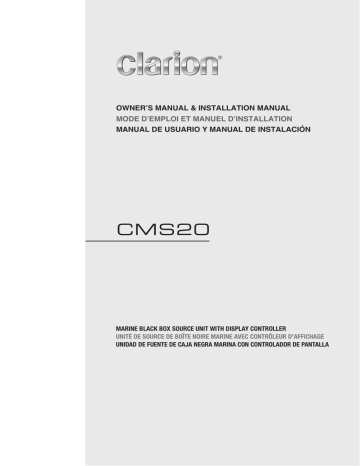
OWNER’S MANUAL & INSTALLATION MANUAL MODE D’EMPLOI ET MANUEL D’INSTALLATION MANUAL DE USUARIO Y MANUAL DE INSTALACIÓN CMS20 MARINE BLACK BOX SOURCE UNIT WITH DISPLAY CONTROLLER UNITÉ DE SOURCE DE BOÎTE NOIRE MARINE AVEC CONTRÔLEUR D'AFFICHAGE UNIDAD DE FUENTE DE CAJA NEGRA MARINA CON CONTROLADOR DE PANTALLA English CLARION PRODUCT REGISTRATION INFORMATION For USA and Canada only www.clarion.com Dear Customer: Owner’s Manual Congratulations on your purchase of a Clarion mobile electronic product.We are confident that you’ll enjoy your Clarion experience. There are many benefits to register your product.We invite you to visit our web site at www.clarion.com to register your Clarion product. We have made product registration simple with our easy to use website.The registration form is short and easy to complete. Once you’re registered, we can keep you informed of important product information. Register at www.clarion.com- it’s easy to keep your Clarion product up to date. Contents 1. FEATURES.......................................................................................................................3 2. PRECAUTIONS................................................................................................................3 3. CAUTIONS ON HANDLING.............................................................................................3 4. CONTROLS......................................................................................................................4 About the Registered Marks, etc......................................................................................4 Names of Buttons and Their Functions............................................................................5 Optional Wired Remote Control Unit Operation...............................................................6 5. OPERATIONS...................................................................................................................7 Radio (AM/FM) Operation................................................................................................8 Weather Band Operation..................................................................................................9 SiriusXM Satellite Radio Operation................................................................................10 USB Mode Operation.....................................................................................................12 iPod/iPhone Mode Operation.........................................................................................13 Aux Operation................................................................................................................14 Bluetooth Operation.......................................................................................................15 6. TROUBLESHOOTING....................................................................................................16 7. SPECIFICATIONS..........................................................................................................17 INSTALLATION AND WIRE CONNECTION......................................................................18 2 CMS20 ® •• Built-In Bluetooth 50Wx4 Built-In Amplifier •• ® ® •• Compatible with iPod /iPhone Owner’s Manual •• SiriusXM-Ready™ •• Weather Band Radio •• Watertight Controller English 1. FEATURES 2. PRECAUTIONS WARNING For your safety, while boating, keep the volume to a level at which external sounds can be heard. 1. This unit has precision parts inside. Even in the event that trouble arises, never open the case, disassemble the unit, or lubricate the parts. 2. Use a soft, dry cloth to clean the case. Never use a rough cloth, thinner, benzine, or alcohol, etc. For tough dirt, apply a little cold or warm water to a soft cloth and wipe off the dirt gently. 3. FCC STATEMENT 3.1 This device complies with Part 15 of the FCC Rules. Operation is subject to the following two conditions: (1) This device may not cause harmful interference. (2) T his device must accept any interference received, including interference that may cause undesired operation. 3.2 Changes or modifications not expressly approved by the party responsible for compliance could void the user’s authority to operate the equipment. Note: This quipment has been tested and found to comply with the limits for a Class B digital device, pursuant to Part 15 of the FCC Rules. These limits are designed to provide reasonable protection against harmful interference in a residential installation. This equipment generates uses and can radiate radio frequency energy and, if not installed and used in accordance with the instructions, may cause harmful interference to radio communications. However, there is no guarantee that interference will not occur in a particular installation. If this equipment does cause harmful interference to radio or television reception, which can be determined by turning the equipment off and on, the user is encouraged to try to correct the interference by one or more of the following measures: • Reorient or relocate the receiving antenna. • Increase the separation between the equipment and receiver. • Connect the equipment into an outlet on a circuit different from that to which the receiver is connected. • Consult the dealer or an experienced radio/TV technician for help. FCC Radiation Exposure Statement This equipment complies with FCC radiation exposure limits set forth for an uncontrolled environment. This equipment should be installed and operated with minimum distance 20cm between the radiator & your body 4. IC warning 4.1 This device complies with Industry Canada licence-exempt RSS standard(s). Operation is subject to the following two conditions: (1) This device may not cause interference, and (2) This device must accept any interference, including interference that may cause undesired operation of the device. 4.2. Changes or modifications not expressly approved by the party responsible for compliance could void the user’s authority to operate the equipment. 3. CAUTIONS ON HANDLING • Protect from high temperature. Expose to direct sunlight for an extended period of time can produce very high temperature in your vessel. Cool down the interior before starting the playback. CMS20 3 English 4. CONTROLS Display Controller Owner’s Manual [ [VOL +] / SRC] [DISP] [VOL -] [MENU] [ ENTER ] [ ][ ]] [[ ] Black Box Controller RESET RESET About the registered marks, etc. • Windows Media™ and the Windows logo are trademarks, or registered trademarks of Microsoft Corporation in the United States and / or other countries. • “Made for iPod” and “Made for iPhone” mean that an electronic accessory has been designed to connect specifically to iPod or iPhone, respectively, and has been certified by the developer to meet Apple performance standards.Apple is not responsible for the operation of this device or its compliance with safety and regulatory standards. Please note that the use of this accessory with iPod or iPhone may affect wireless performance. iPhone and iPod are trademarks of Apple Inc., registered in the U.S. and other countries. 4 CMS20 • The Bluetooth word mark and Logos are owned by the Bluetooth SIG, Inc. and any use of such marks by Clarion Corporation of America is under license. Other trademarks and trade names are those of their respective owners. • Sirius, XM and all related marks and logos are trademarks of SiriusXM Radio Inc. All rights reserved. • Qualcomm aptX is a product of Qualcomm Technologies International, Ltd. Qualcomm is a trademark of Qualcomm Incorporated, registered in the United States and other countries, used with permission. aptX is a trademark of Qualcomm Technologies International, Ltd., registered in the United States and other countries, used with permission. Note: Be sure to read this chapter referring to the chapter “4. CONTROLS” Display Controller / SRC] Button • Turn power on or off (Press and hold) • Switch modes among FM, AM, Weather Band, SiriusXM, USB/iPod, AUX and BT Audio (Short Press) [ VOL+ ] [ VOL- ] Volume Button • Press [VOL+] button to increase the volume. • Press [VOL-] button to decrease the volume. • The maximum volume level is “46”. [DISP] Display Button • Switch the display information (Short Press) • Turn off the screen (Press and hold) [ ] Play/Pause/Enter/Mute Press to confirm operation. Tuner - Mute or Unmute the audio output. (Short Press) USB/iPod/Bluetooth - Play/Pause. (Short Press) SiriusXM - Play/Pause (Start Instant Replay Mode) (Short Press). / Live mode (Press and Hold) [ ] Left Arrow / [ ] Right Arrow Buttons Menu – Adjust settings when inside of menu. Tuner – Station Up/Down (Short Press), Scan Up/ Down (Press and Hold SiriusXM – Channel Up/Down (Short Press), (LP) Rapid Channel Up/Down (Press and Hold) SiriusXM Instant Replay – Skip forward or skip backwards (Short Press), Fast forward/rewind 5/10/30 seconds (Press and Hold) USB/iPod – Next or previous track (Short Press), Fast forward or rewind (Press and Hold) BT – Next or previous track (Short Press), Fast forward or rewind (Press and Hold) • • • • • • • • • • [ • • • • • ] Search Up / [ ] Search Down Buttons Menu – Navigate up or down (Short Press) Tuner – Change to previous/next preset station. SiriusXM – Change to previous/next preset channel. USB – Press for the next/previous folder. BT/iPod – Press to browse up/down through list in menu. Bass Level Press the [ / ] buttons to adjust the Bass level range: -7 to +7 Middle Level Press the [ / range: -7 to +7 ] buttons to adjust the Middle level Treble Level Press the [ / range:-7 to +7 ] buttons to adjust the Treble level Balance Press the [ / ] buttons to adjust the Balance between the Left and Right speakers from L12 (full left) to R12 (full right). Fader Press the [ / ] buttons to adjust the Fader between the Rear and Front speakers from R12 (full rear) to F12 (full front). AUX In Mid/Low/High Press the [ / ] buttons to select the “Low”, “Mid” or “ High”. Beep Press the [ / ON and OFF. ] buttons to select Beep tone between BT Disconnect/Connect Press the [ / ] buttons to Disconnect and Connect the Bluetooth. Area Mode Press the [ / ] button to select the suitable country area of the radio. U.S.A->Europe->Asia->AUST (Australia) Reset Setting ] button to restore the factory default Press the [ settings. About ] button to view the device hardware and Press the [ software versions. Black Box [MENU] Button [RESET] Button • Access the source menu (Short Press) • Press RESET button with a ball point pin to: • Access the system menu (Press and Hold) 1. Perform a complete system reset. / ]repeatedly to select the item to be • Press [ 2. In the event that buttons do not respond or operate adjusted: correctly. EQ 3. When an Error Code or Message is displayed. Press the [ / ] buttons to change EQ: Flat->Jazz->Pop->Classic->Rock->News->Urban-> Rave->Movie->Techno->User Loud On/Off Press the [ / ON and OFF. ] buttons to select Loundness between Subwoofer On/Off Press the [ / ] buttons to select Subwoofer between ON and OFF. Subwoofer Gain Press the [ / ] buttons to adjust the Subwoofer Gain range: 0 to 12 CMS20 5 Owner’s Manual [ Subwoofer LPF Press the [ / ] buttons to adjust the Subwoofer Low Pass Filter range:80HZ/120HZ/180HZ English Name of Buttons and their Functions English Optional Wired Remote Control Unit Operations Owner’s Manual Following operations are enabled by remote control with [ ] / [ ] Buttons the separately sold Wired Remote Control Unit MW1 • Press the [ ] button to increase the volume. (shown below), MW2 or MW3. • Press the [ ] button to idecrease the volume. Note: If the remote control is connected with this unit ] / [ ] Buttons [ while the power on, please restart this unit again to • MENU mode – Adjust the current item confirm the normal display. • AM/FM/Weather Band mode – Station Up/Down &Seek [ ] Up/Down (Press and hold) IR-Receiver • USB mode – Previous/Next track & Fast Forward / ] [ [ /SOURCE] Reverse (Press and hold) [ENTER] • iPod/iPhone mode – Previous/Next track & Fast Forward/Reverse (Press and hold) • AUX In mode – No function • SiriusXM mode – Channel Tune Up/Down,Fast Channel Tune Up/Down (Press and hold), Move cursor (Direct mode)& Enter the Parent Code Window • SiriusXM Replay mode – Press and Release the Left or Right Arrow to skip back or forward one song/track. Press and Hold will Fast Forward/Fast Rewind through the Replay buffered content. • BT Audio mode – Previous/Next track & Fast Forward/ Reverse (Press and hold) [ [ [ [ ], [ ], [ ]/[ ] Buttons • MENU mode – Select the menu item • AM/FM/Weather Band mode – Preset Station Up / ] Down & Enter into Manual Store (Press and hold) ] ] [MENU/BAND] CAUTION Lower the volume level before powering the source unit off. The source unit stores the last volume setting. WARNING • USB mode – Folder Up/Down & Select (in Folder search mode) • iPod/iPhone mode – Select (in Menu mode) • AUX In mode – No function • SiriusXM mode – Preset channel Up/Down,Category Up/Down (in Category mode), Numeric Up/Down (Direct mode), input Parent code interface • BT Audio mode – No function [MENU/BAND] Buttons • Press this button to access menu items for necessary functions in every mode. • In different modes, the menu items are different. Please see the operation introduction of every mode for more details. ] Buttons AM/FM/Weather Band mode - Mute On/Off USB mode – Play/Pause iPod/iPhone mode – Play/Pause AUX In mode – Mute On/Off [ / SOURCE] Button SiriusXM mode – Replay Mode, Press and Hold for • Press the [ / SOURCE] button to turn the power on 3-seconds to exit Replay Mode. and press and hold it (1 sec.) to turn the power off. • BT Audio mode – Play/Pause / SOURCE] button is pressed, the • Each time the [ mode switches. EXPOSING THE UNIT TO WATER WITH THE FRONT PANEL OPEN WILL CAUSE DAMAGE OR UNIT MALFUNCTION! Note: If the above equipment is not connected, corresponding mode cannot be selected. [ENTER] Button • AM/FM/Weather Band mode – Confirm (in Preset and Manual store) • USB mode – Confirm (in Menu/Search mode) • iPod/iPhone mode – Confirm (in Menu/Search mode) • SiriusXM mode – Confirm ch (in Search mode) • AUX In mode – Mute • BT Audio mode – Confirm (in Menu/Search mode) 6 CMS20 [ • • • • • English 5. OPERATIONS Basic Operation CAUTION When the unit is turned on, starting and stopping the engine with its volume raised to the maximum level may cause hearing damage. Be careful when adjusting the volume. Turning on and off the power Note: • Start the engine before using this unit. • Be careful about using this unit for a long time without running the engine. If you drain the vessel battery too far, you may not be able to start the engine and this can reduce the service life of the battery. CAUTION While boating, please be aware of the volume levels in residential, family areas and local volume level ordinances. Display OFF/ON This feature will allow the user to turn the display OFF in the event the display is too bright in different lighting conditions. To use this feature, please follow these steps: 1. To turn the display OFF, Press and hold the [DISP] Button and the display will turn OFF, but the audio from the current source will continue to play. 2. To turn the display ON, Press any button and the display will turn back ON. 1. Start the engine. Engine ON position 2. Press the [ the power. / SRC ] power button to turn On or Off Selecting a mode 1. Press the [ mode. / SRC ] button to change the operation Adjusting the volume 1. Press VOL+ button to increase the volume. 2. Press VOL- button to decrease the volume. CMS20 7 Owner’s Manual Note: Be sure to read this chapter referring chapter “4. CONTROLS” English Radio (AM/FM) Operation Select Tuner As Playing Source Press the [ FM mode. [ MENU] Button Owner’s Manual / SRC ] Source button to select the AM/ During listening to the radio (AM/FM), press the [MENU] Button to access the radio options. Radio Mode Options: Auto Store LO/DX World Tuner This unit is initially set to USA frequency intervals of 10 kHz for AM and 200 kHz for FM. When using it outside the USA, the frequency reception range can be switched to the intervals below. AM FM Frequency spacing Frequency range Frequency spacing U.S. A standard Europe standard Aisa standard Australia standard 10KHz 9KHz 9KHz 9KHz 530-1710 531-1602 531-1620 531-1620 KHz KHz KHz KHz 200KHz 50KHz Frequency 87.9-107.9 87.5-108 range MHz MHz 50KHz 100KHz 87.5-108 MHz 87.5-108 MHz [ ] Tuning Up / [ ] Tuning Down Buttons Auto Store Only stations with sufficient signal strength will be detected and stored in the memory. 1. Press the [MENU] button. 2. Press the[ / ] button until “Auto Store” is displayed. ] button to start Auto Store. The first 3. Press the [ 10 stations detected will be stored into preset memory. If presets previously existed they will be overwritten. LO/DX When LOCAL seeking is ON, only those radio stations with strong radio signal will be received. 1. Press the [MENU] button. 2. Press the [ / ] button until “LO/DX” is displayed. 3. Press the [ / ] button to select local (LO) or distant (DX) mode. Note: Press [MENU] Option button to exit. 1. Press the [] / [] button change intervals step by step. A rea Set 2. Press and hold the [] / [] button to seek to the next This option allows you to select the appropriate frequency strongest station. spacing for your area. 1. Press and hold the [MENU] button. 2. Press the [ / ] button until “Area U.S.A” is displayed. S aving a Preset Station 1. Select the desired station with seek tuning or manual 3. Press the [ / ] scroll through the Area options: “Area U.S.A”, “Area Europe”, “Area Asia”, “Area tuning. AUST (Australia)” 2. Press and hold the [ / ] button 3. Press the [ / ] button to select a preset number. Note: Default is USA frequency. Once the region is ] button to store current station into 4. Press the [ changed, all the stations in the preset memory will be preset memory. erased. R ecalling a Preset Station A total of 10 preset positions (P1~P10) exists to store individual radio stations in memory. Press [] / [] button to select the desired preset station. 8 CMS20 [ ] Tuning Up / [ ] Tuning Down Buttons S can R ecalling a Preset Station Note: Only stations with acceptable reception will lock to SCAN. Scan time is approximately 10 seconds. A total of 7 preset positions (WB1~WB7) exists to store individual weather band stations in memory. Press [ ] / [ ] button to select the desired preset weather band station to recall the stored frequency. CMS20 9 Owner’s Manual During listening of the weather band, press the [MENU] 1. Press the [] / [] button to change intervals step by Button to access available options. 1. Press the [MENU] button to select SCAN. step. ] button to start scanning available 2. Press and hold the [] / [] button to seek to the next 2. Press the [ stations. Press again to stop. strongest station. English Weather Band Operation English SiriusXM® Satellite Radio Operations Owner’s Manual Only SiriusXM® brings you more of what you love to listen to, all in one place. Get over 140 channels, including commercial-free music plus the best sports, news, talk, comedy and entertainment. Welcome to the world of satellite radio. A SiriusXM Vehicle Tuner and Subscription are required. For more information, visit www.siriusxm.com Replay 1. Press the [MENU] button. 2. Press the [ / ] button until “Replay” is displayed. ] button to exit the Replay mode. 3. Press [ Category Search 1. Press the [MENU] button. 2. Press the [ / ] button until “Category” is displayed. ] button to enter Category Search Before you listen to satellite radio, you must subscribe to 3. Press the [ mode. the service using the SiriusXM Radio ID number. 4. Press [ / ] button to scroll available categories. 1. Press [ / SRC ] button to enter SiriusXM mode. 5. Press [ / ] button to scroll channels with in the 2. Press [ ] or [ ] to select channel “0”. category. The unit displays Radio ID. ] button to confirm to tune to that 6. Press the [ channel. Note: 1. The Radio ID is located on the bottom of the SiriusXM Connect Vehicle Tuner. Direct Tune 2. Please note that the SiriusXM Radio ID does not 1. Press the [MENU] button. include the letters I, O, S or F. 3. In the USA, to activate the SiriusXM Connect Vehicle 2. Press the [ / ] button until “Direct Tune” is displayed. Tuner go online to www.siriusxm.com/activatenow or ] button to enter Direct Tune mode. 3. Press the [ call 1-866-635-2349. 4. In Canada, to activate the SiriusXM Connect Vehicle 4. Press the [ / ] button to change the digit or [ / ] button to change the number. Tuner go online to www.siriusxm.ca/activatexm or call ] button to confirm channel number 5. Press the [ 1-877-438-9677. selection. D isplaying the Radio ID C hannel Tune 1. Press the [] Right Arrow to advance to the next channel. Press the [] Left Arrow to go to previous channel. 2. Press and Hold in the [] Right Arrow to fast forward search channel. Press and Hold in the [] Left Arrow to fast backward search channel. S toring Channel Presets 1. Press and hold the [ / ] button to enter into Manual Store 2. Press the [ / ] button to select a preset number. ] button to store current channel into 3. Press the [ preset. R ecalling a Preset Station 1. Press the [ / ] button to enter into the Preset List. 2. Press the [ / ] button to select the desired Preset you wish to access. ] button to confirm tune to that channel. 3. Press the [ Note: If no operation, after 3 seconds will return to the select Preset automatically. [ MENU] Button From the SiriusXM play screen, press the [MENU] Button to access the SiriusXM options. SiriusXM Mode Options: Replay Category Direct Tune Mature Channel Parental Code 10 CMS20 Parental Controls S iriusXM Replay™ function The Replay feature allows you to pause,rewind, and replay of live SiriusXM Satellite Radio. ] 1. While listening to a SiriusXM channel, press the [ button to enter Replay mode. The display will show “PAUSE” when entering this mode. ] button for 3-seconds to 2. Press and hold the [ resume playback of the stored audio from the point 1. For setting up the passcode, press the [MENU] button at which it was paused. During playback,the SiriusXM and press the [ / ] button to select “Parental”. Tuner will continue to store the channel audio until you ] button to change passcode. Enter Press the [ exit the Replay mode. old passcode, new passcode. To enter code, Press the [ / ] button to decide number and [ ] or [ ] to select digit. You after enter the passcode, you need During REPLAY playback ] button to confirm passcode. The • Fast rewind: Press and hold [ ]. to press the [ default passcode set for the Parental Lock is “1111”. • Fast forward: Press and hold [ ]. This can be changed, please refer to the Manage • Returning to the beginning of the current song: Press [ ]. (If you press [ ] in the first 2 seconds of a Passcode section. song,you return to the beginning of the previous song.) Note: Press [MENU] to access the adjust menu, press • Advancing to the beginning of the next song: press [ / ] to select the [Reset] mode, and then press [ ]. ] to set the parent code to the factory default [ ] button to exit Replay mode 3. Press and hold the [ value. Note: 2. For setting up the mature content channels to be locked, • Press the [MENU] button to enter into the Option Menu to select the Replay function and press the press the [MENU] button to enter into the option menu, ] button, also can finish Replay mode. [ press the [ / ] button to select the Mature CH and [ ] or [ ] to set “L (Lock)”. You will be asked to • If you continue to press the [ ] button until the end,the Replay mode is canceled, and the unit will input passcode. Enter passcode and “Successful” will change to live SiriusXM radio mode. be displayed if it is successful. Please write down the new 4-digit passcode for future reference. • If you change channels while in Replay mode, the unit will exit Replay mode to live Satellite mode and clear 3. For unlocking the mature content channels, press the the Replay memory. [MENU] button to enter into the option menu, press the [ / ] button to select the Mature CH and [ ] or [ ] to set “U (Unlock)”. You will be asked to input passcode. Enter the passcode and “Successful” will C hanging the Display be displayed if it is successful. Text information, such as the channel name,artist name, 4. For accessing the mature content channels, select song title and content is available with each SiriusXM channel by “Direct Tune”. Press the [MENU] button channel. The unit can display this text information as ] explained below: and select “Direct Tune” by pressing the [ button. Input desired mature content channels and In SiriusXM mode, press [DISP] button.Each time you input passcode, then you can tune to that mature press this button, the display changes as shown below: content channels. Channel name =>Artist Name => Song Title=> Note: Press [MENU] button to exit . Content Info=> Category Name Note: If there is no text information,nothing will be displayed. CMS20 11 Owner’s Manual The SiriusXM Parental Control feature allows you to prevent unauthorized access to mature content channels. When enabled, the Parental Control feature requires you to enter a passcode to tune to the locked mature content channels. Information on setting up the passcode, setting up the mature content channels to be locked, and the method to access the locked channels is described below. English SiriusXM Satellite Radio Operations English USB Mode Operation C onnect Owner’s Manual 1. Insert a USB device into the USB pigtail. 2. To remove the USB device, you should first select another source or turn off the power, in order to avoid damaging the USB device. Then take off the USB device. Repeat Feature This function allows you to Repeat All tracks/ songs, Repeat the currently playing track/song, or to turn the Repeat feature OFF. 1. Press the [MENU] button. 2. Press the [ / ] button until “Repeat All” is displayed. 3. Press the [ / ] to scroll through the Repeat options: “Repeat All”, “Repeat Song”, “Repeat FLD” 4. When the Repeat option you would like to use appears ] button to select that on the display, Press the [ Repeat option. Random Feature This function allows you to play tracks/songs from the current album, songs or artists in a random order. 1. Press the [MENU] button. 2. Press the [ / ] button until “Random OFF” appears on the display. 3. Press the [ / ] to scroll through the Shuffle options. [ ] Right Arrow / [] Left Arrow “Random OFF”, or “Random ON” 4. When the Random option you would like to use appears Buttons 1. Press the [ ] Right Arrow to advance to the next track/ ] button to select that on the display, Press the [ song. Random option. Press the [] Left Arrow to go to previous track/song. 2. Press and Hold in the [] Right Arrow to fast forward Intro Feature This function allows you to play the first 10 seconds to through the track/song. Press and Hold in the [] Left Arrow to fast backward each track on the device. 1. Press the [MENU] button. through the track/song. 2. Press the [ / ] button until “Intro OFF” appears on the display. P lay / Pause Press the [ ] button to pause the track/song that is 3. Press the [ / ] to scroll through the Intro options. “Intro OFF”, or “Intro ON” currently playing. 4. When the Intro option you would like to use appears ] button to resume playing the track/song Press the [ ] button to select that on the display, Press the [ that has been paused. Intro option. F older Select This function allows you to select a folder containing MP3/ WMA files and start playing from the first track in the folder. Press the [ / ] button to select a folder. [ DISP] Display Button Press [DISP] button to check ID3 information. [ MENU] Button From the USB device play screen, press the [MENU] Button to access the USB device options. USB Mode Options: Search Function 1. Press the [MENU] button. 2. Press the [ / ] button until “Search Mode” appears on the display. ] to enter into the folder list. 3. Press the [ 4. Press the [ / ] button to select the a folder. ] button to enter the file list search 5. Press the [ mode. And then the track list appears in the display. 6. Press the [ / ] button to select a track. ] button to play. 7. Press the [ 12 CMS20 Note: • Press [MENU] button to exit . • After 8 seconds of no action, you will return to the play screen for the current source in use. C ompatible iPod/iPhone You can connect the following iPod/iPhone: iPod nano (6G) iPod nano (7G) iPod touch (3G) iPod touch (4G) iPod touch (5G) iPhone 3GS Search Function 1. Press the [MENU] button. 2. Press the [ / ] button until “Search Mode” appears on the display. ] button to enter into the Search mode. 3. Press the [ 4. Press the [ / ] button to select the among Playlist Artists Albums Genres Songs Composers. ] button to confirm selecting Playlists 5. Press the [ or Artists or Albums or Genres or Songs or Composers. 6. When display the desired Playlist or Artists or Album or ] then the Music file Genre or Composer, press [ will be displayed. 7. Press the [ / ] button to select File. ] button to confirm wanted File to play. 8. Press the [ BLACK • • • • • • [ MENU] Button From the iPod/iPhone play screen, press the [MENU] Button to access the iPod/iPhone options. iPod/iPhone Mode Options: • • • • • iPhone 4 iPhone 4S iPhone 5 iPhone 5C iPhone 5S Minimum iOS 5.0 or higher [ ] Right Arrow / [] Left Arrow Buttons 1. Press the [] Right Arrow to advance to the next track/ song. Press the [] Left Arrow to go to previous track/song. 2. Press and Hold in the [] Right Arrow to fast forward through the track/song. 3. Press and Hold in the [] Left Arrow to fast backward through the track/song. Repeat Feature This function allows you to Repeat All tracks/ songs, Repeat the currently playing track/song, or to turn the Repeat feature OFF. 1. Press the [MENU] button. 2. Press the [ / ] button until “Repeat All” is displayed. 3. Press the [ / ] to scroll through the Repeat options: “Repeat All”, “Repeat Song”, “Repeat OFF” 4. When the Repeat option you would like to use appears ] button to select that on the display, Press the [ Repeat option. Shuffle Feature This function allows you to play tracks/songs from the current playlist, songs, genre or artists in a shuffle order. 1. Press the [MENU] button. 2. Press the [ / ] button until “Shuffle OFF” appears on the display. 3. Press the [ / ] to scroll through the Shuffle options. “Shuffle OFF”, or “Shuffle ON” 4. When the Shuffle option you would like to use appears ] button to select that on the display, Press the [ Shuffle option. P lay / Pause Press the [ ] button to pause the track/song that is currently playing. ] button to resume playing the track/song Press the [ that has been paused. [ DISP] Display Button Press [DISP] button to check iPod information. CMS20 13 Owner’s Manual Connect an iPod/iPhone to the USB pigtail using a iPod/ iPhone USB Cable. When connecting a device, the unit will read the files automatically. The track information displays on the screen once playback start. English iPod/iPhone Mode Operation English iPod/iPhone Mode Operation S etting iPod Simple Control Mode Owner’s Manual Use this function if you wish to operate through your iPod/ iPhone connected to this unit via the USB Cable. The factory default setting is OFF. 1. When in iPod/iPhone mode, Press the [MENU] button. 2. Press the [ / ] button until “Simple Control” appears on the display. 3. Press the [ / ] to navigate through your iPod/iPhone Menu Options. ] 4. When “Simple Control” is displayed, press the [ button to turn the Simple Control ON or OFF. • ON: iPod/iPhone controls are made through your connected iPod/iPhone device. • OFF: iPod/iPhone controls cannot be made through your connected iPod/iPhone. AUX Operation The AUX RCA inputs in this system are provided to allow playback of sounds and music from external devices connected to this unit. Press the [SRC] button to select the “AUX In”. A UX Input sensitivity setting Make the following settings to select the sensitivity when sounds from external devices connected to this unit are difficult to hear even after adjusting the volume. 1. Press the [MENU] button. 2. Press the [ / ] button until “Aux In Mid” is displayed. 3. Press the [ / ] button to select the “Mid”, “Low” or “High”. Note: When AUX mode is selected, AUX IN sensitivity can be adjusted. 14 CMS20 Note: • When performing iPod/iPhone operations using Simple Control, make the operations slowly. If repetitive operations are performed too quickly, unforeseen errors may occur. • When performing iPod/iPhone operations using Simple Control, please do not operate the iPod/ iPhone and the unit at the same time, otherwise unexpected events may occur. • Some iPod/iPhone models do not support this function. Please consult Clarion Customer Service or Clarion website to confirm which models are supported P airing the Bluetooth Device Note: If the mobile phone doesn’t support SSP (Simple Secure Pairing) Profile, please enter the pass code of “0000”. D isconnect / Re-Connect R epeat Feature This function allows you to Repeat All tracks/songs, Repeat the currently playing track/song,or to turn the Repeat feature OFF. 1. Press the [MENU] button. 2. Press the [ / ] button until “Repeat All” is displayed. 3. Press the [ / ] to scroll through the Repeat options: “Repeat All”, “Repeat Song”, “Repeat OFF” 4. When the Repeat option you would like to use appears ] button to select that on the display, Press the [ Repeat option. S huffle Feature This function allows you to play tracks/songs from the current playlist, songs, genre or artists in a shuffle order. 1. Press and hold the [MENU] button. 2. Press the [ / ] button until “BT Disconn” or 1. Press the [MENU] button. 2. Press the [ / ] button until “Shuffle OFF” appears “Connect” is displayed. on the display. ] button to confirm the selection. 3. Press the [ 3. Press the [ / ] to scroll through the Shuffle options. A udio Streaming Operations. “Shuffle OFF”, or “Shuffle ON” 4. When the Shuffle option you would like to use appears What is audio streaming? ] button to select that on the display, Press the [ Audio streaming is a technique for transferring audio data Shuffle option. such that it can be processed as a steady and continuous stream. Users can stream music from their external audio Note: player to their audio system wirelessly and listen to the • Press [MENU] button to exit . tracks through the boat’s speakers. Please consult your • After 8 seconds of no action, you will return to the nearest Clarion dealer for more information on the product play screen for the current source in use. of wireless audio streaming transmitter offered. • Repeat and Shuffle function may not work on all Bluetooth enabled devices. CAUTION Please avoid operating your connected mobile phone while audio streaming as this may cause noise or sound choppy on the song playback. Audio streaming may or may not resume after telephone interrupt as this is dependent on mobile phone. [ MENU] Button P lay / Pause a track Press the [ ] button to pause the track/song that is currently playing. ] button to resume playing the track/song Press the [ that has been paused. [ ] Right Arrow / [] Left Arrow Buttons From the BT Audio play screen, press the [MENU] Button 1. Press the [] Right Arrow to advance to the next track/ to access the BT Audio Options: song. Press the [] Left Arrow to go to previous track/song. Search Function 2. Press and Hold in the [] Right Arrow to fast forward 1. Press the [MENU] button. through the track/song. 2. Press the [ / ] button until “Search Mode” appears Press and Hold in the [] Left Arrow to fast backward on the display. through the track/song. ] button to enter into the Search mode. 3. Press the [ 4. Press the [ / ] button to select the among Radio Note: Playlist Artists Songs Albums Genres • Not all Bluetooth enabled devices will support the fast forward and fast backward function. Compilations Composers. ] button to confirm selecting Radio or • Playing order will depend on BT Audio player. When 5. Press the [ [] button is pressed, some Bluetooth devices will Playlists or Artists or Songs or Albums or Genres or restart the current track depends on the duration of Compilations or Composers. playback. During music streaming playback, “BT 6. When display the desired Radio or Playlist or Artists Audio” willbe shown on the display. When BT Audio or Songs or Album or Genres or Compliations or device is disconnected, “BT Disconnect” will be ] then the Music file will be Composers, press [ shown on the display . Some Bluetooth audio players displayed. may not have play/pause synchronized with this unit. 7. Press the [ / ] button to select File. Please make sure both device and main unit are in the same play/pause status in BT Audio mode. ] button to confirm wanted File to play. 8. Press the [ Note: The search feature requires the paired and connected device that the minimum Bluetooth AVRCP1.4 be incorporated to function. ID3 Display During music streaming playback, press [DISP] to view the ID3 display information: ALBUM->TITLE->ARTIST... CMS20 15 Owner’s Manual 1. From your Bluetooth enabled device, turn the Bluetooth ON and search for Bluetooth devices. 2. When a list of available Bluetooth devices appear on your Bluetooth device, select “Clarion”. 3. “Successful” will appear on the CMS2 display. 4. The unit will automatically enter the BT Audio source and you can now start streaming audio from your Bluetooth enabled device. English Bluetooth Operation English 6. TROUBLESHOOTING GENERAL Owner’s Manual Problem Cause Measure The unit will not power on The vessels accessory switch is not on If the power supply is properly connected to the vessel’s accessory terminal, switch the ignition key to “ACC” No sound Volume is set too low Increase the volume to audible level The controller is not responding The built-in internal processor is Press the RESET button with a ball point pen not operating properly Wiring is not properly connected Correct wiring connections RESET Auto seek function can not find any stations The antenna cable is not connected Insert the antenna cable securely The signals are too weak Select a station manually Bluetooth Problem Cause Measure Cannot pair the Bluetooth enabled device with the audio system. The device does not support the Use another device to connect. profiles required for the system. The audio quality is poor after connection with a Bluetoothenabled device. The Bluetooth reception is poor. Move the device closer to the audio system or remove any obstacle between the device and the system. The Bluetooth function of the device is not enabled. Refer to the user manual of the device for how to enable the function. SiriusXM Advisory Messages Message CHEK TUNER Check the SiriusXM tuner connection on the back of the unit to ensure that its correctly connected. CHK ANTENA Ensure the SiriusXM antenna cable is connected to the SiriusXM tuner correctly. Check the SiriusXM antenna wire for breaks or sharp bends. Replace the antenna if necessary. Press RESET located..... If the message remains, the antenna may have been damaged. NO SIGNAL The vehicle must be outside, and the antenna must have a clear view of the southern sky.The magnetic antenna must be mounted on the outside of the vehicle for the best reception. CHAN UNSUB This channel is not included in your SiriusXM subscription plan. Call 1-866-635-2349 to subscribe. CH UNAVAIL This channel is not a valid SiriusXM channel. The channel number has been entered incorrectly, or the channel was removed from the SiriusXM channel lineup The selected channel has been locked by a mature channel has been selected. A prompt to enter the unlock code will appear. SUBSCRIPTN UPDATED An update to your SiriusXM subscription has been received by the SiriusXM tuner. Press any button to continue. 16 CMS20 FM Tuner General AM Tuner Frequency Range: USA 530 - 1710KHz Europe 531 - 1602KHz Asia 531 - 1629KHz Australia 531- 1629KHz Usable Sensitivity: 40dB (S/N=20dB) Power Output: 20W × 4 RMS (4 Ω @14.4V ≤ 1% THD+N) Signal to Noise Ratio: 74dB (reference: LPF 1 W into 4 Ω) Weather Band Selection CH.1 162.400MHz CH.2 162.425MHz CH.3 162.450MHz CH.4 162.475MHz CH.5 162.500MHz CH.6 162.525MHz CH.7 162.550MHz Audio Maximum Power Output: Bass Control (60Hz): Treble Control (10kHz): Middle Control: (1kHz): USB 50W x 4 ± 12dB ± 12dB ± 12dB USB: USB Port: USB Voltage: Maximum MP3/WMA Songs: MP3/WMA Folder: Maximum Songs per Folder: USB Memory Size: USB Flash Drive and Hard Drive Compatible Format: 2.0 High Speed 1.0A 5.0V 65535 Maximum 255 65535 Maximum 32G FAT/FAT32 Bluetooth Specification: Bluetooth Version. 3.0+EDR ( Enhanced Data Rate) Supported Profiles: A2DP (Advanced Audio Distribution Profile) AptX (CD Quality audio bandwidth matching and reproduced) AVRCP 1.4 (Audio/Video Remote Control Profile) SPP (Serial Port Profile) SSP (Simple Secure Pairing) Send/Receive Sensitivity: Class 2 CMS20 17 Owner’s Manual Frequency Range: USA 87.9 - 107.9MHz Power Supply Voltage: 14.4V DC (10.8 to 15.6V Europe 87.5 - 108.0MHz allowable) Asia 87.5 - 108.0MHz Grounding System: Negative Ground Australia 87.5 - 108.0MHz Speaker Impedance: 4-8 ohms per channel Usable Sensitivity: 4 V (S/N=30dB) Note: Specifications and design are subject to Image Rejection: >45dB Stereo Separation: >25dB change without notice for further improvement. English 7. SPECIFICATIONS English INSTALLATION AND WIRE CONNECTION Owner’s Manual 1. BEFORE STARTING 1. This set is exclusively for use in vessels with a negative ground 12 V power supply. 2. Read these instructions carefully. 3. Be sure to disconnect the battery “–” terminal before starting. This is to prevent short circuits during installation. (Figure 1) Battery Figure 1 2. INSTALLATION CAUTIONS 1. In order to avoid any interference, do not install the tuner module or control unit in the proximity of the engine compartment. 2. The use of unauthorized parts can cause permanent damage to the unit. 3. Always check your wire connections to ensure proper installation before turning on the unit. 4. Consult with your nearest dealer for proper installation or if common parts need to be used. Seek assistance if modifications or drilling holes to your vessel is needed. 5. Do not install the unit where it will be subjected to excessive moisture, dust, dirt, foreign particles or vibration. Areas of high temperature from the engine, direct sunlight, heater or hot air should also be avoided. 6. Do not install the unit in a location where it will interfere with the vessel operation, or it will injure the passengers if there is a sudden or emergency stop. 3. DISPLAY CONTROLLER INSTALLATION 1. The control unit should be mounted to a dry, clean and flat surface. Ensure the rear gasket is fully sealed to the mounting surface without distorting the unit. 8-Pin DIN Cable M4 Nuts Mounting Bracket Gasket 18 CMS20 1. Select an area with sufficient ventilation for the mounting of the black box in order to prevent the module from overheating. You may mount the black box in a horizontal or vertical position. If the black box is mounted in a vertical position, do not mount the module with the harness exit points directly facing up to prevent water collecting in these areas. English 4. BLACK BOX INSTALLATION Owner’s Manual 2. Please refer to the diagram below for the mounting screw hole positions. Always use the shortest length of screw possible. 3. During installation, use the 4 rubber mounting stoppers (included in the package) for the bottom of the module. This provides clearance from surface moisture and provides sufficient ventilation for the heat sink. 4. Extension wires/cables may be needed to route the harness and cable throughout the vessel. Note: Retain some slack in the harness/ cables to prevent damage to the wires. It is recommended relieve stress in all cables and harnesses. 5. Always read through the wiring diagram in this manual first, and follow all the wiring diagrams carefully. The connections should be secured and insulated with crimp connectors or electrical tape to ensure proper connections. 6. Once the wiring connections are completed, connect the negative terminal on the battery, turn the vessel accessory ON and power on the unit to check if it is operating correctly. If abnormalities occur, disconnect the battery negative terminal, recheck all wiring and try again. Please refer to the troubleshooting section for assistance. BLACK BOX MOUNTING M4 TAPPING SCREW 4 PCS SCREW HOLE RUBBER STOPPER 4 PCS CMS20 19 English 5. WIRE CONNECTION RUBBER STOPPER Owner’s Manual BLACK BOX RESET BUTTON L-CH WHITE USB BLACK DISPLAY CONTROLLER SIRIUS XM FRONT CHANNEL BLACK RED AUX AUX IN RIGHT R-CH BLACK WIRED REMOTE SECTION A-A AUX IN LEFT L-CH RED LINE OUT RIGHT R-CH WHITE GREY BLACK REAR CHANNEL L-CH RED LINE OUT LEFT R-CH WHITE BLACK LINE OUT RIGHT RED LINE OUT LEFT WHITE L-CH ORIENTATION R-CH ANTENNA RED SUBWOOFER PURPLE BLACK SECTION B-B RED 12 PIN MOLEX Connector FUSE 15A PIN NO. WIRE COLOR WIRE DEFINTION 1 GREEN SPEAKER REAR LEFT (+) AWG 20 2 GREEN/BLACK SPEAKER REAR LEFT (-) 20 3 RED ACCESSORY/IGNITION SWITCHED (+12V) 16 4 WHITE SPEAKER FRONT LEFT (+) 20 5 WHITE/BLACK SPEAKER FRONT LEFT (-) 20 6 ORANGE/WHITE ILLUMINATION 20 7 GREY SPEAKER FRONT RIGHT (+) 20 8 GREY/BLACK SPEAKER FRONT RIGHT (-) 20 9 BLUE/WHITE AMPLIFIER REMOTE TURN ON (+) 20 10 PURPLE SPEAKER REAR RIGHT (+) 20 11 PURPLE/BLACK SPEAKER REAR RIGHT (-) 20 12 BLACK GROUND (-) 16 12 PIN MOLEX Connector Wire Code BLACK RED PURPLE/BLACK GREEN/BLACK GREEN PURPLE BLUE/WHITE ORANGE/WHITE GREY/BLACK WHITE/BLACK GREY WHITE 3048mm (10 feet) Female DISPLAY CONTROLLER DISPLAY CONTROLLER 20 CMS20 Male Big 8Din Cable Female CMS20 21 • • • • • • 3. PRÉCAUTIONS DE MANUTENTION • 22 CMS20 [ [VOL +] / SRC] [DISP] [VOL -] [MENU] [ ENTER ] [ ][ ]] [[ ] RESET RESET CMS20 23 [ 24 CMS20 ATTENTION AVERTISSEMENT CMS20 25 Sourdine 26 CMS20 [ OP] Bouton Options Norme Europe Norme Asie Norme Australie FM 200 KHz 50 KHz 50 KHz 100 KHz 87,5-108 MHz 87,5-108 MHz CMS20 27 Balayage 28 CMS20 A ffichage du code d’identification radio [ OP] Bouton Options Reprise Recherche de catégories CMS20 29 Fonctionnement de la radio satellite SiriusXM® Fonctionnement de la radio satellite SiriusXM® Contrôle parental F onction SiriusXM Replay™ M odification de l’affichage 30 CMS20 [ OP] Bouton Options Fonction de recherche CMS20 31 [ OP] Bouton Options Fonction de recherche [ DISP] Bouton Affichage 32 CMS20 CMS20 33 ATTENTION Fonction de recherche A ffichage ID3 34 CMS20 6. DÉPANNAGE GÉNÉRAL Solution Augmentez le volume RESET Bluetooth Problème Cause Description NO SIGNAL (Aucun signal) CH UNAVAIL (Canal non disponible) 35 Cause 7. CARACTÉRISTIQUES TECHNIQUES Syntoniseur FM Syntoniseur AM Sélection de la bande radio-météo CH.1 162.400 MHz CH.2 162.425 MHz CH.3 162.450 MHz CH.4 162.475 MHz CH.5 162.500 MHz CH.6 162.525 MHz CH.7 162.550 MHz Audio 50 W x 4 ± 12 dB ± 12 dB ± 12 dB USB Bluetooth 36 CMS20 INSTALLATION ET CONNEXION DES CÂBLES Batterie Figure 1 Vis taraudeuse M4 (4) Câble DIN 8 broches Câble DIN 8 broches Câble DIN 8 broches Méthode 1 37 MONTAGE DE LA BOÎTE NOIRE VIS TARAUDEUSE M4 (4) TROU DE VIS TAMPON CAOUTCHOUTÉ (4) 38 CMS20 5. CONNEXION DES CÂBLES TAMPON CAOUTCHOUTÉ L-CH BLANC NOIR Canal-G L-CH NOIR CONTRÔLEUR D’AFFICHAGE CANAL ARRIÈRE GRIS NOIR ROUGE AUX AUX IN DROIT Canal-D R-CH SIRIUS XM CANAL AVANT AUX IN GAUCHE Canal-G L-CH SORTIE DE LIGNE DROIT Canal-D R-CH ROUGE SORTIE DE LIGNE GAUCHE Canal-G L-CH BLANC SORTIE DE LIGNE DROIT Canal-D R-CH BLANC ROUGE NOIR USB BLANC ROUGE SORTIE DE LIGNE GAUCHE R-CH ANTENNE ROUGE HAUT-PARLEUR D’EXTRÊMES-GRAVES VIOLET NOIR BOÎTE NOIRE BOUTON DE RÉINITIALISATION NOIR TÉLÉCOMMANDE CÂBLÉE ROUGE FUSIBLE 15 A ORIENTATION SECTION A-A Nº DE BROCHE COULEUR DE FIL SECTION B-B DÉFINITION DU CÂBLE Calibrage AWG 1 VERT HAUT-PARLEUR ARRIÈRE GAUCHE (+) 20 2 VERT/NOIR HAUT-PARLEUR ARRIÈRE GAUCHE (-) 20 3 ROUGE ACCESSOIRE/COMMUTATEUR D'ALLUMAGE 16 NOIR ROUGE VIOLET/NOIR VERT/NOIR VERT VIOLET COMMUTATEUR (+12V) 4 BLANC HAUT-PARLEUR AVANT GAUCHE (+) 20 5 BLANC/NOIR HAUT-PARLEUR AVANT GAUCHE (-) 20 6 ORANGE/BLANC 20 7 GRIS HAUT-PARLEUR AVANT DROIT (+) 20 8 GRIS/NOIR HAUT-PARLEUR AVANT DROIT (-) 20 9 BLEU/BLANC TÉLÉCOMMANDE DE MISE EN FONCTION DE L'AMPLIFICATEUR (+) 20 10 VIOLET HAUT-PARLEUR ARRIÈRE DROIT (+) 20 11 VIOLET/NOIR HAUT-PARLEUR ARRIÈRE DROIT (-) 20 12 NOIR MISE À LA TERRE (-) 16 BLEU/BLANC GRIS/NOIR GRIS ORANGE/BLANC BLANC/NOIR BLANC 3 048 mm (10 pieds) Femelle Mâle Gros câble DIN 8 broches Femelle CONTRÔLEUR D’AFFICHAGE CONTRÔLEUR D’AFFICHAGE CMS20 39 Manual de usuario 40 CMS20 • • • Manual de usuario • • • 1. CARACTERÍSTICAS 41 [ [VOL +] / SRC] [DISP] [VOL -] [ Caja negra [MENU] [ ENTER ] ][ ]] [[ ] RESET RESET • Made for iPod (Compatible con iPod) y Made for 42 CMS20 Presione los botones [ / ] para cambiar EQ: Flat->Jazz->Pop->Classic->Rock->News->Urban-> Rave->Movie->Techno->User CMS20 43 Manual de usuario PRECAUCIÓN ADVERTENCIA 44 CMS20 Ajuste del volumen CMS20 45 Manual de usuario Sintonizador mundial AM FM EE.UU. Europa Asia Australia 10KHz 9KHz 9KHz 9KHz 530-1710 531-1602 531-1620 531-1620 KHz KHz KHz KHz 200KHz 50KHz 87.9-107.9 87.5-108 MHz MHz 50KHz 100KHz 87.5-108 MHz 87.5-108 MHz 46 CMS20 S can CMS20 47 Manual de usuario Funcionamiento de la radio satelital SiriusXM® Manual de usuario 48 CMS20 Control parental C ambiar la pantalla CMS20 49 Manual de usuario 50 CMS20 BLACK NEGRO iPod/iPhone compatibles • • • • • • iPod nano (6G) iPod nano (7G) iPod touch (3G) iPod touch (4G) iPod touch (5G) iPhone 3GS • • • • • iPhone 4 iPhone 4S iPhone 5 iPhone 5C iPhone 5S CMS20 51 Manual de usuario Manual de usuario 52 CMS20 Reproducir / Pausar una pista CMS20 53 6. SOLUCIÓN DE PROBLEMAS GENERAL Manual de usuario Causa Bluetooth Problema Causa CH UNAVAIL (canal no disponible) 54 CMS20 Sintonizador de FM General Audio CH.2 162.425 MHz CH.4 162.475 MHz CH.6 162.525 MHz 50 W x 4 ± 12 dB ± 12 dB ± 12 dB USB Bluetooth CMS20 55 Manual de usuario INSTALACIÓN Y CONEXIÓN DE CABLES Manual de usuario Compartimiento Figura 1 Tornillo autorroscante M4 4 piezas Montaje empotrado Orificio para tornillo 56 CMS20 Tornillo para metales M4 2 piezas 4. INSTALACIÓN DE LA CAJA NEGRA MONTAJE DE LA CAJA NEGRA TORNILLO AUTORROSCANTE M4 4 PIEZAS ORIFICIO PARA TORNILLO TOPE DE CAUCHO 4 PIEZAS CMS20 57 5. CONEXIÓN DE CABLES TOPE DE CAUCHO Manual de usuario CAJA NEGRA BOTÓN RESTABLECER L-CH BLANCO USB NEGRO CONTROLADOR DE PANTALLA R-CH NEGRO L-CH SIRIUS XM LÍNEA DE SALIDA DERECHA GRIS NEGRO CANAL TRASERO LÍNEA DE SALIDA IZQUIERDA ROJO ENTRADA AUXILIAR DERECHA R-CH AUXILIAR ENTRADA AUXILIAR IZQUIERDA ROJO L-CH BLANCO NEGRO LÍNEA DE SALIDA DERECHA ROJO R-CH BLANCO LÍNEA DE SALIDA IZQUIERDA ROJO L-CH BLANCO R-CH ANTENA ROJO SUBWOOFER PÚRPURA NEGRO NEGRO CONTROL REMOTO CON CABLE ROJO ORIENTACIÓN SECCIÓN A-A PIN N.º SECCIÓN B-B COLOR DEL CABLE DEFINICIÓN DEL CABLE 1 VERDE ALTAVOZ TRASERO IZQUIERDO (+) AWG 20 2 VERDE/NEGRO ALTAVOZ TRASERO IZQUIERDO (-) 20 3 ROJO ACCESORIO/ENCENDIDO ACTIVADO (12 +V) 16 4 BLANCO ALTAVOZ DELANTERO IZQUIERDO (+) 20 5 BLANCO/NEGRO ALTAVOZ DELANTERO IZQUIERDO (-) 20 6 NARANJA/BLANCO ILUMINACIÓN 20 7 GRIS ALTAVOZ DELANTERO DERECHO (+) 20 8 GRIS/NEGRO ALTAVOZ DELANTERO DERECHO (-) 20 NEGRO 9 AZUL/BLANCO AMPLIFICADOR REMOTO ENCENDIDO (+) 20 10 PÚRPURA ALTAVOZ TRASERO DERECHO (+) 20 11 PÚRPURA/NEGRO ALTAVOZ TRASERO DERECHO (-) 20 12 NEGRO CONEXIÓN A TIERRA (-) 16 VERDE AZUL/BLANCO GRIS/NEGRO GRIS NARANJA/BLANCO BLANCO/NEGRO BLANCO 3048 mm (10 pies) CONTROLADOR DE PANTALLA CONTROLADOR DE PANTALLA CMS20 VERDE/NEGRO PÚRPURA Hembra 58 ROJO PÚRPURA/NEGRO Macho Hembra Clarion Corporation of America All Rights Reserved. Copyright © 2018: Clarion Corporation of America Printed in China 04/2018 CMS20
advertisement
Key Features
- Built-in Bluetooth for wireless music streaming and hands-free calling
- Powerful 50Wx4 amplifier for exceptional sound quality
- Compatible with iPod/iPhone for seamless music playback and control
- SiriusXM-Ready™ for satellite radio entertainment
- Weather Band Radio for real-time weather updates
- Watertight Controller for reliable operation in marine environments
- Optional Wired Remote Control Unit for added convenience
Related manuals
Frequently Answers and Questions
Can I connect my iPod or iPhone to the Clarion CMS20?
Yes, the CMS20 is compatible with iPod and iPhone devices, allowing you to play and control music seamlessly.
Does the CMS20 have a built-in amplifier?
Yes, the CMS20 features a built-in 50Wx4 amplifier, providing ample power for your audio system.
Can I use the CMS20 to listen to weather updates?
Yes, the CMS20 has a dedicated Weather Band Radio, allowing you to stay informed about weather conditions.
Download
PDF
advertisement
Table of contents
- 3 1. FEATURES
- 3 2. PRECAUTIONS
- 3 3. CAUTIONS ON HANDLING
- 4 4. CONTROLS
- 5 Names of Buttons and Their Functions
- 6 Optional Wired Remote Control Unit Operation
- 7 5. OPERATIONS
- 8 Radio (AM/FM) Operation
- 9 Weather Band Operation
- 10 SiriusXM Satellite Radio Operation
- 12 USB Mode Operation
- 13 iPod/iPhone Mode Operation
- 14 Aux Operation
- 15 Bluetooth Operation
- 16 6. TROUBLESHOOTING
- 17 7. SPECIFICATIONS
- 18 INSTALLATION AND WIRE CONNECTION
- 22 1. CARACTÉRISTIQUES
- 22 2. PRÉCAUTIONS
- 22 3. PRÉCAUTIONS DE MANUTENTION
- 23 4. COMMANDES
- 23 À propos des marques déposées
- 24 Nom et fonctions des boutons
- 26 5. PRINCIPES DE FONCTIONNEMENT
- 26 Fonctionnement de base
- 27 Fonctionnement de la radio (AM/FM)
- 28 Fonctionnement de la bande radio-météo
- 31 Fonctionnement en mode USB
- 32 Fonctionnement en mode iPod/iPhone
- 33 Fonctionnement Aux
- 34 Fonctionnement Bluetooth
- 35 6. DÉPANNAGE
- 36 7. CARACTÉRISTIQUES TECHNIQUES
- 37 INSTALLATION ET CONNEXION DES CÂBLES
- 41 1. CARACTERÍSTICAS
- 41 2. PRECAUCIONES
- 41 3. PRECAUCIONES PARA EL MANIPULEO
- 42 4. CONTROLES
- 42 Acerca de las marcas registradas y otros conceptos
- 43 Nombre de los botones y sus funciones
- 44 Funcionamiento de la unidad de control remoto por cable opcional
- 45 5. FUNCIONAMIENTO
- 45 Funciones básicas
- 46 Funcionamiento de la radio (AM/FM)
- 50 Funcionamiento en el modo USB
- 51 Funcionamiento en el modo iPod/iPhone
- 52 Funcionamiento de Aux
- 53 Funcionamiento de Bluetooth
- 54 6. SOLUCIÓN DE PROBLEMAS
- 55 7. ESPECIFICACIONES
- 56 INSTALACIÓN Y CONEXIÓN DE CABLES