Bluetooth Operation. Clarion 92707, CMS20
Add to My manuals
59 Pages
Clarion CMS20 offers an immersive audio experience with its built-in Bluetooth and 50Wx4 amplifier. Enjoy crystal-clear radio reception with AM/FM and weather band, or stream your favorite tunes from SiriusXM, USB, iPod/iPhone, and auxiliary devices. The optional wired remote control unit provides convenient control, while the watertight controller ensures durability in marine environments.
advertisement
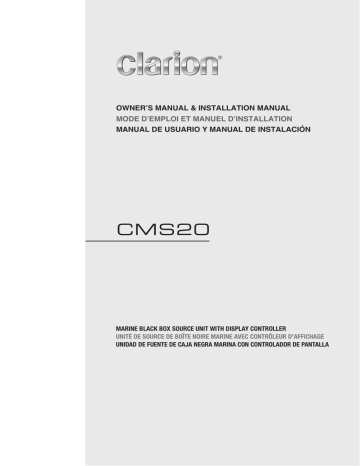
Bluetooth Operation
Pairing the Bluetooth Device
1. From your Bluetooth enabled device, turn the Bluetooth
ON and search for Bluetooth devices.
2. When a list of available Bluetooth devices appear on your Bluetooth device, select “Clarion”.
3. “Successful” will appear on the CMS2 display.
4. The unit will automatically enter the BT Audio source and you can now start streaming audio from your
Bluetooth enabled device.
Note: If the mobile phone doesn’t support SSP (Simple
Secure Pairing) Profile, please enter the pass code of
“0000” .
Disconnect / Re-Connect
1. Press and hold the [MENU] button.
2. Press the [ / ] button until “BT Disconn” or
“Connect” is displayed.
3. Press the [ ] button to confirm the selection.
Audio Streaming Operations.
What is audio streaming?
Audio streaming is a technique for transferring audio data such that it can be processed as a steady and continuous stream. Users can stream music from their external audio player to their audio system wirelessly and listen to the tracks through the boat’s speakers. Please consult your nearest Clarion dealer for more information on the product of wireless audio streaming transmitter offered.
CAUTION
Repeat Feature
This function allows you to Repeat All tracks/songs,
Repeat the currently playing track/song,or to turn the
Repeat feature OFF.
1. Press the [MENU] button.
2. Press the [ / ] button until “Repeat All” is displayed.
3. Press the [ / ] to scroll through the Repeat options:
“Repeat All”, “Repeat Song”, “Repeat OFF”
4. When the Repeat option you would like to use appears on the display, Press the [ ] button to select that
Repeat option.
Shuffle Feature
This function allows you to play tracks/songs from the current playlist, songs, genre or artists in a shuffle order.
1. Press the [MENU] button.
2. Press the [ / ] button until “Shuffle OFF” appears on the display.
3. Press the [ / ] to scroll through the Shuffle options.
“Shuffle OFF” , or “Shuffle ON”
4. When the Shuffle option you would like to use appears on the display, Press the
Shuffle option.
[ ] button to select that
Note:
• Press [MENU] button to exit .
• After 8 seconds of no action, you will return to the play screen for the current source in use.
• Repeat and Shuffle function may not work on all
Bluetooth enabled devices.
Please avoid operating your connected mobile phone while audio streaming as this may cause noise or sound choppy on the song playback.
Audio streaming may or may not resume after telephone interrupt as this is dependent on mobile phone.
[MENU] Button
From the BT Audio play screen, press the [MENU ] Button to access the BT Audio Options:
Search Function
1. Press the [MENU] button.
2. Press the [ / ] button until “Search Mode” appears on the display.
Play / Pause a track
Press the [ currently playing.
] button to pause the track/song that is
Press the [ ] button to resume playing the track/song that has been paused.
[
] Right Arrow / [
] Left Arrow
Buttons
1. Press the [ ] Right Arrow to advance to the next track/ song.
Press the [ ] Left Arrow to go to previous track/song.
2. Press and Hold in the [ ] Right Arrow to fast forward through the track/song.
Press and Hold in the [ ] Left Arrow to fast backward through the track/song.
3. Press the [ ] button to enter into the Search mode.
4. Press the [ / ] button to select the among Radio
Playlist Artists Songs Albums Genres
Compilations Composers.
5. Press the [ ] button to confirm selecting Radio or
Playlists or Artists or Songs or Albums or Genres or
Compilations or Composers.
6. When display the desired Radio or Playlist or Artists or Songs or Album or Genres or Compliations or
Composers, press [ displayed.
] then the Music file will be
7. Press the [ / ] button to select File.
8. Press the [ ] button to confirm wanted File to play.
Note:
• Not all Bluetooth enabled devices will support the fast forward and fast backward function.
• Playing order will depend on BT Audio player. When
[ ] button is pressed, some Bluetooth devices will restart the current track depends on the duration of playback. During music streaming playback, “BT
Audio” willbe shown on the display. When BT Audio device is disconnected, “BT Disconnect” will be shown on the display . Some Bluetooth audio players may not have play/pause synchronized with this unit.
Please make sure both device and main unit are in the same play/pause status in BT Audio mode.
Note: The search feature requires the paired and connected device that the minimum Bluetooth
AVRCP1.4 be incorporated to function.
ID3 Display
During music streaming playback, press [DISP] to view the ID3 display information: ALBUM->TITLE->ARTIST...
CMS20
15
advertisement
Key Features
- Built-in Bluetooth for wireless music streaming and hands-free calling
- Powerful 50Wx4 amplifier for exceptional sound quality
- Compatible with iPod/iPhone for seamless music playback and control
- SiriusXM-Ready™ for satellite radio entertainment
- Weather Band Radio for real-time weather updates
- Watertight Controller for reliable operation in marine environments
- Optional Wired Remote Control Unit for added convenience
Related manuals
Frequently Answers and Questions
Can I connect my iPod or iPhone to the Clarion CMS20?
Does the CMS20 have a built-in amplifier?
Can I use the CMS20 to listen to weather updates?
advertisement
Table of contents
- 3 1. FEATURES
- 3 2. PRECAUTIONS
- 3 3. CAUTIONS ON HANDLING
- 4 4. CONTROLS
- 5 Names of Buttons and Their Functions
- 6 Optional Wired Remote Control Unit Operation
- 7 5. OPERATIONS
- 8 Radio (AM/FM) Operation
- 9 Weather Band Operation
- 10 SiriusXM Satellite Radio Operation
- 12 USB Mode Operation
- 13 iPod/iPhone Mode Operation
- 14 Aux Operation
- 15 Bluetooth Operation
- 16 6. TROUBLESHOOTING
- 17 7. SPECIFICATIONS
- 18 INSTALLATION AND WIRE CONNECTION
- 22 1. CARACTÉRISTIQUES
- 22 2. PRÉCAUTIONS
- 22 3. PRÉCAUTIONS DE MANUTENTION
- 23 4. COMMANDES
- 23 À propos des marques déposées
- 24 Nom et fonctions des boutons
- 26 5. PRINCIPES DE FONCTIONNEMENT
- 26 Fonctionnement de base
- 27 Fonctionnement de la radio (AM/FM)
- 28 Fonctionnement de la bande radio-météo
- 31 Fonctionnement en mode USB
- 32 Fonctionnement en mode iPod/iPhone
- 33 Fonctionnement Aux
- 34 Fonctionnement Bluetooth
- 35 6. DÉPANNAGE
- 36 7. CARACTÉRISTIQUES TECHNIQUES
- 37 INSTALLATION ET CONNEXION DES CÂBLES
- 41 1. CARACTERÍSTICAS
- 41 2. PRECAUCIONES
- 41 3. PRECAUCIONES PARA EL MANIPULEO
- 42 4. CONTROLES
- 42 Acerca de las marcas registradas y otros conceptos
- 43 Nombre de los botones y sus funciones
- 44 Funcionamiento de la unidad de control remoto por cable opcional
- 45 5. FUNCIONAMIENTO
- 45 Funciones básicas
- 46 Funcionamiento de la radio (AM/FM)
- 50 Funcionamiento en el modo USB
- 51 Funcionamiento en el modo iPod/iPhone
- 52 Funcionamiento de Aux
- 53 Funcionamiento de Bluetooth
- 54 6. SOLUCIÓN DE PROBLEMAS
- 55 7. ESPECIFICACIONES
- 56 INSTALACIÓN Y CONEXIÓN DE CABLES