SiriusXM Satellite Radio Operation. Clarion 92707, CMS20
Add to My manuals
59 Pages
Clarion CMS20 offers an immersive audio experience with its built-in Bluetooth and 50Wx4 amplifier. Enjoy crystal-clear radio reception with AM/FM and weather band, or stream your favorite tunes from SiriusXM, USB, iPod/iPhone, and auxiliary devices. The optional wired remote control unit provides convenient control, while the watertight controller ensures durability in marine environments.
advertisement
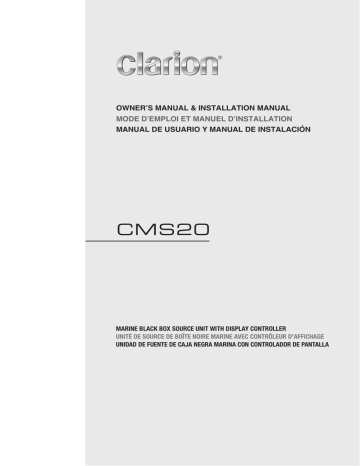
SiriusXM
®
Satellite Radio Operations
Only SiriusXM® brings you more of what you love to listen to, all in one place. Get over 140 channels, including commercial-free music plus the best sports, news, talk, comedy and entertainment. Welcome to the world of satellite radio. A SiriusXM Vehicle Tuner and
Subscription are required. For more information, visit www.siriusxm.com
Replay
1. Press the [MENU] button.
2. Press the [ / ] button until “Replay” is displayed.
3. Press [ ] button to exit the Replay mode.
Displaying the Radio ID
Before you listen to satellite radio, you must subscribe to the service using the SiriusXM Radio ID number.
1. Press [ / SRC ] button to enter SiriusXM mode.
2. Press [ ] or [ ] to select channel “0”.
The unit displays Radio ID.
Note:
1. The Radio ID is located on the bottom of the SiriusXM
Connect Vehicle Tuner.
2. Please note that the SiriusXM Radio ID does not include the letters I, O, S or F.
3. In the USA, to activate the SiriusXM Connect Vehicle
Tuner go online to www.siriusxm.com/activatenow or call 1-866-635-2349.
4. In Canada, to activate the SiriusXM Connect Vehicle
Tuner go online to www.siriusxm.ca/activatexm or call
1-877-438-9677.
Category Search
1. Press the [MEN U] button.
2. Press the [ / ] button until “Category” is displayed.
3. Press the [ mode.
] button to enter Category Search
4. Press [ / ] button to scroll available categories.
5. Press [ / ] button to scroll channels with in the category.
6. Press the [ channel.
] button to confirm to tune to that
Direct Tune
1. Press the [MEN U] button.
2. Press the [ / ] button until “Direct Tune” is displayed.
3. Press the [ ] button to enter Direct Tune mode.
4. Press the [ / ] button to change the digit or [ / ] button to change the number.
5. Press the [ ] button to confirm channel number selection.
Channel Tune
1. Press the [ ] Right Arrow to advance to the next channel.
Press the [ ] Left Arrow to go to previous channel.
2. Press and Hold in the [ ] Right Arrow to fast forward search channel.
Press and Hold in the [ ] Left Arrow to fast backward search channel.
Storing Channel Presets
1. Press and hold the [ / ] button to enter into Manual
Store
2. Press the [ / ] button to select a preset number.
3. Press the [ ] button to store current channel into preset.
Recalling a Preset Station
1. Press the [ / ] button to enter into the Preset List.
2. Press the [ / ] button to select the desired Preset you wish to access.
3. Press the [ ] button to confirm tune to that channel.
Note: If no operation, after 3 seconds will return to the select Preset automatically.
[MENU] Button
From the SiriusXM play screen, press the [MENU] Button to access the SiriusXM options. SiriusXM Mode Options:
Replay Category Direct Tune
Mature Channel Parental Code
10
CMS20
SiriusXM Satellite Radio Operations
Parental Controls
The SiriusXM Parental Control feature allows you to prevent unauthorized access to mature content channels.
When enabled, the Parental Control feature requires you to enter a passcode to tune to the locked mature content channels. Information on setting up the passcode, setting up the mature content channels to be locked, and the method to access the locked channels is described below.
1. For setting up the passcode, press the [MEN U] button and press the [ / ] button to select “Parental” .
Press the [ ] button to change passcode. Enter old passcode, new passcode. To enter code, Press the
[ / ] button to decide number and [ ] or [ ] to select digit. You after enter the passcode, you need to press the [ ] button to confirm passcode. The default passcode set for the Parental Lock is “1111” .
This can be changed, please refer to the Manage
Passcode section.
Note: Press [MENU] to access the adjust menu, press
[ / ] to select the [Reset] mode, and then press
[ value.
] to set the parent code to the factory default
SiriusXM Replay™ function
The Replay feature allows you to pause,rewind, and replay of live SiriusXM Satellite Radio.
1. While listening to a SiriusXM channel, press the [ ] button to enter Replay mode. The display will show
“PAUSE” when entering this mode.
2. Press and hold the [ ] button for 3-seconds to resume playback of the stored audio from the point at which it was paused. During playback,the SiriusXM
Tuner will continue to store the channel audio until you exit the Replay mode.
During REPLAY playback
• Fast rewind: Press and hold [ ] .
• Fast forward: Press and hold [ ] .
• Returning to the beginning of the current song: Press
[ ] . (If you press [ ] in the first 2 seconds of a song,you return to the beginning of the previous song.)
• Advancing to the beginning of the next song: press
[ ] .
3. Press and hold the [ ] button to exit Replay mode
2. For setting up the mature content channels to be locked, press the [MENU] button to enter into the option menu, press the [ / ] button to select the Mature CH and
[ ] or [ ] to set “L (Lock)” . You will be asked to input passcode. Enter passcode and “Successful” will be displayed if it is successful. Please write down the new 4-digit passcode for future reference.
3. For unlocking the mature content channels, press the
[MEN U] button to enter into the option menu, press the
[ / ] button to select the Mature CH and [ ] or
[ ] to set “U (Unlock)” . You will be asked to input passcode. Enter the passcode and “Successful” will be displayed if it is successful.
4. For accessing the mature content channels, select channel by “Direct Tune” . Press the [MEN U] button and select “Direct Tune” by pressing the [ ] button. Input desired mature content channels and input passcode, then you can tune to that mature content channels.
Note: Press [MENU] button to exit .
Note:
• Press the [MENU] button to enter into the Option
Menu to select the Replay function and press the
[ ] button, also can finish Replay mode.
• If you continue to press the [ ] button until the end,the Replay mode is canceled, and the unit will change to live SiriusXM radio mode.
• If you change channels while in Replay mode, the unit will exit Replay mode to live Satellite mode and clear the Replay memory.
Changing the Display
Text information, such as the channel name,artist name, song title and content is available with each SiriusXM channel. The unit can display this text information as explained below:
In SiriusXM mode, press [DISP] button.Each time you press this button, the display changes as shown below:
Channel name =>Artist Name => Song Title=>
Content Info=> Category Name
Note: If there is no text information,nothing will be displayed.
CMS20
11
advertisement
Key Features
- Built-in Bluetooth for wireless music streaming and hands-free calling
- Powerful 50Wx4 amplifier for exceptional sound quality
- Compatible with iPod/iPhone for seamless music playback and control
- SiriusXM-Ready™ for satellite radio entertainment
- Weather Band Radio for real-time weather updates
- Watertight Controller for reliable operation in marine environments
- Optional Wired Remote Control Unit for added convenience
Related manuals
Frequently Answers and Questions
Can I connect my iPod or iPhone to the Clarion CMS20?
Does the CMS20 have a built-in amplifier?
Can I use the CMS20 to listen to weather updates?
advertisement
Table of contents
- 3 1. FEATURES
- 3 2. PRECAUTIONS
- 3 3. CAUTIONS ON HANDLING
- 4 4. CONTROLS
- 5 Names of Buttons and Their Functions
- 6 Optional Wired Remote Control Unit Operation
- 7 5. OPERATIONS
- 8 Radio (AM/FM) Operation
- 9 Weather Band Operation
- 10 SiriusXM Satellite Radio Operation
- 12 USB Mode Operation
- 13 iPod/iPhone Mode Operation
- 14 Aux Operation
- 15 Bluetooth Operation
- 16 6. TROUBLESHOOTING
- 17 7. SPECIFICATIONS
- 18 INSTALLATION AND WIRE CONNECTION
- 22 1. CARACTÉRISTIQUES
- 22 2. PRÉCAUTIONS
- 22 3. PRÉCAUTIONS DE MANUTENTION
- 23 4. COMMANDES
- 23 À propos des marques déposées
- 24 Nom et fonctions des boutons
- 26 5. PRINCIPES DE FONCTIONNEMENT
- 26 Fonctionnement de base
- 27 Fonctionnement de la radio (AM/FM)
- 28 Fonctionnement de la bande radio-météo
- 31 Fonctionnement en mode USB
- 32 Fonctionnement en mode iPod/iPhone
- 33 Fonctionnement Aux
- 34 Fonctionnement Bluetooth
- 35 6. DÉPANNAGE
- 36 7. CARACTÉRISTIQUES TECHNIQUES
- 37 INSTALLATION ET CONNEXION DES CÂBLES
- 41 1. CARACTERÍSTICAS
- 41 2. PRECAUCIONES
- 41 3. PRECAUCIONES PARA EL MANIPULEO
- 42 4. CONTROLES
- 42 Acerca de las marcas registradas y otros conceptos
- 43 Nombre de los botones y sus funciones
- 44 Funcionamiento de la unidad de control remoto por cable opcional
- 45 5. FUNCIONAMIENTO
- 45 Funciones básicas
- 46 Funcionamiento de la radio (AM/FM)
- 50 Funcionamiento en el modo USB
- 51 Funcionamiento en el modo iPod/iPhone
- 52 Funcionamiento de Aux
- 53 Funcionamiento de Bluetooth
- 54 6. SOLUCIÓN DE PROBLEMAS
- 55 7. ESPECIFICACIONES
- 56 INSTALACIÓN Y CONEXIÓN DE CABLES