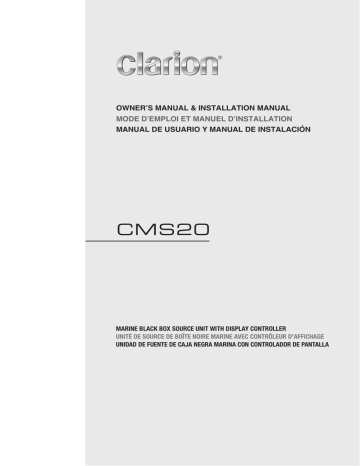USB Mode Operation
Connect
1. Insert a USB device into the USB pigtail.
2. To remove the USB device, you should first select another source or turn off the power, in order to avoid damaging the USB device.
Then take off the USB device.
Repeat Feature
This function allows you to Repeat All tracks/ songs,
Repeat the currently playing track/song, or to turn the
Repeat feature OFF.
1. Press the [MENU] button.
2. Press the [ / ] button until “Repeat All” is displayed.
3. Press the [ / ] to scroll through the Repeat options:
“Repeat All”, “Repeat Song”, “Repeat FLD”
4. When the Repeat option you would like to use appears on the display, Press the [
Repeat option.
] button to select that
[
] Right Arrow / [
] Left Arrow
Buttons
1. Press the [ ] Right Arrow to advance to the next track/ song.
Press the [ ] Left Arrow to go to previous track/song.
2. Press and Hold in the [ ] Right Arrow to fast forward through the track/song.
Press and Hold in the [ ] Left Arrow to fast backward through the track/song.
Play
/
Pause
Press the [ currently playing.
] button to pause the track/song that is
Press the [ ] button to resume playing the track/song that has been paused.
Random Feature
This function allows you to play tracks/songs from the current album, songs or artists in a random order.
1. Press the [MENU] button.
2. Press the [ / ] button until “Random OFF” appears on the display.
3. Press the [ / ] to scroll through the Shuffle options.
“Random OFF”, or “Random ON”
4. When the Random option you would like to use appears on the display, Press the [
Random option.
] button to select that
Intro Feature
This function allows you to play the first 10 seconds to each track on the device.
1. Press the [MENU] button.
2. Press the [ / ] button until “Intro OFF” appears on the display.
3. Press the [ / ] to scroll through the Intro options.
“Intro OFF”, or “Intro ON”
4. When the Intro option you would like to use appears on the display, Press the [
Intro option.
] button to select that
Folder Select
This function allows you to select a folder containing MP3/
WMA files and start playing from the first track in the folder.
Press the [ / ] button to select a folder.
Note:
• Press [MENU] button to exit .
• After 8 seconds of no action, you will return to the play screen for the current source in use.
[DISP] Display Button
Press [DISP] button to check ID3 information.
[MENU] Button
From the USB device play screen, press the [MENU ]
Button to access the USB device options. USB Mode
Options:
Search Function
1. Press the [MENU] button.
2. Press the [ / ] button until “Search Mode” appears on the display.
3. Press the [ ] to enter into the folder list.
4. Press the [ / ] button to select the a folder.
5. Press the [ ] button to enter the file list search mode. And then the track list appears in the display.
6. Press the [ / ] button to select a track.
7. Press the [ ] button to play.
12
CMS20