- Computers & electronics
- Data storage
- Data storage devices
- NAS & storage servers
- Buffalo Tech
- TeraStation 5000
- User manual
advertisement
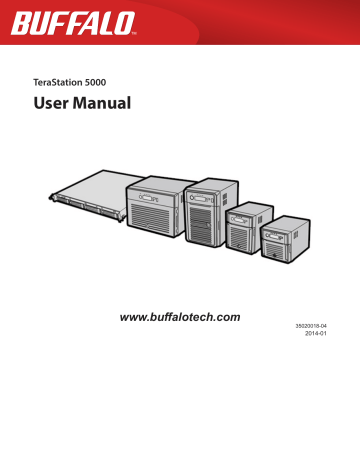
Chapter 2 Configuration
Configure and administer your TeraStation using the Settings interface, accessible from a browser window. Open the interface using the procedure below or type the TeraStation’s IP address in the URL field of your browser. Within
Settings, the Easy Admin page gives you quick access to commonly used settings.
Note: Internet Explorer 9, Firefox 18, Google Chrome 24, Safari 5, and later are supported. If you have difficulty viewing Settings, check the following:
• If there are a large number of registered users, groups, or shared folders, use Firefox instead of Internet Explorer.
• If you have a proxy server enabled in the browser settings, disable the proxy server.
• With Internet Explorer, set security to Local intranet. On Windows Server 2008, higher-level security is configured by default. Set the security to a lower level temporarily.
Opening Settings
1
Open NAS Navigator2 by double-clicking the icon.
2
Right-click on your TeraStation’s icon in NAS Navigator and select Settings. For Mac OS, click your TeraStation’s icon while holding down the control key, then select Settings.
3
Enter the username and password and click OK.
21
Username/Password Combinations:
Username admin
Password password guest blank your username your password
Settings Available
All
TeraStation name, IP address, workgroup, drive status, hardware version
TeraStation’s name, IP address, workgroup, drive status, firmware version, and your password.
Notes:
• If the time-out period is set to “10 minutes”, you will be logged out of Settings after 10 minutes of inactivity.
• Click Secure Connection to log in with an encrypted connection.
4
Settings will open.
Notes:
• Click to open Easy Admin.
• Click to play a tone from the TeraStation for easy location.
• You can also use Bonjour to log in to Settings from OS X 10.4 or later. In Safari, click View - Show Bookmarks Bar.
From Bookmarks, click Bonjour - TeraStation name.
22
advertisement
Related manuals
advertisement
Table of contents
- 10 Diagrams
- 13 Installation
- 15 Turning the TeraStation On and Off
- 17 Changing the Administrator Password
- 19 Recovery Drive
- 19 For Initializing Settings
- 19 For Resetting Password
- 21 Opening Settings
- 23 Opening Easy Admin
- 25 Configuring Access Restrictions for Users and Groups
- 25 Adding a Shared Folder
- 27 Adding Users
- 28 Adding Groups
- 29 Access Restrictions
- 31 Active Directory
- 33 NT Domains
- 35 Delegating Authority to an External SMB Server
- 38 RAID Arrays
- 39 Working with RAID Arrays
- 40 Using JBOD
- 40 Changing RAID Mode
- 41 Configuring a Hot Spare
- 42 RMM (RAID Mode Manager)
- 44 RAID Scanning
- 45 Adding an External Hard Drive
- 46 Dismounting Drives
- 47 Checking Drives
- 48 Formatting Drives
- 50 Encrypting Drives
- 50 Media Cartridges
- 50 Erase Data on the TeraStation Completely
- 52 Disk Quotas
- 52 Quotas for Users
- 52 Quotas for Groups
- 53 Size Limits
- 55 Using the TeraStation as an iSCSI Device
- 55 Introduction
- 59 Using the iSCSI Connection Tool
- 62 Creating and Expanding Volumes
- 63 Disconnecting Volumes
- 64 Setting Access Restrictions
- 66 Hard Drive Replacement
- 67 Hard Drive Replacement Examples
- 74 Back Up from the TeraStation
- 74 Preparing a Backup Destination
- 75 Configuring a Backup Job
- 78 Replication
- 80 Failover
- 80 Ethernet Cable Connection Methods
- 82 Configuring Failover
- 83 Backing Up Your Mac with Time Machine
- 86 Copying from a USB Device
- 87 Amazon S3
- 89 WebAccess
- 89 Configuration
- 91 WebAccess Remote
- 92 FTP
- 94 Configuration
- 96 DLNA
- 96 Configuration
- 97 Playing Files
- 97 Connected DLNA-compatible Devices
- 98 Streaming to DLNA-compatible Devices
- 99 Disabling Playback from Specific Devices
- 100 iTunes Server
- 101 Squeezebox Server
- 103 Getting Started
- 103 Installing Client Tools
- 104 Connecting Devices to the Network
- 104 Enabling Surveillance Cameras
- 106 Enabling the Free License
- 108 Registering Recording Policies
- 111 Checking Recording
- 112 Email Error Notification
- 112 Configuration
- 112 Viewing Saved Video
- 113 Export Recorded Data as a MOV Video File
- 115 Viewing Video Real-time
- 115 Moving Recorded Video Data to Another TeraStation
- 116 Backing Up Recorded Video to Another TeraStation
- 117 Automatically Delete Old Data when Space is Low
- 119 Changing Where Recorded Video Is Saved
- 119 Client Utilities
- 119 Camera Policies
- 120 Live Viewer
- 121 Data Service Policies
- 121 Vault Admin
- 122 Surveillance Video Manager
- 123 Network Activity
- 123 Mini Vault Stats
- 124 Activating Additional Licenses
- 124 When the TeraStation is Connected to the Internet
- 126 TeraStation Not Connected to the Internet
- 129 Troubleshooting
- 130 Antivirus Software
- 130 Licenses
- 131 Activating Virus Scanning
- 131 Configuring Security Settings
- 132 Connecting through a Proxy Server
- 133 Updating
- 134 Excluding a Specific Folder from Antivirus Scanning
- 134 Virus Scanning
- 135 Checking the Log
- 136 Online Help
- 136 Email Notification
- 137 Sleep Mode
- 139 Wake-on-LAN
- 139 UPS (Uninterruptible Power Supply)
- 141 Port Trunking
- 142 Connecting a Printer
- 142 Setting Up a Printer with Windows 8.1, Windows 8, Windows 7, or Windows Vista
- 143 Setting Up a Printer with Windows XP
- 144 TeraSearch
- 145 Offline Files
- 147 DFS
- 148 Accessing from a NFS Client
- 150 Encrypting Data Transmission
- 150 Encrypting Settings Data
- 150 Encrypting FTP Transfer Data
- 151 SSL Keys
- 151 Web Server
- 152 MySQL Server
- 153 SNMP
- 154 Saving and Applying Settings
- 154 Saving Settings
- 155 Applying Settings
- 156 Restoring Factory Defaults
- 156 Initializing from Settings
- 156 Creating an Initialization Drive
- 157 Initializing with the USB Drive
- 157 Resetting the Administrator Password
- 157 Creating a Password Reset Drive
- 158 Resetting with the USB Drive
- 158 Logs
- 159 Updating the Firmware
- 160 Name, Date, Time, and Language
- 161 Beep Alerts
- 162 LCD and LEDs
- 163 Jumbo Frames
- 164 Changing the IP Address
- 166 NAS Navigator2 for Windows
- 168 Mount as Network Drive
- 169 Changing the IP Address
- 169 NAS Navigator2 for Mac
- 170 Mount as Network Drive
- 171 Changing the IP Address
- 172 iSCSI Connection Tool
- 173 Menu
- 174 LCD Display
- 174 Modes
- 174 Errors
- 175 Status
- 178 Default Settings
- 178 Specifications
- 179 Compliance Information
- 179 FCC Statement
- 180 CE Mark Statement
- 180 Environmental Information
- 180 KC
- 180 BSMI
- 180 CCC
- 181 电池警告语
- 181 Models