- Computers & electronics
- Data storage
- Data storage devices
- NAS & storage servers
- Buffalo Tech
- TeraStation 5000
- User manual
advertisement
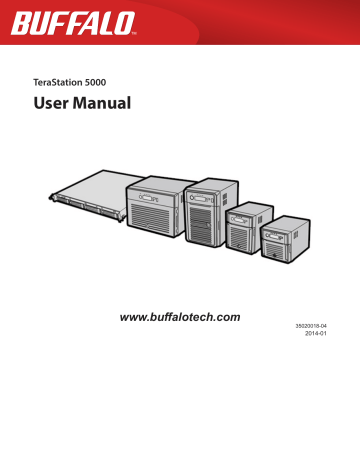
Chapter 12 Appendix
LCD Display
The LCD display can be cycled through different modes by pressing the display button on the front of the TeraStation.
Also, the items displayed can be configured at Management - Notifications - Front Panel Display Settings in Settings.
Modes
LCD Message
LINK SPEED
Note: When an
Ethernet cable is connected to LAN Port 2,
“LINK SPEED 2” is displayed.
LINK SPEED
No LINK
LINK SPEED
10 Mbps HALF
LINK SPEED
10 Mbps FULL
LINK SPEED
100 Mbps HALF
LINK SPEED
100 MbpsFULL
LINK SPEED
1000 Mbps
Hostname / IP
Address
TS-xx xxx
192.168.11.150
Calendar / Clock
DATE TIME
2012/1/1 11:11
Description
Not connected to network.
Connected at 10 Mbps half duplex.
Connected at 10 Mbps full duplex.
Connected at 100 Mbps half duplex.
Connected at 100 Mbps full duplex.
Connected at 1000 Mbps full duplex.
Displays the hostname and IP address. At the end of the IP address, F (fixed IP address) or D
(IP address automatically acquired from a DHCP server) is displayed.
Note: When an Ethernet cable is connected to LAN port 2, “NETWORK2” is displayed in the hostname section.
Displays the date and time set in the TeraStation.
-
-
-
-
-
-
-
Corrective Action
Connect an Ethernet cable to the LAN port.
Errors
LCD Message
BOOT FAIL
SYSTEM Error E04
Can’t Load Krnl!
UPS E10
Dependent Mode
Description
Hard drive not found.
The firmware is corrupted.
The TeraStation is running on the UPS battery due to a power outage. The system will now be shut down safely.
174
Corrective Action
Contact Buffalo technical support for assistance.
Contact Buffalo technical support for assistance.
Check that power is being supplied to the
UPS, and if there are no problems, turn on the
TeraStation.
SYSTEM I10
TOO HOT !
SYSTEM Error E11
Fan Failure
SYSTEM Error E12
Cooling Failure
RAID Arrayx E14
Can’t Mount
HDx Error E16
HDx Not Found
HDx Error E22
HDx Can’t Mount
FailOver E27
LostBackupTarget
HDx Broken E30
Replace the DISK
A rise in the system temperature may have exceeded the allowable safety value.
An error occurred in the fan speed.
A rise in the system temperature may have exceeded the allowable safety value.
RAID array x cannot be mounted.
Unable to find hard drive x.
Mounting of hard drive x failed.
Unable to find the backup TeraStation.
An error occurred, so hard drive x was removed from the RAID array.
Move the TeraStation to a cool location. Do not place objects in the area around the
TeraStation.
Check that no foreign objects or dust are clogging the fan. If any foreign objects or dust are found, use a pair of tweezers, air duster, or other tool to remove them. If the error is displayed again, contact Buffalo technical support for assistance.
Do not place objects in the area around the
TeraStation. Also, move the TeraStation to a cool location.
Run the RAID array disk check in Settings.
Hard drive x may be disconnected or may have failed. After shutting down, reinstall the hard drive.
Format the hard drive. After formatting, if the error still appears after rebooting, replace the hard drive. If the error is displayed again, contact Buffalo technical support for assistance.
In the main TeraStation’s settings, navigate to
Backup - Failover to reconfigure the backup
TeraStation for failover.
Replace hard drive x.
Status
After you change settings or format a hard drive, the current status is displayed on the LCD.
LCD Message
HDx Warning I11
Bad Sectors
Operation I12
DEGRADE MODE
RAID I13
ARRAYxFormatting
RAID I14
ARRAYx Checking
Description
The bad sectors in hard drive x may have reached a dangerous level.
Operating in degraded mode.
Formatting RAID array x.
Checking RAID array x.
-
-
-
Corrective Action
Replace hard drive x.
RAID I15
ARRAYx Scanning
Examining the error status of RAID array x.
Note: Transfer speeds are slower during the examination process.
-
RAID I16
ARRAYx Creating
Creating RAID array x.
-
RAID I17
ARRAYx Resyncing
Resynchronizing RAID array x.
Note: Transfer speeds are slower during resynchronization.
-
175
RAID I18
ARRAYx Rebuilding
RAID I19
ARRAYx 0 Filling
RAID I20
DISKx Formatting
RAID I21
DISKx Checking
RAID I22
DISKx 0 Filling
SYSTEM I25
F/WUPDATING
Web Setting I26
Initializing
USB Diskx I27
Checking
USB Diskx I28
Formatting
Press FuncSW I31
New Diskx ready
Set From Web I32
New Diskx ready
Replication I33
ReplicateFailure
Virus alert I34
Virus detected
Cartridgex I35
Location error
Cartridgex I36
Decryption error
Recovery I37
SystemRecovering
Recovery I38
RecoveryFinished
Recovery I39
Change Boot
Recovery I40
DataWillDeleted
Rebuilding RAID array x.
Note: Transfer speeds are slower during the rebuilding process.
Writing 0s to RAID array x, erasing all data.
Formatting hard drive x.
Checking hard drive x.
Erasing the data for hard drive x.
Updating the TeraStation firmware.
Note: Do not turn off the power during the updating process.
Initializing all settings.
-
-
-
-
-
-
-
Checking USB hard drive x.
-
Formatting USB hard drive x.
Displayed when pressing the Function button to rebuild the RAID after replacing hard drive x.
Displayed after replacing hard drive x when the RAID needs to be rebuilt in
Settings or formatting is necessary.
An error occurred in replication, or synchronization between the main TeraStation and the backup
TeraStation failed during failover configuration.
A virus scan found a virus.
-
Press the Function button to rebuild the RAID array.
In Settings, either rebuild the RAID array or format the hard drive.
In Settings, navigate to Backup - Replication and choose “Resync” to execute resynchronization. If the error is displayed again, contact Buffalo technical support for assistance.
Once the virus is removed from the quarantine folder, the message is no longer displayed. If the antivirus software is configured to delete viruses from the quarantine folder automatically, then the message will not be displayed.
Connect to the slot that was set as a media cartridge.
A hard drive set as a media cartridge has been installed in the drive x slot.
Media cartridge cannot be decrypted.
The media cartridge may have been encrypted by a TeraStation other than this product.
System recovery in progress.
-
Connect to the TeraStation that performed encryption to decrypt.
System recovery is complete.
System recovery from the USB recovery device is complete.
Beginning recovery. All data in the drive 1 will be deleted.
176
-
Change the boot mode switch on the rear to HDD.
Recovery I41
PushFuncToStart
Recovery I42
Preparing
Recovery I43
Unsupported HW
Recovery I44
Disk1 not found
Recovery I45
Recovery Failed
RAID ARRAY I46
RMM+Processing
SYSTEM I47
Don’t Power Off
FailOver I48
PushFuncToStart
FailOver I49
LostMainTarget
FailOver I50
Maintenance mode
FailOver I51
Initializing
New Firmware I52
Available
BackupTask xx I54
Backup Failure
Recovery I55
RecoveryAuthFail
Surveillance I56
Lack of License
Surveillance I57
No free space
Surveillance I58
Recording Failure
Pressing the function button on the front will start the recovery process.
Preparing to start the recovery process.
The TeraStation was started from the
USB recovery device, but the system cannot be recovered from this USB recovery device.
Recovery from the USB recovery device was initiated, but the drive 1 was not detected.
Recovery failed.
Data migration or conversion (RAID migration) is in progress.
This TeraStation is ready to become the failover backup for the main
TeraStation.
The main TeraStation in the failover configuration cannot be found.
Failover maintenance is in progress.
-
-
-
-
Make sure that Disk 1 is present and fully inserted in its slot.
Do not turn off the TeraStation power.
Hold down the function button on the front of the target TeraStation until it stops beeping to accept failover backup status.
Make sure that the main TeraStation is on, working, and connected to the network.
Do not turn off the TeraStation power.
Initializing the failover configuration.
Do not turn off the TeraStation power.
A new firmware version has been released.
xxth backup task failed.
Authentication during recovery of settings failed.
There are not enough surveillance camera server licenses.
There is not enough space to save additional surveillance video.
Video not recorded.
Update the firmware.
Make sure that the xxth backup task is configured correctly. Make sure that the NAS is not in standby mode. If the backup task still fails, check the network, backup source, and backup destination.
Settings can only be restored for the TeraStation whose settings were originally saved. To restore settings, insert the USB memory device, move the
Boot Mode switch on the rear of the TeraStation to the USB position, and restart the TeraStation.
Or, settings can be restored in Settings with the
TeraStation powered on.
Purchase and register an additional license.
Delete or move some of the stored video.
Check your settings. Also, use the utilities provided with your camera to check that the camera is operating correctly.
177
advertisement
Related manuals
advertisement
Table of contents
- 10 Diagrams
- 13 Installation
- 15 Turning the TeraStation On and Off
- 17 Changing the Administrator Password
- 19 Recovery Drive
- 19 For Initializing Settings
- 19 For Resetting Password
- 21 Opening Settings
- 23 Opening Easy Admin
- 25 Configuring Access Restrictions for Users and Groups
- 25 Adding a Shared Folder
- 27 Adding Users
- 28 Adding Groups
- 29 Access Restrictions
- 31 Active Directory
- 33 NT Domains
- 35 Delegating Authority to an External SMB Server
- 38 RAID Arrays
- 39 Working with RAID Arrays
- 40 Using JBOD
- 40 Changing RAID Mode
- 41 Configuring a Hot Spare
- 42 RMM (RAID Mode Manager)
- 44 RAID Scanning
- 45 Adding an External Hard Drive
- 46 Dismounting Drives
- 47 Checking Drives
- 48 Formatting Drives
- 50 Encrypting Drives
- 50 Media Cartridges
- 50 Erase Data on the TeraStation Completely
- 52 Disk Quotas
- 52 Quotas for Users
- 52 Quotas for Groups
- 53 Size Limits
- 55 Using the TeraStation as an iSCSI Device
- 55 Introduction
- 59 Using the iSCSI Connection Tool
- 62 Creating and Expanding Volumes
- 63 Disconnecting Volumes
- 64 Setting Access Restrictions
- 66 Hard Drive Replacement
- 67 Hard Drive Replacement Examples
- 74 Back Up from the TeraStation
- 74 Preparing a Backup Destination
- 75 Configuring a Backup Job
- 78 Replication
- 80 Failover
- 80 Ethernet Cable Connection Methods
- 82 Configuring Failover
- 83 Backing Up Your Mac with Time Machine
- 86 Copying from a USB Device
- 87 Amazon S3
- 89 WebAccess
- 89 Configuration
- 91 WebAccess Remote
- 92 FTP
- 94 Configuration
- 96 DLNA
- 96 Configuration
- 97 Playing Files
- 97 Connected DLNA-compatible Devices
- 98 Streaming to DLNA-compatible Devices
- 99 Disabling Playback from Specific Devices
- 100 iTunes Server
- 101 Squeezebox Server
- 103 Getting Started
- 103 Installing Client Tools
- 104 Connecting Devices to the Network
- 104 Enabling Surveillance Cameras
- 106 Enabling the Free License
- 108 Registering Recording Policies
- 111 Checking Recording
- 112 Email Error Notification
- 112 Configuration
- 112 Viewing Saved Video
- 113 Export Recorded Data as a MOV Video File
- 115 Viewing Video Real-time
- 115 Moving Recorded Video Data to Another TeraStation
- 116 Backing Up Recorded Video to Another TeraStation
- 117 Automatically Delete Old Data when Space is Low
- 119 Changing Where Recorded Video Is Saved
- 119 Client Utilities
- 119 Camera Policies
- 120 Live Viewer
- 121 Data Service Policies
- 121 Vault Admin
- 122 Surveillance Video Manager
- 123 Network Activity
- 123 Mini Vault Stats
- 124 Activating Additional Licenses
- 124 When the TeraStation is Connected to the Internet
- 126 TeraStation Not Connected to the Internet
- 129 Troubleshooting
- 130 Antivirus Software
- 130 Licenses
- 131 Activating Virus Scanning
- 131 Configuring Security Settings
- 132 Connecting through a Proxy Server
- 133 Updating
- 134 Excluding a Specific Folder from Antivirus Scanning
- 134 Virus Scanning
- 135 Checking the Log
- 136 Online Help
- 136 Email Notification
- 137 Sleep Mode
- 139 Wake-on-LAN
- 139 UPS (Uninterruptible Power Supply)
- 141 Port Trunking
- 142 Connecting a Printer
- 142 Setting Up a Printer with Windows 8.1, Windows 8, Windows 7, or Windows Vista
- 143 Setting Up a Printer with Windows XP
- 144 TeraSearch
- 145 Offline Files
- 147 DFS
- 148 Accessing from a NFS Client
- 150 Encrypting Data Transmission
- 150 Encrypting Settings Data
- 150 Encrypting FTP Transfer Data
- 151 SSL Keys
- 151 Web Server
- 152 MySQL Server
- 153 SNMP
- 154 Saving and Applying Settings
- 154 Saving Settings
- 155 Applying Settings
- 156 Restoring Factory Defaults
- 156 Initializing from Settings
- 156 Creating an Initialization Drive
- 157 Initializing with the USB Drive
- 157 Resetting the Administrator Password
- 157 Creating a Password Reset Drive
- 158 Resetting with the USB Drive
- 158 Logs
- 159 Updating the Firmware
- 160 Name, Date, Time, and Language
- 161 Beep Alerts
- 162 LCD and LEDs
- 163 Jumbo Frames
- 164 Changing the IP Address
- 166 NAS Navigator2 for Windows
- 168 Mount as Network Drive
- 169 Changing the IP Address
- 169 NAS Navigator2 for Mac
- 170 Mount as Network Drive
- 171 Changing the IP Address
- 172 iSCSI Connection Tool
- 173 Menu
- 174 LCD Display
- 174 Modes
- 174 Errors
- 175 Status
- 178 Default Settings
- 178 Specifications
- 179 Compliance Information
- 179 FCC Statement
- 180 CE Mark Statement
- 180 Environmental Information
- 180 KC
- 180 BSMI
- 180 CCC
- 181 电池警告语
- 181 Models