- Computers & electronics
- Data storage
- Data storage devices
- NAS & storage servers
- Buffalo Tech
- TeraStation 5000
- User manual
advertisement
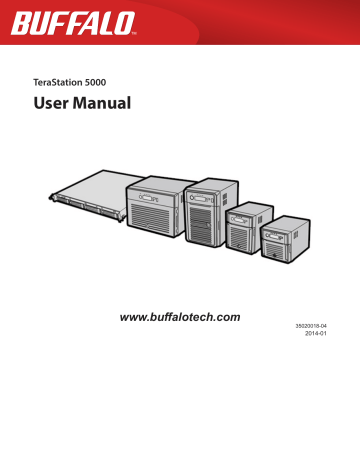
Port Trunking
Two Ethernet cables can be used to establish two separate communication routes providing LAN port redundancy and improving communication reliability. The use of two Ethernet cables enables access to the TeraStation even if one of the cables is disconnected.
The port trunking modes that can be set in the TeraStation are shown below.
Trunking Mode
Round-robin
Active-backup
XOR
TLB
*
Broadcast
*
Dynamic link aggregation
**
Characteristics
Network packets are transmitted in sequential order from the first available NIC slave through the last.
Only one NIC slave in the bond is active. A different slave becomes active if and only if the active slave fails.
Transmits network packets based on [(source MAC address XOR’d with destination MAC address) modulo NIC slave count]. This selects the same NIC slave for each destination MAC address.
Transmits network packets on all slave network interfaces.
Creates aggregation groups that share the network speed and duplex settings. Utilizes all slave network interfaces in the active aggregator group according to the 802.3ad specification.
The outgoing network packet traffic is distributed according to the current load (relative to the speed) on each network interface slave.
*A separate intelligent switch that supports EtherChannel or other port trunking is required. Configure two LAN ports on the switch for port trunking first.
**A separate intelligent switch that supports IEEE 802.3ad is required. Configure LACP in the switch first.
Configuring Port Trunking
1
Use an Ethernet cable to connect the hub LAN port and TeraStation LAN port 1.
Notes:
• If the TeraStation is being used as an iSCSI hard drive, disable iSCSI before changing network settings such as port trunking. Navigate to Drives - iSCSI in Settings and move the iSCSI switch to the
• Do not connect the second Ethernet cable to the TeraStation yet.
position temporarily.
• If using an intelligent switch, configure the LAN ports on the switch first, before connecting to the TeraStation.
2
In Settings, click Network.
3
Click to the right of “Port Trunking”.
4
Choose a port group.
5
Select the LAN port that will be used, select the port trunking mode, and click Accept.
141
advertisement
Related manuals
advertisement
Table of contents
- 10 Diagrams
- 13 Installation
- 15 Turning the TeraStation On and Off
- 17 Changing the Administrator Password
- 19 Recovery Drive
- 19 For Initializing Settings
- 19 For Resetting Password
- 21 Opening Settings
- 23 Opening Easy Admin
- 25 Configuring Access Restrictions for Users and Groups
- 25 Adding a Shared Folder
- 27 Adding Users
- 28 Adding Groups
- 29 Access Restrictions
- 31 Active Directory
- 33 NT Domains
- 35 Delegating Authority to an External SMB Server
- 38 RAID Arrays
- 39 Working with RAID Arrays
- 40 Using JBOD
- 40 Changing RAID Mode
- 41 Configuring a Hot Spare
- 42 RMM (RAID Mode Manager)
- 44 RAID Scanning
- 45 Adding an External Hard Drive
- 46 Dismounting Drives
- 47 Checking Drives
- 48 Formatting Drives
- 50 Encrypting Drives
- 50 Media Cartridges
- 50 Erase Data on the TeraStation Completely
- 52 Disk Quotas
- 52 Quotas for Users
- 52 Quotas for Groups
- 53 Size Limits
- 55 Using the TeraStation as an iSCSI Device
- 55 Introduction
- 59 Using the iSCSI Connection Tool
- 62 Creating and Expanding Volumes
- 63 Disconnecting Volumes
- 64 Setting Access Restrictions
- 66 Hard Drive Replacement
- 67 Hard Drive Replacement Examples
- 74 Back Up from the TeraStation
- 74 Preparing a Backup Destination
- 75 Configuring a Backup Job
- 78 Replication
- 80 Failover
- 80 Ethernet Cable Connection Methods
- 82 Configuring Failover
- 83 Backing Up Your Mac with Time Machine
- 86 Copying from a USB Device
- 87 Amazon S3
- 89 WebAccess
- 89 Configuration
- 91 WebAccess Remote
- 92 FTP
- 94 Configuration
- 96 DLNA
- 96 Configuration
- 97 Playing Files
- 97 Connected DLNA-compatible Devices
- 98 Streaming to DLNA-compatible Devices
- 99 Disabling Playback from Specific Devices
- 100 iTunes Server
- 101 Squeezebox Server
- 103 Getting Started
- 103 Installing Client Tools
- 104 Connecting Devices to the Network
- 104 Enabling Surveillance Cameras
- 106 Enabling the Free License
- 108 Registering Recording Policies
- 111 Checking Recording
- 112 Email Error Notification
- 112 Configuration
- 112 Viewing Saved Video
- 113 Export Recorded Data as a MOV Video File
- 115 Viewing Video Real-time
- 115 Moving Recorded Video Data to Another TeraStation
- 116 Backing Up Recorded Video to Another TeraStation
- 117 Automatically Delete Old Data when Space is Low
- 119 Changing Where Recorded Video Is Saved
- 119 Client Utilities
- 119 Camera Policies
- 120 Live Viewer
- 121 Data Service Policies
- 121 Vault Admin
- 122 Surveillance Video Manager
- 123 Network Activity
- 123 Mini Vault Stats
- 124 Activating Additional Licenses
- 124 When the TeraStation is Connected to the Internet
- 126 TeraStation Not Connected to the Internet
- 129 Troubleshooting
- 130 Antivirus Software
- 130 Licenses
- 131 Activating Virus Scanning
- 131 Configuring Security Settings
- 132 Connecting through a Proxy Server
- 133 Updating
- 134 Excluding a Specific Folder from Antivirus Scanning
- 134 Virus Scanning
- 135 Checking the Log
- 136 Online Help
- 136 Email Notification
- 137 Sleep Mode
- 139 Wake-on-LAN
- 139 UPS (Uninterruptible Power Supply)
- 141 Port Trunking
- 142 Connecting a Printer
- 142 Setting Up a Printer with Windows 8.1, Windows 8, Windows 7, or Windows Vista
- 143 Setting Up a Printer with Windows XP
- 144 TeraSearch
- 145 Offline Files
- 147 DFS
- 148 Accessing from a NFS Client
- 150 Encrypting Data Transmission
- 150 Encrypting Settings Data
- 150 Encrypting FTP Transfer Data
- 151 SSL Keys
- 151 Web Server
- 152 MySQL Server
- 153 SNMP
- 154 Saving and Applying Settings
- 154 Saving Settings
- 155 Applying Settings
- 156 Restoring Factory Defaults
- 156 Initializing from Settings
- 156 Creating an Initialization Drive
- 157 Initializing with the USB Drive
- 157 Resetting the Administrator Password
- 157 Creating a Password Reset Drive
- 158 Resetting with the USB Drive
- 158 Logs
- 159 Updating the Firmware
- 160 Name, Date, Time, and Language
- 161 Beep Alerts
- 162 LCD and LEDs
- 163 Jumbo Frames
- 164 Changing the IP Address
- 166 NAS Navigator2 for Windows
- 168 Mount as Network Drive
- 169 Changing the IP Address
- 169 NAS Navigator2 for Mac
- 170 Mount as Network Drive
- 171 Changing the IP Address
- 172 iSCSI Connection Tool
- 173 Menu
- 174 LCD Display
- 174 Modes
- 174 Errors
- 175 Status
- 178 Default Settings
- 178 Specifications
- 179 Compliance Information
- 179 FCC Statement
- 180 CE Mark Statement
- 180 Environmental Information
- 180 KC
- 180 BSMI
- 180 CCC
- 181 电池警告语
- 181 Models