advertisement
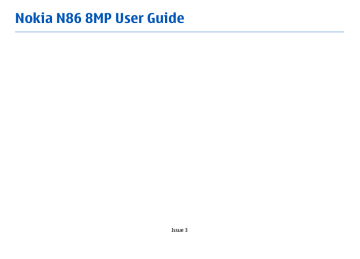
52
wireless LAN (WLAN) connections
Note: The actual invoice for calls and services from your service provider may vary, depending on network features, rounding off for billing, taxes, and so forth.
To end a connection, select Options > Disconnect . To close all open connections, select Options >
Disconnect all .
To view the details of a connection, select Options >
Details .
Available WLANs
Select Menu > Tools > Connectivity > Conn.
mgr.
and Available WLAN networks .
The available WLAN view shows a list of wireless LANs
(WLAN) within range, their network mode
(infrastructure or ad hoc), and signal strength indicator. is displayed for networks with encryption, and if your device has an active connection in the network.
To view the details of a network, select Options >
Details .
To create an internet access point in a network, select
Options > Define access point .
Bluetooth
Select Menu > Tools > Connectivity > Bluetooth .
About Bluetooth
Bluetooth technology in your device enables wireless connections between electronic devices within a range of 10 metres (33 feet). A Bluetooth connection can be used to send images, videos, text, business cards, calendar notes, or to connect wirelessly to devices that use Bluetooth technology.
Since devices using Bluetooth technology communicate using radio waves, your device and the other devices do not need to be in direct line-of-sight.
The two devices only need to be within a maximum of
10 metres (33 feet) of each other, although the connection can be subject to interference from obstructions such as walls or other electronic devices.
Several Bluetooth connections can be active at a time.
For example, if your device is connected to a headset, you can also transfer files to another compatible device at the same time.
This device is compliant with Bluetooth Specification
2.0 + EDR supporting the following profiles: Dial-Up
Networking (DUN), Object Push Profile (OPP), File
Transfer Profile (FTP), Hands Free Profile (HFP), Headset
Profile (HSP), Basic Imaging Profile (BIP), Remote SIM
Access Profile (SimAP), Device Identification Profile
(DI), Phonebook Access Profile (PBAP), Generic Audio/
Video Distribution Profile (GAVDP), Audio/Video
Remote Control Profile (AVRCP), Advanced Audio
Distribution Profile (A2DP). To ensure interoperability between other devices supporting Bluetooth technology, use Nokia approved accessories for this model. Check with the manufacturers of other devices to determine their compatibility with this device.
Features using Bluetooth technology increase the demand on battery power and reduce the battery life.
Send and receive data with
Bluetooth
Select Menu > Tools > Connectivity > Bluetooth .
1.
When you activate Bluetooth connectivity for the first time, you are asked to name your device. Give your device a unique name to make it easy to recognize if there are several Bluetooth devices nearby.
2.
Select Bluetooth > On .
3.
Select My phone's visibility > Shown to all or
Define period . If you select Define period , you need to define the time during which your device is visible to others. Your device and the name you entered can now be seen by other users with devices using Bluetooth technology.
4.
Open the application where the item you want to send is stored.
5.
Select the item and Options > Send > Via
Bluetooth . The device searches for other devices using Bluetooth technology within range and lists them.
Tip: If you have sent data using Bluetooth connectivity before, a list of the previous search results is displayed. To search for more
Bluetooth devices, select More devices .
6.
Select the device with which you want to connect.
If the other device requires pairing before data can be transmitted, you are asked to enter a passcode.
When the connection has been established, Sending data is displayed.
The Sent folder in the Messaging application does not store messages sent using Bluetooth connectivity.
To receive data using Bluetooth connectivity, select
Bluetooth > On and My phone's visibility > Shown to all to receive data from a non-paired device or
Hidden to receive data from a paired device only.
When you receive data through Bluetooth connectivity, depending on the settings of an active profile, a tone sounds, and you are asked if you want to accept the message in which the data is included. If you accept, the message is placed in the Inbox folder in the Messaging application.
Tip: You can access the files in the device or on the memory card using a compatible accessory
53
54 that supports the File Transfer Profile Client service (for example, a laptop computer).
A Bluetooth connection is disconnected automatically after sending or receiving data. Only Nokia Ovi Suite and some accessories such as headsets may maintain a connection even if not actively used.
Pair devices
Select Menu > Tools > Connectivity > Bluetooth .
Open the paired devices tab.
Before pairing, decide on your own passcode (1-16 digits), and agree with the user of the other device to use the same code. Devices that do not have a user interface have a fixed passcode. You need the passcode only when you connect the devices for the first time.
After pairing, it is possible to authorize the connection.
Pairing and authorizing the connection makes connecting quicker and easier, as you do not have to accept the connection between paired devices every time you establish a connection.
The passcode for remote SIM access must have 16 digits.
In remote SIM mode you can use your device's SIM card with compatible accessories.
When the wireless device is in the remote SIM mode, you can only use a compatible connected accessory, such as a car kit, to make or receive calls.
Your wireless device will not make any calls, except to the emergency numbers programed into your device, while in this mode.
To make calls, you must first leave the remote SIM mode. If the device has been locked, enter the lock code to unlock it first.
1.
Select Options > New paired device . The device starts to search for Bluetooth devices within range.
If you have sent data using Bluetooth connectivity before, a list of the previous search results is displayed. To search for more Bluetooth devices, select More devices .
2.
Select the device with which you want to pair and enter the passcode. The same passcode must be entered in the other device as well.
3.
To make the connection between your device and the other device automatic, select Yes . To confirm the connection manually every time a connection attempt is made, select No . After pairing, the device is saved to the paired devices page.
To give a nickname to the paired device, select
Options > Assign short name . The nickname is displayed in your device.
To delete a pairing, select the device whose pairing you want to delete and Options > Delete . To delete all pairings, select Options > Delete all . If you are currently connected to a device and cancel the pairing
advertisement
Related manuals
advertisement
Table of contents
- 8 Safety
- 8 About your device
- 9 Network services
- 10 Shared memory
- 10 ActiveSync
- 10 Magnets and magnetic fields
- 11 Get started
- 11 Keys and parts (front and top)
- 12 Keys and parts (back and sides)
- 12 Short slide keys
- 12 Kickstand
- 13 Insert SIM card and battery
- 13 Memory card
- 14 Switch the device on and off
- 15 Charge the battery
- 15 Headset
- 16 Attach wrist strap
- 16 Antenna locations
- 18 Find help
- 18 In-device help
- 18 Accessibility solutions
- 18 Support
- 19 Do more with your device
- 19 Update device software
- 20 Settings
- 20 Access codes
- 21 Prolong battery life
- 22 Free memory
- 23 Your device
- 23 Phone setup
- 23 Nokia Switch
- 25 Display indicators
- 26 Shortcuts
- 26 Mobile Search
- 27 Volume and loudspeaker control
- 27 Offline profile
- 28 Fast downloading
- 29 About Ovi Store
- 29 Ovi Contacts
- 30 Ovi Files
- 32 Camera
- 32 About the camera
- 32 Activate the camera
- 32 Image capture
- 38 Video recording
- 39 Camera settings
- 42 Photos
- 42 About Photos
- 42 View images and videos
- 43 View and edit file details
- 43 Organize images and videos
- 43 Active toolbar
- 44 Albums
- 44 Slide show
- 45 TV-out mode
- 46 Edit images
- 47 Edit videos
- 48 Gallery
- 48 About Gallery
- 48 Main view
- 48 Sound clips
- 48 Streaming links
- 49 Presentations
- 50 Connectivity
- 50 Wi-Fi/WLAN connection
- 51 Connection manager
- 52 Bluetooth
- 55 Data cable
- 56 PC connections
- 57 Browser
- 57 About Browser
- 57 Browse the web
- 58 Browser toolbar
- 58 Navigate pages
- 58 Web feeds and blogs
- 59 Widgets
- 59 Content search
- 59 Bookmarks
- 60 Empty the cache
- 60 End the connection
- 60 Connection security
- 61 Web settings
- 62 Music
- 62 FM radio
- 63 Ovi Music
- 63 Nokia Internet Radio
- 65 Nokia Podcasting
- 69 Music player
- 71 FM transmitter
- 73 Positioning (GPS)
- 73 About GPS
- 73 Assisted GPS (A-GPS)
- 74 Hold your device correctly
- 74 Tips on creating a GPS connection
- 75 Position requests
- 75 Landmarks
- 76 GPS data
- 78 Nokia Maps
- 78 Maps overview
- 78 View your location and the map
- 79 Find a location
- 79 Drive to your destination
- 80 Walk to your destination
- 80 Plan a route
- 81 Maps shortcuts
- 82 Map view
- 82 Navigation view
- 82 Use the compass
- 83 Get traffic and safety information
- 83 Share location
- 84 Get voice guidance
- 84 Download and update maps
- 85 Save places and routes
- 85 View and organize places or routes
- 85 Send places to your friends
- 86 Synchronize your Favorrites
- 86 View location details
- 86 Change the look of the map
- 87 Home network
- 87 About home network
- 87 Settings for home network
- 88 Activate sharing and define content
- 89 View and share media files
- 89 Copy media files
- 90 Important security information
- 91 Nokia Video Center
- 91 View and download video clips
- 92 Video feeds
- 92 My videos
- 93 Transfer videos from your PC
- 93 Video center settings
- 95 Messaging
- 95 Messaging main view
- 95 Write text
- 97 Write and send messages
- 98 Messaging inbox
- 99 Message reader
- 99 E-mail
- 102 View messages on a SIM card
- 103 Messaging settings
- 107 Make calls
- 107 Voice calls
- 107 Options during a call
- 108 Voice mail
- 108 Answer or decline a call
- 109 Make a conference call
- 109 1-touch dial a phone number
- 109 Call waiting
- 110 Voice dialing
- 110 Make a video call
- 111 During a video call
- 111 Answer or decline a video call
- 112 Video sharing
- 116 Internet calls
- 116 About internet calls
- 116 Activate internet calls
- 116 Make internet calls
- 116 Blocked contacts
- 117 Manage internet call services
- 117 Internet call settings
- 118 Contacts (phonebook)
- 118 Save and edit names and numbers
- 118 Manage names and numbers
- 118 Default numbers and addresses
- 119 Ringing tones, images, and call text for contacts
- 119 Copy contacts
- 119 SIM services
- 120 Manage contact groups
- 121 Personalize your device
- 121 Change the look of your device
- 121 Audio themes
- 122 Set tones
- 122 3-D tones
- 123 Modify the standby mode
- 123 Modify the main menu
- 124 Time management
- 124 Clock
- 125 Calendar
- 127 Office
- 127 File manager
- 128 About Quickoffice
- 128 Currency converter
- 129 Calculator
- 129 Zip manager
- 129 Notes
- 130 Adobe Reader
- 131 Applications
- 131 RealPlayer
- 132 Application manager
- 134 Recorder
- 134 Speech
- 135 Licenses
- 137 Settings
- 137 General settings
- 142 Phone settings
- 144 Connection settings
- 149 Application settings
- 149 Remote configuration
- 151 Troubleshooting
- 154 Green tips
- 154 Save energy
- 154 Recycle
- 154 Save paper
- 154 Learn more
- 155 Product and safety information
- 162 Index