advertisement
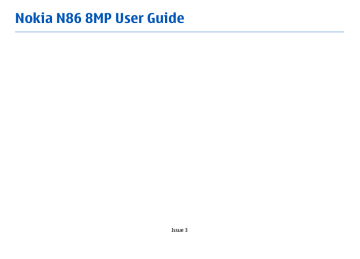
Positioning server
To define an access point and positioning server for network-assisted positioning methods, such as assisted GPS or network-based positioning, select
Positioning server . The positioning server may be preset by your service provider, and you may not be able to edit the settings.
Notation settings
To select which measurement system you want to use for speeds and distances, select Measurement system > Metric or Imperial .
To define in which format the coordinate information is displayed in your device, select Coordinate format and the desired format.
142
Phone settings
In phone settings, you can edit settings related to phone calls and network.
Call settings
Select Menu > Tools > Settings and Phone > Call .
● Send my caller ID — You can set your phone number to be displayed to ( Yes ) or hidden from
( No ) the person to whom you are calling, or the value may be set by your service provider when you make a subscription ( Set by network ) (network service).
● Send my internet call ID — You can set your internet caller ID to be displayed to or hidden from the person to whom you are calling.
● Call waiting — To be alerted for incoming calls
(network service) while you are in a call, select
Activate . To check whether the function is activated, select Check status .
● Internet call waiting — To be notified of a new incoming internet call while you have a call in progress, select Activated .
● Internet call alert — To be alerted for incoming internet calls, select On . If you select Off , you are not alerted, but you receive a notification if you missed a call.
● Decline call with msg.
— To send a text message to a caller informing why you could not answer the call, select Yes .
● Message text — Write a text to be sent in a text message when you reject a call.
● Image in video call — If video is not sent during a video call, you can select a still image to be displayed instead.
● Automatic redial — Select On , and your device makes a maximum of 10 attempts to connect the call after an unsuccessful call attempt. To stop automatic redialing, press the end key.
● Show call duration — Activate this setting if you want the length of a call to be displayed during the call.
● Summary after call — Activate this setting if you want the length of a call to be displayed after the call.
● 1-touch — Select On , and the numbers assigned to the number keys (2 to 9) can be dialed by pressing
and holding the key. See " 1-touch dial a phone number ," p. 109.
● Anykey answer — Select On , and you can answer an incoming call by briefly pressing any keypad key, except the power key, selection keys, zoom/volume key, or capture key.
● Line in use — This setting (network service) is shown only if the SIM card supports two subscriber numbers, that is, two phone lines. Select which phone line you want to use for making calls and sending text messages. Calls on both lines can be answered irrespective of the selected line. If you select Line 2 and have not subscribed to this network service, you are not able to make calls.
When line 2 is selected, is shown in the standby mode.
● Line change — To prevent line selection (network service), select Disable if supported by your SIM card. To change this setting, you need the PIN2 code.
Call forward
Select Menu > Tools > Settings and Phone > Call forwarding .
Call divert allows you to divert incoming calls to your voice mailbox or another phone number. For details, contact your service provider.
To activate call forwarding, select Activate . To check whether the option is active, select Check status .
Several diverting options can be active at the same time. When all calls are diverted, is shown in the standby mode.
Call restrictions
Select Menu > Tools > Settings and Phone > Call restriction .
Call restrictions (network service) allow you to restrict the calls that you make or receive with the device. For example, you can restrict all outgoing international calls or incoming calls when you are abroad. To change the settings, you need the restricting password from your service provider.
Voice call restrictions
Select the desired restricting option, and set it on
( Activate ) or off ( Deactivate ), or check whether the option is active ( Check status ). Call restricting affects all calls, including data calls.
143
advertisement
Related manuals
advertisement
Table of contents
- 8 Safety
- 8 About your device
- 9 Network services
- 10 Shared memory
- 10 ActiveSync
- 10 Magnets and magnetic fields
- 11 Get started
- 11 Keys and parts (front and top)
- 12 Keys and parts (back and sides)
- 12 Short slide keys
- 12 Kickstand
- 13 Insert SIM card and battery
- 13 Memory card
- 14 Switch the device on and off
- 15 Charge the battery
- 15 Headset
- 16 Attach wrist strap
- 16 Antenna locations
- 18 Find help
- 18 In-device help
- 18 Accessibility solutions
- 18 Support
- 19 Do more with your device
- 19 Update device software
- 20 Settings
- 20 Access codes
- 21 Prolong battery life
- 22 Free memory
- 23 Your device
- 23 Phone setup
- 23 Nokia Switch
- 25 Display indicators
- 26 Shortcuts
- 26 Mobile Search
- 27 Volume and loudspeaker control
- 27 Offline profile
- 28 Fast downloading
- 29 About Ovi Store
- 29 Ovi Contacts
- 30 Ovi Files
- 32 Camera
- 32 About the camera
- 32 Activate the camera
- 32 Image capture
- 38 Video recording
- 39 Camera settings
- 42 Photos
- 42 About Photos
- 42 View images and videos
- 43 View and edit file details
- 43 Organize images and videos
- 43 Active toolbar
- 44 Albums
- 44 Slide show
- 45 TV-out mode
- 46 Edit images
- 47 Edit videos
- 48 Gallery
- 48 About Gallery
- 48 Main view
- 48 Sound clips
- 48 Streaming links
- 49 Presentations
- 50 Connectivity
- 50 Wi-Fi/WLAN connection
- 51 Connection manager
- 52 Bluetooth
- 55 Data cable
- 56 PC connections
- 57 Browser
- 57 About Browser
- 57 Browse the web
- 58 Browser toolbar
- 58 Navigate pages
- 58 Web feeds and blogs
- 59 Widgets
- 59 Content search
- 59 Bookmarks
- 60 Empty the cache
- 60 End the connection
- 60 Connection security
- 61 Web settings
- 62 Music
- 62 FM radio
- 63 Ovi Music
- 63 Nokia Internet Radio
- 65 Nokia Podcasting
- 69 Music player
- 71 FM transmitter
- 73 Positioning (GPS)
- 73 About GPS
- 73 Assisted GPS (A-GPS)
- 74 Hold your device correctly
- 74 Tips on creating a GPS connection
- 75 Position requests
- 75 Landmarks
- 76 GPS data
- 78 Nokia Maps
- 78 Maps overview
- 78 View your location and the map
- 79 Find a location
- 79 Drive to your destination
- 80 Walk to your destination
- 80 Plan a route
- 81 Maps shortcuts
- 82 Map view
- 82 Navigation view
- 82 Use the compass
- 83 Get traffic and safety information
- 83 Share location
- 84 Get voice guidance
- 84 Download and update maps
- 85 Save places and routes
- 85 View and organize places or routes
- 85 Send places to your friends
- 86 Synchronize your Favorrites
- 86 View location details
- 86 Change the look of the map
- 87 Home network
- 87 About home network
- 87 Settings for home network
- 88 Activate sharing and define content
- 89 View and share media files
- 89 Copy media files
- 90 Important security information
- 91 Nokia Video Center
- 91 View and download video clips
- 92 Video feeds
- 92 My videos
- 93 Transfer videos from your PC
- 93 Video center settings
- 95 Messaging
- 95 Messaging main view
- 95 Write text
- 97 Write and send messages
- 98 Messaging inbox
- 99 Message reader
- 99 E-mail
- 102 View messages on a SIM card
- 103 Messaging settings
- 107 Make calls
- 107 Voice calls
- 107 Options during a call
- 108 Voice mail
- 108 Answer or decline a call
- 109 Make a conference call
- 109 1-touch dial a phone number
- 109 Call waiting
- 110 Voice dialing
- 110 Make a video call
- 111 During a video call
- 111 Answer or decline a video call
- 112 Video sharing
- 116 Internet calls
- 116 About internet calls
- 116 Activate internet calls
- 116 Make internet calls
- 116 Blocked contacts
- 117 Manage internet call services
- 117 Internet call settings
- 118 Contacts (phonebook)
- 118 Save and edit names and numbers
- 118 Manage names and numbers
- 118 Default numbers and addresses
- 119 Ringing tones, images, and call text for contacts
- 119 Copy contacts
- 119 SIM services
- 120 Manage contact groups
- 121 Personalize your device
- 121 Change the look of your device
- 121 Audio themes
- 122 Set tones
- 122 3-D tones
- 123 Modify the standby mode
- 123 Modify the main menu
- 124 Time management
- 124 Clock
- 125 Calendar
- 127 Office
- 127 File manager
- 128 About Quickoffice
- 128 Currency converter
- 129 Calculator
- 129 Zip manager
- 129 Notes
- 130 Adobe Reader
- 131 Applications
- 131 RealPlayer
- 132 Application manager
- 134 Recorder
- 134 Speech
- 135 Licenses
- 137 Settings
- 137 General settings
- 142 Phone settings
- 144 Connection settings
- 149 Application settings
- 149 Remote configuration
- 151 Troubleshooting
- 154 Green tips
- 154 Save energy
- 154 Recycle
- 154 Save paper
- 154 Learn more
- 155 Product and safety information
- 162 Index