advertisement
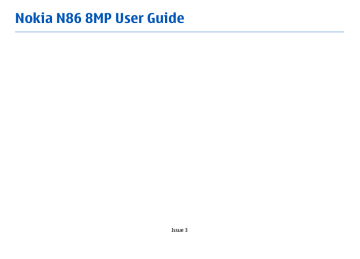
Music player
Music player supports files formats such as AAC, AAC+, eAAC+, MP3, and WMA. Music player does not necessarily support all features of a file format or all the variations of file formats.
You can also use Music player to listen to podcast episodes. Podcasting is the method for delivering audio or video content over the internet using either
RSS or Atom technologies for playback on mobile devices and PCs.
Play a song or a podcast episode
To open Music player, select Menu > Music > Music player .
You may have to refresh the music and podcast libraries after you have updated the song or podcast selection in your device. To add all available items to the library, in the Music player main view, select
Options > Refresh library .
To play a song or a podcast episode, do the following:
1.
Select categories to navigate to the song or podcast episode you want to hear.
2.
To play the selected files, press .
To pause playback, press ; to resume, press again. To stop playback, press .
To fast forward or rewind, press and hold
.
or
To go to the next item, press . To return to the beginning of the item, press .
To skip to the previous item, press again within 2 seconds after a song or podcast has started.
To switch random play ( ) on or off, select Options >
Shuffle play .
To repeat the current item ( ), all items ( ), or to switch repeat off, select Options > Repeat .
If you play podcasts, shuffle and repeat are automatically switched off.
To adjust the volume, press the volume key.
To modify the tone of the music playback, select
Options > Equalizer .
To modify the balance and stereo image or to enhance bass, select Options > Settings .
To view a visualization during playback, select
Options > Show visualization .
69
70
To return to the standby mode and leave the player playing in the background, press the end key, or to switch to another open application, press and hold the menu key.
To close the player, select Options > Exit .
Playlists
Select Menu > Music > Music player .
To view and manage playlists, in the music menu, select Playlists .
To view details of the playlist, select Options >
Playlist details .
Create a playlist
1.
Select Options > New playlist .
2.
Enter a name for the playlist, and select OK .
3.
To add songs now, select Yes ; or to add the songs later, select No .
4.
If you select Yes , select artists to find the songs you want to include in the playlist. Press the scroll key to add items.
To show the song list under an artist title, scroll right. To hide the song list, scroll left.
5.
When you have made your selections, select Done .
The playlist is saved to the mass memory of your device.
To add more songs later, when viewing the playlist, select Options > Add songs .
To add songs, albums, artists, genres, and composers to a playlist from the different views of the music menu, select an item and Options > Add to playlist > Saved playlist or New playlist .
To remove a song from a playlist, select Options >
Remove . This does not delete the song from the device; it only removes it from the playlist.
To grab songs and drop them to a new position, use the scroll key.
Podcasts
Select Menu > Music > Podcasting .
The podcast menu displays the podcasts available in the device.
Podcast episodes have three states: never played, partially played, and completely played. If an episode is partially played, it plays from the last playback position the next time it is played. If an episode is never played or completely played, it plays from the beginning.
Home network with music player
You can play content stored in your Nokia device remotely on compatible devices in a home network.
You can also copy files from your Nokia device to other
advertisement
Related manuals
advertisement
Table of contents
- 8 Safety
- 8 About your device
- 9 Network services
- 10 Shared memory
- 10 ActiveSync
- 10 Magnets and magnetic fields
- 11 Get started
- 11 Keys and parts (front and top)
- 12 Keys and parts (back and sides)
- 12 Short slide keys
- 12 Kickstand
- 13 Insert SIM card and battery
- 13 Memory card
- 14 Switch the device on and off
- 15 Charge the battery
- 15 Headset
- 16 Attach wrist strap
- 16 Antenna locations
- 18 Find help
- 18 In-device help
- 18 Accessibility solutions
- 18 Support
- 19 Do more with your device
- 19 Update device software
- 20 Settings
- 20 Access codes
- 21 Prolong battery life
- 22 Free memory
- 23 Your device
- 23 Phone setup
- 23 Nokia Switch
- 25 Display indicators
- 26 Shortcuts
- 26 Mobile Search
- 27 Volume and loudspeaker control
- 27 Offline profile
- 28 Fast downloading
- 29 About Ovi Store
- 29 Ovi Contacts
- 30 Ovi Files
- 32 Camera
- 32 About the camera
- 32 Activate the camera
- 32 Image capture
- 38 Video recording
- 39 Camera settings
- 42 Photos
- 42 About Photos
- 42 View images and videos
- 43 View and edit file details
- 43 Organize images and videos
- 43 Active toolbar
- 44 Albums
- 44 Slide show
- 45 TV-out mode
- 46 Edit images
- 47 Edit videos
- 48 Gallery
- 48 About Gallery
- 48 Main view
- 48 Sound clips
- 48 Streaming links
- 49 Presentations
- 50 Connectivity
- 50 Wi-Fi/WLAN connection
- 51 Connection manager
- 52 Bluetooth
- 55 Data cable
- 56 PC connections
- 57 Browser
- 57 About Browser
- 57 Browse the web
- 58 Browser toolbar
- 58 Navigate pages
- 58 Web feeds and blogs
- 59 Widgets
- 59 Content search
- 59 Bookmarks
- 60 Empty the cache
- 60 End the connection
- 60 Connection security
- 61 Web settings
- 62 Music
- 62 FM radio
- 63 Ovi Music
- 63 Nokia Internet Radio
- 65 Nokia Podcasting
- 69 Music player
- 71 FM transmitter
- 73 Positioning (GPS)
- 73 About GPS
- 73 Assisted GPS (A-GPS)
- 74 Hold your device correctly
- 74 Tips on creating a GPS connection
- 75 Position requests
- 75 Landmarks
- 76 GPS data
- 78 Nokia Maps
- 78 Maps overview
- 78 View your location and the map
- 79 Find a location
- 79 Drive to your destination
- 80 Walk to your destination
- 80 Plan a route
- 81 Maps shortcuts
- 82 Map view
- 82 Navigation view
- 82 Use the compass
- 83 Get traffic and safety information
- 83 Share location
- 84 Get voice guidance
- 84 Download and update maps
- 85 Save places and routes
- 85 View and organize places or routes
- 85 Send places to your friends
- 86 Synchronize your Favorrites
- 86 View location details
- 86 Change the look of the map
- 87 Home network
- 87 About home network
- 87 Settings for home network
- 88 Activate sharing and define content
- 89 View and share media files
- 89 Copy media files
- 90 Important security information
- 91 Nokia Video Center
- 91 View and download video clips
- 92 Video feeds
- 92 My videos
- 93 Transfer videos from your PC
- 93 Video center settings
- 95 Messaging
- 95 Messaging main view
- 95 Write text
- 97 Write and send messages
- 98 Messaging inbox
- 99 Message reader
- 99 E-mail
- 102 View messages on a SIM card
- 103 Messaging settings
- 107 Make calls
- 107 Voice calls
- 107 Options during a call
- 108 Voice mail
- 108 Answer or decline a call
- 109 Make a conference call
- 109 1-touch dial a phone number
- 109 Call waiting
- 110 Voice dialing
- 110 Make a video call
- 111 During a video call
- 111 Answer or decline a video call
- 112 Video sharing
- 116 Internet calls
- 116 About internet calls
- 116 Activate internet calls
- 116 Make internet calls
- 116 Blocked contacts
- 117 Manage internet call services
- 117 Internet call settings
- 118 Contacts (phonebook)
- 118 Save and edit names and numbers
- 118 Manage names and numbers
- 118 Default numbers and addresses
- 119 Ringing tones, images, and call text for contacts
- 119 Copy contacts
- 119 SIM services
- 120 Manage contact groups
- 121 Personalize your device
- 121 Change the look of your device
- 121 Audio themes
- 122 Set tones
- 122 3-D tones
- 123 Modify the standby mode
- 123 Modify the main menu
- 124 Time management
- 124 Clock
- 125 Calendar
- 127 Office
- 127 File manager
- 128 About Quickoffice
- 128 Currency converter
- 129 Calculator
- 129 Zip manager
- 129 Notes
- 130 Adobe Reader
- 131 Applications
- 131 RealPlayer
- 132 Application manager
- 134 Recorder
- 134 Speech
- 135 Licenses
- 137 Settings
- 137 General settings
- 142 Phone settings
- 144 Connection settings
- 149 Application settings
- 149 Remote configuration
- 151 Troubleshooting
- 154 Green tips
- 154 Save energy
- 154 Recycle
- 154 Save paper
- 154 Learn more
- 155 Product and safety information
- 162 Index