Figure 8 Default Setting 1 Screen. Electronics Diversified BIJOU 2.11, BIJOU Ver. 2.11
Add to My manuals51 Pages
advertisement
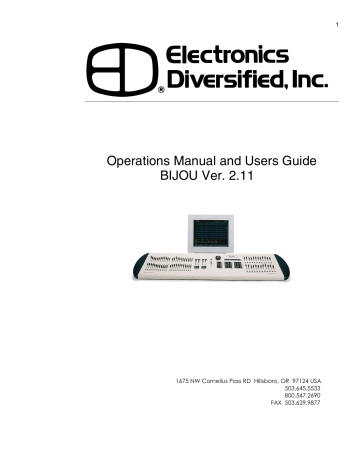
Figure 8 Default Setting 1 Screen
14
The Setup Screen is divided into two columns. The left column lists the topics that may be addressed and the right column lists the items that may be modified, configured or actions that can be taken under that topic.
By using the [Next] and [Last] keys you step thru the seven setup topics. Note that as you step thru the column the green headings will change to light blue indicating the active category. And as you step thru the topics in the left column note that the right side of the screen will change to show the items available to be configured or addressed in the selected category.
To select an item from the right column to modify or address you simply enter the item number that will bring up the available selections in the lower left of the screen in the command line. Note that the [F1] and [F2] keys serve as YES or NO commands for making changes requiring a yes or no answer.
1. Cue times
Sets a predetermined In and Out fade rate for cues as they are being recorded. Used to speed up the cue writing process as only variation from the standard need to be entered in the record process. The default time will be 5 seconds unless reset by you for your show.
2. Number of channels
Best set to the maximum number of channels being used in the system so processor does not create confusion by showing more channels than your really can use or waste processor memory or printer paper looking at unused channels.
3. One Scene
Toggles between two scene preset and single scene preset manual operation for those consoles with the two-scene manual operation feature. To change use
[F1] or [F2] then hit the [Enter] key.
4. Active Patch
The Bijou can use one of three individual, dimmer to channel, (assignments) patches. One-To-One is a default where every dimmer in the system is controlled by the channel of the same numeric placement at a maximum output level of 100% (FL) and is using the default Profile #1. Patch table 1 & 2 are user created patch assignments (see section on creating a patch page________). To select a patch for operation enter
[0] [Enter] for one-to-one or [1] [Enter] for patch 1 or [2]
[Enter] for patch 2.
5. Cue default Track
‘Yes’ places the default for all cues being recorded as
Tracking Cues. ‘No’ places the default for all cues being recorded as Preset Cues.
(NOTE: In a
Tracking Cue when you create a cue and you do not set a level for a channel and that channel had a level
advertisement
Related manuals
advertisement
Table of contents
- 5 Figure 1 Bijou
- 7 figure 2 Bijou Rear Panel
- 9 Figure 3 Front Panel
- 10 Figure 4 Screen Keys
- 11 Figure 5 Action Keys
- 13 Figure 6 Number Keys
- 13 Figure 7 XY & AB Fader Control Keys
- 14 Figure 8 Default Setting 1 Screen
- 15 Figure 9 Default Menu
- 15 Figure 10 Default Setting 2 Screen
- 16 Figure 11 Default Setting 2 menu
- 16 Figure 12 Clear Menu
- 17 Figure 13 Save Menu
- 17 Figure 14 Load Menu
- 18 Figure 14 Print Menu
- 18 Figure 15 MISC Menu
- 19 Figure 16 Bijou disk drive
- 20 Figure 17 Patch Screen
- 21 Figure 18 Patch at level, profile, ND, and park
- 23 Figure 19 Profile Screen
- 24 Figure 20 Stage Screen
- 25 Figure 21 Help Window
- 25 Figure 22 Cross Fader, Submaster Output Display
- 25 Figure 23 XY Cross-Fader in Manual Mode
- 26 Figure 24 Channels/faders
- 31 Figure 25 Cue List Screen
- 34 Figure 26 Stage Screen (Rem Dim)
- 34 Figure 27 Cue List with different Cue types
- 35 Figure 28 Stage Screen with Multi-Part Cue loaded
- 38 Figure 29 Cue Preview Screen
- 39 Figure 30 Cue List Screen
- 40 Figure 31 Track Screen
- 40 Figure 32 Bijou Submasters
- 41 Figure 33 Sub Preview Screen
- 44 Figure 34 Timed NORM Sub W/Hold
- 46 Figure 35 Effect Screen
- 48 Figure 36 Macro Screen
- 49 Figure 37 Recording MACRO in Stage Screen
