Figure 26 Stage Screen (Rem Dim). Electronics Diversified BIJOU 2.11, BIJOU Ver. 2.11
Add to My manuals51 Pages
advertisement
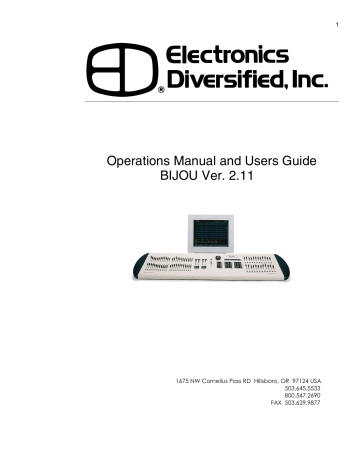
Figure 26 Stage Screen (Rem Dim)
Figure 27 Cue List with different Cue types line read ‘ALL AT’ then press [At] [0] [Enter]. If you wish to set them all to a level other than 0% just insert a level after the [At] key and all 512 channels will go to the new level.
[Enter] [At] can also be used with the Encoder wheel to adjust the overall level of a cue. Or you can use this function to set all of the channels to the same level.
34
The Remainder Dim function is used when you want to start setting a Cue from ‘scratch’ but using the [Load] [Enter] function would cause a safety problem or distract the performers as it plunges them into darkness. The Remainder
Dim function allows you to enter levels for a select number of channels using the record sequence discussed above but after you press [At] to set the levels for those channels and before you press [Enter] to record the cue you press [F2]
Rem Dim which takes all of the other channels that are up in the preset to 0% or off.
NOTE: The Rem Dim function has no affect on the output of
Channel/fader handles, Submasters or Effects which you may have running.
To see how this works [Load] cue [2] [Enter] and fade into it. Now set levels for Channels 76-80 at a level of 55% with the Remainder Dim. To do this press:
[7] [6] [Thru] [8] [0] [At] [5] [5] [F2] [Enter]
You will now see that every channel except 76-80 has a brown level of 0. If this is what you wanted you would continue on setting levels for additional channels prior to recording your new cue to memory.
In the cross fader information window of the STAGE and
PREVIEW screens you a window labeled Type. It is possible to run five different types of cues on the Bijou. These include:
Preset is the default operations mode of the console and is the easiest to operate under. In Preset mode no channel level is recorded into a cue (preset) unless you have physically set it to an output on stage. It is the digital equal to manual 1 Scene operation where after each cue you take all faders down to 0% and then reset all of them to new levels for the next cue. In this mode if the Channel/fader isn’t UP and active the channels isn’t UP.
Tracking works differently, in this mode if you had a channel on in a previous cue and in cues that follow, you do not give that channel a new level, the console uses the last level for that channel for each new preset until you physically change that channels level. This would be like working in 1
Scene manual operation but instead of taking all of the
advertisement
Related manuals
advertisement
Table of contents
- 5 Figure 1 Bijou
- 7 figure 2 Bijou Rear Panel
- 9 Figure 3 Front Panel
- 10 Figure 4 Screen Keys
- 11 Figure 5 Action Keys
- 13 Figure 6 Number Keys
- 13 Figure 7 XY & AB Fader Control Keys
- 14 Figure 8 Default Setting 1 Screen
- 15 Figure 9 Default Menu
- 15 Figure 10 Default Setting 2 Screen
- 16 Figure 11 Default Setting 2 menu
- 16 Figure 12 Clear Menu
- 17 Figure 13 Save Menu
- 17 Figure 14 Load Menu
- 18 Figure 14 Print Menu
- 18 Figure 15 MISC Menu
- 19 Figure 16 Bijou disk drive
- 20 Figure 17 Patch Screen
- 21 Figure 18 Patch at level, profile, ND, and park
- 23 Figure 19 Profile Screen
- 24 Figure 20 Stage Screen
- 25 Figure 21 Help Window
- 25 Figure 22 Cross Fader, Submaster Output Display
- 25 Figure 23 XY Cross-Fader in Manual Mode
- 26 Figure 24 Channels/faders
- 31 Figure 25 Cue List Screen
- 34 Figure 26 Stage Screen (Rem Dim)
- 34 Figure 27 Cue List with different Cue types
- 35 Figure 28 Stage Screen with Multi-Part Cue loaded
- 38 Figure 29 Cue Preview Screen
- 39 Figure 30 Cue List Screen
- 40 Figure 31 Track Screen
- 40 Figure 32 Bijou Submasters
- 41 Figure 33 Sub Preview Screen
- 44 Figure 34 Timed NORM Sub W/Hold
- 46 Figure 35 Effect Screen
- 48 Figure 36 Macro Screen
- 49 Figure 37 Recording MACRO in Stage Screen
