Figure 30 Cue List Screen. Electronics Diversified BIJOU 2.11, BIJOU Ver. 2.11
Add to My manuals51 Pages
advertisement
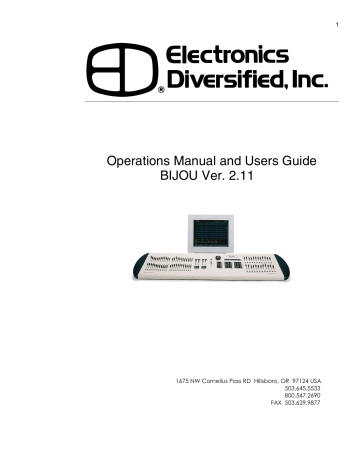
Figure 30 Cue List Screen
39
In this screen you do not have to use the strict sequence of keystrokes that you used in the STAGE screen to enter times or types. The CUE PREVIEW screen always opens to the same cue that is live onstage (STAGE screen). To change to a different cue you can press [Cue] followed by the cue number [#] [Enter] or you can use the [Next] [Last] keys to sequence thru all of the cues you have written. After accessing the desired cue [Cue] [#] you can modify the cues:
LINKING: [F2] followed by a cue number [#] [Enter] to link the present cue to any other cue out of numerical sequence.
TYPE: [F3] to select a cue type operation followed by [Enter] to confirm selection.
TIME: Each press of the [Time] key will advance you from time up to time down to delay on the up to delay on the down.
Entering a time in seconds followed by an [Enter] to confirm will make the changes to that preset.
NAME OF CUE: At any time in this screen you can use the accessory alpha keyboard to give the selected cue a name.
This screen is a sequential listing of all cues by number with their operational attributes. To access any given cue you can use the [Page Up] [Page Down] and [Next] [Last] keys to cursor up or down to any given cue or you can simply press
[Cue] followed by it number [#] [Enter] to take you quickly to the desired cue. After accessing the desired cue [Cue] [#] you can modify the cues:
LINKING: [F2] followed by a cue number [#] [Enter] to link the present cue to any other cue out of numerical sequence.
TYPE: [F3] to select a cue type operation followed by [Enter] to confirm selection.
TIME: Each press of the [Time] key will advance you from time up to time down to delay on the up to delay on the down.
Entering a time in seconds followed by an [Enter] to confirm will make the changes to that preset.
NAME OF CUE: At any time in this screen you can use the accessory alpha keyboard to give the selected cue a name.
The TRACK screen [Track] displays your pre recorded cues in a ‘Spread Sheet’ format, which makes it easy for you to see what your channel levels are for several (27 to be exact) cues at one time. This allows for fast confirmation of when a channel level changed in a cue stack.
The Cues are listed in, sequential order, in a vertical column, in white, on the left of the screen. Specific cues can
advertisement
Related manuals
advertisement
Table of contents
- 5 Figure 1 Bijou
- 7 figure 2 Bijou Rear Panel
- 9 Figure 3 Front Panel
- 10 Figure 4 Screen Keys
- 11 Figure 5 Action Keys
- 13 Figure 6 Number Keys
- 13 Figure 7 XY & AB Fader Control Keys
- 14 Figure 8 Default Setting 1 Screen
- 15 Figure 9 Default Menu
- 15 Figure 10 Default Setting 2 Screen
- 16 Figure 11 Default Setting 2 menu
- 16 Figure 12 Clear Menu
- 17 Figure 13 Save Menu
- 17 Figure 14 Load Menu
- 18 Figure 14 Print Menu
- 18 Figure 15 MISC Menu
- 19 Figure 16 Bijou disk drive
- 20 Figure 17 Patch Screen
- 21 Figure 18 Patch at level, profile, ND, and park
- 23 Figure 19 Profile Screen
- 24 Figure 20 Stage Screen
- 25 Figure 21 Help Window
- 25 Figure 22 Cross Fader, Submaster Output Display
- 25 Figure 23 XY Cross-Fader in Manual Mode
- 26 Figure 24 Channels/faders
- 31 Figure 25 Cue List Screen
- 34 Figure 26 Stage Screen (Rem Dim)
- 34 Figure 27 Cue List with different Cue types
- 35 Figure 28 Stage Screen with Multi-Part Cue loaded
- 38 Figure 29 Cue Preview Screen
- 39 Figure 30 Cue List Screen
- 40 Figure 31 Track Screen
- 40 Figure 32 Bijou Submasters
- 41 Figure 33 Sub Preview Screen
- 44 Figure 34 Timed NORM Sub W/Hold
- 46 Figure 35 Effect Screen
- 48 Figure 36 Macro Screen
- 49 Figure 37 Recording MACRO in Stage Screen
