Figure 29 Cue Preview Screen. Electronics Diversified BIJOU 2.11, BIJOU Ver. 2.11
Add to My manuals51 Pages
advertisement
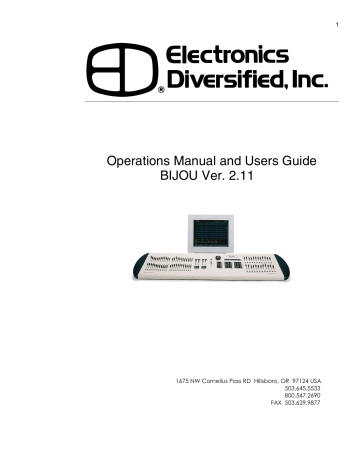
One good use of this ability is running the basic show cues (say Cues 0.5 thru 300) on the AB cross fader. And at the same time using the XY cross fader to run the cues for the sunrise thru sunset thru night cues on the cyclorama using Cues 500 - 550. Or you might want to use one set of cross faders for control of color changers leaving the other cross fader for lighting cues only.
38
Figure 29 Cue Preview Screen
Seldom, if ever, will you set all of the levels in all of the presets/cues for a show at the perfect, never to be changed levels. Every show you work on will require small (or major) changes to the levels of your channels. To make those changes you can modify channel levels either via the
Channel/faders or via digital input. Then you could go thru the whole record cue number…..Sequence entering the times and delays etc. Or if all you are doing is modifying channel levels you can make the changes then push [Update] [Enter] or [Update] [Update]. Either sequence will record any modified or new channel levels into the previously recorded cue
. NOTE: The [Update] key does not work if you have the cue loaded to the crossfader and you are operating in Manual mode. You must press [Fade Take] to put the cue into automated mode of operation to make [Update] function.
[Update] will not operate in the middle of a fade, so wait until the fade is complete to update a cue or don’t start a crossfade until you have finished updating a cue.
To access the PREVIEW SCREEN press the [Cue List] key one time. This screen allows you to modify any and all prerecorded cues and to create new cues. This can be done in what is known as a ‘Blind Record’ method of operation as you can use this screen to record or modify cues that are not outputting levels to dimmers. This is handy when you are trying run cues on stage and at the same time make changes or corrections to cues you have already looked at or record new cues ready to run on stage.
To select a cue to work on press [Cue] [#] [Enter] which will take you to that cues levels and attributes. From that point on programming is done just as you did on the STAGE
SCREEN using the channels [Thru] [And] [Except] [At] [Time] keys as well as F2 (Link) and F3 (Type) keys and the alpha keyboard to set names and cue attributes.
When changing cue output levels in the CUE PREVIEW screen you do not need to use either the [Record] or the
[Update] keys to confirm changes as all changes are automatically confirmed by the console.
It is possible to have a cue/preset on the STAGE screen
(live) and modify it in the CUE PREVIEW screen (blind) at the same time. When doing this any change you make will not appear on stage until the next time you fade in to that cue.
advertisement
Related manuals
advertisement
Table of contents
- 5 Figure 1 Bijou
- 7 figure 2 Bijou Rear Panel
- 9 Figure 3 Front Panel
- 10 Figure 4 Screen Keys
- 11 Figure 5 Action Keys
- 13 Figure 6 Number Keys
- 13 Figure 7 XY & AB Fader Control Keys
- 14 Figure 8 Default Setting 1 Screen
- 15 Figure 9 Default Menu
- 15 Figure 10 Default Setting 2 Screen
- 16 Figure 11 Default Setting 2 menu
- 16 Figure 12 Clear Menu
- 17 Figure 13 Save Menu
- 17 Figure 14 Load Menu
- 18 Figure 14 Print Menu
- 18 Figure 15 MISC Menu
- 19 Figure 16 Bijou disk drive
- 20 Figure 17 Patch Screen
- 21 Figure 18 Patch at level, profile, ND, and park
- 23 Figure 19 Profile Screen
- 24 Figure 20 Stage Screen
- 25 Figure 21 Help Window
- 25 Figure 22 Cross Fader, Submaster Output Display
- 25 Figure 23 XY Cross-Fader in Manual Mode
- 26 Figure 24 Channels/faders
- 31 Figure 25 Cue List Screen
- 34 Figure 26 Stage Screen (Rem Dim)
- 34 Figure 27 Cue List with different Cue types
- 35 Figure 28 Stage Screen with Multi-Part Cue loaded
- 38 Figure 29 Cue Preview Screen
- 39 Figure 30 Cue List Screen
- 40 Figure 31 Track Screen
- 40 Figure 32 Bijou Submasters
- 41 Figure 33 Sub Preview Screen
- 44 Figure 34 Timed NORM Sub W/Hold
- 46 Figure 35 Effect Screen
- 48 Figure 36 Macro Screen
- 49 Figure 37 Recording MACRO in Stage Screen
