Figure 35 Effect Screen. Electronics Diversified BIJOU 2.11, BIJOU Ver. 2.11
Add to My manuals51 Pages
advertisement
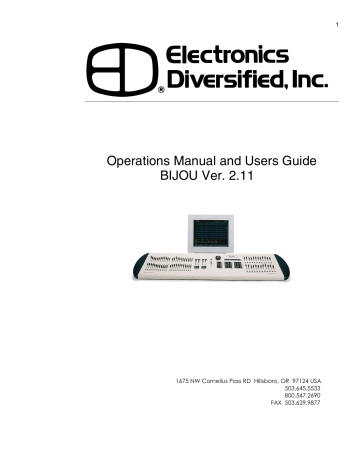
Figure 35 Effect Screen
46 editing on this page it is a read only screen.
Effects are sequential, automated lighting changes.
They can be as simple as a repeated On/Off or so complex that they involve all 512 channels of dimmers that the Bijou controls.
CREATING AN EFFECT
The EFFECT screen [Effect/Macro] is used to create an effect. In the lower right of the screen you will see the Effect
# which should be 1 if you are just learning the board. To change to a different effect you would press [Effect] [#] effect
# [Enter] which will take you to the desired effect. You do not have to create effects in any numerical order or sequence.
On the left side of the screen you will see a vertical column of 100 steps for each effect (color code green). To go to a specific step in an effect you can scroll up or down using the [Next] [Last] keys or you can press [F2] Step followed by [#] the number of the step you want to go to, followed by [Enter] which will take you to the desired step in the effect.
Once you are at the desired step you can assign
Channels at specific levels to that step using the same key strokes you have used in the PREVIEW and SUBMASTER screens. These key strokes include; [[0] - [9], [And] [Except]
[Thru] [At] [Enter].
To get started go to Effect #1 [Effect] [1] [Enter] then Step #1
[F2] [1] [Enter]. Now you will create a simple effect by pressing;
[1] [And] [3] [At] [Fl] [Enter]
[Next] which advances you to the next step
[2] [And] [4] [At] [Fl] [Enter]
[Next]
[3] [And] [5] [At] [Fl] [Enter]
[Next]
[4] [And] [6] [At] [Fl] [Enter]
[Next]
You now have Effect 1 with default Time 0. The time is set using the [Time] key and entering either seconds or tenths of seconds. The time is how long each step is at full on stage. So if you enter [Time] [.] [5] [Enter] each one of the four steps you created will stay at full for a half a second. You should be warned that many theatrical lighting fixtures have large filaments that take a while to heat up and start to glow and also take a while to cool off and stop glowing once power is turned off. If you make the steps of your effect run too fast you may not see much of an effect as the filaments will not have time to go On and Off.
INSERTING AND DELETING STEPS
If you need to go back and and a step to the sequence either to correct a mistake or to make the effect more interesting you would use the [Next] [Last] or the [F2] to go to the step to shift down and add a step in to that position. Then you press [F1] Insert [Enter] that will insert a blank step and at
47 the same time move all of the remaining steps down one step and renumber them sequentially for you.
To delete a step you press [Delete] [F2] followed by the step number [#] you wish to delete. The command line at the lower left of the screen will read DELETE STEP #. To complete the action press [Enter]. This will delete the desired step, move up all subsequent steps and renumber them for you.
The effect you have created has a default operations mode of Forward. If you press the [F3] key you will see operational choices under Type to include:
FORWARD In a forward effect the sequence starts at the lowest step and progresses to the highest then starts over at the lowest step and progresses to the highest then…. Oh well you get the idea. For your four-step effect the sequence would be; 1,2,3,4,1,2,3,4,1,2,3,4,1,2,3,4,1,2,3,4,1,2,3,4 and so on and so on with each step active for .5 seconds.
BOUNCE In a bounce effect the sequence starts at the lowest step and progresses to the highest number step then reverses going to the lowest number then back up to the highest etc. So for your 4-step effect the bounce sequence would be; 1,2,3,4,3,2,1,2,3,4,3,2,1,2,3,4,3,2,1 over and over.
REVERSE This is the exact reverse of Forward starts at highest and progresses to lowest so the sequence would be;
4,3,2,1,4,3,2,1,4,3,2,1
SINGLE Starts with the lowest numerical step and progresses threw to the highest. But unlike the previous
Forward, Bounce and Reverse, this mode only run threw the steps one time. So your four-step sequence would be;
1,2,3,4 done. This is a nice effect to use to create lighting or explosion effects.
To delete an effect from the EFFECT screen press
[Delete] followed by the effect number [#] [Enter] which will bring up on the command line DELETE EFFECT # Are you sure? To confirm that you really want to delete this effect press [Enter] again and the effect will go away.
To delete an effect from the STAGE screen press
[Delete] [Effect] followed by the effect number. The rest of the sequence is the same as if working in the stage screen.
Effects do not automatically run just because you created them. You have to go to the STAGE screen to make an effect operational. Loading them onto a Submaster runs effects. To do that you select the effect you want to run, in this case effect #1, and the Submaster you want to control it, for this demo use Sub 24. To load Effect #1 onto Sub 24 you press;
[Sub-master] [2] [4] [Effect] [1] [Enter]
advertisement
Related manuals
advertisement
Table of contents
- 5 Figure 1 Bijou
- 7 figure 2 Bijou Rear Panel
- 9 Figure 3 Front Panel
- 10 Figure 4 Screen Keys
- 11 Figure 5 Action Keys
- 13 Figure 6 Number Keys
- 13 Figure 7 XY & AB Fader Control Keys
- 14 Figure 8 Default Setting 1 Screen
- 15 Figure 9 Default Menu
- 15 Figure 10 Default Setting 2 Screen
- 16 Figure 11 Default Setting 2 menu
- 16 Figure 12 Clear Menu
- 17 Figure 13 Save Menu
- 17 Figure 14 Load Menu
- 18 Figure 14 Print Menu
- 18 Figure 15 MISC Menu
- 19 Figure 16 Bijou disk drive
- 20 Figure 17 Patch Screen
- 21 Figure 18 Patch at level, profile, ND, and park
- 23 Figure 19 Profile Screen
- 24 Figure 20 Stage Screen
- 25 Figure 21 Help Window
- 25 Figure 22 Cross Fader, Submaster Output Display
- 25 Figure 23 XY Cross-Fader in Manual Mode
- 26 Figure 24 Channels/faders
- 31 Figure 25 Cue List Screen
- 34 Figure 26 Stage Screen (Rem Dim)
- 34 Figure 27 Cue List with different Cue types
- 35 Figure 28 Stage Screen with Multi-Part Cue loaded
- 38 Figure 29 Cue Preview Screen
- 39 Figure 30 Cue List Screen
- 40 Figure 31 Track Screen
- 40 Figure 32 Bijou Submasters
- 41 Figure 33 Sub Preview Screen
- 44 Figure 34 Timed NORM Sub W/Hold
- 46 Figure 35 Effect Screen
- 48 Figure 36 Macro Screen
- 49 Figure 37 Recording MACRO in Stage Screen
