Figure 18 Patch at level, profile, ND, and park. Electronics Diversified BIJOU 2.11, BIJOU Ver. 2.11
Add to My manuals51 Pages
advertisement
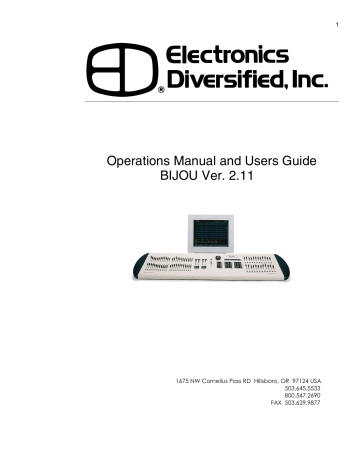
Figure 18 Patch at level, profile, ND, and park
The default Profile is 1, if you do not enter a profile for a dimmer the system assumes Profile 1 and leaves the PRF row (brown) empty. By leaving the LEV (white) and PRF
(brown) rows empty it is easier to find those dimmers where you have specifically modified the output of the dimmer.
21
If you wanted to do the same thing but give the dimmer a maximum output of 80% the keystrokes would be; [3] [At] [1]
[At] [8] [0] [Enter].
Assigning dimmers different output levels but the same
CHN (channel/fader) control is done when you need to make fixtures appear to have equal outputs. This can be needed if you are running out of fixtures and you have to use a 500 watt
6” fresnel and an old 1,000 watt 8” fresnel to light an area.
The 1,000 watt will be twice as bright as the 500 watt but if you have them on separate dimmers and you give the dimmer controlling the 1,000 watt fresnel a maximum output of say 65% it will appear that both fixtures have the same output. By playing around with different levels you should be able to make them match almost exactly in intensity so your one channel of control works.
You may need to use different profiles for dimmers controlled by the same channel if you are using the 6” and 8” fresnels we just discussed. The filament in the 1,000 watt fresnel is substantially larger and takes more energy to get it to start giving off light than the 500 watt filament does. So to get them to fade up at the same time on the single channel of control may require that you “Preheat” (see the next section) the filament of the 1,000 watt fresnel so it will appear to fade on at the same rate as the 500 watt. To do this you assign the two dimmers different profiles.
If you wanted to give the dimmer a Preheat profile (see the next section) the keystrokes would be; [3] [At] [1] [At] [8]
[0] [At] [2] [Enter].
Sometimes you need to change just the LEV (dimmer output level) or the PRF (profile) of DMR (dimmers) or reassign DMR to CHN (channels) without changing their LEV or PRF. You can do this by selecting the dimmer numbers to be modified, say [1] [Thru] [5] [Except] [4] [At] [At] [5] [5]
[Enter]. This will change dimmers 1,2,3 & 5 output level to
55% but not change their CHN (channel) assignments.
Another way to do the same thing would be to use the [F3]
Edit key in the sequence to select what you wish to change.
As you hit [F3] note that the Edit prompt box in the lower left of the screen will change from Channel to Level to Profile with each key hit. So if we wanted to change the LEV of DMR 6,
7, 8, 9, 10 & 12 to 75% without changing their CHN assignments the sequence using the [F3] key would be; [6]
[Thru] [1] [0] [And] [1] [2] [At][F3] [7] [5] [[Enter].
To modify just the PRF (profile) the key strokes would be; [6]
[Thru] [1] [0] [And] [1] [2] [At] [At] [5] [[Enter].
Or if you wish to use the [F3] key the sequence would be; [6]
[Thru] [1] [0] [And] [1] [2] [At] [F3] [F3] [5] [[Enter]
22
Dimmers can be patched and operated as a Non-Dim. A
Non-Dim goes from 0 to 100% instantly. It is your On/Off switch for circuits that can not be dimmed. You may use a
Non-Dim to turn on a fog machine, mirror ball, prop radio or
TV. To assign a dimmer as a Non-Dim you need to select the DMR and assign it to a CHN then you hit the [At] [.] followed by a LEV. The LEV in this case is the position in the fade where the Non-Dim turns On or Off. So if you wanted to make DMR 5 a Non-Dim which would turn On as Channel 3 gets to 65% the sequence would be; [5] [At] [3] [At] [.] [6] [5]
[Enter]. Note that on the screen there is a red ‘N’ next to the
LEV of 65. The red ‘N’ tells you that the associated dimmer is now a Non-Dim (On/Off).
Parking a dimmer allows you to turn a dimmer on to a specific level that will can not be turned off with the
Grandmaster fader or the Blackout switch or with inhibitive submasters. This is helpful when you need to use a dimmer circuit for backstage work lights that need to stay on during onstage blackouts. Another use is to control the music stand lights in the orchestra pit which you do not want to go out in between scenes when you fade out the stage to do set changes. And, as most music stand lights are too bright, parking allows you to dim them to a level comfortable for both the musicians and the audience. To Park a dim you select the DMR # and for the CHN you enter [FL] then enter the LEV for dimmer output. So to Park Dimmer 1 at 80% use the following sequence; [1] [At] [FL] [At] [8] [0] [Enter]. Note that in the LEV for DMR 1 on the screen it say PRK in green, this tells you that the dimmer has been parked. Now every time you turn on the control console dimmer 1 will turn on to a level of 80%.
Now that you have modified a patch page, to clear it back to a One-To-One patch, LVL full, using Profile 1, you can either use [F1] [Enter] which will clear only the patch page you are working on. Or you can go to [Setup] SETUP screen
[Next] [Next] Clear functions [5] Clear patch [Enter]. Doing this clears both patch pages.
For the purpose of learning the board clear both pages back to One-To-One at this time.
To get to the profile screen you need push the
[Patch/Profile] key twice. The Profile screen will appear on your display at the second push of the key. The green/yellow column on the right of the screen lists Profiles 1 - 25. The row across the top shows the cross fade position as a percentage.
Definition: A profile is used to determine the relationship between a fader (automatic or manual control) and how the dimmer turns on. The first profile on the screen is the Bijou default profile. Profile 1 is a “Linear Profile” which has the
advertisement
Related manuals
advertisement
Table of contents
- 5 Figure 1 Bijou
- 7 figure 2 Bijou Rear Panel
- 9 Figure 3 Front Panel
- 10 Figure 4 Screen Keys
- 11 Figure 5 Action Keys
- 13 Figure 6 Number Keys
- 13 Figure 7 XY & AB Fader Control Keys
- 14 Figure 8 Default Setting 1 Screen
- 15 Figure 9 Default Menu
- 15 Figure 10 Default Setting 2 Screen
- 16 Figure 11 Default Setting 2 menu
- 16 Figure 12 Clear Menu
- 17 Figure 13 Save Menu
- 17 Figure 14 Load Menu
- 18 Figure 14 Print Menu
- 18 Figure 15 MISC Menu
- 19 Figure 16 Bijou disk drive
- 20 Figure 17 Patch Screen
- 21 Figure 18 Patch at level, profile, ND, and park
- 23 Figure 19 Profile Screen
- 24 Figure 20 Stage Screen
- 25 Figure 21 Help Window
- 25 Figure 22 Cross Fader, Submaster Output Display
- 25 Figure 23 XY Cross-Fader in Manual Mode
- 26 Figure 24 Channels/faders
- 31 Figure 25 Cue List Screen
- 34 Figure 26 Stage Screen (Rem Dim)
- 34 Figure 27 Cue List with different Cue types
- 35 Figure 28 Stage Screen with Multi-Part Cue loaded
- 38 Figure 29 Cue Preview Screen
- 39 Figure 30 Cue List Screen
- 40 Figure 31 Track Screen
- 40 Figure 32 Bijou Submasters
- 41 Figure 33 Sub Preview Screen
- 44 Figure 34 Timed NORM Sub W/Hold
- 46 Figure 35 Effect Screen
- 48 Figure 36 Macro Screen
- 49 Figure 37 Recording MACRO in Stage Screen
