Figure 33 Sub Preview Screen. Electronics Diversified BIJOU 2.11, BIJOU Ver. 2.11
Add to My manuals51 Pages
advertisement
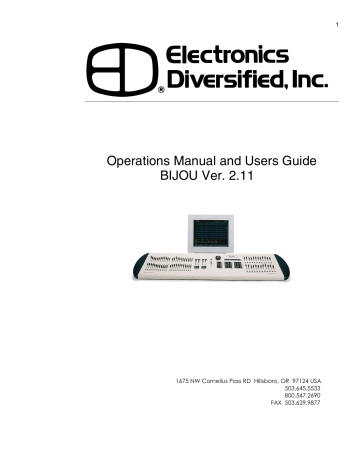
Figure 33 Sub Preview Screen
Submaster window and on the console Submaster LED’s.
On the stage screen the submasters are shown on the bottom of the screen as:
E/Pg: = Effect Number if in yellow and submaster page if in green.
Sub: Handle numbers 01 02 03 04……………..24
Lev:= submaster output level.
The color coding used on the stage screen and the submaster LED’s is as follows:
41
Type of Submaster
Stage Screen Console Sub LED
Off not recorded Gray Off
NORM
Manual operation
Green Green
INHB
Inhibitive Red
Red
SOLO
Bright Red
Red
Effect loaded to Sub
Yellow Orange
SUB PREVIEW SCREEN
To get to this screen press [Sub-master/List] key one time. The majority of the screen is devoted to blue channel numbers. These are the same channels as used on the
STAGE screen and they are used in the same manner here.
To record a Submaster you can enter channel levels using the number keys [0] thru [9] in combination with [Thru] [And]
[Except] [At] and [Enter] to set the output levels.
For the purpose of learning how Submasters work you need to have (or create) at least two Submasters on two separate pages of memories. To see if you have existing
Submaster memories in the board you can go to the SUB
LIST screen (second hit of [Sum-master/List] key, here you will find a list of all recorded Submasters with their Type and attributes. For the purpose of training we will assume no
Submasters have been recorded and when you press [Submaster/List] to return to the SUB PREVIEW screen you will have no channel levels showing for Pg 1 Sub 1 (lower left of screen).
To to begin press [1] [Thru] [5] [At] [Fl] [Enter]. Please note that you did not have to use any ‘record submaster’ key sequences to confirm the entry. If you now press [Submaster/List] to go to the SUB LIST screen you will see that you now have Pg 1 Sub 1 Type NORM with no name.
To name a Submaster you use the accessory alpha
42 keyboard to enter a name for the desired Submaster when working/viewing it on the SUB PREVIEW screen. So type for your new Submaster Pg 1 Sub 1 type in the name Work
Lights. Now press [Sub-master/List] twice to return to the
SUB LIST screen and you will see that the name has been entered here as well.
So now we have one submaster recorded and we need to record a second on Pg (page) 2. To do this press [F2] [2]
[Enter]. You will see that the Pg number in the lower part of the screen has now changed to Pg 2. Now press the ‘Action’ key [Sub-master] [2] [Enter] which will change the screen to reflect that you are now working on Pg 2 Sub 2 (lower left of screen). Now enter channels [6] [Thru] [10] [And] [2] [0] [At]
[5] [5] [Enter].
You will now have channels 6 - 10 and 20 at a level of
50% maximum output for this Submaster and the Type will be
NORM.
NOTE: A Submaster does not exist unless it has at least one channel with a output level entered.
Now that you have two Submasters recorded press
[Stage] to return to the STAGE SCREEN. At the bottom of the STAGE screen you will find:
Pg =There are 12 pages of Submaster memories available. This window lets you select which page of memories you want to record submaster memories to.
Sub =This is the Submaster handle location, 1-24.
At this point you should see no page numbers after Pg: as page 1 is the default. To change the page for all 24
Submaster handles you press (action key) [Sub-master] [F2] which brings up SUB PAGE in the command line at the bottom of the screen, then the page number [1] thru [1] [2] you want active on stage. At this time press [Sub-master]
[F2] [2] [Enter] which will put a green 2 above all Sub: #’s indicating that page 2 of Submaster memories is active on the
Submaster fade handles. Now repeat the process to go back to page 1 by pressing [Sub-master] [F2] [1] [Enter]. You should now have no page numbers listed after Pg: indicating you are on default page 1.
To see how the NORM (green) operates go to the
STAGE SCREEN [Stage]. Run Submaster 1’s fader handle up and down and watch the levels of channels 1 - 5 follow the fader with the output level shown in green raising as you raise the handle and decreasing as you lower the handle.
To increase the flexibility of the Bijou it is possible to have Submaster memories from different pages active on the
Submaster fade handles at the same time. As you should at this point have Sub: 01 (indicated in green) active on page 1 we will now make Pg: 2 Sub: 2 (that you created above) active. To do this simply press [Submaster] [2] [F2] [2]
[Enter]. Now you should see both Sub: 01 and 02 indicated in
green as active. You will also see that Sub: 02 has a page number (Pg: 2) above it.
43
As you are now on the stage screen load a Cue onto the
AB Crossfader and fade into it. (If you had read the manual from the beginning you would know how to do this.) Now add in a few of the manual faders from the 1 Scene/2 Scene XY
Crossfader. Now if you wanted to record this as Submaster 3 on Page 3 you would press [Sub-master] [F2] [3] [Enter] to put all Submasters on the same page. Then you would
[Record] [Sub-master] [3] [Enter]. To record a Submaster from the stage screen you must be on the Submaster Pg: # that you wish to record to.
If you do not like the recorded Submaster memories you can go to SETUP screen, Clear Functions, 2. Clear subs,
Enter. But many times you simply want to get rid of one or a couple of the Submaster memories. To do that you need to be in the STAGE screen and have the Submaster memory you want to delete active at the bottom of the page. So to delete Pg: 2 Sub: 2 you would press [Sub-master] [F2] [2]
[Enter] which loads page 2 Submaster memories. Then press [Delete] [Sub-master] [2] [Enter] which removes that
Submaster memory from the system.
Note: [Delete] [Sub-master] only works on the STAGE screen.
The Bijou’s default for all Submasters is: NORM or normal manual operation. In this mode to operate a
Submaster you use either the Submaster fader handle or the associated Bump Button. Pressing the Bump button or pushing the Submaster fade handle up will raise the output levels to the maximum output recorded in the Submaster memory. But this is not the only Type of Submaster that you can use. Return to the SUB PREVIEW screen and use the
[Last] or [Next] keys to take you back to Pg: 1 Sub: 1. On the
SUB PREVIEW screen you will see a Type window which for
Pg: 1 Sub: 1 should now be normal. To change Type, which really means to change how the Submaster operates you use the [F3] key. Once the desired Type is indicated in the command line at the lower left of the screen it would be selected by pressing [Enter]. The Types of operation include:
NORM= Normal manual operation via the Submaster fade handle or the bump button. In this mode as you raise the
Submaster fader the output increases. When you push the bump button the output of that Submaster goes to full instantly and remains there until you release the bump button.
In both cases the controlled channels are added to (or ‘Pile
On’) whatever other levels you have active on stage from
Cues or manual operations.
advertisement
Related manuals
advertisement
Table of contents
- 5 Figure 1 Bijou
- 7 figure 2 Bijou Rear Panel
- 9 Figure 3 Front Panel
- 10 Figure 4 Screen Keys
- 11 Figure 5 Action Keys
- 13 Figure 6 Number Keys
- 13 Figure 7 XY & AB Fader Control Keys
- 14 Figure 8 Default Setting 1 Screen
- 15 Figure 9 Default Menu
- 15 Figure 10 Default Setting 2 Screen
- 16 Figure 11 Default Setting 2 menu
- 16 Figure 12 Clear Menu
- 17 Figure 13 Save Menu
- 17 Figure 14 Load Menu
- 18 Figure 14 Print Menu
- 18 Figure 15 MISC Menu
- 19 Figure 16 Bijou disk drive
- 20 Figure 17 Patch Screen
- 21 Figure 18 Patch at level, profile, ND, and park
- 23 Figure 19 Profile Screen
- 24 Figure 20 Stage Screen
- 25 Figure 21 Help Window
- 25 Figure 22 Cross Fader, Submaster Output Display
- 25 Figure 23 XY Cross-Fader in Manual Mode
- 26 Figure 24 Channels/faders
- 31 Figure 25 Cue List Screen
- 34 Figure 26 Stage Screen (Rem Dim)
- 34 Figure 27 Cue List with different Cue types
- 35 Figure 28 Stage Screen with Multi-Part Cue loaded
- 38 Figure 29 Cue Preview Screen
- 39 Figure 30 Cue List Screen
- 40 Figure 31 Track Screen
- 40 Figure 32 Bijou Submasters
- 41 Figure 33 Sub Preview Screen
- 44 Figure 34 Timed NORM Sub W/Hold
- 46 Figure 35 Effect Screen
- 48 Figure 36 Macro Screen
- 49 Figure 37 Recording MACRO in Stage Screen
