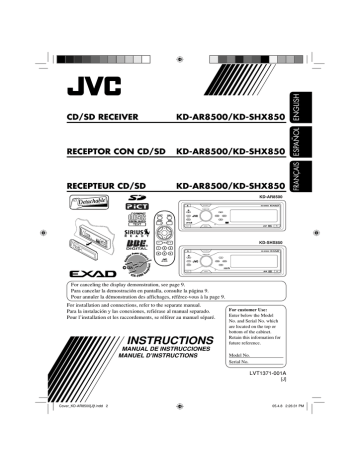External component operations. JVC KD-AR8500, KD-AR8500J, AR8500 - Radio / CD
Add to My manuals
177 Pages
advertisement
▼
Scroll to page 2
of
177
advertisement
Key Features
- Plays CDs and SD cards
- Built-in AM/FM tuner with 30 presets
- 4-channel amplifier with 50 watts per channel
- EQ settings for customizing the sound
- Detachable front panel for security
Related manuals
Frequently Answers and Questions
How do I reset my JVC KD-AR8500?
To reset your unit, press and hold the reset button for at least 2 seconds.
How do I change the display pattern?
To change the display pattern, press the BAND button repeatedly until the desired pattern appears.
How do I listen to a preset station?
To listen to a preset station, press the BAND button until the desired preset number appears.
How do I adjust the sound settings?
To adjust the sound settings, press the EQ button repeatedly until the desired setting appears.
How do I detach the control panel?
To detach the control panel, press the RELEASE button on the bottom of the unit and slide the panel out.
advertisement