- Vehicles & accessories
- Motor vehicle electronics
- Car media receivers
- JVC
- KD-AR8500
- Instructions manual
More about this receiver. JVC KD-AR8500, KD-AR8500J, AR8500 - Radio / CD
Add to My manuals
177 Pages
JVC KD-AR8500 is a high-quality CD/SD receiver that offers a wide range of features to enhance your listening experience. With its intuitive controls and powerful sound, the KD-AR8500 is the perfect choice for anyone who wants to enjoy their music in the car.
advertisement
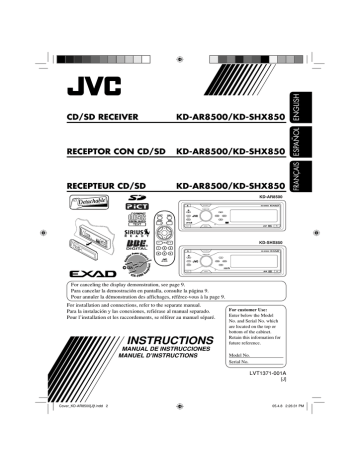
50
More about this receiver
Basic operations
Turning on the power
• By pressing SOURCE on the receiver, you can also turn on the power.
Turning off the power
• If you turn off the power while listening to a disc, disc play will start from where playback has been stopped previously, next time you turn on the power.
General
• This receiver has been designed to reproduce
CDs/CD Texts, and CD-Rs (Recordable)/
CD-RWs (Rewritable) in audio CD (CD-DA),
MP3 and WMA format and MP3/WMA files recorded in an SD card.
• When a disc or an SD card has been loaded, selecting “CD” or “SD” for the playback source starts playback.
Selecting the source
• When no disc or SD card is loaded in the receiver, “CD” or “SD” cannot be selected.
• Without connecting to the SIRIUS radio or
CD changer, “SIRIUS” or “CD-CH” cannot be selected.
• To select the “EXT-IN” for the playback source, set the “Ext Input” setting correctly
(see page 39).
Inserting a disc
• When a disc is inserted upside down, the control panel moves down, and the disc automatically ejects from the loading slot.
• If you keep the control panel open for about 1 minute, (beeps sound when the “Beep” setting is turned “On”—see page 39) the control panel returns to its previous position.
Tuner operations
Storing stations in memory
• During SSM search...
– All previously stored stations are erased and stations are stored newly.
– Received stations are preset in No. 1 (lowest frequency) to No. 6 (highest frequency).
– When SSM is over, the station stored in
No. 1 will be automatically tuned in.
• When storing a station manually, a previously preset station is erased when a new station is stored in the same preset number.
Playing a disc/SD card
• While playing an audio CD: If a title has been assigned to the audio CD (see page 41), it will be shown on the display.
• While fast-forwarding or reversing an MP3 or
WMA track, you can only hear intermittent sounds.
• While playing an SD card, the playback order may differ from the one played back using other SD players.
• This receiver may be unable to play back some SD cards due to their characteristics or recording conditions.
• This receiver cannot play back mini SD card and MMC.
• If the inserted SD card does not have the correct files, you cannot select “SD” for the playback source.
Disc/SD card operations
Caution for DualDisc playback
• The Non-DVD side of a “DualDisc” does not comply with the “Compact Disc Digital
Audio” standard. Therefore, the use of Non-
DVD side of a DualDisc on this product may not be recommended.
Playing a CD-R or CD-RW
• Use only “finalized” CD-Rs or CD-RWs.
• This receiver can play back only the files of the same type which is first detected if a disc includes both audio CD (CD-DA) files and
MP3/WMA files.
• This receiver can play back multi-session discs; however, unclosed sessions will be skipped while playing.
• Some CD-Rs or CD-RWs may not play back on this receiver because of their disc characteristics, and for the following causes:
– Discs are dirty or scratched.
– Moisture condensation occurs on the lens inside the receiver.
– The pickup lens inside the receiver is dirty.
– CD-R/CD-RW on which the files are written with “Packet Write” method.
– Improper recording conditions (missing data, etc.) or media conditions (stain, scratch, warp, etc.).
• CD-RWs may require a longer readout time since the reflectance of CD-RWs is lower than that of regular CDs.
• Do not use the following CD-Rs or CD-RWs:
– Discs with stickers, labels, or protective seal stuck to the surface.
– Discs on which labels can be directly printed by an ink jet printer.
Using these discs under high temperatures or high humidities may cause malfunctions or damages to discs.
Playing an MP3/WMA track
• This receiver can play back MP3/WMA files with the extension code <.mp3> or <.wma>
(regardless of the letter case—upper/lower).
• This receiver can show the names of albums, artists (performer), and ID3 Tag (Version 1.0,
1.1, 2.2, 2.3, or 2.4) for MP3 files and for
WMA files.
• This receiver can display only one-byte characters. No other characters can be correctly displayed (see page 49).
• This receiver can play back MP3/WMA files meeting the conditions below:
– Bit rate: 8 kbps — 320 kbps
– Sampling frequency:
48 kHz, 44.1 kHz, 32 kHz (for MPEG-1)
24 kHz, 22.05 kHz, 16 kHz (for MPEG-2)
48 kHz, 44.1 kHz, 32 kHz (for WMA)
– Disc format: ISO 9660 Level 1/ Level 2,
Romeo, Joliet, Windows long file name
• For MP3/WMA discs:
The maximum number of characters for file/ folder names vary among the disc format used
(includes 4 extension characters—<.mp3> or
<.wma>).
– ISO 9660 Level 1: up to 12 characters
– ISO 9660 Level 2: up to 31 characters
– Romeo*: up to 128 (72) characters
– Joliet*: up to 64 (36) characters
– Windows long file name*: up to 128 (72) characters
* The parenthetic figure is the maximum number of characters for file/folder names in case the total number of files and folders is 313 or more.
• For SD cards:
The maximum number of characters for folder name is 8 characters; file name is 12 characters.
The receiver cannot recognize folder with period (.) on the folder name.
• This receiver can recognize the total of 512 files, of 200 folders, and of 8 hierarchies of an
MP3/WMA disc; 255 files and 63 folders of an SD card.
• This receiver can play back the files recorded in VBR (variable bit rate).
The files recorded in VBR have a discrepancy in elapsed time display, and do not show the actual elapsed time. Especially, after performing the search function, this difference becomes noticeable.
To be continued....
51
52
• This receiver cannot play back the following files:
– MP3 files encoded with MP3i and
MP3 PRO format.
– MP3 files encoded in an unappropriated format.
– MP3 files encoded with Layer 1/2.
– WMA files encoded with lossless, professional, and voice format.
– WMA files which are not based upon
Windows Media ® Audio.
– WMA files copy-protected with DRM.
– Files which have the data such as WAVE,
ATRAC3, etc.
• The search function works but search speed is not constant.
Changing the source
• If you change the source, playback also stops
(without ejecting the disc).
Next time you select “CD,” “SD,” or
“CD-CH” for the playback source, playback starts from where it has been stopped previously.
ImageLink
• “Large” ImageLink screen will be temporarily changed to source operation screen when you operate the receiver.
• ImageLink will not work in the following cases:
– If no <jpw> fi le is included in an MP3/WMA folder.
– If Intro Scan is activated.
– If the source is changed to another from
“CD” or “SD.”
• If more than one <jpw> fi le are included in a folder, a fi le with the youngest fi le number is used for the graphic screen.
Ejecting a disc
• If the ejected disc is not removed within
15 seconds, the disc is automatically inserted again into the loading slot to prevent it from dust. (Disc will not play this time.)
Sound adjustments — Daily use
Selecting the DSP modes—DSP
• Effectiveness of “V.Cancel” depends on the recording condition of the sources. Especially, if you play back the following sources you cannot get the satisfactory results.
– Monaural sources such as AM and monaural FM broadcasting programs,
– Multiplex sound sources, and
– Sources recorded with duets, strong echo, a chorus, or only a few instruments.
• When “4ch” is selected, rear speakers are used only to reproduce reflections and reverberations in order to creates a beingthere feeling in your car compartment.
• If fader or balance has been set close to its extreme, appropriate effect may not be obtained.
• When “Defeat” is selected with crossover network activated, the effect level and the speaker number setting screens will not appear.
Storing your own sound modes
• If you do not want to store your current adjustment, but only to apply the adjustment to the current playback source, press MENU to go back to the operation screen of the current source. Adjustment you made remains effective until you select a sound mode.
Sound adjustments
— Preference settings
Setting the basic sound selection menu—SEL
• If you are using a two-speaker system, set the fader level to the center.
• Subwoofer out setting takes effect only when a subwoofer is connected.
• You cannot change the input level—
“VolAdjust” of the FM stations. If the source is
FM, “Fix” will appear when you try to adjust it.
Graphic displays
General
• You can display two sizes of pictures and animations (see page 5).
– Large: <jpl> for the still pictures and <jpa> for the animations;
The image can be shown as the display background.
– Small: <jpm> for the still pictures and
<jpb> for the animations;
The image is displayed like a CD jacket (in the same proportion of CD jacket).
• “Auto Dimmer” may not work correctly on some vehicles, particularly on those having a control dial for dimming. In this case, change the “Dimmer” setting to any one other than
“Auto.”
• If you change the “Amp Gain” setting from
“HighPower” to “Low Power” while the volume level is set higher than “30,” the receiver automatically changes the volume level to “30.”
Downloading (or deleting) files
• You can download a file only while selecting
“CD” or “SD” for the playback source; on the other hand, you can delete a file while selecting any source.
• If you have already downloaded an animation, downloading a new animation deletes the previously stored animation.
• It takes a long time to download files.
– About 6 seconds for a still image (one frame).
– About 6 minutes for an animation of 60 frames.
• If a disc inserted does not include any <jpl>,
<jpm>, <jpa>, and <jpb> files, beeps sound when you try to operate the downloading procedure.
• If you try to store the 17th image for picture screen for each “Large” and “Small” size,
“Picture Full” appears and you cannot start downloading. Delete unwanted files before downloading.
SIRIUS ® radio operations
General
• You can connect the JVC SIRIUS radio PnP
(Plug and Play), KT-SR1000 or KT-SR2000, using the JVC SIRIUS radio adapter,
KS-U100K (not supplied). By turning on the power to the receiver, you can turn on/off the JVC PnP. However, you cannot control it from this receiver.
• Signal strength bar increases as the receiving signal improves. If no signal is received, it disappears.
• When changing the category or channel, invalid and unsubscribed channels are skipped automatically.
Selecting a category/channel on the list
• If no operation is done for 15 seconds, the channel list disappears.
• Skipping channels:
– You cannot skip CH184.
– If all channels in a category are skipped, the category itself is also skipped.
General settings — PSM
• To set the “PICT” setting as you like, download the required files before setting.
If “Default” (for “Picture” and “Movie”) and “No Slide” (for “Slideshow”) cannot be changed to other options, required files have not been downloaded.
Other main functions
Assigning titles to the sources
• If you try to assign a title to a 31st disc or a
31st station frequency, “Name Full” appears and you cannot enter the text entry mode.
Delete unwanted titles before assignment.
• Titles assigned to discs in the CD changer can also be shown if you play back the disc in the receiver.
53
advertisement
Key Features
- Plays CDs and SD cards
- Built-in AM/FM tuner with 30 presets
- 4-channel amplifier with 50 watts per channel
- EQ settings for customizing the sound
- Detachable front panel for security
Related manuals
Frequently Answers and Questions
How do I reset my JVC KD-AR8500?
How do I change the display pattern?
How do I listen to a preset station?
How do I adjust the sound settings?
How do I detach the control panel?
advertisement
Table of contents
- 2 How to reset your unit
- 4 How to read this manual
- 4 How to forcibly eject a disc
- 5 How to change the display pattern
- 5 How to enter the various menus
- 6 Parts identification
- 7 Main elements and features
- 8 Getting started
- 8 Basic operations
- 9 Canceling the display demonstration
- 9 Setting the clock
- 10 Radio operations
- 10 Listening to the radio
- 11 Storing stations in memory
- 12 Listening to a preset station
- 13 Disc/SD card operations
- 13 Playing a disc in the receiver
- 14 Playing discs in the CD changer
- 15 Playing an SD card
- 17 Other main functions
- 19 Selecting the playback modes
- 21 Selecting the DSP modes—DSP
- 23 Making sound natural
- 24 Using equalizer—EQ
- 25 —Graphic EQ
- 26 Storing your own sound modes
- 27 Adjusting Parametric EQ
- 32 Graphic displays
- 32 Basic procedure
- 33 Downloading the files
- 34 Deleting the files
- 36 Activating the downloaded files
- 37 General settings — PSM
- 37 Basic procedure
- 40 Selecting the dimmer mode
- 41 Other main functions
- 41 Assigning titles to the sources
- 42 Changing the control panel angle
- 42 Detaching the control panel
- 43 External component operations
- 43 Playing an external component
- 44 radio operations
- 45 radio
- 46 Storing user channels in memory
- 46 Listening to a user preset channel
- 46 Selecting a category/channel on the list
- 49 Maintenance
- 50 More about this receiver
- 54 Troubleshooting
- 58 Specifications
- 60 Cómo reposicionar su unidad
- 62 Cómo leer este manual
- 62 Cómo expulsar el disco por la fuerza
- 63 visualización
- 63 Cómo acceder a los diversos menús
- 64 Identificación de las partes
- 65 Elementos principales y funciones
- 66 Procedimientos iniciales
- 66 Operaciones básicas
- 67 Puesta en hora del reloj
- 68 Operaciones de la radio
- 68 Para escuchar la radio
- 69 memoria
- 70 Cómo escuchar una emisora preajustada
- 71 tarjetas SD
- 71 receptor
- 72 de CD
- 73 Reproducción de una tarjeta SD
- 75 Otras funciones principales
- 77 de reproducción
- 79 Selección de los modos DSP—DSP
- 81 Creando un sonido natural
- 82 Uso del ecualizador —EQ
- 83 preajustados—EQ gráfico
- 84 sonido
- 85 Ajuste del EQ paramétrico
- 87 básico—SEL
- 90 Visualizaciones gráficas
- 90 Procedimiento básico
- 91 Descargando los archivos
- 92 Borrando los archivos
- 94 Activando los archivos descargados
- 95 Procedimiento básico
- 98 de luz
- 99 Otras funciones principales
- 99 Asignación de títulos a las fuentes
- 100 control
- 100 Desmontaje del panel de control
- 101 externo
- 104 la memoria
- 104 usuario
- 104 lista
- 107 Mantenimiento
- 108 Más sobre este receptor
- 112 Localización de averías
- 116 Especificaciones
- 118 Comment réinitialiser votre appareil
- 120 Comment lire ce manuel
- 120 Comment forcer l’éjection d’un disque
- 121 d’affichage
- 121 Comment accéder aux divers menus
- 122 Identification des parties
- 124 Pour commencer
- 124 Opérations de base
- 125 Réglage de l’horloge
- 126 Fonctionnement de la radio
- 126 Écoute de la radio
- 127 Mémorisation des stations
- 128 Écoute d’une station préréglée
- 129 d’une carte SD
- 129 Lecture d’un disque dans l’autoradio
- 130 de CD
- 131 Lecture d’une carte SD
- 133 Autres fonctions principale
- 135 Sélection des modes de lecture
- 137 Sélection des modes DSP—DSP
- 139 Pour rendre les sons plus naturels
- 140 Utilisation de l’égaliseur—EQ
- 141 —Graphic EQ
- 142 sonores
- 143 Ajustement de Parametric EQ
- 145 base —SEL
- 148 Affichages graphiques
- 148 Procédure de base
- 149 Téléchargement de fichiers
- 150 Suppression de fichiers
- 152 Activation des fichiers téléchargés
- 153 Réglages généraux — PSM
- 153 Procédure de base
- 156 Sélection du mode de gradateur
- 157 Autres fonctions principale
- 157 Affectation de titres aux sources
- 158 de commande
- 158 Retrait du panneau de commande
- 159 extérieur
- 159 Lecture d’un appareil extérieur
- 162 personnalisés
- 162 personnalisé
- 162 la liste
- 165 Entretien
- 166 de cet autoradio
- 170 Guide de dépannage
- 174 Spécifications