- Vehicles & accessories
- Motor vehicle electronics
- Car media receivers
- JVC
- KD-AR8500
- Instructions manual
Troubleshooting. JVC KD-AR8500, KD-AR8500J, AR8500 - Radio / CD
Add to My manuals
177 Pages
JVC KD-AR8500 is a high-quality CD/SD receiver that offers a wide range of features to enhance your listening experience. With its intuitive controls and powerful sound, the KD-AR8500 is the perfect choice for anyone who wants to enjoy their music in the car.
advertisement
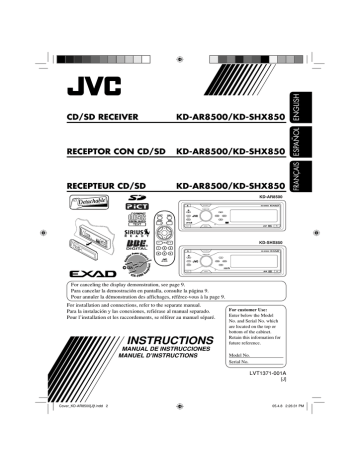
54
Troubleshooting
What appears to be trouble is not always serious. Check the following points before calling a service center.
Symptoms Causes Remedies
• Sound cannot be heard from the speakers.
• The receiver does not work at all.
The volume level is set to the minimum level.
Connections are incorrect.
The built-in microcomputer may have functioned incorrectly due to noise, etc.
Adjust it to the optimum level.
Check the cords and connections.
Reset the receiver (see page
2).
• “Connect Error” appears on the display.
The control panel is not attached correctly.
• “Push Reset” appears on the display and the control panel movement is freezed.
• SSM automatic presetting does not work.
• Static noise while listening to the radio.
• CD-R/CD-RW cannot be played back.
• Tracks on the CD-R/
CD-RW cannot be skipped.
• Disc cannot be ejected.
• Disc cannot be recognized
(“No Disc,” “Loading
Error,” or “Eject Error” appears).
• Disc sound is sometimes interrupted.
Something is blocking the control panel movement.
Signals are too weak.
The antenna is not connected firmly.
CD-R/CD-RW is not finalized.
Disc is locked.
The CD player may have functioned incorrectly.
You are driving on rough roads.
Disc is scratched.
Connections are incorrect.
Remove the control panel, wipe the connector, then attach it again (see pages 42 and 49).
Reset the receiver (see page
2). If this does not work, check the installation.
Store stations manually.
Connect the antenna firmly.
• Insert a finalized CD-R/
CD-RW.
• Finalize the CD-R/CD-RW with the component which you used for recording.
Unlock the disc (see page 19).
Eject the disc forcibly (see page 4).
Stop playback while driving on rough roads.
Change the disc.
Check the cords and connections.
Symptoms Causes Remedies
• “No Files” appears for a while, then the disc ejects.
• Noise is generated.
• Elapsed playing time is not correct.
• “Not Support” appears on the display and track skips.
• “No Music” appears on the display.
• “SD Loading Error” appears on the display.
• “Read Failed” appears on the display.
• Correct characters are not displayed (ex. album name).
No MP3/WMA tracks are recorded.
MP3/WMA tracks do not have the extension code
<.mp3> or <.wma> in their file names.
MP3/WMA tracks are not recorded in the format compliant with ISO 9660
Level 1, Level 2, Romeo, or
Joliet.
Change the disc or the SD card.
Add the extension code
<.mp3> or <.wma> to their file names.
Change the disc or the SD card. (Record MP3/WMA tracks using a compliant application.)
The track played back is not an MP3/WMA track
(although it has the extension code <.mp3> or <.wma>).
Skip to another track or change the disc or the
SD card. (Do not add the extension code <.mp3> or
<.wma> to non-MP3 or
WMA tracks.)
This sometimes occurs during play. This is caused by how the tracks are recorded.
• Tracks are not encoded in an appropriate format.
• Copy-protected WMA tracks cannot be played back.
• No MP3/WMA tracks are recorded on the disc.
• Only <jpl>, <jpm>, <jpa>,
<jpb>, <jpw> files are recorded on the disc.
SD card is not inserted correctly.
Skip to the next track.
Change the disc or the SD card (formatted in FAT
12/16).
Tracks are not encoded in an appropriate format.
Detach the control panel and reinsert the SD card. The control panel goes back to initial position (Angle 1): see page 42.
Use SD card formatted in
FAT 12/16.
Change the SD card.
The SD card or tracks cannot be played back.
This receiver can only display a limited number of special characters (see page
49).
To be continued....
55
56
Symptoms Causes
• DSP mode cannot be selected other modes than
“Defeat.”
Crossover network is activated.
• Only high range sound or low range sound is reproduced though full range speakers are connected.
Crossover network is activated.
• Download does not seem to finish.
It takes quite a long time to download an animation of many frames (see page 53).
Remedies
Deactivate crossover network
(see page 28).
Deactivate crossover network
(see page 28).
• The display graphic function does not work correctly.
• The display screen dims.
Temperature in the car compartment is very low.
Wait until the operating temperature resumes.
Temperature in the car compartment is high.
Turn off the power, and wait until the operating temperature resumes.
Download a still image.
• You cannot activate
“Slideshow” for “PICT”
(“No Slide” is shown as the selectable item).
• “No Magazine” appears on the display.
• “No Disc” appears on the display.
• “Reset 08” appears on the display.
• “Reset 01” – “Reset 07” appears on the display.
• The CD changer does not work at all.
No still images are downloaded yet.
No magazine is loaded in the
CD changer.
No disc is in the magazine.
Disc is inserted upside down.
Insert disc into the magazine.
Insert disc correctly.
This receiver is not connected to the CD changer correctly.
Connect this receiver and the
CD changer correctly and press the reset button of the
CD changer.
The CD player may have functioned incorrectly.
The built-in microcomputer may function incorrectly due to noise, etc.
Insert the magazine.
Press the reset button of the
CD changer.
Reset the receiver (see page
2).
Symptoms Causes
• “CALL 1-888-539-
SIRIUS TO SUBSCRIBE” scrolls on the display.
Subscription has not been done.
• “No Signal” appears on the display
Signals are too weak.
Remedies
Starts subscribing (see page
44).
Move to an area with stronger signals.
• “No Antenna” appears on the display.
The antenna is not connected firmly.
Connect the antenna firmly.
• “Invalid Channel” appears on the display for about
5 seconds, then returns to the previous display.
No broadcast on the selected channel.
Select another channel.
• “Skipped Channel” appears when presetting a channel.
The channel is set to be skipped.
• You cannot select a certain category.
All channels in the category are skipped.
Add the channel again (see page 48).
Restoring a skipped channel automatically restore the category.
• “No name” appears on the display.
No text information for the selected channel.
• No sound can be heard.
• SIRIUS radio does not work at all.
• “Reset 08” appears on the display.
“Channels Updating XX%*
Completed” appears on the display.
The receiver is updating the channel information and it takes a few minutes to complete.
The built-in microcomputer may function incorrectly due to noise, etc.
Reconnect the SIRIUS radio after a few seconds.
Connections are incorrect.
Check the cords and connections.
* Changes every 20% of update until completed (ex. 20%, 40%, 60%).
57
advertisement
Key Features
- Plays CDs and SD cards
- Built-in AM/FM tuner with 30 presets
- 4-channel amplifier with 50 watts per channel
- EQ settings for customizing the sound
- Detachable front panel for security
Related manuals
Frequently Answers and Questions
How do I reset my JVC KD-AR8500?
How do I change the display pattern?
How do I listen to a preset station?
How do I adjust the sound settings?
How do I detach the control panel?
advertisement
Table of contents
- 2 How to reset your unit
- 4 How to read this manual
- 4 How to forcibly eject a disc
- 5 How to change the display pattern
- 5 How to enter the various menus
- 6 Parts identification
- 7 Main elements and features
- 8 Getting started
- 8 Basic operations
- 9 Canceling the display demonstration
- 9 Setting the clock
- 10 Radio operations
- 10 Listening to the radio
- 11 Storing stations in memory
- 12 Listening to a preset station
- 13 Disc/SD card operations
- 13 Playing a disc in the receiver
- 14 Playing discs in the CD changer
- 15 Playing an SD card
- 17 Other main functions
- 19 Selecting the playback modes
- 21 Selecting the DSP modes—DSP
- 23 Making sound natural
- 24 Using equalizer—EQ
- 25 —Graphic EQ
- 26 Storing your own sound modes
- 27 Adjusting Parametric EQ
- 32 Graphic displays
- 32 Basic procedure
- 33 Downloading the files
- 34 Deleting the files
- 36 Activating the downloaded files
- 37 General settings — PSM
- 37 Basic procedure
- 40 Selecting the dimmer mode
- 41 Other main functions
- 41 Assigning titles to the sources
- 42 Changing the control panel angle
- 42 Detaching the control panel
- 43 External component operations
- 43 Playing an external component
- 44 radio operations
- 45 radio
- 46 Storing user channels in memory
- 46 Listening to a user preset channel
- 46 Selecting a category/channel on the list
- 49 Maintenance
- 50 More about this receiver
- 54 Troubleshooting
- 58 Specifications
- 60 Cómo reposicionar su unidad
- 62 Cómo leer este manual
- 62 Cómo expulsar el disco por la fuerza
- 63 visualización
- 63 Cómo acceder a los diversos menús
- 64 Identificación de las partes
- 65 Elementos principales y funciones
- 66 Procedimientos iniciales
- 66 Operaciones básicas
- 67 Puesta en hora del reloj
- 68 Operaciones de la radio
- 68 Para escuchar la radio
- 69 memoria
- 70 Cómo escuchar una emisora preajustada
- 71 tarjetas SD
- 71 receptor
- 72 de CD
- 73 Reproducción de una tarjeta SD
- 75 Otras funciones principales
- 77 de reproducción
- 79 Selección de los modos DSP—DSP
- 81 Creando un sonido natural
- 82 Uso del ecualizador —EQ
- 83 preajustados—EQ gráfico
- 84 sonido
- 85 Ajuste del EQ paramétrico
- 87 básico—SEL
- 90 Visualizaciones gráficas
- 90 Procedimiento básico
- 91 Descargando los archivos
- 92 Borrando los archivos
- 94 Activando los archivos descargados
- 95 Procedimiento básico
- 98 de luz
- 99 Otras funciones principales
- 99 Asignación de títulos a las fuentes
- 100 control
- 100 Desmontaje del panel de control
- 101 externo
- 104 la memoria
- 104 usuario
- 104 lista
- 107 Mantenimiento
- 108 Más sobre este receptor
- 112 Localización de averías
- 116 Especificaciones
- 118 Comment réinitialiser votre appareil
- 120 Comment lire ce manuel
- 120 Comment forcer l’éjection d’un disque
- 121 d’affichage
- 121 Comment accéder aux divers menus
- 122 Identification des parties
- 124 Pour commencer
- 124 Opérations de base
- 125 Réglage de l’horloge
- 126 Fonctionnement de la radio
- 126 Écoute de la radio
- 127 Mémorisation des stations
- 128 Écoute d’une station préréglée
- 129 d’une carte SD
- 129 Lecture d’un disque dans l’autoradio
- 130 de CD
- 131 Lecture d’une carte SD
- 133 Autres fonctions principale
- 135 Sélection des modes de lecture
- 137 Sélection des modes DSP—DSP
- 139 Pour rendre les sons plus naturels
- 140 Utilisation de l’égaliseur—EQ
- 141 —Graphic EQ
- 142 sonores
- 143 Ajustement de Parametric EQ
- 145 base —SEL
- 148 Affichages graphiques
- 148 Procédure de base
- 149 Téléchargement de fichiers
- 150 Suppression de fichiers
- 152 Activation des fichiers téléchargés
- 153 Réglages généraux — PSM
- 153 Procédure de base
- 156 Sélection du mode de gradateur
- 157 Autres fonctions principale
- 157 Affectation de titres aux sources
- 158 de commande
- 158 Retrait du panneau de commande
- 159 extérieur
- 159 Lecture d’un appareil extérieur
- 162 personnalisés
- 162 personnalisé
- 162 la liste
- 165 Entretien
- 166 de cet autoradio
- 170 Guide de dépannage
- 174 Spécifications