- Industrial & lab equipment
- Personal safety & protection
- Fire protection
- Notifier
- AFP-200
- Installation manual
3.5.4 How to Disable or Enable a Point (1=disable). Notifier AFP-200
Add to My manuals196 Pages
Notifier AFP-200's advanced technology provides early detection of fire, helping protect lives and property. By utilizing smoke, heat, and flame detectors, it promptly identifies threats. Additionally, manual pull stations enable occupants to raise an alarm manually. The system's audible and visual warning devices, including bells and strobes, effectively alert individuals to danger. Remote notification capabilities ensure timely alerts to emergency responders, facilitating a swift response.
advertisement
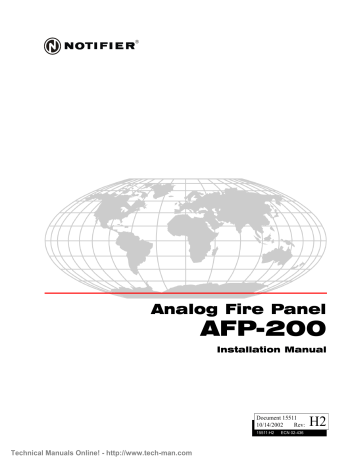
Status Change Options
Status Change
Password
Programming
3.5.4 How to Disable or Enable a Point (1=
DISABLE
)
!!
WARNING:
Disable is a software function.
Do not use as a lockout in releasing applications.
The Disable/Enable option lets you disable or enable a programmed SLC point or panel circuit—except for an initiating device in alarm or a output/control point that is on. To disable or enable a programmed point or panel circuit, follow these instructions:
1. From the Status Change screen (Figure 84 on page 93), press the
1
key to display the Disable/Enable screen as shown in Figure 86.
To select a
module
: a) press the # key, press the numeric keys that represent the module
SLC address (01-99), then press the
ENTER key.
To select a
detector
: a) press the * key, press the numeric keys that represent the detector SLC address (01-99), then press the
ENTER
key.
DISABLE/ENABLE
DETECTOR=*,AA,E
MODULE=#,AA,E
BELL@CKT=*#,A,E
To select a
panel circuit
: a) press the * key, press the # key, then enter the address of the panel circuit
(1, 2, 3, or 4), then press the
ENTER
key.
Figure 86 Disable/Enable Screen
2. Enter the type of point to be disabled or enabled (* for detectors, # for modules, or
* and # for panel circuits), enter the two-digit SLC address of the point or the panel circuit number; then press the
ENTER
key. The control panel displays an edit screen for the point. For example, Figure 87 shows an edit screen for the NAC at address
B01.
Blinking status banner showing the current ENABLE/DISABL selection.
ENABLE BELL CIRCUIT
PANEL CIRCUIT NO. 1
Z00 Z Z Z Z
SW B01
AFP-200 PN 15511:H2 10/14/2002
For explanations of lines 3 and 4, refer to Figure 63 on page 78.
Figure 87 Sample Edit Screen for Disabling or Enabling a Point
3. Toggle the status banner to
DISABL
or
ENABLE
by pressing the
up
or
down
key.
4. When finished selecting the Enable/Disable status banner, press the
ENTER
key.
The control panel updates memory to the selected status and returns to the
Disable/Enable screen (Figure 86).
5. To continue with the Enable/Disable option, you can select another point. Do so by entering a new point number or pressing the
up
key to go to the next address point, or press the
down
key to go to the previous address point.
6. When finished selecting Enable/Disable selections, press the
BACKSPACE
key to return to the Status Change screen (Figure 84 on page 93).
95
Technical Manuals Online! - http://www.tech-man.com
advertisement
Key Features
- Early fire detection through smoke, heat, and flame detectors
- Manual pull stations for immediate alarm activation
- Audible and visual warning devices for effective alerting
- Remote notification capabilities for rapid emergency response
- Complies with industry standards such as NFPA 72
Related manuals
Frequently Answers and Questions
What types of detectors does the AFP-200 support?
How does the system alert individuals to danger?
What is the purpose of remote notification capabilities?
advertisement
Table of contents
- 10 About This Manual
- 14 Section 1 System Overview
- 14 1.1 General Description
- 14 1.2 Features
- 15 1.3 Components
- 15 1.3.1 Membrane Switch Panel
- 16 1.3.2 Panel Sounder
- 16 1.3.3 Output Circuits (TB2)
- 16 1.3.4 Relays (TB3)
- 17 1.4 Main Assemblies
- 17 1.4.1 CPU Board
- 18 1.4.2 Cabinet
- 18 1.4.3 LCD Display
- 18 1.4.4 Membrane Switch Panel
- 18 1.4.5 Transformer Assembly
- 18 1.4.6 Batteries
- 19 1.5 Optional Devices & Option Modules
- 19 1.5.1 Digital Communicator
- 19 1.5.2 UDACT
- 19 1.5.3 Network Interface Board - NIB
- 20 1.5.4 Field Charger/Power Supply - FCPS
- 20 1.5.5 Battery Charger - CHG
- 20 1.5.6 Liquid Crystal Display - LCD
- 20 1.5.7 Option Module: Transmitter Module - 4XTM
- 20 1.5.8 Option Module: Relay/Transmitter Module - RTM
- 20 1.5.9 Meter Module
- 21 1.5.10 Trim Ring
- 21 1.5.11 Battery Box
- 21 1.5.12 Dress Panel
- 21 1.5.13 Expansion Power Supplies (AVPS-24 and APS-6R)
- 21 1.5.14 Marine Cabinet
- 21 1.6 Intelligent Detectors
- 22 1.7 Addressable Modules
- 22 1.7.1 Overview
- 22 1.7.2 Module Descriptions
- 24 1.8 End-of-Line Devices
- 24 1.8.1 Overview
- 24 1.9 Annunciation Modules
- 24 1.9.1 Overview
- 24 1.9.2 Annunciator Control Module-8R (ACM-8R)
- 24 1.9.3 LDM Series Lamp Driver Modules
- 25 1.9.4 Annunciator Control System (ACS)
- 25 1.9.5 Annunciator Fixed Modules
- 26 1.10 EIA-232 Peripheral Devices (TB4)
- 26 1.10.1 Overview
- 26 1.10.2 PRN Remote Printer
- 26 1.10.3 Keltron Remote Printer (Model VS4095)
- 26 1.10.4 CRT-2 Display Terminal
- 27 1.11 Specifications
- 27 1.11.1 Primary AC Power (TB7)
- 27 1.11.2 Battery (lead-acid only)
- 27 1.11.3 Signaling Line Circuit (TB6)
- 27 1.11.4 Notification Appliance and Releasing Circuits (TB2)
- 28 1.11.5 Relays (TB3)
- 28 1.11.6 24 VDC Power (TB1)
- 28 1.12 Cabinet Dimensions
- 28 1.12.1 Surface Mount with a BB-17 Battery Box
- 27 AFP-200 PN 15511:H
- 29 1.12.2 Semi-flush Mount
- 30 Section 2 Installation
- 30 2.1 Preparing for Installation
- 30 2.1.1 Unpacking the System
- 30 2.1.2 Installation Notes
- 30 2.1.3 Standards and Codes
- 31 2.2 Installation Checklist
- 32 2.3 Backbox Mounting
- 33 2.4 AC and DC Power Connections
- 33 2.4.1 AC Power Connections (TB7)
- 34 2.4.2 Battery Power Connection (J3)
- 34 2.4.3 Expansion Power Supplies – AVPS-24 or APS-6R (Optional)
- 35 2.5 DC Output Power Connections (TB1)
- 35 2.6 Output Circuits (TB2)
- 35 2.6.1 Notification Appliance Circuits
- 36 2.7 Standard Relays (TB3)
- 37 2.8 EIA-232 Devices – Remote Printers and CRTs (TB4)
- 37 2.8.1 Overview
- 37 2.8.2 Printer Configuration
- 37 2.8.3 Installation
- 38 2.8.4 Keltron Printer
- 39 2.8.5 CRT Connections
- 41 2.9 Wiring a Signaling Line Circuit (SLC)
- 41 2.9.1 Overview of SLC Wiring
- 42 2.9.2 SLC Devices
- 42 2.9.3 Control Panel Capacity
- 43 2.9.4 SLC Performance
- 43 2.9.5 SLC Shield Termination
- 44 2.9.6 Setting an SLC Address for a Module
- 45 2.9.7 Wire Requirements for a Two-wire SLC
- 46 2.9.8 Wire Requirements for a Four-wire SLC
- 49 2.9.9 Wiring an Isolator Module (ISO-X)
- 50 2.9.10 Wiring an IDC with Monitor Modules
- 56 2.9.11 Wiring a Notification Appliance Circuit (NAC) or Control Circuit
- 57 2.9.12 SLC Wiring with Control Modules
- 59 2.9.13 SLC Wiring with an Intelligent Detector
- 60 2.9.14 SLC Wiring with an NBG-12LX Addressable Manual Pull Station
- 61 2.10 Option Module Installation
- 61 2.10.1 Overview
- 62 2.10.2 Installing a 4XTM Module
- 63 2.10.3 Installing an RTM-8 Module
- 65 Section 3 Programming
- 65 3.1 Overview
- 65 3.1.1 Programming Methods
- 65 3.1.2 In This Section
- 66 3.2 Getting Started
- 66 3.2.1 How to Access Programming Options
- 66 3.2.2 Programming Passwords
- 67 3.2.3 How to Use the Programming Keypad
- 68 3.2.4 Programming Shortcuts
- 68 3.2.5 Upload and Download
- 68 3.2.6 Key Programming Terms
- 69 3.2.7 How to Avoid Programming Errors
- 70 3.3 Program Change Options
- 70 3.3.1 Overview
- 71 3.4 How to Enter Program Change
- 72 3.4.1 Program Change Map
- 69 AFP-200 PN 15511:H
- 73 3.4.2 How to Clear a Program from Memory (0=clr)
- 73 3.4.3 How to Autoprogram the Control Panel (1=auto)
- 78 3.4.4 How to Edit or Delete a Point (2=point)
- 85 3.4.5 How to Change a Programming Password (3=passwd)
- 86 3.4.6 How to Change a System Message (4=message)
- 86 3.4.7 How to Change a Zone Label (5=zones)
- 87 3.4.8 How to Edit a Special Zone (6=spl zones)
- 89 3.4.9 How to Edit System Functions (7=sys)
- 92 3.4.10 How to Check the Program (8=check)
- 92 3.5 Status Change Options
- 92 3.5.1 Overview
- 93 3.5.2 Entering Status Change
- 94 3.5.3 Status Change Programming Map
- 95 3.5.4 How to Disable or Enable a Point (1=disable)
- 96 3.5.5 How to Set Detector Selections (2=sens/comp)
- 97 3.5.6 How to Clear Alarm Verification Counters (3=clr ver)
- 98 3.5.7 How to Clear the History Buffer (4=clr hist)
- 98 3.5.8 How to Set the System Time and Date (5=time)
- 99 3.5.9 How to do a Walk Test (6=walk test)
- 101 Section 4 Operation
- 101 4.1 Overview
- 102 4.2 The Membrane Panel
- 102 4.2.1 Overview
- 102 4.2.2 How to Use the Programming Keypad
- 103 4.2.3 How to Use the Enter Key and Cursor Keys
- 103 4.2.4 How to Use the Operator Keys
- 105 4.2.5 How to Read System Status LED Indicators
- 106 4.3 How to Operate the Control Panel
- 107 4.3.1 How to Operate the Panel in Normal Operation
- 107 4.3.2 How to Operate a Panel with a Trouble Condition
- 109 4.3.3 How to Operate a Panel with a Trouble Monitor Point
- 109 4.3.4 How to Operate a Panel with a Fire Alarm
- 110 4.3.5 How to Operate a Panel with a Supervisory Condition
- 111 4.3.6 How to Operate a Panel with a Non-Alarm Condition
- 111 4.3.7 How to Operate the Panel with an Output Circuit Trouble
- 112 4.3.8 How the Control Panel Indicates a Panel Circuit Trouble
- 112 4.4 Control-By-Event Operation
- 113 4.5 Releasing Functions
- 113 4.5.1 Overview
- 113 4.5.2 How to Select Cross Zone Options
- 114 4.6 Releasing Functions
- 115 4.7 Intelligent Detector Functions
- 115 4.7.1 Summary of Detector Functions
- 115 4.7.2 Pre-Alarm Operation/Advanced Warning Addressable Combustion Sensing (AWACS™)
- 116 4.8 Time Functions
- 116 4.8.1 Overview
- 117 4.8.2 Coding Operation (NAC only)
- 117 4.8.3 Presignal/PAS Operation
- 118 4.8.4 Special System Timers
- 118 4.8.5 Waterflow Circuits Operation
- 118 4.8.6 Disable/Enable Operation
- 118 4.8.7 Style 6 Operation
- 118 4.9 Read Status
- 118 4.9.1 Overview
- 119 4.9.2 How to Enter Read Status
- 119 4.9.3 Read Status Options
- 119 4.9.4 Read Point
- 124 4.9.5 Using the History Buffer
- 118 AFP-200 PN 15511:H
- 126 Appendix A Power Supply Calculations
- 126 A.1 Overview
- 126 A.2 Calculating the AC Branch Circuit
- 127 A.3 The Main Power Supply
- 127 Current Limitations in Standby
- 127 Current Limitations in Alarm – System Operation on Primary Power
- 128 A.4 Calculating the System Current Draw
- 128 Overview
- 128 How to Use Table 47 to Calculate System Current Draws
- 130 A.5 Calculating the Battery Size
- 131 A.6 Selecting and Locating Batteries
- 131 A.7 NFPA Battery Requirements
- 132 Appendix B NFPA Applications
- 132 B.1 Section Overview
- 132 Specific Requirements
- 132 Additional Requirements
- 133 B.2 Central Station Fire Alarm Systems (Protected Premises)
- 133 Installing a Notifier 911AC
- 134 Installing a UDACT
- 135 B.3 NFPA 72 Auxiliary Fire Alarm System
- 136 B.4 Wiring a Remote Station Fire Alarm System
- 136 Overview
- 137 Using a 4XTM Module
- 138 Using an RTM-8 Module
- 138 B.5 NFPA 72 Proprietary Fire Alarm Systems
- 140 Appendix C Annunciators
- 140 C.1 LCD-80 Display
- 140 ACS Mode
- 140 Terminal Mode
- 140 C.2 Terminal Mode (LCD-80) Annunciation Interface (TB5 on CPU)
- 141 C.3 ACS Annunciation Interface (TB5 on CPU)
- 141 Supported Modules
- 141 C.4 Annunciator Capacity
- 141 Data Formats for Annunciator Address
- 141 Data Formats at Annunciator Address
- 144 C.5 Terminal Mode EIA-485 Connections (TB5)
- 145 C.6 LCD-80 ACS Mode EIA-485 Connections
- 146 C.7 Power Connections for LCD and ACS Series Annunciators
- 147 C.8 ACS and LDM Series EIA-485 Connections
- 148 Appendix D Releasing Applications
- 148 D.1 NFPA Standards
- 148 D.2 Programming Releasing Zones
- 149 Releasing Zone Functions
- 149 Delay Timer
- 149 Cross Zoning
- 150 Soak Timer (NFPA 16 Applications Only)
- 151 Abort Timer
- 151 Special Module Type Codes
- 151 Abort Switch
- 151 Man. Release
- 152 Rel Ckt ULC
- 152 Release Ckt
- 152 Initiating Devices
- 152 Warning Sounders
- 153 Auxiliary Control Relay Functions
- 153 ACS Annunciation
- 153 Deluge/Pre-Action Release
- 153 D.3 Connecting Releasing Devices
- 152 AFP-200 PN 15511:H
- 154 Connecting a Releasing Device to a Control Panel through an SLC Control or Relay Module
- 154 Connecting an NBG-12LRA Agent Releasing Abort Station
- 157 Appendix E Combination Fire/Burglary Applications
- 157 E.1 Overview
- 157 E.2 Installation
- 157 Installation Overview
- 157 Installing a Tamper Switch
- 158 Wiring for Proprietary Security Alarm Applications
- 159 Connecting to an AM2020/AFP1010 Receiving Unit
- 159 E.3 Programming
- 160 E.4 Operation
- 160 Overview
- 160 Configuring the Keypad for a Security LED Indicator
- 160 Control Panel Operation in a Security Condition
- 161 Appendix F Wire Requirements
- 162 Appendix G Pre-Alarm (AWACS™) Applications
- 162 G.1 Overview
- 162 G.2 Pre-Alarm Applications
- 162 Pre-Alarm Alert Level
- 163 Action Level Pre-Alarm Function
- 163 G.3 Pre-Alarm Programming
- 163 Pre-Alarm Programming Screen
- 164 Selecting Pre-Alarm Application Levels
- 165 Self-Optimizing Pre-Alarm Function
- 166 Audible Warning Applications for AWACS
- 167 Appendix H Special Zones
- 167 H.1 Overview
- 167 H.2 Presignal and Positive Alarm Sequence (PAS)
- 167 Presignal
- 167 Positive Alarm Sequence (PAS)
- 168 H.3 Time Control
- 168 H.4 NAC Code Types
- 169 Appendix I Terminal Interface Protocol
- 169 I.1 General Description
- 169 I.2 Operating Modes
- 169 Local Terminal Mode (LocT)
- 170 Local Monitor Mode (LocM)
- 170 Remote Terminal Mode (RemT)
- 171 I.3 Using the CRT-2 for Read Status
- 171 Overview
- 171 Accessing Read Status Options
- 172 Read Point
- 172 Display Devices in Alarm or Trouble
- 172 Display the Status of all Programmed Points
- 173 View the History Buffer
- 173 Send the History Buffer to the CRT
- 173 I.4 Using the CRT-2 for Alter Status
- 173 Overview
- 174 Accessing Alter Status Options
- 174 Enable or Disable Detectors, Modules, or Bell Circuits
- 175 Change Detector Sensitivity Levels
- 175 Clear the Verification Counter
- 175 Clear the Entire History Buffer
- 176 Set the Pre-Alarm for Alert or Action Level
- 176 CRT-2 Configuration
- 177 Appendix J Expansion Power Supplies
- 177 J.1 Overview
- 175 AFP-200 PN 15511:H
- 177 AVPS-24 Audio/Visual Power Supply
- 177 APS-6R Auxiliary Power Supply
- 179 J.2 Programming
- 179 J.3 Supply Calculations
- 179 AVPS-24/AVPS-24E Calculations
- 180 APS-6R Calculations
- 180 J.4 Installation
- 180 Installing the AVPS-24/AVPS-24E
- 183 Installing the APS-6R
- 186 Appendix K UL Power-limited Wiring Requirements
- 186 K.1 Overview
- 186 K.2 Typical Circuit with Nonpower-limited and Power-limited Wiring
- 187 Appendix L U.S. Coast Guard & Lloyd’s Register
- 189 Appendix M CBE Programming
- 189 M.1 Purpose
- 189 M.2 Software Zones
- 189 M.3 How to Program CBE
- 189 CBE Example
- 191 Appendix N External Battery Charger
- 191 N.1 Overview
- 191 N.2 Installation Requirements
- 191 N.3 Mounting the CHG
- 191 Mounting the Charger into a CAB-X3 Series Cabinet
- 192 Mounting the Charger into a Battery Box
- 194 N.4 Connecting the CHG
- 194 Connecting a CHG-120 to the AFP
- 191 AFP-200 PN 15511:H
- - 3:17A Fri
- - ALARM: SMOKE(PHOTO) DETECTOR ADDRESS 29 ZONE 01 3:15A
- - ACKNOWLEDGE 3:16A Fri
- - SYSTEM RESET 3:17A Fri
- 191 AFP-200 PN 15511:H