advertisement
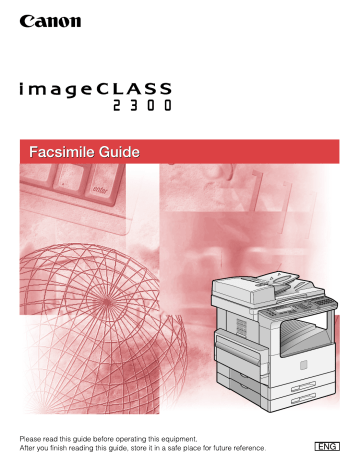
Before You Use the Fax
Functions
This chapter explains what you should know before using this machine for faxing, and describes its main features.
1
CHAPTER
1-1
Overview of the imageCLASS 2300
1 In addition to standard fax transmission and document copying functions, this machine offers you a variety of other features in accordance with your needs.
Main Features
■
Various Fax Features
When sending, you can set the document resolution, image quality and contrast suitable
to the original. (See "Adjusting the Resolution, Density, and Image Quality," on p. 3-12.)
You can select from Book, Memory, or Direct Sending.
(See "Sending Methods," on p. 3-21.)
You can set the timer to automatically send a fax at a specified time. (See "Sending
Documents at a Preset Time," on p. 4-15.)
You can perform several jobs without waiting for the current job to be finished. For example, you can print a received document while sending a document stored in the memory.
■ Easy to Use
You can store up to 63 numbers for one-touch speed dialing, enabling you to send a fax by pressing a single key. You can also store 137 numbers for coded speed dialing, by designating a three-digit code for each of them. Multiple one-touch and coded speed dialing entries can be registered in a group. Additionally, you can quickly find a fax
number by entering the destination's name you have registered. (See Chapter 2, "Speed
You can register an access code from two to five digits to represent a fax number. (See
"Access Code Dialing," on p. 2-37.)
You can register a frequently used setting to a program one-touch key so you can
automatically perform a routine procedure with the press of a single key. (See "Program
■
Fax/Telephone Information Services
A range of fax/telephone information services, including business and tourism related
services, can be easily accessed. (See "Using Tone Dialing on a Pulse Line," on p. 10-2.)
■ Efficient and Confidential Transactions
Memory Box features (confidential, relay, polling and transfer boxes) enable you to make
efficient and confidential transactions. (See "Using a Memory Box," on p. 6-18.)
1-2 Overview of the imageCLASS 2300
By specifying the ITU-T subaddress and password, you can perform a highly confidential
transaction. (See "Sending a Document with a Subaddress/Password," on p. 4-19.)
■
Monitoring Transactions and Checking Settings
You can check a list of documents being sent or waiting to be sent by simply pressing
[Monitor]. (See "Checking Transaction Results," on p. 3-38.)
You can print various kinds of reports. (See Chapter 11, "Printing Reports and Lists.")
■ Fax Transmissions over Internet (Network Model Only)
If you have the Network Model of this machine, you can send and receive documents to/ from an e-mail address. Sent documents are attached to the e-mail as image files. This enables the receiving party to view the contents of the documents on their computer monitor. (See the Sending Guide .)
Control Panel Parts and Functions
One-Touch Speed Dialing Panels Closed
1
Display Contrast
Collate Special Features
Reduce Enlarge
1 2
Two Page Separation
Frame Erase
3 4
COPY FAX PRINT
Monitor
F1 F2 F3
BACK
F4
OK
Energy Saver
Directory
Coded
Dial Hook
Pause/
Redial Tone Line/Mail Direct TX
Reset
Additional Functions
Interrupt
@ .
1
GHI
4
PRS
7
TUV
8
OPER
0
In Use Memory
ABC
2
JKL
5
Alarm
DEF
3
MNO
6
WXY
9
SYMBOLS
Clear
C
Start
ID
Stop
Power
01
08
15
02
09
16
03
10
17
04
11
18
05
12
19
06
13
07
14
20 21
43~63
22~42
Display Contrast dial
Rotate to adjust the contrast of the LCD display.
LCD display
Displays messages and prompts during operation. Displays selections, text, numbers, and names when registering information.
COPY, FAX, PRINT keys
Press to switch the machine to the Copy, Fax or
Printer functions. The Printer function is only available in the Network Model.
Monitor key
Press to check the transaction or copying status.
Reset key
Press to return to the Basic Features screen, or to stop scanning or sending documents.
Numeric keys
Press to enter the numbers or letters.
Clear key
Press to delete the numbers or letters entered.
Energy Saver key
Press to enter or cancel the Energy Saver mode.
When the machine is in the Energy Saver mode, only the Energy Saver indicator and the main power indicator light and the other keys and indicators are turned OFF.
Overview of the imageCLASS 2300 1-3
1
Directory key
Press to search for fax/telephone numbers by the name under which they are registered for speed dialing and then use the number for dialing.
Coded Dial key
Press this key and a three-digits code to dial a fax/telephone number that you have registered for coded speed dialing.
Hook key
Press to activate or deactivate the telephone line.
Pause/Redial key
Press to redial the last number dialed when the display shows the Basic Features screen or to enter a pause between or after dialing or registering the telephone/fax numbers.
Tone key
Switches to tone dialing temporarily when your machine is connected to a pulse line.
Line/Mail key
Press to select the telephone line or send an
I-fax. Only functions in the Network Model.
Direct TX indicator
Lights when Direct Sending is selected as the sending method.
Direct TX key
Press to use the Direct Sending method, which enables you to send a document ahead of other documents stored in memory.
One-touch speed dialing panels
The first panel displays keys 01 to 21. Open the first panel to access keys 22 to 42. Open the second panel to access keys 43 to 63. Open the third panel to access the Fax function keys.
One-touch speed dialing keys
Press to dial numbers registered under one-touch speed dialing keys or access the Fax functions when registered as program one-touch keys.
Main Power indicator
Lights when the main power is turned ON.
Stop key
Press to return to the Basic Features screen, or to stop scanning, printing copies or sending a fax.
Start key
Press to start an operation.
ID key
Press in order to use the Department ID
Management function.
Alarm lamp
Lights or blinks red when an error occurs. If the alarm lamp blinks, solve the problem by following the instructions on the LCD display. If the alarm lamp maintains a steady red light, contact your service representative.
In Use Memory lamp
A light that blinks red or maintains a steady green light when the machine is copying or there are documents stored in memory.
Interrupt key
Press to interrupt a continuous copy job when you need to make priority copies.
Additional Functions key
Press to enter the Additional Functions menu.
OK key
Press to set a mode or function.
BACK key
Press to go back to the previous screen when adjusting settings in a menu.
Function keys (F1 to F4)
Select options that appear on the LCD display.
Special Features key
Press to set special copying features, such as
Two-Page Separation, Image Combination,
Margin, and Frame Erase.
Copy shortcut keys (1 to 4)
Press to use registered special copying features.
The default settings are as follows:
1: Reduce
2: Enlarge
3: Two-Page Separation
4: Frame Erase
You can change the Copy Shortcut keys settings in the Copy Settings menu from the Additional
Functions menu.
Collate key
Press to turn ON/OFF the finisher functions, such as Collate or Rotate.
1-4 Overview of the imageCLASS 2300
One-Touch Speed Dialing Panels Open
1 2 3 4 5 6 7
Delayed
Transmission
Advanced
Communication Transfer
Memory
Reception
Memory
Reference Report TTI Selector
Stack Bypass
Settings Stamp Pin Code + Clear
Space
Delete
OK
G F E D C B
Delayed Transmission key
Press to set a time for delayed sending.
Advanced Communication key
Press to set a document for advanced communications such as polling sending/ receiving, confidential mailbox, relay broadcast, and subaddress/password transmission.
Transfer key
Press to use the transfer mode, or to cancel it.
Memory Reception key
Press to turn ON/OFF the memory reception function.
Space key
Enters a space between letters and numbers when registering information.
Speaker volume switch
Adjusts the speaker Volume in four levels.
g Delete key
During a step when you are registering a name, press this key to delete the character you entered last.
h OK key
Press to set a mode or function.
i ▲ , ▼ Cursor keys
Press to scroll through options and selections in the menus on the display during data registration, or to move the cursor left or right during data registration.
A 0 9 8 j Clear key
Clears an entire entry during information registration.
k + key
Press this key to enter a plus sign in a fax number.
l Pin Code key
Displays the PIN code message so you can enter a PIN code when dialing through a PBX
(Public Branch Exchange).
m TTI Selector key
Enters a registered sender's name which is printed at the top of the document you are sending.
n Stamp key
Switches the machine in and out of the Stamp mode.
o Report key
Prints reports about information registered in the machine.
p Stack Bypass Settings key
Press to set the paper size for the stack bypass.
q Memory Reference key
Performs operations with documents currently stored in memory, including printing a list of documents, printing documents, sending documents to another destination, or deleting documents.
Overview of the imageCLASS 2300 1-5
1
Things You Must Do Before Using This Machine
1 After installation, you need to set up the machine to use the fax function. If the connection or registered information is not correct, the machine will not function properly.
Connecting the Telephone Line
Before turning the power ON, connect the telephone line to the machine.
1
Connect one end of the telephone line to the line jack marked
.
Line Jack
2
Connect the other end of the telephone line to your wall telephone jack.
1-6 Things You Must Do Before Using This Machine
Setting the Telephone Line Type
In order to operate your machine, you must know if your machine is connected to a touch tone or rotary pulse line. If you are not sure of the type of telephone line you have, check with your local telephone company, and if you need to change the factory default telephone line setting, follow the procedure below.
NOTE
The default setting is '01 TOUCH TONE'.
1
Additional Functions 1
Press [Additional Functions].
The ADDITIONAL FUNCTIONS menu appears.
F3
F4
OK
2
Press [F3] (
▼
) or [F4] (
▲
) to highlight <03 FAX SETTINGS>
➞ press [OK].
Each time you press
F3 option becomes highlighted.
( ▼ ) or
F4
( ▲ ), the next or previous menu
F3
F4
OK
The FAX SETTINGS menu appears.
3
Press [F3] (
▼
) or [F4] (
▲
) to highlight <01 USER SETTINGS>
➞
press [OK].
The USER SETTINGS menu appears.
Things You Must Do Before Using This Machine 1-7
F3
F4
OK
4
Press [F3] (
▼
) or [F4] (
▲
) to highlight <01 TEL LINE
SETTINGS>
➞
press [OK].
1
F3
F4
OK
The TEL LINE SETTINGS menu appears.
5
Press [F3] ( ▼ ) or [F4] ( ▲ ) to highlight <02 TEL LINE TYPE> ➞ press [OK].
F3
F4
OK
The TEL LINE TYPE menu appears.
6
Press [F3] (
▼
) or [F4] (
▲
) to highlight <01 TOUCH TONE> or
<02 ROTARY PULSE>
➞
press [OK].
Reset
The telephone line type is registered, and the TEL LINE SETTINGS menu returns.
7
Press [Reset] to return to the Basic Features screen.
1-8 Things You Must Do Before Using This Machine
Setting the Current Date and Time
You must set the current date and time. The date and time is printed on the top of every document you send. It is also used as required for functions that have timer settings.
Additional Functions 1
Press [Additional Functions].
The Additional Functions menu appears, and the indicator light blinks.
F3
F4
OK
2
Press [F3] (
▼
) or [F4] (
▲
) to highlight <05 TIMER SETTINGS>
➞
press [OK].
F4
Each time you press
F3 option becomes highlighted.
( ▼ ) or ( ▲ ), the next or previous menu
1
F3
F4
OK
The TIMER SETTINGS menu appears.
3
Press [F3] (
▼
) or [F4] (
▲
) to highlight <01 DATE/TIME
SETTING>
➞
press [OK].
The DATE/TIME SETTING menu appears.
Things You Must Do Before Using This Machine 1-9
1
F2
F3
@.
1
GHI
4
PRS
7
TUV
8
OPER
0
ABC
2
JKL
5
DEF
3
MNO
6
WXY
9
SYMBOLS
4
Press [F2] ( ) or [F3] ( ) to select the month, day, year, and time
➞
enter the current date and time using the numeric keys.
Enter the date, and time in 24-hour notation, with four digits and no space.
Enter two digits for the year.
Examples:
May 6 ➞ 0506
7:05 a.m. ➞ 0705
11:18 p.m. ➞ 2318
OK
Reset
NOTE
If you make a mistake when entering values, press C (Clear) ➞ enter the correct values.
5
Press [OK].
The date and time is set, and the TIMER SETTINGS menu returns.
6
Press [Reset] to return to the Basic Features screen.
1-10 Things You Must Do Before Using This Machine
Registering the Required Sender Information
According to recent amendments to the FCC (Federal Communications
Commission) rules governing the use of facsimile equipment in the United States, the following sender information must be printed on every facsimile transmission.
Your fax number
Your personal name or company's name
Date and time of transmission
The sender information you register is printed as shown below.
After your fax is received, the other party knows immediately where it came from because your sender information is printed at the top of every page you send.
If the TX TERMINAL ID is set to 'OUTSIDE IMAGE':
Date and Time Fax Number
Unit’s Name or
Sender’s Name
Page Number/ Total
Number of Pages
02/03/2003 10:07 FAX 111 2222 JOHN 001/001
1
If the TX TERMINAL ID is set to 'INSIDE IMAGE':
Date and Time Fax Number
Unit’s Name or
Sender’s Name
Page Number/ Total
Number of Pages
02/03/2003 10:07 FAX 111 2222 JOHN 001/001
NOTE
If there are unregistered items, only the registered items and the page number are printed on the documents.
Registering the Required Sender Information 1-11
1
■ Date and Time
Date and time of the transmission.
■ Fax Number
Your fax number.
■ Unit's Name or Sender's Name
Select a unit's name or a sender's name by pressing [TTI Selector] before scanning a document for sending.
■
Page Number/Total Number of Pages
The page number of the document out of the total number of pages.
Registering The Machine's Fax Number
Follow the procedure below to register the number of your machine.
Additional Functions 1
Press [Additional Functions].
The ADDITIONAL FUNCTIONS menu appears.
F3
F4
OK
2
Press [F3] (
▼
) or [F4] (
▲
) to highlight <03 FAX SETTINGS>
➞ press [OK].
Each time you press
F3 option becomes highlighted.
( ▼ ) or
F4
( ▲ ), the next or previous menu
The FAX SETTINGS menu appears.
1-12 Registering the Required Sender Information
F3
F4
OK
3
Press [F3] (
▼
) or [F4] (
▲
) to highlight <01 USER SETTINGS>
➞
press [OK].
1
F3
F4
OK
The USER SETTINGS menu appears.
4
Press [F3] ( ▼ ) or [F4] ( ▲ ) to highlight <01 TEL LINE
SETTINGS>
➞
press [OK].
F3
F4
OK
The TEL LINE SETTINGS menu appears.
5
Press [F3] (
▼
) or [F4] (
▲
) to highlight <01 USER TEL NO.>
➞ press [OK].
The display for entering your fax number appears.
@.
1
GHI
4
PRS
7
ABC
2
JKL
5
TUV
8
OPER
0
DEF
3
MNO
6
WXY
9
SYMBOLS
OK
6
Enter your fax number using the numeric keys
➞
press [OK].
Your fax number is registered, and the TEL LINE SETTINGS menu returns.
Registering the Required Sender Information 1-13
1
NOTE
If you entered a wrong number, use the cursor keys to go back to the position you want to correct ➞ press [Delete] ➞ enter the correct number.
To delete the entire entry, press [Clear].
Reset 7
Press [Reset] to return to the Basic Features screen.
Registering the Unit's Name
Follow the procedure below to register the unit's name. The unit's name can be the name of the company or department, or a personal name.
The unit's name you register is printed as the TX Terminal ID on the document the other party receives.
NOTE
For details about entering letters, see Chapter 2, "Basic Operations," in the Reference
Guide .
Additional Functions
F3
F4
OK
1
Press [Additional Functions]
➞
press [F3] (
▼
) or [F4] (
▲
) to highlight <03 FAX SETTINGS>
➞
press [OK].
The FAX SETTINGS menu appears.
F3
F4
OK
2
Press [F3] (
▼
) or [F4] (
▲
) to highlight <01 USER SETTINGS>
➞
press [OK].
F4
Each time you press
F3 option becomes highlighted.
( ▼ ) or ( ▲ ), the next or previous menu
The USER SETTINGS menu appears.
1-14 Registering the Required Sender Information
F3
F4
OK
3
Press [F3] (
▼
) or [F4] (
▲
) to highlight <02 UNIT NAME>
➞ press [OK].
The display for entering the unit's name appears.
@.
1
GHI
4
PRS
7
TUV
8
OPER
0
ABC
2
JKL
5
DEF
3
MNO
6
WXY
9
SYMBOLS
OK
4
Enter the unit's name using the numeric keys ➞ press [OK].
Reset
The unit's name is registered, and the USER SETTINGS menu returns.
NOTE
The unit's name can be up to 24 characters long.
If you entered a wrong letter, use the cursor keys to go back to the position you want to correct ➞ press [Delete] ➞ enter the correct letter.
To delete the entire entry, press [Clear].
5
Press [Reset] to return to the Basic Features screen.
1
Registering the Required Sender Information 1-15
1
Registering the Sender Information (TX Terminal ID)
The TX Terminal ID tells the recipient the sender's name and fax number.
Follow the procedure below to select the position where the TX Terminal ID appears on the recording paper, and to select a Telephone Number Mark.
IMPORTANT
In the United States, the TX Terminal ID must be printed on the top of every page the
other party receives. Please see "FCC (Federal Communications Commission)," on p. xii
and "Registering the Required Sender Information," on p. 1-11 for details on FCC rules
governing the use of facsimile equipment in the United States.
NOTE
The default settings are as follows:
- TX Terminal ID position: '01 OUTSIDE IMAGE'
- Telephone Number Mark: '01 FAX'
Additional Functions
F3
F4
OK
1
Press [Additional Functions]
➞
press [F3] (
▼
) or [F4] (
▲
) to highlight <03 FAX SETTINGS>
➞
press [OK].
The FAX SETTINGS menu appears.
F3
F4
OK
2
Press [F3] (
▼
) or [F4] (
▲
) to highlight <01 USER SETTINGS>
➞
press [OK].
F4
Each time you press
F3 option becomes highlighted.
( ▼ ) or ( ▲ ), the next or previous menu
The USER SETTINGS menu appears.
1-16 Registering the Required Sender Information
F3
F4
OK
3
Press [F3] (
▼
) or [F4] (
▲
) to highlight <04 TX TERMINAL ID>
➞ press [OK].
F3
F4
OK
The TX TERMINAL ID menu appears.
4
Press [F3] ( ▼ ) or [F4] ( ▲ ) to highlight the transmission type ➞ press [OK].
1
F3
F4
The transmission type settings menu appears.
NOTE
The I-Fax function is only available in the Network Model of this machine.
5
Press [F3] (
▼
) or [F4] (
▲
) to highlight <01 TTI POSITON> or
<02 TEL NUMBER MARK>.
Registering the Required Sender Information 1-17
1
OK
F3
F4
OK
● If you selected <01 TTI POSITION>:
❑
Press [OK] ➞ press [F3] ( ▼ ) or [F4] ( ▲ ) to highlight <01 OUTSIDE IMAGE> or
<02 INSIDE IMAGE> ➞ press [OK].
<01 OUTSIDE IMAGE>: This prints the TX Terminal ID outside the image area on the output fax.
<02 INSIDE IMAGE>: This prints the TX Terminal ID inside the image area on the output fax.
OK
F3
F4
OK
The TX TERMINAL ID menu returns.
● If you selected <02 TEL NUMBER MARK>:
❑
Press [OK]
➞
press [F3] (
▼
) or [F4] (
▲
) to highlight <01 FAX> or <02 TEL>
➞ press [OK].
<01 FAX>: This prints the letters <FAX> before the telephone number.
<02 TEL>: This prints the letters <TEL> before the telephone number.
Reset
The TX TERMINAL ID menu returns.
NOTE
If you selected <02 I-FAX> in step 4, the display for selecting the TTI POSITION appears. You also cannot select <TEL NUMBER MARK>.
6
Press [Reset] to return to the Basic Features screen.
1-18 Registering the Required Sender Information
Registering Sender Names
Follow the procedure below to register sender names. Registering alternative sender names is optional, but you may want to register sender names if several people are using the same machine to send documents.
If each user registers his or her personal name as a sender name, you can select one of these names just before sending a document, their name instead of the unit's name, will be printed at the top of the documents they send.
NOTE
You can register up to 99 sender names.
For details on how to set the TX Terminal ID, see "Registering the Sender Information (TX
To enter a sender's name, you can also press [TTI Selector] when you scan the
document for sending. (See "Sending a Document with a Sender Name," on p. 3-15.)
1
Additional Functions
F3
F4
OK
1
Press [Additional Functions]
➞
press [F3] (
▼
) or [F4] (
▲
) to highlight <03 FAX SETTINGS>
➞
press [OK].
The FAX SETTINGS menu appears.
F3
F4
OK
2
Press [F3] (
▼
) or [F4] (
▲
) to highlight <01 USER SETTINGS>
➞
press [OK].
F4
Each time you press
F3 option becomes highlighted.
( ▼ ) or ( ▲ ), the next or previous menu
The USER SETTINGS menu appears.
Registering the Required Sender Information 1-19
1
F3
F4
OK
3
Press [F3] (
▼
) or [F4] (
▲
) to highlight <03 SENDER NAME>
➞ press [OK].
F3
F4
OK
4
Press [F3] (
▼
) or [F4] (
▲
) to select a number under which you want to register a sender name ➞ press [OK].
F3
F4
OK
5
Press [F3] (
▼
) or [F4] (
▲
) to highlight <01 SENDER NAME
REG.>
➞
press [OK].
The display for entering the sender's name appears.
@.
1
GHI
4
PRS
7
ABC
2
JKL
5
TUV
8
OPER
0
DEF
3
MNO
6
WXY
9
SYMBOLS
OK
6
Enter the sender's name (up to 24 characters) using the numeric keys ➞ press [OK].
The sender's name is registered, and the SENDER NAME menu returns.
1-20 Registering the Required Sender Information
F3
F4
OK
NOTE
If you entered a wrong letter, use the cursor keys to go back to the position you want to correct ➞ press [Delete] ➞ enter the correct letter.
To delete the entire entry, press [Clear].
For details about entering letters, see Chapter 2, "Basic Operations," in the
Reference Guide .
7
Press [F3] (
▼
) or [F4] (
▲
) to highlight <02 PERSONAL
SETTINGS>
➞
press [OK].
1
F3
F4
OK
The PERSONAL SETTINGS menu appears.
8
Press [F3] (
▼
) or [F4] (
▲
) to highlight <01 SENDER FAX
NUMBER> ➞ press [OK].
F3
F4
The SENDER FAX NUMBER menu appears.
9
Press [F3] (
▼
) or [F4] (
▲
) to highlight <01 USER TEL
NUMBER> or <02 OTHER FAX NUMBERS>.
OK
● If you selected <01 USER TEL NUMBER>:
❑
Press [OK].
The user's telephone number is registered as the sender fax number, and the
PERSONAL SETTINGS menu returns.
Registering the Required Sender Information 1-21
● If you selected <02 OTHER FAX NUMBERS>:
❑
Press [OK] ➞ Enter the fax number using the numeric keys ➞ press [OK].
1
OK
@.
1
GHI
4
PRS
7
TUV
8
OPER
0
ABC
2
JKL
5
DEF
3
MNO
6
WXY
9
SYMBOLS
OK
F3
F4
OK
The number you entered is registered as the sender fax number, and the
PERSONAL SETTINGS menu returns.
10
Press [F3] ( ▼ ) or [F4] ( ▲ ) to highlight <02 MAIL ACCOUNT> ➞ press [OK].
F3
F4
OK
The display for selecting a MAIL ACCOUNT appears.
NOTE
If you have the Network Model, you can use the e-mail address as the TX Terminal
ID.
11
Press [F3] (
▼
) or [F4] (
▲
) to highlight an e-mail account
➞ press [OK].
Reset
The display returns to the SENDER NAME REG. menu.
12
Press [Reset] to return to the Basic Features screen.
1-22 Registering the Required Sender Information
Registering the Sender's Fax Number
Follow this procedure to register the fax number of your machine. The registered number is printed on the document received by the other party as the TX Terminal
ID.
The registered number can be either the user's telephone number or any other fax number you wish to appear on the document.
NOTE
The default setting is '01 USER TEL NUMBER'.
1
Additional Functions
F3
F4
OK
1
Press [Additional Functions]
➞
press [F3] (
▼
) or [F4] (
▲
) to highlight <03 FAX SETTINGS>
➞
press [OK].
The FAX SETTINGS menu appears.
F3
F4
OK
2
Press [F3] (
▼
) or [F4] (
▲
) to highlight <01 USER SETTINGS>
➞
press [OK].
F4
Each time you press
F3 option becomes highlighted.
( ▼ ) or ( ▲ ), the next or previous menu
The USER SETTINGS menu appears.
Registering the Required Sender Information 1-23
1
F3
F4
OK
3
Press [F3] (
▼
) or [F4] (
▲
) to highlight <05 SENDER FAX
NUMBER>
➞
press [OK].
F3
F4
The SENDER FAX NUMBER menu appears.
4
Press [F3] ( ▼ ) or [F4] ( ▲ ) to highlight <01 USER TEL
NUMBER> or <02 OTHER FAX NUMBERS>.
OK
● If you selected <01 USER TEL NUMBER>:
❑
Press [OK].
The setting is complete, and the USER SETTINGS menu returns.
● If you selected <02 OTHER FAX NUMBERS>:
❑
Press [OK] ➞ enter the fax number to register using the numeric keys ➞ press
[OK].
OK
@.
1
GHI
4
PRS
7
TUV
8
OPER
0
ABC
2
JKL
5
DEF
3
MNO
6
WXY
9
SYMBOLS
OK
Reset
The USER SETTINGS menu returns.
NOTE
If you entered a wrong number, use the cursor keys to go back to the position you want to correct ➞ press [Delete] ➞ enter the correct number.
To delete the entire entry, press [Clear].
5
Press [Reset] to return to the Basic Features screen.
1-24 Registering the Required Sender Information
advertisement
Related manuals
advertisement
Table of contents
- 3 Manuals for the Machine
- 4 How This Manual Is Organized
- 5 Contents
- 11 Preface
- 11 How to Use This Manual
- 11 Symbols Used in This Manual
- 11 Keys Used in This Manual
- 13 Legal Notices
- 13 Users in the U.S.A.
- 16 Users in Canada
- 18 Utilisation au Canada
- 20 Trademarks
- 20 Copyright
- 20 Disclaimers
- 22 Before You Use the Fax Functions
- 23 Overview of the imageCLASS 2300
- 23 Main Features
- 24 Control Panel Parts and Functions
- 27 Things You Must Do Before Using This Machine
- 27 Connecting the Telephone Line
- 28 Setting the Telephone Line Type
- 30 Setting the Current Date and Time
- 32 Registering the Required Sender Information
- 33 Registering The Machine's Fax Number
- 35 Registering the Unit's Name
- 37 Registering the Sender Information (TX Terminal ID)
- 40 Registering Sender Names
- 44 Registering the Sender's Fax Number
- 46 Speed Dialing
- 47 Overview of Speed Dialing Methods
- 48 Setting Up Speed Dialing
- 48 One-Touch Speed Dialing
- 57 Coded Speed Dialing
- 65 Group Dialing
- 71 Access Code Dialing
- 75 Using Speed Dialing
- 75 One-Touch Speed Dialing
- 77 Coded Speed Dialing
- 79 Group Dialing
- 80 Directory Dialing
- 82 Access Code Dialing
- 84 Basic Sending
- 85 Flow of Fax Sending Operations
- 89 Placing Originals
- 90 Orientation
- 91 Platen Glass
- 93 Feeder
- 95 Adjusting the Resolution, Density, and Image Quality
- 98 Sending a Document with a Sender Name
- 100 Document Stamp Feature
- 100 Setting the Stamp Feature
- 102 Turning ON/OFF the Stamp Feature
- 104 Sending Methods
- 104 Book Sending
- 106 Memory Sending
- 108 Direct Sending
- 110 Using Regular Dialing
- 112 Redialing When the Line Is Busy
- 112 Automatic Redialing
- 116 Checking Automatic Redialing
- 117 Manual Redialing
- 118 Canceling Send Jobs
- 118 Canceling Transmission
- 119 Canceling Automatic Redialing or Memory Sending
- 121 Checking Transaction Results
- 124 Additional Sending Features
- 125 Transmission Settings
- 125 Setting Up the ECM for Sending
- 127 Pause Time
- 129 Automatic Document Deletion after a Failed Transmission
- 130 Time Out Mode
- 132 TX Rotation
- 134 Sequential Broadcasting to More Than One Location
- 112 Sending Documents to More Than One Location
- 136 Printing the Multi TX Report
- 138 Sending Documents at a Preset Time
- 138 Setting a Time for Sending Documents
- 140 Setting a Delayed Transmission During a Sending Operation
- 141 Checking and Canceling a Delayed Transmission Setting
- 142 Sending a Document with a Subaddress/ Password
- 146 Setting Up and Using PIN Codes
- 146 Setting a PIN Code
- 148 Dialing with a PIN Code after a Number
- 149 Dialing with a PIN Code before the Number
- 151 Setting PIN Code Access for Speed Dialing
- 152 Using Speed Dialing with PIN Code Access
- 153 Forced PIN Code Access
- 156 Receiving Documents
- 157 Receiving Documents
- 157 Available Paper Sizes
- 158 Receiving Documents into Memory
- 160 Receive Settings
- 160 Setting the ECM for Receiving
- 162 RX Page Footer
- 163 2 on 1 Mode
- 165 Printing Received Documents
- 165 Number of Copies
- 166 Printing Methods
- 169 Printing in Reduced Form
- 172 When the Machine Runs Out of Toner
- 174 Transferring Documents
- 174 Transfer Box Settings Table
- 175 Creating a Transfer Box
- 183 Changing Transfer Box Settings
- 185 Deleting a Transfer Box
- 187 Using a Transfer Box
- 188 Memory Features
- 189 Memory Lock for Received Documents
- 189 Setting the Memory Lock Feature
- 195 Turning Memory Lock ON/OFF Using the Memory Reception Key
- 197 Checking Documents Stored in Memory
- 197 Printing a List of Documents in Memory
- 199 Printing a Document Received in Memory
- 199 Resending a Document after an Error
- 201 Sending a Document in Memory to a Different Destination
- 202 Deleting a Received Document from Memory
- 205 Using a Memory Box
- 205 Storing Documents in a Memory Box
- 207 Printing/Deleting Documents from a Memory Box
- 210 Relay Broadcasting
- 211 What Is Relay Broadcasting?
- 212 Setting Up Your Machine as a Relay Unit
- 212 Relay Broadcasting Memory Box Settings Table
- 214 Creating a Relay Group
- 224 Changing Relay Group Settings
- 226 Deleting a Relay Group
- 228 Using Relay Broadcasting
- 229 Sending a Document to a Relay Unit for Relay Broadcasting
- 230 Sending a Document to a Relay Unit with Speed Dialing
- 230 Sending with the Advanced Communication Key
- 234 Confidential Mailboxes
- 235 What Is a Confidential Mailbox?
- 236 Setting Up a Confidential Mailbox
- 236 Confidential Mailbox Setting Table
- 237 Creating a Confidential Mailbox
- 242 Changing Confidential Mailbox Settings
- 244 Deleting a Confidential Mailbox
- 247 Using a Confidential Mailbox
- 248 Receiving a Confidential Document
- 250 Sending a Confidential Document
- 250 Sending a Confidential Document with Speed Dialing
- 251 Sending a Confidential Document with the Advanced Communication Key
- 256 Using Polling
- 257 What Is Polling?
- 258 Before You Use Polling Receiving
- 259 Polling Receiving
- 259 Polling to Receive Documents
- 261 Setting Up the ITU-T Subaddress and Password for Polling Receiving
- 265 Polling to Receive at a Preset Time
- 265 Preset Time Polling Box Settings Table
- 266 Creating a Preset Time Polling Box
- 272 Changing Preset Time Polling Box Settings
- 274 Deleting a Preset Time Polling Box
- 276 Polling Sending
- 276 Polling Box Settings Table
- 277 Creating a Polling Box for Sending Documents
- 282 Changing Polling Box Settings
- 284 Deleting a Polling Box
- 286 Using a Polling Box for Sending Documents
- 288 Special Fax Features
- 289 Using Tone Dialing on a Pulse Line
- 290 Program One-Touch Keys
- 290 List of Available Functions
- 291 Setting Up a Program One-Touch Key
- 294 Setting the TX/RX Start Speed
- 297 Adjusting the Scanning Density
- 300 Setting the RX Password
- 302 Confirming the Other Party's Fax Number
- 304 Changing the Fax Default Settings
- 310 Printing Reports and Lists
- 311 Setting Reports to Print Automatically
- 311 TX Reports
- 313 RX Reports
- 315 Confidential RX Reports
- 316 Activity Reports
- 320 Printing the Activity Report
- 321 Printing the Confidential Reception List
- 322 Printing the List of Fax Settings
- 328 Troubleshooting
- 329 When Problems Occur
- 329 Sending Documents
- 332 Receiving Documents
- 334 Other Problems
- 335 Error Codes
- 340 Questions and Answers
- 342 Summary of Important Settings
- 343 Fax Settings Table
- 346 Appendix
- 347 Report Samples
- 347 One-Touch Speed Dialing List 1
- 347 One-Touch Speed Dialing List 2
- 349 Coded Speed Dialing List 1
- 349 Coded Speed Dialing List 2
- 350 Group Dialing List
- 350 Access Code List
- 351 User's Data List
- 352 Activity Report
- 353 Transmission (TX) / Reception (RX) Report
- 354 Error Transmission (TX) Report
- 354 Confidential Reception (RX) Report
- 355 Multi-Transaction (TX/RX) Report
- 355 Relay Broadcast Report
- 356 Confidential Mailbox List
- 356 Document Memory List
- 357 Memory Clear Report
- 358 Specifications
- 359 Glossary
- 368 Index