advertisement
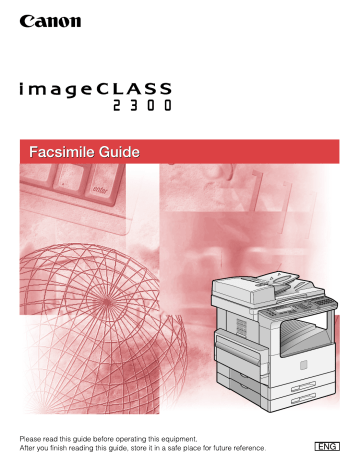
Setting Up Speed Dialing
This section describes how to register the most frequently used fax numbers you dial under one-touch speed dialing keys, or a coded speed dialing code.
One-Touch Speed Dialing
You can register up to 63 numbers for one-touch speed dialing. Each speed dialing key can contain a telephone number up to 120 digits, and a name up to 16 characters.
If you register multiple destinations to a one-touch speed dialing key, the key for code can be used for group dialing.
2
Additional Functions 1
Press [Additional Functions].
The ADDITIONAL FUNCTIONS menu appears.
F3
F4
OK
2
Press [F3] (
▼
) or [F4] (
▲
) to highlight <04 ADD.
REGISTRATION>
➞
press [OK].
F4
Each time you press
F3 option becomes highlighted.
( ▼ ) or ( ▲ ), the next or previous menu
F3
F4
OK
The ADD. REGISTRATION menu appears.
3
Press [F3] ( ▼ ) or [F4] ( ▲ ) to highlight <01 1-TOUCH SPD
DIAL>
➞
press [OK].
Setting Up Speed Dialing 2-3
2
F3
F4
OK
The display for registering a one-touch speed dialing key appears.
NOTE
If you have the Network Model of this machine, <02 E-MAIL ADDRESS> and <03
FTP SERVER> are also displayed.
4
Press [F3] (
▼
) or [F4] (
▲
) to highlight <01 TEL#
REGISTRATION>
➞
press [OK].
F3
F4
OK
The TEL# REGISTRATION menu appears.
5
Press [F3] (
▼
) or [F4] (
▲
) to highlight an empty number under which you want to register a fax number ➞ press [OK].
An empty one-touch speed dialing key displays <NOT REGISTERED> next to the speed dialing number.
F3
F4
OK
The names or fax numbers already registered are displayed to the right of the speed dialing numbers.
IMPORTANT
You cannot register fax numbers for speed dialing numbers designated to the program one-touch key.
6
Press [F3] (
▼
) or [F4] (
▲
) to highlight <01 TEL NUMBER
ENTRY>
➞
press [OK].
The display for entering the fax number appears.
2-4 Setting Up Speed Dialing
@.
1
GHI
4
PRS
7
TUV
8
OPER
0
ABC
2
JKL
5
DEF
3
MNO
6
WXY
9
SYMBOLS
OK
7
Use the numeric keys to enter the fax number (up to 120 digits including spaces)
➞
press [OK].
F3
F4
OK
The message <DATA ENTRY OK> appears on the screen for about two seconds, and the TEL# REGISTRATION menu returns.
NOTE
To delete the fax number, press [Clear].
If you entered a wrong number, use the cursor keys to go back to the position you want to correct ➞ press [Delete] ➞ enter the correct number.
8
Press [F3] ( ▼ ) or [F4] ( ▲ ) to highlight <02 NAME> ➞ press
[OK].
2
The display for entering the destination name appears.
@.
1
GHI
4
PRS
7
ABC
2
JKL
5
TUV
8
OPER
0
DEF
3
MNO
6
WXY
9
SYMBOLS
OK
9
Enter the name of the destination (up to 16 characters)
➞ press [OK].
The message <DATA ENTRY OK> appears on the screen for about two seconds, the name of the destination is registered, and the TEL# REGISTRATION menu returns.
NOTE
For details about entering letters, see Chapter 2, "Basic Operations," in the
Reference Guide .
Setting Up Speed Dialing 2-5
F3
F4
OK
10
Press [F3] (
▼
) or [F4] (
▲
SETTING>
➞
press [OK].
) to highlight <03 OPTIONAL
2
F3
F4
OK
The OPTIONAL SETTING menu appears.
11
Press [F3] ( ▼ ) or [F4] ( ▲ ) to highlight <01 OFF> or <02 ON> ➞ press [OK]
F3
F4
OK
If you selected <01 OFF>, the TEL# REGISTRATION menu returns. To continue
registering other numbers, repeat the procedure from step 5.
If you selected <02 ON>, the OPTIONAL SETTING menu appears. Proceed to the next step.
NOTE
From the OPTIONAL SETTING menu, you can set transmission features, such as the access code, TX start time, ITU-T subaddress and password, international sending, transmission speed, and ECM transmission.
12
Press [F3] (
▼
) or [F4] (
▲
) to set the desired optional setting
➞ press [OK].
The optional settings include the following items:
Item
ACCESS CODE
Description
Registers an access code from two to five digits to
represent a fax number. (See "Access Code Dialing," on p. 2-26.)
2-6 Setting Up Speed Dialing
Item
TX TIME SETTING Preset a time to send documents stored in memory automatically.
TX TYPE
Description
INTERNATIONAL
Designates the transactions as transmissions to a confidential mailbox, part of a relay broadcast, or an answer to a polling request. You can also set the ITU-T subaddress and password for each feature.
If you experience transmission errors during international sending, change the international setting to
<INTERNATIONAL 1> and try to send the document again. If the problem persists, select <INTERNATONAL
2>. If you still encounter a transmission error, select
<INTERNATIONAL 3>.
TX SPEED
ECM
SENDER NAME
If transmission errors occur frequently while sending in
33.6 Kbps, select a slower speed: 14.4 Kbps, 9.6 Kbps,
4.8 Kbps, or 2.4 Kbps.
ECM (Error Correction Mode) reduces system and line errors during sending or receiving with another fax machine that supports ECM.
Sets the sender's name to appear on the documents the other party receives.
● If you want to set an access code:
❑
Press [F3] ( ▼ ) or [F4] ( ▲ ) to highlight <01 ACCESS CODE> ➞ press [OK].
2
F3
F4
OK
@.
1
GHI
4
PRS
7
TUV
8
OPER
0
ABC
2
JKL
5
DEF
3
MNO
6
WXY
9
SYMBOLS
OK
❑
Use the numeric keys to enter an access code (two to five digits) ➞ press [OK].
The OPTIONAL SETTING menu returns.
NOTE
You need to set the access code to 'USE' first. (See "Access Code Dialing," on p.
Setting Up Speed Dialing 2-7
2
F3
F4
OK
F3
F4
OK
● If you want to select a preset time for the machine to automatically send your documents:
❑
Press [F3] ( ▼ ) or [F4] ( ▲ ) to highlight <02 TX TIME SETTING> ➞ press [OK].
❑
Press [F3] (
▼
) or [F4] (
▲
) to highlight a preset time number (01 to 05)
➞
press
[OK].
You can set up to five times each day for the machine to automatically send your documents.
@.
1
GHI
4
PRS
7
TUV
8
OPER
0
ABC
2
JKL
5
DEF
3
MNO
6
WXY
9
SYMBOLS
OK
❑
Enter the time you want to start the transmission in 24-hour notation (e.g., 1:00 p.m. as 13:00) using the numeric keys ➞ press [OK].
The message <DATA ENTRY OK> appears on the screen for about two seconds, and the TX TIME SETTING menu returns.
NOTE
If you want to cancel the time or set other optional settings, press (BACK).
If you made a mistake entering the time, use the cursor keys to go back to the digit you want to correct ➞ enter the correct digit.
To delete the entire entry, press [Clear].
● If you want to select the transmission type:
❑
Press [F3] ( ▼ ) or [F4] ( ▲ ) to highlight <03 TX TYPE> ➞ press [OK].
F3
F4
OK
2-8 Setting Up Speed Dialing
F3
F4
OK
❑
Press [F3] ( ▼ ) or [F4] ( ▲ ) to highlight a transmission type ➞ press [OK].
<01 REGULAR TX>: Sends a document to the registered fax number, without using a subaddress or password.
<02 CONFIDENTIAL TX>: Sends a document to the registered fax number using the confidential mailbox feature.
<03 ORIG RELAY TX>: Sends a document to the registered fax number for a relay broadcast.
<04 SUBADDRESS TX>: Sends a document with an ITU-T subaddress and/or password to the registered fax number.
<05 POLLING RX>: Sends a polling request to the registered fax number that holds the document you would like to receive.
2
F3
F4
@.
1
GHI
4
PRS
7
TUV
8
OPER
0
ABC
2
JKL
5
DEF
3
MNO
6
WXY
9
SYMBOLS
OK
❑
Set the ITU-T subaddress and password for the TX TYPE setting you select.
Press [F3] (
▼
) or [F4] (
▲
) to select <01 PASSWORD> or <02 SUBADDRESS>
➞
enter the subaddress or password using the numeric keys
➞
press [OK].
The OPTIONAL SETTING menu returns.
NOTE
The subaddress (and any spaces in it) must be exactly the same as the other party's subaddress.
To enter a space, press [Space].
If you enter a wrong number, use the cursor keys to go back to the digit you want to correct ➞ press [Delete] ➞ enter the correct number.
To delete the entire entry, press [Clear].
For details about sending and receiving documents with an ITU-T subaddress and
password, see "Sending a Document with a Subaddress/Password," on p. 4-19.
Setting Up Speed Dialing 2-9
2
F3
F4
OK
F3
F4
OK
● If you want to select an international calling setting:
❑
Press [F3] ( ▼ ) or [F4] ( ▲ ) to highlight <04 INTERNATIONAL> ➞ press [OK].
❑
Press [F3] ( ▼ ) or [F4] ( ▲ ) to highlight a desired international long distance setting ➞ press [OK].
F3
F4
OK
F3
F4
OK
The OPTIONAL SETTING menu returns.
● If you want to select a transmission speed:
❑
Press [F3] ( ▼ ) or [F4] ( ▲ ) to highlight <05 TX SPEED> ➞ press [OK].
❑
Press [F3] ( ▼ ) or [F4] ( ▲ ) to highlight a desired transmission speed ➞ press
[OK].
F3
F4
OK
The OPTIONAL SETTING menu returns.
● If you want to turn the Error Correction mode ON or OFF:
❑
Press [F3] ( ▼ ) or [F4] ( ▲ ) to highlight <06 ECM> ➞ press [OK].
2-10 Setting Up Speed Dialing
F3
F4
OK
❑
Press [F3] ( ▼ ) or [F4] ( ▲ ) to highlight <01 ON> or <02 OFF> ➞ press [OK].
F3
F4
OK
F3
F4
OK
The OPTIONAL SETTING menu returns.
● If you want to select a sender name:
❑
Press [F3] (
▼
) or [F4] (
▲
) to highlight <07 SENDER NAME>
➞
press [OK].
2
❑
Press [F3] ( ▼ ) or [F4] ( ▲ ) to highlight a desired sender's name from the list ➞ press [OK].
Reset
The TEL# REGISTRATION menu returns.
This completes all the optional settings for a one-touch speed dialing key.
13
When you are finished registering numbers for one-touch speed dialing, press [Reset] to return to the Basic Features screen.
Setting Up Speed Dialing 2-11
2
Coded Speed Dialing
You can register up to 137 numbers for coded speed dialing. Each speed dialing key can contain a telephone number up to 120 digits, and a name up to 16 characters.
If you register multiple destinations to a coded speed dialing key, the key for code can be used for group dialing.
Additional Functions 1
Press [Additional Functions].
The ADDITIONAL FUNCTIONS menu appears.
F3
F4
OK
2
Press [F3] (
▼
) or [F4] (
▲
) to highlight <04 ADD.
REGISTRATION>
➞
press [OK].
F4
Each time you press
F3 option becomes highlighted.
( ▼ ) or ( ▲ ), the next or previous menu
F3
F4
OK
The ADD. REGISTRATION menu appears.
3
Press [F3] (
▼
) or [F4] (
▲
) to highlight <02 CODED SPD DIAL>
➞
press [OK].
The display for registering a coded speed dialing key appears.
NOTE
If you have the Network Model of this machine, <02 E-MAIL ADDRESS> and <03
FTP SERVER> are also displayed.
2-12 Setting Up Speed Dialing
F3
F4
OK
4
Press [F3] (
▼
) or [F4] (
▲
) to highlight <01 TEL#
REGISTRATION>
➞
press [OK].
F3
F4
OK
The TEL# REGISTRATION menu appears.
5
Press [F3] ( ▼ ) or [F4] ( ▲ ) to highlight an empty number under which you want to register a fax number
➞
press [OK].
An empty coded speed dialing key displays <NOT REGISTERED> next to the speed dialing number.
2
F3
F4
OK
The names or fax numbers already registered are displayed to the right of the speed dialing numbers.
IMPORTANT
You cannot register fax numbers for speed dialing numbers designated to the program one-touch key.
6
Press [F3] (
▼
) or [F4] (
▲
) to highlight <01 TEL NUMBER
ENTRY>
➞
press [OK].
The display for entering the fax number appears.
Setting Up Speed Dialing 2-13
2
@.
1
GHI
4
PRS
7
TUV
8
OPER
0
ABC
2
JKL
5
DEF
3
MNO
6
WXY
9
SYMBOLS
OK
7
Use the numeric keys to enter the fax number (up to 120 digits including spaces)
➞
press [OK].
F3
F4
OK
The message <DATA ENTRY OK> appears on the screen for about two seconds, and the TEL# REGISTRATION menu returns.
NOTE
To delete the fax number, press [Clear].
If you entered a wrong number, use the cursor keys to go back to the position you want to correct ➞ press [Delete] ➞ enter the correct number.
8
Press [F3] ( ▼ ) or [F4] ( ▲ ) to highlight <02 NAME> ➞ press
[OK].
The display for entering the destination name appears.
@.
1
GHI
4
PRS
7
ABC
2
JKL
5
TUV
8
OPER
0
DEF
3
MNO
6
WXY
9
SYMBOLS
OK
9
Enter the name of the destination (up to 16 characters)
➞ press [OK].
The message <DATA ENTRY OK> appears on the screen for about two seconds, the name of the destination is registered, and the TEL# REGISTRATION menu returns.
NOTE
For details about entering letters, see Chapter 2, "Basic Operations," in the
Reference Guide .
2-14 Setting Up Speed Dialing
F3
F4
OK
10
Press [F3] (
▼
) or [F4] (
▲
) to highlight <03 OPTIONAL
SETTING>
➞
press [OK].
F3
F4
OK
The OPTIONAL SETTING menu appears.
11
Press [F3] ( ▼ ) or [F4] ( ▲ ) to highlight <01 OFF> or <02 ON> ➞ press [OK]
2
F3
F4
OK
If you selected <01 OFF>, the TEL# REGISTRATION menu returns. To continue
registering other numbers, repeat the procedure from step 5.
If you selected <02 ON>, the OPTIONAL SETTING menu appears. Proceed to the next step.
NOTE
From the OPTIONAL SETTING menu, you can set transmission features, such as the access code, TX start time, ITU-T subaddress and password, international sending, transmission speed, and ECM transmission.
12
Press [F3] (
▼
) or [F4] (
▲
) to set the desired optional setting
➞ press [OK].
The optional settings include the following items:
Item
ACCESS CODE
Description
Registers an access code from two to five digits to
represent a fax number. (See "Access Code Dialing," on p. 2-26.)
Setting Up Speed Dialing 2-15
2
Item
TX TIME SETTING Preset a time to send documents stored in memory automatically.
TX TYPE
Description
INTERNATIONAL
Designates the transactions as transmissions to a confidential mailbox, part of a relay broadcast, or an answer to a polling request. You can also set the ITU-T subaddress and password for each feature.
If you experience transmission errors during international sending, change the international setting to
<INTERNATIONAL 1> and try to send the document again. If the problem persists, select <INTERNATONAL
2>. If you still encounter a transmission error, select
<INTERNATIONAL 3>.
TX SPEED
ECM
SENDER NAME
If transmission errors occur frequently while sending in
33.6 Kbps, select a slower speed: 14.4 Kbps, 9.6 Kbps,
4.8 Kbps, or 2.4 Kbps.
ECM (Error Correction Mode) reduces system and line errors during sending or receiving with another fax machine that supports ECM.
Sets the sender's name to appear on the documents the other party receives.
● If you want to set an access code:
❑
Press [F3] ( ▼ ) or [F4] ( ▲ ) to highlight <01 ACCESS CODE> ➞ press [OK].
F3
F4
OK
@.
1
GHI
4
PRS
7
TUV
8
OPER
0
ABC
2
JKL
5
DEF
3
MNO
6
WXY
9
SYMBOLS
OK
❑
Use the numeric keys to enter an access code (two to five digits) ➞ press [OK].
The OPTIONAL SETTING menu returns.
NOTE
You need to set the access code to 'USE' first. (See "Access Code Dialing," on p.
2-16 Setting Up Speed Dialing
F3
F4
OK
F3
F4
OK
● If you want to select a preset time for the machine to automatically send your documents:
❑
Press [F3] ( ▼ ) or [F4] ( ▲ ) to highlight <02 TX TIME SETTING> ➞ press [OK].
❑
Press [F3] (
▼
) or [F4] (
▲
) to highlight a preset time number (01 to 05)
➞
press
[OK].
You can set up to five times each day for the machine to automatically send your documents.
2
@.
1
GHI
4
PRS
7
TUV
8
OPER
0
ABC
2
JKL
5
DEF
3
MNO
6
WXY
9
SYMBOLS
OK
❑
Enter the time you want to start the transmission in 24-hour notation (e.g., 1:00 p.m. as 13:00) using the numeric keys ➞ press [OK].
F3
F4
OK
The message <DATA ENTRY OK> appears on the screen for about two seconds, and the TX TIME SETTING menu returns.
NOTE
If you want to cancel the time or set other optional settings, press (BACK).
If you made a mistake entering the time, use the cursor keys to go back to the digit you want to correct ➞ enter the correct digit.
To delete the entire entry, press [Clear].
● If you want to select the transmission type:
❑
Press [F3] ( ▼ ) or [F4] ( ▲ ) to highlight <03 TX TYPE> ➞ press [OK].
<01 REGULAR TX>: Sends a document to the registered fax number, without using a subaddress or password.
<02 CONFIDENTIAL TX>: Sends a document to the registered fax number using the confidential mailbox feature.
<03 ORIG RELAY TX>: Sends a document to the registered fax number for a relay broadcast.
Setting Up Speed Dialing 2-17
<04 SUBADDRESS TX>: Sends a document with an ITU-T subaddress and/or password to the registered fax number.
<05 POLLING RX>: Sends a polling request to the registered fax number that holds the document you would like to receive.
2
F3
F4
OK
❑
Press [F3] (
▼
) or [F4] (
▲
) to highlight a transmission type
➞
press [OK].
F3
F4
@.
1
GHI
4
PRS
7
TUV
8
OPER
0
ABC
2
JKL
5
DEF
3
MNO
6
WXY
9
SYMBOLS
OK
❑
Set the ITU-T subaddress and password for the TX TYPE setting you select.
Press [F3] ( ▼ ) or [F4] ( ▲ ) to select <01 PASSWORD> or <02 SUBADDRESS>
➞ enter the subaddress or password using the numeric keys ➞ press [OK].
F3
F4
OK
The OPTIONAL SETTING menu returns.
NOTE
The subaddress (and any spaces in it) must be exactly the same as the other party's subaddress.
To enter a space, press [Space].
If you enter a wrong number, use the cursor keys to go back to the digit you want to correct
➞
press [Delete]
➞
enter the correct number.
To delete the entire entry, press [Clear].
For details about sending and receiving documents with an ITU-T subaddress and
password, see "Sending a Document with a Subaddress/Password," on p. 4-19.
● If you want to select an international calling setting:
❑
Press [F3] ( ▼ ) or [F4] ( ▲ ) to highlight <04 INTERNATIONAL> ➞ press [OK].
2-18 Setting Up Speed Dialing
F3
F4
OK
❑
Press [F3] ( ▼ ) or [F4] ( ▲ ) to highlight a desired international long distance setting ➞ press [OK].
F3
F4
OK
F3
F4
OK
The OPTIONAL SETTING menu returns.
● If you want to select a transmission speed:
❑
Press [F3] (
▼
) or [F4] (
▲
) to highlight <05 TX SPEED>
➞
press [OK].
❑
Press [F3] ( ▼ ) or [F4] ( ▲ ) to highlight a desired transmission speed ➞ press
[OK].
2
F3
F4
OK
F3
F4
OK
The OPTIONAL SETTING menu returns.
● If you want to turn the Error Correction mode ON or OFF:
❑
Press [F3] (
▼
) or [F4] (
▲
) to highlight <06 ECM>
➞
press [OK].
❑
Press [F3] ( ▼ ) or [F4] ( ▲ ) to highlight <01 ON> or <02 OFF> ➞ press [OK].
The OPTIONAL SETTING menu returns.
Setting Up Speed Dialing 2-19
2
F3
F4
OK
F3
F4
OK
● If you want to select a sender name:
❑
Press [F3] ( ▼ ) or [F4] ( ▲ ) to highlight <07 SENDER NAME> ➞ press [OK].
❑
Press [F3] ( ▼ ) or [F4] ( ▲ ) to highlight a desired sender's name from the list ➞ press [OK].
The TEL# REGISTRATION menu returns.
This completes all the optional settings for a coded speed dialing key.
Reset 13
When you are finished registering numbers for coded speed dialing, press [Reset] to return to the Basic Features screen.
Group Dialing
Group dialing enables you to dial a group of registered one-touch or coded speed dialing fax numbers. By registering a group for one-touch/coded speed dialing, you press only one key or press [Coded Dial], followed by a three-digit code to send the same document to several destination.
Each group can contain up to 199 destinations registered for one-touch or coded speed dialing.
You can also preset the time to send documents using group dialing.
Additional Functions 1
Press [Additional Functions].
The ADDITIONAL FUNCTIONS menu appears.
2-20 Setting Up Speed Dialing
F3
F4
OK
2
Press [F3] (
▼
) or [F4] (
▲
) to highlight <04 ADD.
REGISTRATION>
➞
press [OK].
F4
Each time you press
F3 option becomes highlighted.
( ▼ ) or ( ▲ ), the next or previous menu
F3
F4
OK
3
Press [F3] ( ▼ ) or [F4] ( ▲ ) to highlight <03 GROUP DIAL> ➞ press [OK].
2
F3
F4
OK
The GROUP DIAL menu appears.
4
Create a group dial.
● To create a group under a one-touch speed dialing key:
❑
Press [F3] ( ▼ ) or [F4] ( ▲ ) to highlight an empty number ➞ press [OK].
An empty group dial number displays <NOT REGISTERED> next to the speed dialing number.
The names or fax numbers already registered are displayed to the right of the speed dialing numbers.
If a group is already registered, <GROUP DIAL> is displayed for the number registered as group dialing key.
The display for registering a group appears.
Setting Up Speed Dialing 2-21
Coded
Dial
● To create a group under a coded speed dialing code:
❑
Press [Coded Dial].
An empty group dial number displays <NOT REGISTERED> next to the speed dialing number.
2
@.
1
GHI
4
PRS
7
TUV
8
OPER
0
ABC
2
JKL
5
DEF
3
MNO
6
WXY
9
SYMBOLS
OK
F3
F4
OK
The names or fax numbers already registered are displayed to the right of the speed dialing numbers.
If a group is already registered, <GROUP DIAL> is displayed for the number registered as group dialing key.
❑
Use the numeric keys to enter the three-digit code under which you want to create a group
➞
press [OK].
The display for registering a group appears.
IMPORTANT
You cannot select one-touch speed dialing keys or coded speed dialing codes under which fax numbers are already registered.
You cannot select one-touch speed dialing keys that are registered for program one-touch keys.
5
Press [F3] ( ▼ ) or [F4] ( ▲ ) to highlight <01 DESTINATION TEL/
ID>
➞
press [OK].
01
63
Coded
Dial
The display for specifying the destination appears.
6
Enter the destination using one-touch or coded speed dialing.
The names registered for one-touch or coded speed dialing are displayed.
2-22 Setting Up Speed Dialing
OK 7
Repeat step 6 until you finish entering all the numbers you
want to include in the group
➞
press [OK].
F3
F4
OK
The GROUP DIAL menu returns to continue registering the group.
NOTE
To delete the number you just registered, press [Clear].
8
Press [F3] ( ▼ ) or [F4] ( ▲ ) to highlight <02 NAME> ➞ press
[OK].
2
The display for entering the group name appears.
@.
1
GHI
4
PRS
7
ABC
2
JKL
5
TUV
8
OPER
0
DEF
3
MNO
6
WXY
9
SYMBOLS
OK
9
Use the numeric keys to enter a name (up to 16 characters) for the group
➞
press [OK].
The message <DATA ENTRY OK> appears on the screen for about two seconds, the name is registered, and the GROUP DIAL menu returns to continue registering the group.
NOTE
For details about entering letters, see Chapter 2, "Basic Operations," in the
Reference Guide .
Setting Up Speed Dialing 2-23
F3
F4
OK
10
Press [F3] (
▼
) or [F4] (
▲
) to highlight <03 OPTIONAL
SETTING>
➞
press [OK].
2
F3
F4
OK
The OPTIONAL SETTING menu appears.
11
If you want to set optional settings for your group, press [F3]
(
▼
) or [F4] (
▲
) to highlight <02 ON>
➞
press [OK].
If you do not want to perform optional settings, highlight <01 OFF> ➞ press
(OK). The display returns to the GROUP DIAL menu to continue registering the group.
If you want to continue registering other groups, repeat the above procedure
F3
F4
OK
The OPTIONAL SETTING menu appears.
12
Press [F3] (
▼
) or [F4] (
▲
) to set the desired optional setting
➞ press [OK].
F3
F4
OK
● If you want to set an access code:
❑
Press [F3] (
▼
) or [F4] (
▲
) to highlight <01 ACCESS CODE>
➞
press [OK].
2-24 Setting Up Speed Dialing
@.
1
GHI
4
PRS
7
TUV
8
OPER
0
ABC
2
JKL
5
DEF
3
MNO
6
WXY
9
SYMBOLS
OK
❑
Use the numeric keys to enter an access code (two to five digits) ➞ press [OK].
The OPTIONAL SETTING menu returns.
NOTE
You need to set the access code to 'USE' first. (See "Access Code Dialing," on p.
● If you want to set a preset time for the machine to automatically send your documents:
❑
Press [F3] (
▼
) or [F4] (
▲
) to highlight <02 TX TIME SETTING>
➞
press [OK].
2
F3
F4
OK
F3
F4
OK
❑
Press [F3] ( ▼ ) or [F4] ( ▲ ) to highlight a preset time number (01 to 05) ➞ press
[OK].
@.
1
GHI
4
PRS
7
TUV
8
OPER
0
ABC
2
JKL
5
DEF
3
MNO
6
WXY
9
SYMBOLS
OK
❑
Enter the time you want to start the transmission in 24-hour notation (e.g., 1:00 p.m. as 13:00) using the numeric keys ➞ press [OK].
The message <DATA ENTRY OK> appears on the screen for about two seconds and the TX TIME SETTING menu returns.
This completes all the optional settings for a group dial.
Setting Up Speed Dialing 2-25
2
NOTE
If you want to cancel setting the time, press (BACK).
If you made a mistake entering the time, use the cursor keys to go back to the digit you want to correct ➞ enter the correct digit.
To delete the entire entry, press [Clear].
Reset 13
Press [Reset] to return to the Basic Features screen.
Access Code Dialing
Follow the procedure below to assign an access code of two to five digits to represent a fax number.
You can assign the access code to (#) or any one-touch speed dialing key.
NOTE
The default setting is '02 DO NOT USE'.
Additional Functions 1
Press [Additional Functions].
The ADDITIONAL FUNCTIONS menu appears.
F3
F4
OK
2
Press [F3] (
▼
) or [F4] (
▲
) to highlight <03 FAX SETTINGS>
➞ press [OK].
Each time you press
F3 option becomes highlighted.
( ▼ ) or
F4
( ▲ ), the next or previous menu
The FAX SETTINGS menu appears.
2-26 Setting Up Speed Dialing
F3
F4
OK
3
Press [F3] (
▼
) or [F4] (
▲
) to highlight <07 SYSTEM
SETTINGS>
➞
press [OK].
If a System Administrator ID and password are set, enter them after selecting
<07 SYSTEM SETTINGS> ➞ press [OK].
For information on entering or setting the System Administrator ID and password, see Chapter 5, "System Manager Settings," in the Reference Guide .
2
F3
F4
OK
The SYSTEM SETTINGS menu appears.
4
Press [F3] ( ▼ ) or [F4] ( ▲ ) to highlight <05 ACCESS CODE> ➞ press [OK].
F3
F4
OK
The ACCESS CODE menu appears.
5
Press [F3] (
▼
) or [F4] (
▲
) to highlight <01 USE> or <02 DO
NOT USE>
➞
press [OK].
If you selected <01 USE>, proceed to step 6.
If you selected <02 DO NOT USE>, the setting is complete.
Setting Up Speed Dialing 2-27
F3
F4
OK
6
Press [F3] (
▼
) or [F4] (
▲
) to highlight <01 ACCESS CODE
KEY>
➞
press [OK].
2
F3
F4
OK
The ACCESS CODE KEY menu appears.
7
Press [F3] ( ▼ ) or [F4] ( ▲ ) to highlight <01 USING # KEY> or
<02 OTHER>
➞
press [OK].
F3
F4
OK
The ACCESS CODE menu returns.
NOTE
If you selected <01 USING # KEY>, you can assign the access code to (#).
If you selected <02 OTHER>, you can assign the access code to any one-touch
speed dialing key. (See "Program One-Touch Keys," on p. 10-3.)
8
Press [F3] (
▼
) or [F4] (
▲
) to highlight <02 NO OF
CHARACTERS>
➞
press [OK].
The NO OF CHARACTERS menu appears.
2-28 Setting Up Speed Dialing
F2
F3
OK
9
Press [F2] (-) or [F3] (+) to enter the number of characters for the access code
➞
press [OK].
Reset
The SYSTEM SETTINGS menu returns.
IMPORTANT
If access codes are already registered for one-touch or coded speed dialing, the message <THE ACCESS CODE IS ALREADY SET CHANGE THE SETTING
AFTER CLEARING> appears on the screen for about two seconds. You cannot change the number of characters. Delete the access codes first, then change the number of characters.
NOTE
The access code can be two to five characters long.
You can also use numeric keys to enter the number of characters for the access code.
10
Press [Reset] to return to the Basic Features screen.
2
Setting Up Speed Dialing 2-29
advertisement
Related manuals
advertisement
Table of contents
- 3 Manuals for the Machine
- 4 How This Manual Is Organized
- 5 Contents
- 11 Preface
- 11 How to Use This Manual
- 11 Symbols Used in This Manual
- 11 Keys Used in This Manual
- 13 Legal Notices
- 13 Users in the U.S.A.
- 16 Users in Canada
- 18 Utilisation au Canada
- 20 Trademarks
- 20 Copyright
- 20 Disclaimers
- 22 Before You Use the Fax Functions
- 23 Overview of the imageCLASS 2300
- 23 Main Features
- 24 Control Panel Parts and Functions
- 27 Things You Must Do Before Using This Machine
- 27 Connecting the Telephone Line
- 28 Setting the Telephone Line Type
- 30 Setting the Current Date and Time
- 32 Registering the Required Sender Information
- 33 Registering The Machine's Fax Number
- 35 Registering the Unit's Name
- 37 Registering the Sender Information (TX Terminal ID)
- 40 Registering Sender Names
- 44 Registering the Sender's Fax Number
- 46 Speed Dialing
- 47 Overview of Speed Dialing Methods
- 48 Setting Up Speed Dialing
- 48 One-Touch Speed Dialing
- 57 Coded Speed Dialing
- 65 Group Dialing
- 71 Access Code Dialing
- 75 Using Speed Dialing
- 75 One-Touch Speed Dialing
- 77 Coded Speed Dialing
- 79 Group Dialing
- 80 Directory Dialing
- 82 Access Code Dialing
- 84 Basic Sending
- 85 Flow of Fax Sending Operations
- 89 Placing Originals
- 90 Orientation
- 91 Platen Glass
- 93 Feeder
- 95 Adjusting the Resolution, Density, and Image Quality
- 98 Sending a Document with a Sender Name
- 100 Document Stamp Feature
- 100 Setting the Stamp Feature
- 102 Turning ON/OFF the Stamp Feature
- 104 Sending Methods
- 104 Book Sending
- 106 Memory Sending
- 108 Direct Sending
- 110 Using Regular Dialing
- 112 Redialing When the Line Is Busy
- 112 Automatic Redialing
- 116 Checking Automatic Redialing
- 117 Manual Redialing
- 118 Canceling Send Jobs
- 118 Canceling Transmission
- 119 Canceling Automatic Redialing or Memory Sending
- 121 Checking Transaction Results
- 124 Additional Sending Features
- 125 Transmission Settings
- 125 Setting Up the ECM for Sending
- 127 Pause Time
- 129 Automatic Document Deletion after a Failed Transmission
- 130 Time Out Mode
- 132 TX Rotation
- 134 Sequential Broadcasting to More Than One Location
- 112 Sending Documents to More Than One Location
- 136 Printing the Multi TX Report
- 138 Sending Documents at a Preset Time
- 138 Setting a Time for Sending Documents
- 140 Setting a Delayed Transmission During a Sending Operation
- 141 Checking and Canceling a Delayed Transmission Setting
- 142 Sending a Document with a Subaddress/ Password
- 146 Setting Up and Using PIN Codes
- 146 Setting a PIN Code
- 148 Dialing with a PIN Code after a Number
- 149 Dialing with a PIN Code before the Number
- 151 Setting PIN Code Access for Speed Dialing
- 152 Using Speed Dialing with PIN Code Access
- 153 Forced PIN Code Access
- 156 Receiving Documents
- 157 Receiving Documents
- 157 Available Paper Sizes
- 158 Receiving Documents into Memory
- 160 Receive Settings
- 160 Setting the ECM for Receiving
- 162 RX Page Footer
- 163 2 on 1 Mode
- 165 Printing Received Documents
- 165 Number of Copies
- 166 Printing Methods
- 169 Printing in Reduced Form
- 172 When the Machine Runs Out of Toner
- 174 Transferring Documents
- 174 Transfer Box Settings Table
- 175 Creating a Transfer Box
- 183 Changing Transfer Box Settings
- 185 Deleting a Transfer Box
- 187 Using a Transfer Box
- 188 Memory Features
- 189 Memory Lock for Received Documents
- 189 Setting the Memory Lock Feature
- 195 Turning Memory Lock ON/OFF Using the Memory Reception Key
- 197 Checking Documents Stored in Memory
- 197 Printing a List of Documents in Memory
- 199 Printing a Document Received in Memory
- 199 Resending a Document after an Error
- 201 Sending a Document in Memory to a Different Destination
- 202 Deleting a Received Document from Memory
- 205 Using a Memory Box
- 205 Storing Documents in a Memory Box
- 207 Printing/Deleting Documents from a Memory Box
- 210 Relay Broadcasting
- 211 What Is Relay Broadcasting?
- 212 Setting Up Your Machine as a Relay Unit
- 212 Relay Broadcasting Memory Box Settings Table
- 214 Creating a Relay Group
- 224 Changing Relay Group Settings
- 226 Deleting a Relay Group
- 228 Using Relay Broadcasting
- 229 Sending a Document to a Relay Unit for Relay Broadcasting
- 230 Sending a Document to a Relay Unit with Speed Dialing
- 230 Sending with the Advanced Communication Key
- 234 Confidential Mailboxes
- 235 What Is a Confidential Mailbox?
- 236 Setting Up a Confidential Mailbox
- 236 Confidential Mailbox Setting Table
- 237 Creating a Confidential Mailbox
- 242 Changing Confidential Mailbox Settings
- 244 Deleting a Confidential Mailbox
- 247 Using a Confidential Mailbox
- 248 Receiving a Confidential Document
- 250 Sending a Confidential Document
- 250 Sending a Confidential Document with Speed Dialing
- 251 Sending a Confidential Document with the Advanced Communication Key
- 256 Using Polling
- 257 What Is Polling?
- 258 Before You Use Polling Receiving
- 259 Polling Receiving
- 259 Polling to Receive Documents
- 261 Setting Up the ITU-T Subaddress and Password for Polling Receiving
- 265 Polling to Receive at a Preset Time
- 265 Preset Time Polling Box Settings Table
- 266 Creating a Preset Time Polling Box
- 272 Changing Preset Time Polling Box Settings
- 274 Deleting a Preset Time Polling Box
- 276 Polling Sending
- 276 Polling Box Settings Table
- 277 Creating a Polling Box for Sending Documents
- 282 Changing Polling Box Settings
- 284 Deleting a Polling Box
- 286 Using a Polling Box for Sending Documents
- 288 Special Fax Features
- 289 Using Tone Dialing on a Pulse Line
- 290 Program One-Touch Keys
- 290 List of Available Functions
- 291 Setting Up a Program One-Touch Key
- 294 Setting the TX/RX Start Speed
- 297 Adjusting the Scanning Density
- 300 Setting the RX Password
- 302 Confirming the Other Party's Fax Number
- 304 Changing the Fax Default Settings
- 310 Printing Reports and Lists
- 311 Setting Reports to Print Automatically
- 311 TX Reports
- 313 RX Reports
- 315 Confidential RX Reports
- 316 Activity Reports
- 320 Printing the Activity Report
- 321 Printing the Confidential Reception List
- 322 Printing the List of Fax Settings
- 328 Troubleshooting
- 329 When Problems Occur
- 329 Sending Documents
- 332 Receiving Documents
- 334 Other Problems
- 335 Error Codes
- 340 Questions and Answers
- 342 Summary of Important Settings
- 343 Fax Settings Table
- 346 Appendix
- 347 Report Samples
- 347 One-Touch Speed Dialing List 1
- 347 One-Touch Speed Dialing List 2
- 349 Coded Speed Dialing List 1
- 349 Coded Speed Dialing List 2
- 350 Group Dialing List
- 350 Access Code List
- 351 User's Data List
- 352 Activity Report
- 353 Transmission (TX) / Reception (RX) Report
- 354 Error Transmission (TX) Report
- 354 Confidential Reception (RX) Report
- 355 Multi-Transaction (TX/RX) Report
- 355 Relay Broadcast Report
- 356 Confidential Mailbox List
- 356 Document Memory List
- 357 Memory Clear Report
- 358 Specifications
- 359 Glossary
- 368 Index