advertisement
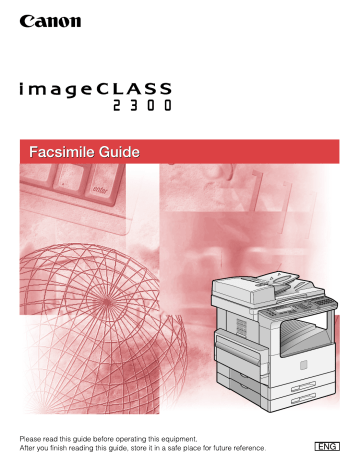
Transmission Settings
4
This section explains how to set additional fax transmission functions.
Setting Up the ECM for Sending
ECM (Error Correction Mode) reduces the effect of system and line errors on documents that occur during sending or receiving with another fax machine that supports ECM. If the other machine does not support ECM, this setting is ignored.
If transmission speed appears extremely slow, you may be able to speed up transmission time by turning ECM '02 OFF'.
IMPORTANT
If you want to communicate using ECM, it is necessary take the ECM function be set in both the destination machine and the sending machine.
Even if you set ECM, errors can sometimes occur if the telephone line is in poor condition.
If there is trouble with the telephone line, transmissions take longer to complete.
NOTE
The default setting is '01 ON'.
Additional Functions 1
Press [Additional Functions].
The ADDITIONAL FUNCTIONS menu appears.
F3
F4
OK
2
Press [F3] (
▼
) or [F4] (
▲
) to highlight <03 FAX SETTINGS>
➞ press [OK].
Each time you press
F3 option becomes highlighted.
( ▼ ) or
F4
( ▲ ), the next or previous menu
The FAX SETTINGS menu appears.
4-2 Transmission Settings
F3
F4
OK
3
Press [F3] (
▼
) or [F4] (
▲
) to highlight <03 TX SETTINGS>
➞ press [OK].
F3
F4
OK
The TX SETTINGS menu appears.
4
Press [F3] ( ▼ ) or [F4] ( ▲ ) to highlight <01 ECM TX> ➞ press
[OK].
4
F3
F4
OK
The ECM TX menu appears.
5
Press [F3] (
▼
) or [F4] (
▲
) to highlight <01 ON> or <02 OFF>
➞ press [OK].
Reset
The ECM is set, and the TX SETTINGS menu returns.
6
Press [Reset] to return to the Basic Features screen.
Transmission Settings 4-3
4
Pause Time
This section describes how to set the pause time (in seconds).
Some overseas dialing may not be successful due to the distance or complex route of connections when you dial the international access code, country code, and the destination number all together. In such cases, insert a pause after the international access code. The machine dials the number with a short waiting time where the pause has been inserted, which helps improve the connection.
Follow this procedure to adjust the length of a pause entered within a dialed number.
IMPORTANT
If your machine is connected to a switchboard or PBX (Private Branch Exchange), you may have to dial a number to connect to an outside line. The outside number must also be registered with the fax number. The switching system may also require that you insert a pause after the outside number. For further assistance, contact your service representative or local telephone company.
NOTE
Keep in mind the following important points about pauses:
- A pause entered within a number (p) is two seconds long.
- You can add consecutive pauses (pp) by pressing [Pause/Redial].
- Each additional pause adds two seconds to the pause time.
- You can change the length of a pause entered within a number (see the procedure below).
- A pause at the end of a number (P) is always 10 seconds long and cannot be adjusted.
The default setting is '02SEC'.
Additional Functions
F3
F4
OK
1
Press [Additional Functions]
➞
press [F3] (
▼
) or [F4] (
▲
) to highlight <03 FAX SETTINGS>
➞
press [OK].
The FAX SETTINGS menu appears.
4-4 Transmission Settings
F3
F4
OK
2
Press [F3] (
▼
) or [F4] (
▲
) to highlight <03 TX SETTINGS>
➞ press [OK].
Each time you press
F3 option becomes highlighted.
( ▼ ) or
F4
( ▲ ), the next or previous menu
F3
F4
OK
The TX SETTINGS menu appears.
3
Press [F3] (
▼
) or [F4] (
▲
) to highlight <02 PAUSE TIME>
➞ press [OK].
4
F2
F3
OK
The display for setting the pause time appears.
4
Press [F2] (-) or [F3] (+) to increase or decrease the pause time (in seconds)
➞
press [OK].
You can also enter the pause length using the numeric keys.
Reset
The pause time is set, and the TX SETTINGS menu returns.
NOTE
You can set the pause length between 01 and 15 seconds, in one-second increments.
5
Press [Reset] to return to the Basic Features screen.
Transmission Settings 4-5
Automatic Document Deletion after a Failed Transmission
Follow the procedure below to set whether to delete a document after a transmission error occurs.
NOTE
The default setting is '02 ON'.
4
Additional Functions
F3
F4
OK
1
Press [Additional Functions]
➞
press [F3] (
▼
) or [F4] (
▲
) to highlight <03 FAX SETTINGS>
➞
press [OK].
The FAX SETTINGS menu appears.
F3
F4
OK
2
Press [F3] (
▼
) or [F4] (
▲
) to highlight <03 TX SETTINGS>
➞ press [OK].
Each time you press
F3 option becomes highlighted.
( ▼ ) or
F4
( ▲ ), the next or previous menu
F3
F4
OK
The TX SETTINGS menu appears.
3
Press [F3] (
▼
) or [F4] (
▲
) to highlight <04 ERASE FAILED TX>
➞
press [OK].
The ERASE FAILED TX menu appears.
4-6 Transmission Settings
F3
F4
OK
4
Press [F3] (
▼
) or [F4] (
▲
) to highlight <01 OFF> or <02 ON>
➞ press [OK].
The Erase Failed TX mode is set, and the TX SETTINGS menu returns.
Reset 5
Press [Reset] to return to the Basic Features screen.
Time Out Mode
The timeout mode enables you to have the machine automatically start scanning documents after specifying destinations using one-touch/coded speed dialing, access code dialing, or redialing without pressing [Start].
If you turn the TIME OUT mode '01 ON', the machine pauses for five seconds after you specify a destination before starting to scan.
If you are using sequential broadcasting to send your document to more than one location, you must dial the second number within five seconds of dialing the first number. All subsequent numbers must be dialed within 10 seconds. If you wait longer than the specified timeout interval before dialing the next number, the machine starts to scan your document.
NOTE
The default setting is '01 ON'.
4
Additional Functions
F3
F4
OK
1
Press [Additional Functions]
➞
press [F3] (
▼
) or [F4] (
▲
) to highlight <03 FAX SETTINGS>
➞
press [OK].
The FAX SETTINGS menu appears.
Transmission Settings 4-7
F3
F4
OK
2
Press [F3] (
▼
) or [F4] (
▲
) to highlight <03 TX SETTINGS>
➞ press [OK].
Each time you press
F3 option becomes highlighted.
( ▼ ) or
F4
( ▲ ), the next or previous menu
4
F3
F4
OK
The TX SETTINGS menu appears.
3
Press [F3] (
▼
) or [F4] (
▲
) to highlight <05 TIME OUT>
➞
press
[OK].
F3
F4
OK
The TIME OUT menu appears.
4
Press [F3] (
▼
) or [F4] (
▲
) to highlight <01 ON> or <02 OFF>
➞ press [OK].
Reset
The TIMEOUT mode is set, and the TX SETTINGS menu returns.
5
Press [Reset] to return to the Basic Features screen.
4-8 Transmission Settings
TX Rotation
The TX Rotation function enables you to set a document that has a horizontal orientation vertically on the machine. However, when the machine sends the document, it rotates the image automatically, and sends it horizontally.
NOTE
You can use the TX Rotation function for an LTR document only.
The TX Rotation function is not available if you are using the Direct Sending method.
The default setting is '01 ON'.
Additional Functions
F3
F4
OK
1
Press [Additional Functions]
➞
press [F3] (
▼
) or [F4] (
▲
) to highlight <03 FAX SETTINGS>
➞
press [OK].
The FAX SETTINGS menu appears.
4
F3
F4
OK
2
Press [F3] (
▼
) or [F4] (
▲
) to highlight <03 TX SETTINGS>
➞ press [OK].
Each time you press
F3 option becomes highlighted.
( ▼ ) or
F4
( ▲ ), the next or previous menu
F3
F4
OK
The TX SETTINGS menu appears.
3
Press [F3] (
▼
) or [F4] (
▲
) to highlight <07 TX ROTATION>
➞ press [OK].
Transmission Settings 4-9
F3
F4
OK
The TX ROTATION menu appears.
4
Press [F3] (
▼
) or [F4] (
▲
) to highlight <01 ON> or <02 OFF>
➞ press [OK].
4
Reset
The TX Rotation mode is set, and the TX SETTINGS menu returns.
5
Press [Reset] to return to the Basic Features screen.
4-10 Transmission Settings
advertisement
Related manuals
advertisement
Table of contents
- 3 Manuals for the Machine
- 4 How This Manual Is Organized
- 5 Contents
- 11 Preface
- 11 How to Use This Manual
- 11 Symbols Used in This Manual
- 11 Keys Used in This Manual
- 13 Legal Notices
- 13 Users in the U.S.A.
- 16 Users in Canada
- 18 Utilisation au Canada
- 20 Trademarks
- 20 Copyright
- 20 Disclaimers
- 22 Before You Use the Fax Functions
- 23 Overview of the imageCLASS 2300
- 23 Main Features
- 24 Control Panel Parts and Functions
- 27 Things You Must Do Before Using This Machine
- 27 Connecting the Telephone Line
- 28 Setting the Telephone Line Type
- 30 Setting the Current Date and Time
- 32 Registering the Required Sender Information
- 33 Registering The Machine's Fax Number
- 35 Registering the Unit's Name
- 37 Registering the Sender Information (TX Terminal ID)
- 40 Registering Sender Names
- 44 Registering the Sender's Fax Number
- 46 Speed Dialing
- 47 Overview of Speed Dialing Methods
- 48 Setting Up Speed Dialing
- 48 One-Touch Speed Dialing
- 57 Coded Speed Dialing
- 65 Group Dialing
- 71 Access Code Dialing
- 75 Using Speed Dialing
- 75 One-Touch Speed Dialing
- 77 Coded Speed Dialing
- 79 Group Dialing
- 80 Directory Dialing
- 82 Access Code Dialing
- 84 Basic Sending
- 85 Flow of Fax Sending Operations
- 89 Placing Originals
- 90 Orientation
- 91 Platen Glass
- 93 Feeder
- 95 Adjusting the Resolution, Density, and Image Quality
- 98 Sending a Document with a Sender Name
- 100 Document Stamp Feature
- 100 Setting the Stamp Feature
- 102 Turning ON/OFF the Stamp Feature
- 104 Sending Methods
- 104 Book Sending
- 106 Memory Sending
- 108 Direct Sending
- 110 Using Regular Dialing
- 112 Redialing When the Line Is Busy
- 112 Automatic Redialing
- 116 Checking Automatic Redialing
- 117 Manual Redialing
- 118 Canceling Send Jobs
- 118 Canceling Transmission
- 119 Canceling Automatic Redialing or Memory Sending
- 121 Checking Transaction Results
- 124 Additional Sending Features
- 125 Transmission Settings
- 125 Setting Up the ECM for Sending
- 127 Pause Time
- 129 Automatic Document Deletion after a Failed Transmission
- 130 Time Out Mode
- 132 TX Rotation
- 134 Sequential Broadcasting to More Than One Location
- 112 Sending Documents to More Than One Location
- 136 Printing the Multi TX Report
- 138 Sending Documents at a Preset Time
- 138 Setting a Time for Sending Documents
- 140 Setting a Delayed Transmission During a Sending Operation
- 141 Checking and Canceling a Delayed Transmission Setting
- 142 Sending a Document with a Subaddress/ Password
- 146 Setting Up and Using PIN Codes
- 146 Setting a PIN Code
- 148 Dialing with a PIN Code after a Number
- 149 Dialing with a PIN Code before the Number
- 151 Setting PIN Code Access for Speed Dialing
- 152 Using Speed Dialing with PIN Code Access
- 153 Forced PIN Code Access
- 156 Receiving Documents
- 157 Receiving Documents
- 157 Available Paper Sizes
- 158 Receiving Documents into Memory
- 160 Receive Settings
- 160 Setting the ECM for Receiving
- 162 RX Page Footer
- 163 2 on 1 Mode
- 165 Printing Received Documents
- 165 Number of Copies
- 166 Printing Methods
- 169 Printing in Reduced Form
- 172 When the Machine Runs Out of Toner
- 174 Transferring Documents
- 174 Transfer Box Settings Table
- 175 Creating a Transfer Box
- 183 Changing Transfer Box Settings
- 185 Deleting a Transfer Box
- 187 Using a Transfer Box
- 188 Memory Features
- 189 Memory Lock for Received Documents
- 189 Setting the Memory Lock Feature
- 195 Turning Memory Lock ON/OFF Using the Memory Reception Key
- 197 Checking Documents Stored in Memory
- 197 Printing a List of Documents in Memory
- 199 Printing a Document Received in Memory
- 199 Resending a Document after an Error
- 201 Sending a Document in Memory to a Different Destination
- 202 Deleting a Received Document from Memory
- 205 Using a Memory Box
- 205 Storing Documents in a Memory Box
- 207 Printing/Deleting Documents from a Memory Box
- 210 Relay Broadcasting
- 211 What Is Relay Broadcasting?
- 212 Setting Up Your Machine as a Relay Unit
- 212 Relay Broadcasting Memory Box Settings Table
- 214 Creating a Relay Group
- 224 Changing Relay Group Settings
- 226 Deleting a Relay Group
- 228 Using Relay Broadcasting
- 229 Sending a Document to a Relay Unit for Relay Broadcasting
- 230 Sending a Document to a Relay Unit with Speed Dialing
- 230 Sending with the Advanced Communication Key
- 234 Confidential Mailboxes
- 235 What Is a Confidential Mailbox?
- 236 Setting Up a Confidential Mailbox
- 236 Confidential Mailbox Setting Table
- 237 Creating a Confidential Mailbox
- 242 Changing Confidential Mailbox Settings
- 244 Deleting a Confidential Mailbox
- 247 Using a Confidential Mailbox
- 248 Receiving a Confidential Document
- 250 Sending a Confidential Document
- 250 Sending a Confidential Document with Speed Dialing
- 251 Sending a Confidential Document with the Advanced Communication Key
- 256 Using Polling
- 257 What Is Polling?
- 258 Before You Use Polling Receiving
- 259 Polling Receiving
- 259 Polling to Receive Documents
- 261 Setting Up the ITU-T Subaddress and Password for Polling Receiving
- 265 Polling to Receive at a Preset Time
- 265 Preset Time Polling Box Settings Table
- 266 Creating a Preset Time Polling Box
- 272 Changing Preset Time Polling Box Settings
- 274 Deleting a Preset Time Polling Box
- 276 Polling Sending
- 276 Polling Box Settings Table
- 277 Creating a Polling Box for Sending Documents
- 282 Changing Polling Box Settings
- 284 Deleting a Polling Box
- 286 Using a Polling Box for Sending Documents
- 288 Special Fax Features
- 289 Using Tone Dialing on a Pulse Line
- 290 Program One-Touch Keys
- 290 List of Available Functions
- 291 Setting Up a Program One-Touch Key
- 294 Setting the TX/RX Start Speed
- 297 Adjusting the Scanning Density
- 300 Setting the RX Password
- 302 Confirming the Other Party's Fax Number
- 304 Changing the Fax Default Settings
- 310 Printing Reports and Lists
- 311 Setting Reports to Print Automatically
- 311 TX Reports
- 313 RX Reports
- 315 Confidential RX Reports
- 316 Activity Reports
- 320 Printing the Activity Report
- 321 Printing the Confidential Reception List
- 322 Printing the List of Fax Settings
- 328 Troubleshooting
- 329 When Problems Occur
- 329 Sending Documents
- 332 Receiving Documents
- 334 Other Problems
- 335 Error Codes
- 340 Questions and Answers
- 342 Summary of Important Settings
- 343 Fax Settings Table
- 346 Appendix
- 347 Report Samples
- 347 One-Touch Speed Dialing List 1
- 347 One-Touch Speed Dialing List 2
- 349 Coded Speed Dialing List 1
- 349 Coded Speed Dialing List 2
- 350 Group Dialing List
- 350 Access Code List
- 351 User's Data List
- 352 Activity Report
- 353 Transmission (TX) / Reception (RX) Report
- 354 Error Transmission (TX) Report
- 354 Confidential Reception (RX) Report
- 355 Multi-Transaction (TX/RX) Report
- 355 Relay Broadcast Report
- 356 Confidential Mailbox List
- 356 Document Memory List
- 357 Memory Clear Report
- 358 Specifications
- 359 Glossary
- 368 Index