advertisement
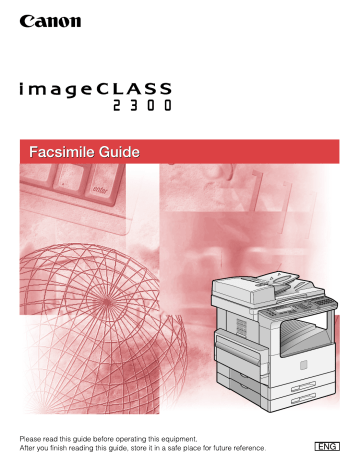
Sending a Document with a Sender Name
Follow this procedure to select one of the registered sender names.
Sender names are selected by pressing [TTI Selector] under the three one-touch speed dialing panels.
NOTE
This setting is optional. If you do not select a sender name before sending a document, the registered unit's name is printed at the top of the document in the sender information
area. (See "Registering the Sender Information (TX Terminal ID)," on p. 1-16.)
If you select a sender's name before you send a document, it replaces the unit's name
printed in the sender information area, (See "Registering the Sender Information (TX
Up to 99 sender names can be registered. At least one sender's name must be
registered so you can use this feature. (See "Registering Sender Names," on p. 1-19.)
3
FAX
1
Press [FAX].
FAX lights, and the Fax Basic Features screen appears.
2
Place your documents on the machine.
For instructions explaining how to place your originals, see "Placing Originals," on p. 3-6.
NOTE
You can adjust the resolution, density and image quality. (See "Adjusting the
Resolution, Density, and Image Quality," on p. 3-12.)
TTI Selector
3
Open all three one-touch speed dialing panels
➞
press [TTI
Selector].
The list of the sender names is displayed.
F3
F4
OK
4
Press [F3] (
▼
) or [F4] (
▲
) to highlight the desired sender's name
➞
press [OK].
F4
Each time you press
F3 option becomes highlighted.
( ▼ ) or ( ▲ ), the next or previous menu
Sending a Document with a Sender Name 3-15
You can also enter the assigned number of the sender's name using the numeric keys.
3
Start
The Fax Basic Features screen returns.
5
Specify the destination
➞
press [Start].
You can specify the destination using various sending methods. (See "Using
Regular Dialing," on p. 3-27, "Using Speed Dialing," on p. 2-30, or "Redialing
When the Line Is Busy," on p. 3-29.)
If necessary, set other sending modes, before specifying the destination. (See
"Sending Methods," on p. 3-21, or Chapter 4, "Additional Sending Features.")
The machine scans the document and sends it.
3-16 Sending a Document with a Sender Name
advertisement
Related manuals
advertisement
Table of contents
- 3 Manuals for the Machine
- 4 How This Manual Is Organized
- 5 Contents
- 11 Preface
- 11 How to Use This Manual
- 11 Symbols Used in This Manual
- 11 Keys Used in This Manual
- 13 Legal Notices
- 13 Users in the U.S.A.
- 16 Users in Canada
- 18 Utilisation au Canada
- 20 Trademarks
- 20 Copyright
- 20 Disclaimers
- 22 Before You Use the Fax Functions
- 23 Overview of the imageCLASS 2300
- 23 Main Features
- 24 Control Panel Parts and Functions
- 27 Things You Must Do Before Using This Machine
- 27 Connecting the Telephone Line
- 28 Setting the Telephone Line Type
- 30 Setting the Current Date and Time
- 32 Registering the Required Sender Information
- 33 Registering The Machine's Fax Number
- 35 Registering the Unit's Name
- 37 Registering the Sender Information (TX Terminal ID)
- 40 Registering Sender Names
- 44 Registering the Sender's Fax Number
- 46 Speed Dialing
- 47 Overview of Speed Dialing Methods
- 48 Setting Up Speed Dialing
- 48 One-Touch Speed Dialing
- 57 Coded Speed Dialing
- 65 Group Dialing
- 71 Access Code Dialing
- 75 Using Speed Dialing
- 75 One-Touch Speed Dialing
- 77 Coded Speed Dialing
- 79 Group Dialing
- 80 Directory Dialing
- 82 Access Code Dialing
- 84 Basic Sending
- 85 Flow of Fax Sending Operations
- 89 Placing Originals
- 90 Orientation
- 91 Platen Glass
- 93 Feeder
- 95 Adjusting the Resolution, Density, and Image Quality
- 98 Sending a Document with a Sender Name
- 100 Document Stamp Feature
- 100 Setting the Stamp Feature
- 102 Turning ON/OFF the Stamp Feature
- 104 Sending Methods
- 104 Book Sending
- 106 Memory Sending
- 108 Direct Sending
- 110 Using Regular Dialing
- 112 Redialing When the Line Is Busy
- 112 Automatic Redialing
- 116 Checking Automatic Redialing
- 117 Manual Redialing
- 118 Canceling Send Jobs
- 118 Canceling Transmission
- 119 Canceling Automatic Redialing or Memory Sending
- 121 Checking Transaction Results
- 124 Additional Sending Features
- 125 Transmission Settings
- 125 Setting Up the ECM for Sending
- 127 Pause Time
- 129 Automatic Document Deletion after a Failed Transmission
- 130 Time Out Mode
- 132 TX Rotation
- 134 Sequential Broadcasting to More Than One Location
- 112 Sending Documents to More Than One Location
- 136 Printing the Multi TX Report
- 138 Sending Documents at a Preset Time
- 138 Setting a Time for Sending Documents
- 140 Setting a Delayed Transmission During a Sending Operation
- 141 Checking and Canceling a Delayed Transmission Setting
- 142 Sending a Document with a Subaddress/ Password
- 146 Setting Up and Using PIN Codes
- 146 Setting a PIN Code
- 148 Dialing with a PIN Code after a Number
- 149 Dialing with a PIN Code before the Number
- 151 Setting PIN Code Access for Speed Dialing
- 152 Using Speed Dialing with PIN Code Access
- 153 Forced PIN Code Access
- 156 Receiving Documents
- 157 Receiving Documents
- 157 Available Paper Sizes
- 158 Receiving Documents into Memory
- 160 Receive Settings
- 160 Setting the ECM for Receiving
- 162 RX Page Footer
- 163 2 on 1 Mode
- 165 Printing Received Documents
- 165 Number of Copies
- 166 Printing Methods
- 169 Printing in Reduced Form
- 172 When the Machine Runs Out of Toner
- 174 Transferring Documents
- 174 Transfer Box Settings Table
- 175 Creating a Transfer Box
- 183 Changing Transfer Box Settings
- 185 Deleting a Transfer Box
- 187 Using a Transfer Box
- 188 Memory Features
- 189 Memory Lock for Received Documents
- 189 Setting the Memory Lock Feature
- 195 Turning Memory Lock ON/OFF Using the Memory Reception Key
- 197 Checking Documents Stored in Memory
- 197 Printing a List of Documents in Memory
- 199 Printing a Document Received in Memory
- 199 Resending a Document after an Error
- 201 Sending a Document in Memory to a Different Destination
- 202 Deleting a Received Document from Memory
- 205 Using a Memory Box
- 205 Storing Documents in a Memory Box
- 207 Printing/Deleting Documents from a Memory Box
- 210 Relay Broadcasting
- 211 What Is Relay Broadcasting?
- 212 Setting Up Your Machine as a Relay Unit
- 212 Relay Broadcasting Memory Box Settings Table
- 214 Creating a Relay Group
- 224 Changing Relay Group Settings
- 226 Deleting a Relay Group
- 228 Using Relay Broadcasting
- 229 Sending a Document to a Relay Unit for Relay Broadcasting
- 230 Sending a Document to a Relay Unit with Speed Dialing
- 230 Sending with the Advanced Communication Key
- 234 Confidential Mailboxes
- 235 What Is a Confidential Mailbox?
- 236 Setting Up a Confidential Mailbox
- 236 Confidential Mailbox Setting Table
- 237 Creating a Confidential Mailbox
- 242 Changing Confidential Mailbox Settings
- 244 Deleting a Confidential Mailbox
- 247 Using a Confidential Mailbox
- 248 Receiving a Confidential Document
- 250 Sending a Confidential Document
- 250 Sending a Confidential Document with Speed Dialing
- 251 Sending a Confidential Document with the Advanced Communication Key
- 256 Using Polling
- 257 What Is Polling?
- 258 Before You Use Polling Receiving
- 259 Polling Receiving
- 259 Polling to Receive Documents
- 261 Setting Up the ITU-T Subaddress and Password for Polling Receiving
- 265 Polling to Receive at a Preset Time
- 265 Preset Time Polling Box Settings Table
- 266 Creating a Preset Time Polling Box
- 272 Changing Preset Time Polling Box Settings
- 274 Deleting a Preset Time Polling Box
- 276 Polling Sending
- 276 Polling Box Settings Table
- 277 Creating a Polling Box for Sending Documents
- 282 Changing Polling Box Settings
- 284 Deleting a Polling Box
- 286 Using a Polling Box for Sending Documents
- 288 Special Fax Features
- 289 Using Tone Dialing on a Pulse Line
- 290 Program One-Touch Keys
- 290 List of Available Functions
- 291 Setting Up a Program One-Touch Key
- 294 Setting the TX/RX Start Speed
- 297 Adjusting the Scanning Density
- 300 Setting the RX Password
- 302 Confirming the Other Party's Fax Number
- 304 Changing the Fax Default Settings
- 310 Printing Reports and Lists
- 311 Setting Reports to Print Automatically
- 311 TX Reports
- 313 RX Reports
- 315 Confidential RX Reports
- 316 Activity Reports
- 320 Printing the Activity Report
- 321 Printing the Confidential Reception List
- 322 Printing the List of Fax Settings
- 328 Troubleshooting
- 329 When Problems Occur
- 329 Sending Documents
- 332 Receiving Documents
- 334 Other Problems
- 335 Error Codes
- 340 Questions and Answers
- 342 Summary of Important Settings
- 343 Fax Settings Table
- 346 Appendix
- 347 Report Samples
- 347 One-Touch Speed Dialing List 1
- 347 One-Touch Speed Dialing List 2
- 349 Coded Speed Dialing List 1
- 349 Coded Speed Dialing List 2
- 350 Group Dialing List
- 350 Access Code List
- 351 User's Data List
- 352 Activity Report
- 353 Transmission (TX) / Reception (RX) Report
- 354 Error Transmission (TX) Report
- 354 Confidential Reception (RX) Report
- 355 Multi-Transaction (TX/RX) Report
- 355 Relay Broadcast Report
- 356 Confidential Mailbox List
- 356 Document Memory List
- 357 Memory Clear Report
- 358 Specifications
- 359 Glossary
- 368 Index