advertisement
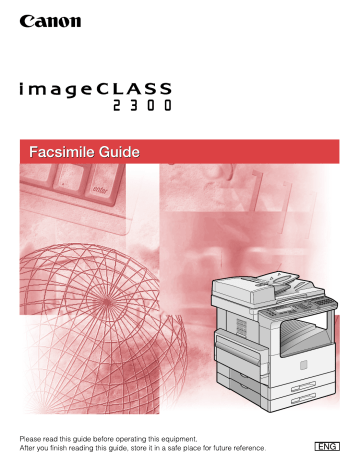
Confidential Mailboxes
8
CHAPTER
This chapter shows you how to send and receive confidential documents. A confidential document is a document that does not print as soon as it is received. The receiving party must use a password to unlock his or her mailbox in order to print the document. Confidential sending and receiving are used for documents that you want only the person with the correct password to read.
8-1
8
What Is a Confidential Mailbox?
A confidential mailbox is a memory box used to receive confidential documents. A confidential document is not printed as soon as it is received. The other party who sends a document to your confidential mailbox must know the ITU-T subaddress and password set for your confidential mailbox. The receiving party must use a password to unlock his or her mailbox in order to print the document.
Confidential Memory Box
The subaddress and RX password are set, and the documents are sent to the Confidential Memory Box.
Enter the password, and print the document.
NOTE
To use a confidential mailbox, you have to create your confidential mailbox first, and let the other party know its ITU-T subaddress and password. Setting the password for the
confidential mailbox is optional. (See "Creating a Confidential Mailbox," on p. 8-4.)
8-2 What Is a Confidential Mailbox?
Setting Up a Confidential Mailbox
In this section we will describe how to create your own confidential mailbox, change the mailbox settings when necessary, and delete the mailbox when it is no longer needed.
Confidential Mailbox Setting Table
A confidential mailbox is for reception only, which enables you to limit the users.
This feature is convenient when you want to receive confidential documents. A confidential document does not print unless you enter the registered password.
The following settings can be set up for a confidential mailbox:
Item
01 FILE NAME
Description
Specify a name for the confidential mailbox.
Setting
Up to 24 letters and numbers
02 PASSWORD Sets up the password that protects the settings of the confidential mailbox. The password protects the confidential mailbox settings from unauthorized access. If you open this confidential mailbox to view or make changes, you have to enter this password.
You also have to enter this password to print a document received in the confidential mailbox. This setting is optional.
Up to seven digits
03 SUBADDRESS Sets up the ITU-T subaddress. The sending party must enter the correct ITU-T subaddress to send documents to your confidential mailbox. This setting is required.
Up to 20 letters and numbers
04 RX PASSWORD Sets up the ITU-T password of the confidential mailbox. This setting is optional. However, if you set an ITU-T password for your confidential mailbox, the sending party must enter the correct password to send documents to your confidential mailbox.
Up to 20 letters and numbers
05 # OF RX
COPIES
Usually, only one copy of a document received in a confidential mailbox is printed. If you want to print more copies, change this setting.
Up to 99 copies
IMPORTANT
Be sure not to forget your password, and store it in a safe place.
8
Setting Up a Confidential Mailbox 8-3
8
NOTE
If you enter a wrong number or letter, use the cursor keys to go back to the position you want to correct ➞ press [Delete] ➞ enter the correct number or letter.
To delete the entire entry, press [Clear].
Creating a Confidential Mailbox
Follow this procedure to create a private mailbox to hold confidential documents protected with a password.
Additional Functions 1
Press [Additional Functions].
The ADDITIONAL FUNCTIONS menu appears.
F3
F4
OK
2
Press [F3] (
▼
) or [F4] (
▲
) to highlight <03 FAX SETTINGS>
➞ press [OK].
Each time you press
F3 option becomes highlighted.
( ▼ ) or
F4
( ▲ ), the next or previous menu
F3
F4
OK
The FAX SETTINGS menu appears.
3
Press [F3] (
▼
) or [F4] (
▲
) to highlight <06 FILE SETTINGS>
➞ press [OK].
The FILE SETTINGS menu appears.
8-4 Setting Up a Confidential Mailbox
F3
F4
OK
4
Press [F3] (
▼
) or [F4] (
▲
) to highlight <01 CONFIDNTL
MAILBOX>
➞
press [OK].
F3
F4
OK
The CONFIDNTL MAILBOX menu appears.
5
Press [F3] ( ▼ ) or [F4] ( ▲ ) to highlight <01 SETUP FILE> ➞ press [OK].
F2
F3
OK
The display for entering the desired mailbox number appears.
NOTE
If you want to stop creating the confidential mailbox, press (Stop). If you want to restart creating it, select <02 CHANGE DATA>, and continue to set the mailbox.
6
Press [F2] (-) or [F3] (+) to enter the number of mailbox (from
00 to 99)
➞
press [OK].
You can also use the numeric keys to enter the confidential mailbox number.
8
The SETUP FILE menu appears.
Setting Up a Confidential Mailbox 8-5
F3
F4
OK
7
Press [F3] (
▼
) or [F4] (
▲
) to highlight <01 FILE NAME>
➞ press [OK].
8
The display for entering a name for the confidential mailbox appears.
@.
1
GHI
4
PRS
7
TUV
8
OPER
0
ABC
2
JKL
5
DEF
3
MNO
6
WXY
9
SYMBOLS
OK
8
Enter a name for the confidential mailbox (up to 24 characters) using the numeric keys
➞
press [OK].
F3
F4
OK
The message <DATA ENTRY OK> appears on the screen for about two seconds, and the display returns to the SETUP FILE menu.
NOTE
For details about entering letters, see Chapter 2, "Basic Operations," in the
Reference Guide .
The name can be up to 24 characters long, and may include numbers, symbols, and spaces.
9
(
If you want to set up a password for your mailbox, press [F3]
▼
) or [F4] (
▲
) to highlight <02 PASSWORD>
➞
press [OK].
The display for entering a password appears.
8-6 Setting Up a Confidential Mailbox
@.
1
GHI
4
PRS
7
TUV
8
OPER
0
ABC
2
JKL
5
DEF
3
MNO
6
WXY
9
SYMBOLS
OK
10
Enter a password (up to seven digits) using the numeric keys
➞
press [OK].
F3
F4
OK
The SETUP FILE menu returns.
IMPORTANT
You cannot set a password starting with a zero (0).
11
To set a subaddress, press [F3] (
▼
) or [F4] (
▲
) to highlight <03
SUBADDRESS> ➞ press [OK].
The display for entering an ITU-T subaddress appears.
@.
1
GHI
4
PRS
7
TUV
8
OPER
0
ABC
2
JKL
5
DEF
3
MNO
6
WXY
9
SYMBOLS
OK
12
Enter an ITU-T subaddress (up to 20 digits) using the numeric keys
➞
press [OK].
8
The SETUP FILE menu returns.
NOTE
The subaddress can be up to 20 digits long, and can include *, #, and spaces.
Setting Up a Confidential Mailbox 8-7
F3
F4
OK
13
To set a reception password, press [F3] (
▼
) or [F4] (
▲
) to highlight <04 RX PASSWORD>
➞
press [OK].
8
The display for entering an RX password appears.
@.
1
GHI
4
PRS
7
TUV
8
OPER
0
ABC
2
JKL
5
DEF
3
MNO
6
WXY
9
SYMBOLS
OK
14
Enter an RX password (up to 20 digits) using the numeric keys
➞
press [OK].
F3
F4
OK
The SETUP FILE menu returns.
NOTE
The RX password can be up to 20 digits long, and can include *, #, and spaces.
15
If you want to set the number of copies for the received documents in your mailbox, press [F3] (
▼
) or [F4] (
▲
) to highlight <05 # OF RX COPIES>
➞
press [OK].
The display for entering the number of RX copies appears.
8-8 Setting Up a Confidential Mailbox
F2
F3
OK
16
Press [F2] (-) or [F3] (+) to enter the number of copies (from 01 to 99)
➞
press [OK].
You can also use the numeric keys to enter the number of copies.
The display for entering another mailbox number appears.
17
To continue creating another mailbox, repeat the procedure
Reset 18
Press [Reset] to return to the Basic Features screen.
Changing Confidential Mailbox Settings
Additional Functions
F3
F4
OK
1
Press [Additional Functions]
➞
press [F3] (
▼
) or [F4] (
▲
) to highlight <03 FAX SETTINGS>
➞
press [OK].
The FAX SETTINGS menu appears.
8
F3
F4
OK
2
Press [F3] (
▼
) or [F4] (
▲
) to highlight <06 FILE SETTINGS>
➞ press [OK].
Each time you press
F3 option becomes highlighted.
( ▼ ) or
F4
( ▲ ), the next or previous menu
The FILE SETTINGS menu appears.
Setting Up a Confidential Mailbox 8-9
F3
F4
OK
3
Press [F3] (
▼
) or [F4] (
▲
) to highlight <01 CONFIDNTL
MAILBOX>
➞
press [OK].
F3
F4
OK
The CONFIDNTL MAILBOX menu appears.
4
Press [F3] ( ▼ ) or [F4] ( ▲ ) to highlight <02 CHANGE DATA> ➞ press [OK].
8
F2
F3
OK
The display for entering the confidential mailbox number appears.
5
Press [F2] (-) or [F3] (+) to enter the number of confidential mailbox whose settings you want to change
➞
press [OK].
You can also use the numeric keys to enter the confidential mailbox number.
If the message <ENTER AN ID NUMBER> is displayed, proceed to step 6.
If a password has not been set for the confidential mailbox you selected, the
CHANGE DATA menu appears.
8-10 Setting Up a Confidential Mailbox
@.
1
GHI
4
PRS
7
TUV
8
OPER
0
ABC
2
JKL
5
DEF
3
MNO
6
WXY
9
SYMBOLS
OK
6
If the message <ENTER AN ID NUMBER> is displayed, enter the password for the confidential mailbox using the numeric keys
➞
press [OK].
The CHANGE DATA menu appears.
7
Change the desired mailbox settings.
For details about the settings you can select and how to change them, refer to
the procedure described in "Creating a Confidential Mailbox," on p. 8-4.
Reset 8
Press [Reset] to return to the Basic Features screen.
Deleting a Confidential Mailbox
Additional Functions
F3
F4
OK
1
Press [Additional Functions]
➞
press [F3] (
▼
) or [F4] (
▲
) to highlight <03 FAX SETTINGS>
➞
press [OK].
The FAX SETTINGS menu appears.
8
F3
F4
OK
2
Press [F3] (
▼
) or [F4] (
▲
) to highlight <06 FILE SETTINGS>
➞ press [OK].
Each time you press
F3 option becomes highlighted.
( ▼ ) or
F4
( ▲ ), the next or previous menu
Setting Up a Confidential Mailbox 8-11
F3
F4
OK
The FILE SETTINGS menu appears.
3
Press [F3] (
▼
) or [F4] (
▲
) to highlight <01 CONFIDNTL
MAILBOX>
➞
press [OK].
F3
F4
OK
The CONFIDNTL MAILBOX menu appears.
4
Press [F3] ( ▼ ) or [F4] ( ▲ ) to highlight <03 DELETE FILE> ➞ press [OK].
8
F2
F3
OK
The display for entering the confidential mailbox number appears.
5
Press [F2] (-) or [F3] (+) to enter the number of confidential mailbox you want to delete
➞
press [OK].
You can also use the numeric keys to enter the number.
If the message <ENTER AN ID NUMBER> is displayed, proceed to step 6.
If a password has not been set for the confidential mailbox you selected, the selected mailbox is automatically deleted.
8-12 Setting Up a Confidential Mailbox
@.
1
GHI
4
PRS
7
TUV
8
OPER
0
ABC
2
JKL
5
DEF
3
MNO
6
WXY
9
SYMBOLS
OK
6
If the message <ENTER AN ID NUMBER> is displayed, enter the confidential mailbox password using the numeric keys
➞ press [OK].
Reset
The message <FILE DELETED> appears on the screen for about two seconds, and the selected mailbox is deleted.
7
Press [Reset] to return to the Basic Features screen.
8
Setting Up a Confidential Mailbox 8-13
8
Using a Confidential Mailbox
Follow this procedure to receive confidential documents.
1
Create a confidential mailbox on your machine.
For details on this procedure, see "Creating a Confidential Mailbox," on p. 8-4.
2
Tell the other party the ITU-T subaddress and password of your confidential mailbox.
3
Have the other party send a document to your confidential mailbox.
NOTE
When your machine receives a document in a confidential mailbox, you can set the
machine to print a Confidential RX Report automatically. (See "Confidential RX
Printing of the confidential RX report every time you receive a confidential document can be turned 'ON' and 'OFF'. The default setting is 'OFF'. (See
"Confidential RX Reports," on p. 11-6.)
4
Enter the password to print the document received in your confidential mailbox.
For details about printing a document received in memory, see "Printing/Deleting
Documents from a Memory Box," on p. 6-20, or "Receiving a Confidential
A document received in your confidential mailbox is not deleted after you print it.
If you want to delete a document in your confidential mailbox, follow the
procedure described in "Printing/Deleting Documents from a Memory Box," on p.
8-14 Using a Confidential Mailbox
Receiving a Confidential Document
When the machine receives a confidential document with a subaddress or subaddress and password that matches the subaddress/password settings for your confidential mailbox, the document is stored inside the mailbox.
After the machine receives a document in your confidential mailbox, it displays a message <RECEIVED IN MAILBOX> and prints a confidential RX report unless this feature has been turned 'OFF'.
The confidential RX report lists the subaddress where the documents have been received.
Printing the confidential RX report every time you receive a confidential document
can be turned 'ON' and 'OFF'. (See "Confidential RX Reports," on p. 11-6.)
Follow this procedure to print a document received in a confidential mailbox.
FAX
1
Press [FAX].
FAX
lights, and the Fax Basic Features screen appears.
Advanced
Communication
2
Open all three one-touch speed dialing panels
➞
press
[Advanced Communication].
8
F3
F4
OK
3
Press [F3] (
▼
) or [F4] (
▲
) to highlight <02 CONFIDENTIAL>
➞ press [OK].
Each time you press
F3 option becomes highlighted.
(
▼
) or
F4
(
▲
), the next or previous menu
Receiving a Confidential Document 8-15
F3
F4
OK
The CONFID. TX/RX menu appears.
4
Press [F3] (
▼
) or [F4] (
▲
) to highlight <02 CONFIDENTIAL RX>
➞
press [OK].
F2
F3
OK
The display for entering the confidential mailbox number appears.
5
Press [F2] (-) or [F3] (+) to enter the confidential mailbox number
➞
press [OK].
You can also use the numeric keys to enter the number.
If the message <ENTER AN ID NUMBER> is displayed, proceed to step 6.
If a password has not been set for the confidential mailbox you selected, the machine starts printing the document.
8
The Fax Basic Features screen returns.
@.
1
GHI
4
PRS
7
TUV
8
OPER
0
ABC
2
JKL
5
DEF
3
MNO
6
WXY
9
SYMBOLS
OK
6
If the message <ENTER AN ID NUMBER> is displayed, enter the confidential mailbox password using the numeric keys
➞ press [OK].
The machine starts printing the document.
NOTE
To protect your password, it is not displayed when you enter it.
8-16 Receiving a Confidential Document
Sending a Confidential Document
Sending a document with a subaddress and password does not ensure that the document will be received as a confidential document. Before your machine sends a document, it cannot confirm that the other party has their machine set up for confidential receiving.
You can use two methods to send a confidential document:
If you frequently use the confidential sending feature, you can register a telephone number for confidential sending under a one-touch speed dialing key or a coded speed dialing code.
You can also enter the ITU-T subaddress and password by pressing [Advanced
Communication].
Sending a Confidential Document with Speed Dialing
You can register a telephone number for confidential sending under a one-touch speed dialing key or by pressing [Coded Dial] followed by a three digit code.
Check these points before you send a confidential document to another party:
Contact the other party and ask for the ITU-T subaddress and password they are using for receiving confidential documents.
The other party's fax machine does not have to be a Canon fax machine, but make sure the other party's fax machine supports the use of ITU-T subaddresses and passwords.
Perform the procedure to register a telephone number for one-touch or coded
speed dialing. (See "One-Touch Speed Dialing," on p. 2-3, and "Coded Speed
If the speed dialing keys are already set up, perform the procedure to change the
one-touch or coded speed dialing settings. (See "One-Touch Speed Dialing," on p.
2-3, and "Coded Speed Dialing," on p. 2-12.)
When you set up the speed dialing settings, turn 'ON' the OPTIONAL SETTINGS feature, and select <03 TX TYPE>. Select <02 CONFIDENTIAL TX>, and set the
ITU-T subaddress and password. (See "One-Touch Speed Dialing," on p. 2-3, and
"Coded Speed Dialing," on p. 2-12.)
Confirm that the other party has set up a confidential mailbox with the subaddress you have been given. You must send your document with the correct subaddress, or the other party will not receive your document in their confidential mailbox.
8
Sending a Confidential Document 8-17
Sending a Confidential Document with the Advanced
Communication Key
Note these points about sending a confidential document to a confidential mailbox.
You can dial only one telephone number.
If you frequently need to send a confidential document to more than one location, register the number, subaddress, and password under one-touch speed dialing keys or coded speed dialing codes so you can use sequential
broadcasting. (See "One-Touch Speed Dialing," on p. 2-3, and "Coded Speed
If you use one-touch or coded speed dialing to dial the number after you perform the following operation, the transmission mode settings registered for the one-touch speed dialing key or coded speed dialing code are ignored.
The password setting is optional but required if the other party has set a password on their fax machine.
Follow the procedure below to send a document for a confidential mailbox with the
Advanced Communication key.
8
FAX
1
Press [FAX].
FAX lights, and the Fax Basic Features screen appears.
2
Place your documents on the machine.
For instructions explaining how to place your documents, see "Placing Originals," on p. 3-6.
NOTE
You can adjust the resolution, density and image quality. (See "Adjusting the
Resolution, Density, and Image Quality," on p. 3-12.)
You can also specify a sender's name with [TTI Selector]. (See "Sending a
Document with a Sender Name," on p. 3-15.)
Advanced
Communication
3
Open all three one-touch speed dialing panels
➞
press
[Advanced Communication].
8-18 Sending a Confidential Document
F3
F4
OK
4
Press [F3] (
▼
) or [F4] (
▲
) to highlight <02 CONFIDENTIAL>
➞ press [OK].
Each time you press
F3 option becomes highlighted.
( ▼ ) or
F4
( ▲ ), the next or previous menu
F3
F4
OK
The CONFID. TX/RX menu appears.
5
Press [F3] (
▼
) or [F4] (
▲
) to highlight <01 CONFIDENTIAL TX>
➞ press [OK].
The AUTO RX menu appears.
@.
1
GHI
4
PRS
7
TUV
8
OPER
0
ABC
2
JKL
5
DEF
3
MNO
6
WXY
9
SYMBOLS
OK
6
Specify the destination using the numeric keys
➞
press [OK].
You can specify the destination using various sending methods. (See "Using
Regular Dialing," on p. 3-27, "Using Speed Dialing," on p. 2-30, or "Redialing
When the Line Is Busy," on p. 3-29.)
If necessary, set other sending modes, before specifying the destination. (See
"Sending Methods," on p. 3-21, or Chapter 4, "Additional Sending Features.")
If you use the numeric keys to specify the destination, be sure to press
(OK) at the end of the number.
8
The display for entering the subaddress appears.
Sending a Confidential Document 8-19
@.
1
GHI
4
PRS
7
TUV
8
OPER
0
ABC
2
JKL
5
DEF
3
MNO
6
WXY
9
SYMBOLS
OK
7
Enter the ITU-T subaddress required to start sending the confidential documents on the other party's fax machine using the numeric keys
➞
press [OK].
8
The Fax Basic Features screen returns.
NOTE
The subaddress can be up to 20 digits long, and can include *, #, and spaces.
The subaddress (and any spaces in it) must be exactly the same as the other party's subaddress.
To enter a space, press [Space].
If you enter a wrong number, use the curser keys to go back to the position you want to correct
➞
press [Delete]
➞
enter the correct number.
F4
To delete the entire entry, press (DELETE) or [Clear].
Advanced
Communication
8
If an ITU-T password is required to start sending the confidential documents, press [Advanced Communication].
NOTE
You must press [Advanced Communication] within five seconds of entering the subaddress. If you wait longer than the timeout interval, the machine starts to scan your documents.
The timeout interval can be turned 'OFF'. (See "Time Out Mode," on p. 4-7.)
8-20 Sending a Confidential Document
F3
F4
OK
9
Press [F3] (
▼
) or [F4] (
▲
) to highlight <05 PASSWORD>
➞ press [OK].
The display for entering the password appears.
@.
1
GHI
4
PRS
7
TUV
8
OPER
0
ABC
2
JKL
5
DEF
3
MNO
6
WXY
9
SYMBOLS
OK
10
Enter the ITU-T password using the numeric keys ➞ press
[OK].
Start
The Fax Basic Features screen returns.
NOTE
The password can be up to 20 digits long, and can include *, #, and spaces.
The password (and any spaces in it) must be exactly the same as the other party's password.
To enter a space, press [Space].
If you enter a wrong number, use the cursor keys to go back to the position you want to correct ➞ press [Delete] ➞ enter the correct number.
F4
To delete the entire entry, press (DELETE) or [Clear].
11
Press [Start].
Scanning starts.
The machine starts to scan the documents, dials the number, and sends the documents with the subaddress and password you just entered.
NOTE
To cancel the transmission, press (Stop) ➞ prompted to confirm the cancellation.
F3
(YES) when you are
When the machine dials the fax numbers, the numbers that have a subaddress/ password registered to a one-touch speed dialing key or coded speed dialing code take priority.
8
Sending a Confidential Document 8-21
8
8-22 Sending a Confidential Document
advertisement
Related manuals
advertisement
Table of contents
- 3 Manuals for the Machine
- 4 How This Manual Is Organized
- 5 Contents
- 11 Preface
- 11 How to Use This Manual
- 11 Symbols Used in This Manual
- 11 Keys Used in This Manual
- 13 Legal Notices
- 13 Users in the U.S.A.
- 16 Users in Canada
- 18 Utilisation au Canada
- 20 Trademarks
- 20 Copyright
- 20 Disclaimers
- 22 Before You Use the Fax Functions
- 23 Overview of the imageCLASS 2300
- 23 Main Features
- 24 Control Panel Parts and Functions
- 27 Things You Must Do Before Using This Machine
- 27 Connecting the Telephone Line
- 28 Setting the Telephone Line Type
- 30 Setting the Current Date and Time
- 32 Registering the Required Sender Information
- 33 Registering The Machine's Fax Number
- 35 Registering the Unit's Name
- 37 Registering the Sender Information (TX Terminal ID)
- 40 Registering Sender Names
- 44 Registering the Sender's Fax Number
- 46 Speed Dialing
- 47 Overview of Speed Dialing Methods
- 48 Setting Up Speed Dialing
- 48 One-Touch Speed Dialing
- 57 Coded Speed Dialing
- 65 Group Dialing
- 71 Access Code Dialing
- 75 Using Speed Dialing
- 75 One-Touch Speed Dialing
- 77 Coded Speed Dialing
- 79 Group Dialing
- 80 Directory Dialing
- 82 Access Code Dialing
- 84 Basic Sending
- 85 Flow of Fax Sending Operations
- 89 Placing Originals
- 90 Orientation
- 91 Platen Glass
- 93 Feeder
- 95 Adjusting the Resolution, Density, and Image Quality
- 98 Sending a Document with a Sender Name
- 100 Document Stamp Feature
- 100 Setting the Stamp Feature
- 102 Turning ON/OFF the Stamp Feature
- 104 Sending Methods
- 104 Book Sending
- 106 Memory Sending
- 108 Direct Sending
- 110 Using Regular Dialing
- 112 Redialing When the Line Is Busy
- 112 Automatic Redialing
- 116 Checking Automatic Redialing
- 117 Manual Redialing
- 118 Canceling Send Jobs
- 118 Canceling Transmission
- 119 Canceling Automatic Redialing or Memory Sending
- 121 Checking Transaction Results
- 124 Additional Sending Features
- 125 Transmission Settings
- 125 Setting Up the ECM for Sending
- 127 Pause Time
- 129 Automatic Document Deletion after a Failed Transmission
- 130 Time Out Mode
- 132 TX Rotation
- 134 Sequential Broadcasting to More Than One Location
- 112 Sending Documents to More Than One Location
- 136 Printing the Multi TX Report
- 138 Sending Documents at a Preset Time
- 138 Setting a Time for Sending Documents
- 140 Setting a Delayed Transmission During a Sending Operation
- 141 Checking and Canceling a Delayed Transmission Setting
- 142 Sending a Document with a Subaddress/ Password
- 146 Setting Up and Using PIN Codes
- 146 Setting a PIN Code
- 148 Dialing with a PIN Code after a Number
- 149 Dialing with a PIN Code before the Number
- 151 Setting PIN Code Access for Speed Dialing
- 152 Using Speed Dialing with PIN Code Access
- 153 Forced PIN Code Access
- 156 Receiving Documents
- 157 Receiving Documents
- 157 Available Paper Sizes
- 158 Receiving Documents into Memory
- 160 Receive Settings
- 160 Setting the ECM for Receiving
- 162 RX Page Footer
- 163 2 on 1 Mode
- 165 Printing Received Documents
- 165 Number of Copies
- 166 Printing Methods
- 169 Printing in Reduced Form
- 172 When the Machine Runs Out of Toner
- 174 Transferring Documents
- 174 Transfer Box Settings Table
- 175 Creating a Transfer Box
- 183 Changing Transfer Box Settings
- 185 Deleting a Transfer Box
- 187 Using a Transfer Box
- 188 Memory Features
- 189 Memory Lock for Received Documents
- 189 Setting the Memory Lock Feature
- 195 Turning Memory Lock ON/OFF Using the Memory Reception Key
- 197 Checking Documents Stored in Memory
- 197 Printing a List of Documents in Memory
- 199 Printing a Document Received in Memory
- 199 Resending a Document after an Error
- 201 Sending a Document in Memory to a Different Destination
- 202 Deleting a Received Document from Memory
- 205 Using a Memory Box
- 205 Storing Documents in a Memory Box
- 207 Printing/Deleting Documents from a Memory Box
- 210 Relay Broadcasting
- 211 What Is Relay Broadcasting?
- 212 Setting Up Your Machine as a Relay Unit
- 212 Relay Broadcasting Memory Box Settings Table
- 214 Creating a Relay Group
- 224 Changing Relay Group Settings
- 226 Deleting a Relay Group
- 228 Using Relay Broadcasting
- 229 Sending a Document to a Relay Unit for Relay Broadcasting
- 230 Sending a Document to a Relay Unit with Speed Dialing
- 230 Sending with the Advanced Communication Key
- 234 Confidential Mailboxes
- 235 What Is a Confidential Mailbox?
- 236 Setting Up a Confidential Mailbox
- 236 Confidential Mailbox Setting Table
- 237 Creating a Confidential Mailbox
- 242 Changing Confidential Mailbox Settings
- 244 Deleting a Confidential Mailbox
- 247 Using a Confidential Mailbox
- 248 Receiving a Confidential Document
- 250 Sending a Confidential Document
- 250 Sending a Confidential Document with Speed Dialing
- 251 Sending a Confidential Document with the Advanced Communication Key
- 256 Using Polling
- 257 What Is Polling?
- 258 Before You Use Polling Receiving
- 259 Polling Receiving
- 259 Polling to Receive Documents
- 261 Setting Up the ITU-T Subaddress and Password for Polling Receiving
- 265 Polling to Receive at a Preset Time
- 265 Preset Time Polling Box Settings Table
- 266 Creating a Preset Time Polling Box
- 272 Changing Preset Time Polling Box Settings
- 274 Deleting a Preset Time Polling Box
- 276 Polling Sending
- 276 Polling Box Settings Table
- 277 Creating a Polling Box for Sending Documents
- 282 Changing Polling Box Settings
- 284 Deleting a Polling Box
- 286 Using a Polling Box for Sending Documents
- 288 Special Fax Features
- 289 Using Tone Dialing on a Pulse Line
- 290 Program One-Touch Keys
- 290 List of Available Functions
- 291 Setting Up a Program One-Touch Key
- 294 Setting the TX/RX Start Speed
- 297 Adjusting the Scanning Density
- 300 Setting the RX Password
- 302 Confirming the Other Party's Fax Number
- 304 Changing the Fax Default Settings
- 310 Printing Reports and Lists
- 311 Setting Reports to Print Automatically
- 311 TX Reports
- 313 RX Reports
- 315 Confidential RX Reports
- 316 Activity Reports
- 320 Printing the Activity Report
- 321 Printing the Confidential Reception List
- 322 Printing the List of Fax Settings
- 328 Troubleshooting
- 329 When Problems Occur
- 329 Sending Documents
- 332 Receiving Documents
- 334 Other Problems
- 335 Error Codes
- 340 Questions and Answers
- 342 Summary of Important Settings
- 343 Fax Settings Table
- 346 Appendix
- 347 Report Samples
- 347 One-Touch Speed Dialing List 1
- 347 One-Touch Speed Dialing List 2
- 349 Coded Speed Dialing List 1
- 349 Coded Speed Dialing List 2
- 350 Group Dialing List
- 350 Access Code List
- 351 User's Data List
- 352 Activity Report
- 353 Transmission (TX) / Reception (RX) Report
- 354 Error Transmission (TX) Report
- 354 Confidential Reception (RX) Report
- 355 Multi-Transaction (TX/RX) Report
- 355 Relay Broadcast Report
- 356 Confidential Mailbox List
- 356 Document Memory List
- 357 Memory Clear Report
- 358 Specifications
- 359 Glossary
- 368 Index