advertisement
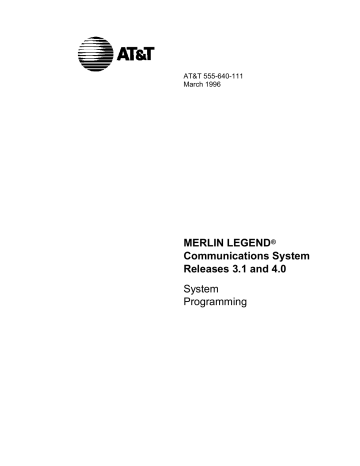
Tie Trunks
Tie Trunks
This section covers programming procedures for the following tie trunk options:
■ Direction
■ Tie Trunk Seizure Type
■ E&M Signal
■ Dial Mode
■ Tie Trunk Dial Tone
■ Tie Trunk Answer Supervision Time
■ Disconnect Time
See “Equipment and Operations Reference” for additional information on tie trunks.
Direction
Use this procedure to specify whether tie trunks operate in a one- or two-way direction. For one-way tie trunks, you must also specify whether the direction is out or in.
Summary: Direction
Programmable by System manager
Mode
Idle Condition
Planning Form
Factory Setting
Valid Entries
Inspect
All
Tie trunk idle
Form 3c, Incoming Trunks: Tie
Two-way
Two-way, Outgoing, Incoming
No
Copy Option Yes
Console Procedure LinesTrunks
Enter
® TIE Lines ® Direction ®
Dial trunk no.
®
®
Specify direction
® Enter ® Exit ® Exit
PC Procedure
4 ® 2 ® 1 ®
Type trunk no.
® 0 ®
Specify direction
® 0 ® 5 ® 5
4–96 Programming Procedures
Tie Trunks
Procedure: Direction
1
Console Display/Instructions
Select the Lines and Trunks menu.
_
System Programming:
Make a selection
System Extensions
SysRenumber Options
Operator Tables
LinesTrunks AuxEquip
Exit NightSrvce
>
2
3
4
_
Select TIE Lines.
Lines and Trunks:
Make a selection
LS/GS/DS1
TIE Lines
TT/LS Disc
DID
Exit
PRI
Copy
RemoteAccss
Pools
Toll Type
>
Select Direction.
_
TIE Trunks:
Make a selection
Direction
Intype
Inmode
Outmode
Outtype
E&M Signal
Exit
Dialtone
AnsSupvr
Disconnect
Enter the tie trunk number.
Direction:
Enter trunk for assignmt
5
Backspace
Exit Enter
Save your entry.
Select Enter .
Additional Information
Dial or type:
Trunk number [ nnn ]
Slot and port number * [
Logical ID number # [ sspp ] nnn ].
If you get the Trunk Busy message, wait for an idle condition or exit system programming and try again later.
PC
4
2
1
Û
0
Programming Procedures 4–97
Tie Trunks
6
7
8
9
Console Display/Instructions
Specify the trunk direction.
Additional Information
_
_
_
Trunk xxxx:
Select trunk direction
Two Way
OutGoing
InComing
Exit
Next
Enter xxxx = trunk entered in Step 4
Select Two Way
OutGoing
InComing
, or
.
,
Continue to assign the direction to another trunk or go to Step 8.
Select Next .
Return to Step 6. The next trunk will be displayed on Line 1.
Save your entry.
Select Enter .
Return to the System Programming menu.
Select Exit two times.
PC
0
55
1
2
3
9
Tie Trunk Seizure Type
Use this procedure to specify whether the seizure type of incoming or outgoing tie trunk is wink, delay, immediate, or automatic.
The following settings are recommended when T1 facilities are programmed for tie-trunk emulation to provide special network services [such as Megacom,
Megacom 800, or Software Defined Network (SDN)]:
■ If Automatic Route Selection (ARS) is used for all outgoing calls and no personal line or Pool buttons are used, assign the wink signaling type.
Set the network to wink.
■ If personal line or Pool buttons (pool or dial-out codes) are used for outgoing calls, assign the immediate signaling type. Set the network to dial. Contact your service provider for more information about the dial setting.
■ If Dialed Number Identification Service (DNIS) is used for incoming calls, assign the wink signaling type. The network is also set to wink. (Setting both ends to immediate also works.) Contact your service provider for more information about the appropriate setting.
■ When DNIS is not used for incoming calls, assign the automatic signaling type. The network is set to automatic.
4–98 Programming Procedures
Tie Trunks
Summary: Tie Trunk Type
Programmable by System manager
Mode
Idle Condition
Planning Form
Factory Setting
Valid Entries
Inspect
All
Tie trunk idle
Form 3c, Incoming Trunks: Tie
Wink
Wink, Delay, Immediate, Automatic
No
Copy Option Yes
Console Procedure LinesTrunks ® TIE Lines ® Intype or Outtype ®
Dial trunk no.
® Enter ®
Specify seizure type
® Enter ® Exit ® Exit
PC Procedure
4 ® 2 ® 2
or
3 ®
Type trunk no.
® 0 ®
Specify seizure type
® 0 ® 5 ® 5
Procedure: Tie Trunk Type
1
_
Console Display/Instructions
Select the Lines and Trunks menu.
System Programming:
Make a selection
System Extensions
SysRenumber Options
Operator Tables
LinesTrunks AuxEquip
Exit NightSrvce
>
2
3
Additional Information
_
Select Tie Lines.
Lines and Trunks:
Make a selection
LS/GS/DS1
TIE Lines
TT/LS Disc
DID
Exit
PRI
Copy
RemoteAccss
Pools
Toll Type
>
_
_
Select Intype (incoming) or Outtype (outgoing).
TIE Trunks:
Make a selection
Direction
Intype
Outtype
E&M Signal
Exit
Inmode
Outmode
Dialtone
AnsSupvr
Disconnect
Select Intype
Outtype .
or
PC
4
2
2
3
Programming Procedures 4–99
Tie Trunks
4
Console Display/Instructions
Enter the tie trunk number.
**** Trunk Tyoe:
Enter trunk for assignmt
Additional Information
**** = option name selected in Step 3
5
6
7
8
9
Backspace
Exit Enter
Dial or type:
Trunk number [ nnn ]
Slot and port number * [
Logical ID number # [ sspp ] nnn ].
Save your entry.
Select Enter .
Specify the tie trunk type.
_
_
_
_
Trunk xxxx:
Select ****
Wink
Delay
Immmed
Auto
Exit
Trk type
Next
Enter xxxx = trunk entered in Step 4
**** = option name selected in Step 3
Select Wink ,
Delay
Immed
Auto .
,
, or
Continue to assign a type to another trunk or go to Step 8.
Select Next .
Return to Step 6. The next trunk will be displayed on Line 1.
Save your entry.
Select Enter .
Return to the System Programming Menu.
Select Exit two times.
PC
Û
0
1
2
3
4
9
0
55
E&M Signal
Use this procedure to specify the type of tie trunk signal, as follows:
■ E&M Mode
1S.
Type 1 Standard. Tie trunks that are connected through the local telephone company.
1C.
Type 1 Compatible. Tie trunks that are connected directly to a system that uses 1S signaling.
■ Simplex Mode:
5.
Type 5 Simplex. Tie trunks that are connected to a system using
Type 5 signaling.
4–100 Programming Procedures
Tie Trunks
Summary: E&M Signal
Programmable by System manager
Mode
Idle Condition
Planning Form
Factory Setting
Valid Entries
Inspect
All
Tie trunk idle
Form 3c, Incoming Trunks: Tie
1S
1S, 1C, 5
No
Copy Option Yes
Console Procedure LinesTrunks
Enter
® TIE Lines ® E&M Signal ®
Dial trunk no.
®
®
Specify signaling type
® Enter ® Exit ® Exit
PC Procedure
4 ® 2 ® 4 ®
Type trunk no.
® 0 ®
Specify signaling type
® 0 ® 5 ® 5
Procedure: E&M Signal
1
_
Console Display/Instructions
Select the Lines and Trunks menu.
System Programming:
Make a selection
System Extensions
SysRenumber Options
Operator Tables
LinesTrunks AuxEquip
Exit NightSrvce
>
2
3
_
Select Tie Lines.
Lines and Trunks:
Make a selection
LS/GS/DS1
TIE Lines
TT/LS Disc
DID
Exit
PRI
Copy
RemoteAccss
Pools
Toll Type
>
_
Select E&M Signal.
TIE Trunks:
Make a selection
Direction
Intype
Inmode
Outmode
Outtype
E&M Signal
Exit
Dialtone
AnsSupvr
Disconnect
Additional Information PC
4
2
4
Programming Procedures 4–101
Tie Trunks
4
Console Display/Instructions
Enter a tie trunk number.
E&M Signal:
Enter trunk for assignmt
Additional Information
5
6
7
8
9
Backspace
Exit Enter
Dial or type:
Trunk number [ nnn ]
Slot and port number * [
Logical ID number # [ sspp ] nnn ].
_
_
_
Save your entry.
Select Enter .
Specify the type of signaling for the trunk.
Trunk xxx:
Select E&M Trk Signaling
Type1S
Type1C
Type5
Next
Exit Enter xxx = trunk entered in Step 4
Select
Type1C
.
Type1S
, or
,
Continue to assign E&M signaling to another trunk or go to Step 8.
Select Next .
Return to Step 6. The next trunk will be displayed on Line 1.
Save your entry.
Select Enter .
Return to the System Programming menu.
Select Exit two times.
PC
Û
0
1
2
3
9
0
55
Dial Mode
Use this procedure to specify whether an incoming or outgoing tie trunk is touchtone or rotary.
Touch-tone cannot be programmed for incoming immediate signaling tie trunks.
Users of touch-tone single-line telephone users cannot make calls by using individual trunks programmed for rotary operation. The touch-tone signals generated from the telephone while dialing are transmitted to the central office at the same time the rotary signals are sent to the system. The central office receives both signals and cannot process the call.
4–102 Programming Procedures
Tie Trunks
Summary: Dial Mode
Programmable by System manager
Mode
Idle Condition
Planning Form
Factory Setting
Valid Entries
Inspect
Copy Option
All
Not required
Form 3c, Incoming Trunks: Tie
Rotary
Rotary, Touch-tone
Yes
Yes
Console Procedure To program a single line/trunk:
LinesTrunks
Mode ®
® Exit
Dial l
® TIE Lines ® Inmode or Outmode ®
E ntry ine/trunk no.
® Enter or Delete ® Exit ® Exit
PC Procedure
To program a block of lines/trunks:
LinesTrunks ® TIE Lines ® Inmode or Outmode ®
Select block of lines
®
Toggle LED On/Off
® Exit ® Exit ® Exit
To program a single line/trunk:
4®2
8 ® 5
®
®
6
5
or
®
7
5
® 6 ®
Type line/trunk no.
® 0
or
To program a block of lines/trunks:
4®2 ® 6 letter G On/Off
or
7 ®
Select block of lines
® 5 ® 5 ® 5
®
Toggle
Procedure: Dial Mode
1
_
Console Display/Instructions
Select the Lines and Trunks menu.
System Programming:
Make a selection
System Extensions
SysRenumber Options
Operator Tables
LinesTrunks AuxEquip
Exit NightSrvce
>
2
_
Select Tie Lines.
Lines and Trunks:
Make a selection
LS/GS/DS1
TIE Lines
TT/LS Disc
DID
Exit
PRI
Copy
RemoteAccss
Pools
Toll Type
>
Additional Information PC
4
2
Programming Procedures 4–103
Tie Trunks
3
4
Console Display/Instructions Additional Information
Select Inmode signaling or Outmode signaling.
TIE Trunks:
Make a selection
Direction
Intype
Inmode
Outmode
Outtype
E&M Signal
Exit
Dialtone
AnsSupvr
Disconnect
_
_
Select Inmode
Outmode .
or
● ◆
_
_
_
_
Specify the line(s).
**** Trunk Dial:
Enter trunk w/TouchTone
Lines 01-20 Entry Mode
Lines 21-40
Lines 41-60
Lines 61-80
Exit
_
**** = option name selected in Step 3
For a single line, go to
● Single Line Procedure.
For a block of lines, go to
◆ Block Procedure.
PC
6
7
● Single Line Procedure
1
2
Specify entry mode.
Select Entry Mode .
Enter the number of the line/trunk.
**** Trunk dial:
Enter Trunks w/TouchTone
**** = option name selected in Step 3
6
3
4
Delete
Backspace
Exit Enter Dial or type [ nnn ].
Û
Assign or remove touch-tone dial mode from the line/trunk.
Select
Delete
Enter
.
or
You may continue to assign or remove touch-tone dial mode from additional lines/trunks by repeating Steps 2 and 3.
Return to the System Programming menu.
Select Exit three times.
0
8
555
4–104 Programming Procedures
Tie Trunks
◆ Block Procedure
1
2
Console Display/Instructions Additional Information PC
Specify the block of 20 lines associated with the 20 line buttons on the system programming console.
Select Lines 01-20
Lines 21-40
Lines 41-60
.
1
2
3
4
Specify touch-tone or rotary signaling for each line/trunk.
3
Toggle the green LED on or off as required.
On = touch-tone.
Off = rotary.
Return to the System Programming menu.
Select Exit three times.
555
Tie Trunk Dial Tone
Use this procedure to specify whether the system provides dial tone for people calling in on a tie trunk. Settings are remote (system provides dial tone) and local
(system does not provide dial tone).
Summary: Tie Trunk Dial Tone
Programmable by System manager
Mode
Idle Condition
Planning Form
Factory Setting
Valid Entries
Inspect
Copy Option
All
Not required
Form 3c, Incoming Trunks: Tie
Remote
Remote, Local
Yes
Yes
Console Procedure To program a single line/trunk:
LinesTrunks ® TIE Lines ® Dialtone ®
E ntry Mode ®
Dial trunk no.
® Enter or Delete ® Exit ® Exit ® Exit
To program a block of lines/trunks:
LinesTrunks ® TIE Lines ® Dialtone ®
Select block of lines/trunks
®
Toggle LED On/Off
® Exit ® Exit ® Exit
Programming Procedures 4–105
Tie Trunks
PC Procedure To program a single line/trunk:
4 ®
® 5
2 ® 8 ® 6 ®
Type trunk no.
® 0
or
8 ® 5
To program a block of lines/trunks:
4 ®
On/Off
2 ® 8 ®
Select block of lines
® 5 ® 5 ® 5
®
Toggle letter G
Procedure: Tie Trunk Dial Tone
1
Console Display/Instructions
Select the Lines and Trunks menu.
_
System Programming:
Make a selection
System Extensions
SysRenumber Options
Operator Tables
LinesTrunks AuxEquip
Exit NightSrvce
>
2
3
4
_
_
_
_
_
Select Tie Lines.
Lines and Trunks:
Make a selection
LS/GS/DS1
TIE Lines
TT/LS Disc
DID
Exit
PRI
Copy
RemoteAccss
Pools
Toll Type
>
Select Dial Tone.
TIE Trunks:
Make a selection
Direction
Intype
Inmode
Outmode
Outtype
E&M Signal
Exit
Dialtone
AnsSupvr
Disconnect
Specify the line(s).
_
**** Dial Tone:
Enter trunk w/Remote Dial
Lines 01-20 Entry Mode
Lines 21-40
Lines 41-60
Lines 61-80
Exit
_
Additional Information
● ◆
**** = option name selected in Step 3
For a single line, go to
● Single Line Procedure.
For a block of lines, go to
◆ Block Procedure.
PC
4
2
8
4–106 Programming Procedures
Tie Trunks
● Single Line Procedure
1
2
Console Display/Instructions
Specify entry mode.
Select Entry Mode .
Enter the number of the trunk ( nnn ).
OutTrunk Dial :
Enter Trunks w/TouchTone
Additional Information PC
6
3
4
Delete
Backspace
Exit Enter Dial or type [ nnn ].
Û
Assign or remove remote dial tone.
Select
Delete
Enter
.
or
You may continue to assign or remove remote dial tone from additional lines/trunks by repeating Steps 2 and 3.
Return to the System Programming menu.
Select Exit three times.
0
8
555
◆ Block Procedure
1
2
3
Specify the block of 20 lines associated with the 20 buttons on the system programming console.
Select Lines 01-20
Lines 21-40
Lines 41-60
Lines 61-80 .
Specify remote or local dial signaling for each block.
Toggle the green LED on or off as required.
On = remote dial tone.
Off = local dial tone.
Return to the System Programming menu.
Select Exit three times.
1
2
3
4
555
Programming Procedures 4–107
Tie Trunks
Tie Trunk Answer Supervision Time
Use this procedure to specify the tie trunk answer supervision time in milliseconds. This is the time limit for the called system to respond.
Summary: Tie Trunk Answer Supervision Time
Programmable by System manager
Mode
Idle Condition
Planning Form
Factory Setting
Valid Entries
Inspect
All
Not required
Form 3c, Incoming Trunks: Tie
300 ms
20 to 4800 ms, in increments of 20 ms
No
Copy Option Yes
Console Procedure LinesTrunks
Enter
® TIE Lines ® AnsSupvr ®
Dial trunk no.
®
®
Drop
®
Dial no. of ms
® Enter ® Exit ® Exit
PC Procedure 4 ® 2 ® 9 ®
Type trunk no.
® 0 ® A + P ®
Type no. of ms
® 0 ® 5 ® 5
Procedure: Tie Trunk Answer Supervision Time
Additional Information
1
_
Console Display/Instructions
Select the Lines and Trunks menu.
System Programming:
Make a selection
System Extensions
SysRenumber Options
Operator Tables
LinesTrunks AuxEquip
Exit NightSrvce
>
2
_
Select Tie Lines.
Lines and Trunks:
Make a selection
LS/GS/DS1
TIE Lines
PRI
Copy
TT/LS Disc
DID
Exit
RemoteAccss
Pools
Toll Type
>
PC
4
2
4–108 Programming Procedures
Tie Trunks
3
4
5
6
7
Console Display/Instructions
Select Answer Supervision.
TIE Trunks:
Make a selection
Direction
Intype
Inmode
Outmode
Outtype
E&M Signal
Exit
Dialtone
AnsSupvr
Disconnect
_
Enter a tie trunk number.
Answer Supv:
Enter trunk for assigmt
Additional Information PC
9
Backspace
Exit Enter
Dial or type:
Trunk number [ nnn ]
Slot and port number * [
Logical ID number # [ sspp ] nnn ].
Save your entry.
Select Enter .
Erase the current number of milliseconds ( nnnn ).
Trunk xxxx:
Enter AnsSupervisionTime
(20-4800, increment 20) nnnn xxxx = trunk entered in Step 4
Û
0
Backspace
Exit
Next
Enter Press Drop .
Enter the answer supervision time ( nnnn = 0 to 4800 ms, increments of 20).
Trunk xxxx:
Enter AnsSupervisionTime
(20-4800, increment 20) xxxx = trunk entered in Step 4
A+P
8
Backspace
Exit
Next
Enter Dial or type [ nnnn ].
Continue to assign the supervision time to another trunk or go to Step 9.
Select Next .
Return to Step 6. The next trunk will be displayed on Line 1.
Û
9
Programming Procedures 4–109
Tie Trunks
Console Display/Instructions
9 Save your entry.
Select Enter .
10 Return to the System Programming menu.
Select Exit two times.
Additional Information PC
0
55
Disconnect Time
Use this procedure to specify the tie trunk disconnect time limit in milliseconds.
Summary: Disconnect Time
Programmable by System manager
Mode
Idle Condition
Planning Form
Factory Setting
Valid Entries
Inspect
All
Not required
Form 3c, Incoming Trunks: Tie
300 ms
140 to 2400 ms
No
Copy Option Yes
Console Procedure LinesTrunks
Enter
® TIE Lines ® Disconnect ®
Dial trunk no.
®
®
Drop
®
Dial no. of ms
® Enter ® Exit ® Exit
PC Procedure 4 ® 2 ® 0 ®
Type trunk no.
® 0 ® A + P ®
Type no. of ms
® 0 ® 5 ® 5
Procedure: Disconnect Time
1
_
Console Display/Instructions
Select the Lines and Trunks menu.
System Programming:
Make a selection
System Extensions
SysRenumber Options
Operator Tables
LinesTrunks AuxEquip
Exit NightSrvce
>
Additional Information PC
4
4–110 Programming Procedures
Tie Trunks
2
3
4
_
Console Display/Instructions
Select Tie Lines.
Lines and Trunks:
Make a selection
LS/GS/DS1
TIE Lines
TT/LS Disc
DID
Exit
PRI
Copy
RemoteAccss
Pools
Toll Type
>
Select Disconnect.
TIE Trunks:
Make a selection
Direction
Intype
Inmode
Outmode
Outtype
E&M Signal
Exit
Dialtone
AnsSupvr
Disconnect
Enter the trunk number.
Disconnect:
Enter trunk for assignmt
_
5
6
7
Additional Information
Backspace
Exit Enter
Dial or type:
Trunk number [ nnn ]
Slot and port number * [
Logical ID number # [ sspp ] nnn ].
Save your entry.
Select Enter .
Erase the current disconnect time ( nnnn ).
Trunk xxxx:
Enter Disconnect Time
(140-2400) nnnn xxxx = trunk entered in Step 4
Backspace
Exit
Next
Enter Press Drop .
Enter the disconnect time ( nnnn = 140 to 2400 ms).
Trunk xxxx:
Enter Disconnect Time
(140-2400) xxxx = trunk entered in Step 4
Backspace
Exit
Next
Enter Dial or type [ nnnn ].
PC
2
0
Û
0
A+P
Û
Programming Procedures 4–111
Tie Trunks
8
Console Display/Instructions Additional Information
Continue to assign the disconnect time to another trunk or go to Step 9.
Select Next .
Return to Step 6. The next trunk will be displayed on Line 1.
9 Save your entry.
Select Enter .
10 Return to the System Programming menu.
Select Exit two times.
PC
9
0
55
4–112 Programming Procedures
advertisement
Related manuals
advertisement
Table of contents
- 11 Intended Audience
- 11 How to Use This Book
- 12 Terms and Conventions Used
- 13 Typographical Conventions
- 13 Product Safety Labels
- 14 Security
- 15 Related Documents
- 16 How to Comment on This Document
- 17 Introduction to System Programming
- 18 Planning Forms
- 19 Types of Programming
- 20 System Programming Console
- 21 Console Components
- 22 Console Buttons
- 23 Console Overlay
- 25 Console and DSS Lights
- 26 Programming Procedures
- 26 Procedure Organization
- 26 Procedure Content
- 27 Programming Screens
- 29 Verifying Data Entry
- 30 Using the Programming Procedures
- 34 Saving Entries and Moving Among Screens
- 36 Using Enter
- 37 Using Next
- 38 System Programming Hierarchy
- 55 Access to System Programming from the MLX-20 Console
- 56 System Programming Menu
- 58 Exiting System Programming
- 58 Idle States
- 59 System Forced Idle
- 60 Line or Trunk Idle
- 60 Extension Forced Idle
- 60 100D Module Idle
- 61 Forced Idle Reminder Tones
- 61 Product Enhancements
- 61 Release 1.1 Enhancements
- 63 Release 2.0 Enhancements
- 65 Release 2.1 Enhancements
- 69 Release 3.0 Enhancements
- 74 Release 3.1 Enhancements
- 76 Release 4.0 Enhancements
- 80 System Requirements
- 81 Installing the SPM Software
- 81 DOS Installation
- 83 Initializing the SPM Software
- 87 Connecting the PC
- 87 Direct Local Connection
- 89 Local Modem Connection
- 89 Remote Modem Connection
- 90 Accessing SPM
- 90 With a Direct Local Connection
- 91 With a Local or Remote Modem Connection
- 94 Using SPM
- 95 SPM Screens
- 98 SPM Main Menu Options
- 99 SPM Help
- 99 Backup
- 103 Boards
- 106 Browse
- 106 Convert
- 111 Language
- 112 Maintenance
- 112 Monitor
- 113 Pass-Thru
- 115 Password
- 117 Print Options
- 117 Restore
- 120 System Programming
- 120 Basic Programming Information
- 121 Idle States
- 123 Accessing System Programming
- 124 Printing Reports
- 126 Upgrading the System
- 127 Before You Begin
- 127 Inter-Release Compatibility
- 129 Upgrade Procedure
- 136 Surrogate Mode Programming
- 137 Introduction
- 140 Basic System Operating Conditions
- 140 System Programming Position Assignment
- 142 System Language
- 144 Set System Date
- 146 Set System Time
- 148 System Renumbering
- 150 Single Renumbering
- 153 Block Renumbering
- 156 System Operator Positions
- 157 Primary Operator Positions
- 157 QCC System Operator Positions
- 159 DLC Operator Positions
- 162 Optional Operator Features
- 162 Operator Hold Timer
- 164 DLC Operator Automatic Hold
- 166 QCC Optional Features
- 166 Hold Return
- 168 Automatic Hold or Release
- 170 Queue over Threshold
- 171 Elevate Priority
- 173 Calls-In-Queue Alert
- 175 QCC Operator to Receive Call Types
- 180 Call Type Queue Priority Level
- 182 Message Center Operation
- 184 Extended (Directed) Call Completion
- 186 Return Ring
- 188 Position Busy Backup
- 190 QCC Voice Announce
- 193 Telephones
- 193 Assign Trunks or Pools to Telephones
- 198 Copy Line/Trunk Assignments
- 202 Assign Intercom or System Access Buttons
- 210 Analog Multiline Telephone Without Built-in Speakerphone (BIS) or Hands Free Answer Intercom...
- 212 Analog Multiline Telephones with Voice Announce to Busy
- 214 Analog Multiline Telephones in Data Stations
- 214 Fax Machines
- 219 Optional Telephone Features
- 219 Extension Language
- 222 Pool Dial-Out Code
- 225 Call Restrictions
- 227 Copy Call Restrictions
- 230 ARS Restriction Level For Extensions
- 233 Forced Account Code Entry
- 234 Microphone Operation
- 236 Authorization Codes
- 239 Remote Call Forwarding
- 241 Delayed Call Forwarding
- 244 Trunk-to-Trunk Transfer
- 246 Optional Group Features
- 246 Call Pickup Groups
- 248 Group Paging
- 250 Group Coverage Member Assignments
- 253 Group Coverage Delay Interval
- 255 Group Calling Member Assignments
- 257 Group Calling Line/Trunk or Pool Assignments
- 261 Optional Group Calling Features
- 261 Hunt Type
- 263 Group Calling Delay Announcement
- 266 Group Coverage Receiver
- 268 Group Calling Overflow and Thresholds
- 272 Group Calling Message-Waiting Indicator
- 274 Group Calling Calls-In-Queue Alarm Threshold
- 277 Group Calling External Alert for Calls-In-Queue Alarm
- 279 Group Type
- 283 System Features
- 284 Transfer Return Time
- 286 One-Touch Transfer/One-Touch Hold
- 288 Transfer Audible
- 290 Type of Transfer
- 292 Camp-On Return Time
- 293 Call Park Return Time
- 295 Delay Ring Interval
- 296 Automatic Callback Interval
- 297 Extension Status
- 299 SMDR Language
- 301 SMDR Call Report Format
- 302 SMDR Call Length
- 304 SMDR Calls Recorded on Call Report
- 306 SMDR Account Code Format
- 307 Inside Dial Tone
- 308 Reminder Service Cancel
- 310 Redirect Outside Calls to Unassigned Extension Numbers
- 313 Host System Dial Codes for Behind Switch Mode
- 315 Recall Timer
- 317 Inter-digit Timers
- 317 Allowed Lists
- 319 Assign Allowed Lists to Telephones
- 322 Disallowed Lists
- 324 Assign Disallowed Lists to Telephones
- 326 Night Service
- 326 Night Service Group Assignment
- 329 Night Service with Outward Restriction
- 333 Night Service with Time Set
- 337 Labeling
- 337 Extension Directory
- 340 Lines or Trunks
- 342 Posted Message
- 344 Group Calling
- 346 System Speed Dial Directory
- 350 Print Reports
- 350 Report Language
- 352 Printing System Reports
- 358 Memory Card
- 359 Card Types
- 360 Inserting the Card
- 361 Backup
- 364 Automatic Backup
- 369 Backup Messages
- 373 Introduction
- 373 Basic System Operating Conditions
- 374 System Restart
- 375 System Programming Position Assignment
- 376 System Language
- 377 Board Renumbering
- 379 Mode of Operation
- 380 Automatic Maintenance Busy
- 383 Set System Date
- 383 Set System Time
- 384 System Renumbering
- 386 Select System Numbering Plan
- 389 Single Renumbering
- 390 Block Renumbering
- 390 Direct Station Selector (DSS) Page Buttons
- 394 System Operator Positions
- 394 QCC Operator Position
- 395 DLC Operator Positions
- 396 Lines and Trunks
- 397 Type of Trunk
- 399 Outmode Signaling for Loop- or Ground-Start Trunks
- 402 Rotary Trunk Digit Transfer
- 403 Ringing Frequency
- 405 Second Dial Tone Timer
- 407 Disconnect Signaling Reliability
- 409 Toll Type
- 411 Hold Disconnect Interval
- 414 Principal User for Personal Line
- 417 QCC Queue Priority Level
- 420 QCC Operator to Receive Calls
- 423 Loop-Start Identification Delay
- 427 Clock Synchronization
- 431 Trunks to Pools Assignment
- 435 Copy Options for Lines/Trunks
- 440 DS1 Facilities
- 440 Type of DS1 Facility
- 454 Switched 56 Dial Plan Routing
- 458 Frame Format
- 460 Zero Code Suppression
- 462 Signaling Mode
- 464 Line Compensation
- 466 Channel Service Unit
- 468 Tie Trunks
- 468 Direction
- 470 Tie Trunk Seizure Type
- 472 E&M Signal
- 474 Dial Mode
- 477 Tie Trunk Dial Tone
- 480 Tie Trunk Answer Supervision Time
- 482 Disconnect Time
- 485 DID Trunks
- 485 Block Assignment
- 488 DID Trunk Type
- 490 Disconnect Time
- 492 Expected Digits
- 494 Delete Digits
- 496 Add Digits
- 498 Signaling
- 500 Invalid Destination
- 502 PRI Facilities
- 503 Telephone Number
- 505 B-Channel Groups
- 510 Network Service
- 513 Copy Telephone Number to Send
- 516 Incoming Routing
- 518 Telephone Number to Send
- 521 Test Telephone Number
- 523 Timers and Counters
- 528 Terminal Equipment Identifier
- 530 Dial Plan Routing
- 539 Outgoing Tables
- 540 Network Selection Tables
- 542 Special Services Tables
- 548 Call-by-Call Service Table
- 557 BRI Facilities
- 557 Service Profile Identifier (SPID) and Directory Number (DN)
- 559 Timers
- 563 Telephones
- 563 Assign Trunks or Pools to Telephones
- 566 Copy Line/Trunk Assignments
- 567 Assign Intercom or System Access Buttons
- 570 Analog Multiline Telephone Without Built-in Speakerphone (BIS) or Hands Free Answer on...
- 571 Analog Multiline Telephones with Voice Announce to Busy
- 571 Analog Multiline Telephones in Data Stations
- 573 Auxiliary Equipment
- 573 Music on Hold
- 575 Loudspeaker Paging
- 577 Fax
- 578 Maintenance Alarms
- 579 Voice Messaging System and Automated Attendant
- 583 Optional Telephone Features
- 583 Extension Language
- 584 Pool Dial-Out Code
- 585 Call Restrictions
- 586 Copy Call Restrictions
- 587 ARS Restriction Level For Extensions
- 587 Forced Account Code Entry
- 588 Microphone Operation
- 589 Authorization Code
- 589 Remote Call Forwarding
- 590 Delayed Call Forwarding
- 591 Trunk-to-Trunk Transfer
- 593 Optional Operator Features
- 593 Operator Hold Timer
- 594 DLC Operator Automatic Hold
- 595 QCC Optional Features
- 595 Hold Return
- 596 Automatic Hold or Release
- 597 Queue over Threshold
- 597 Elevate Priority
- 598 Calls-In-Queue Alert
- 598 QCC Operator to Receive Call Types
- 599 Call Type Queue Priority Level
- 600 Message Center Operation
- 601 Extended (Directed) Call Completion
- 601 Return Ring
- 602 Position Busy Backup
- 603 Voice Announce
- 604 Optional Group Features
- 604 Call Pickup Groups
- 605 Group Paging
- 606 Group Coverage Member Assignments
- 607 Group Coverage Delay Interval
- 607 Group Calling Member Assignments
- 608 Group Calling Line/Trunk or Pool Assignments
- 610 Optional Group Calling Features
- 610 Hunt Type
- 611 Group Calling Delay Announcement
- 612 Group Coverage Receiver
- 612 Group Calling Overflow and Thresholds
- 613 Group Calling Message-Waiting Indicator
- 614 Group Calling Calls-In-Queue Alarm Threshold
- 615 Group Calling External Alert for Calls-In-Queue Alarm
- 616 Group Type
- 617 System Features
- 618 Transfer Return Time
- 618 One-Touch Transfer/One-Touch Hold
- 619 Transfer Audible
- 620 Type of Transfer
- 621 Camp-On Return Time
- 621 Call Park Return Time
- 622 Delay Ring Interval
- 622 Automatic Callback Interval
- 623 Extension Status
- 623 SMDR Language
- 624 SMDR Call Report Format
- 625 SMDR Call Length
- 625 SMDR Calls Recorded on Call Report
- 626 SMDR Account Code Format
- 626 Inside Dial Tone
- 627 Reminder Service Cancel
- 628 Redirect Outside Calls to Unassigned Extension Numbers
- 629 Host System Dial Codes for Behind Switch Mode
- 630 Recall Timer
- 630 Inter-digit Timers
- 631 Allowed Lists
- 632 Assign Allowed Lists to Telephones
- 632 Disallowed Lists
- 633 Assign Disallowed Lists to Telephones
- 634 Remote Access Features
- 636 Remote Access Trunk Assignment
- 638 Remote Access Automatic Callback
- 640 Remote Access Without Barrier Codes
- 644 Remote Access Barrier Codes
- 649 Remote Access with Barrier Codes
- 655 Automatic Route Selection
- 655 1 + 7-Digit Dialing Requirements
- 657 ARS Tables
- 660 Start and Stop Times for Subpatterns
- 663 Pool Routing
- 666 Facility Restriction Level
- 669 Digit Absorption
- 672 Other Digits
- 674 N11 Special Numbers Tables
- 676 Dial 0 Table
- 679 Voice and/or Data Routing
- 682 Night Service
- 682 Night Service Group Assignment
- 683 Night Service with Outward Restriction
- 684 Night Service with Time Set
- 686 Labeling
- 686 Extension Directory
- 687 Lines or Trunks
- 687 Posted Message
- 688 Group Calling
- 688 System Speed Dial Directory
- 690 Print Reports
- 690 Report Language
- 690 Printing System Reports
- 694 Data Features
- 695 Analog Multiline Telephones at Data Stations
- 697 2B Data
- 699 Integrated Administration
- 699 Capabilities
- 699 Common Information
- 700 Set Up
- 700 Programmable Options
- 702 Memory Card
- 702 Card Types
- 704 Inserting the Card
- 705 Memory Card Formatting
- 706 Backup
- 707 Automatic Backup
- 708 Restore
- 711 Restore Messages
- 716 Introduction
- 717 Access to Centralized Telephone Programming
- 718 Program Extension
- 720 Programming Codes
- 723 Using the List Feature Menu
- 723 Copy Extension
- 724 Features That Can Be Copied
- 727 Feature Quick Reference
- 727 Account Code Entry
- 728 Alarm
- 728 Authorization Code
- 728 Auto Answer All
- 729 Auto Answer Intercom
- 729 Auto Dial
- 729 Automatic Line Selection
- 730 Barge-In
- 730 Callback
- 731 Call Waiting
- 731 Camp-On
- 732 Conference
- 732 Coverage
- 733 Data Status
- 734 Direct Voice Mail
- 734 Do Not Disturb
- 734 Drop
- 735 Extension Status
- 735 Feature Button
- 736 Forward
- 736 Group Calling
- 737 Group Page Auto Dial Button
- 737 Headset
- 738 Last Number Dial
- 739 Messaging
- 741 Night Service
- 741 Notify
- 741 Park
- 742 Park Zone Auto Dial
- 742 Personal Speed Dial
- 743 Pickup
- 743 Privacy
- 743 Recall
- 744 Reminder Service
- 744 Ringing/Idle Line Preference
- 744 Ringing Options
- 746 Saved Number Dial
- 746 Send/Remove Message
- 746 Signaling
- 747 System Access/Intercom Buttons
- 748 System Speed Dial
- 748 Transfer
- 748 Voice Announce
- 750 Support Telephone Number
- 750 Federal Communications Commission (FCC) Electromagnetic Interference Information
- 751 Canadian Department of Communications (DOC) Interference Information
- 751 FCC Notification and Repair Information
- 753 Installation and Operational Procedures
- 754 DOC Notification and Repair Information
- 755 Renseignements sur la notification du ministère des Communications du Canada et la réparation
- 758 Security of Your System: Preventing Toll Fraud
- 759 Toll Fraud Prevention
- 760 Physical Security, Social Engineering, and General Security Measures
- 761 Security Risks Associated with Transferring through voice messaging systems
- 763 Security Risks Associated with the Automated Attendant Feature of voice messaging systems
- 764 Security Risks Associated with the Remote Access Feature
- 765 Other Security Hints
- 765 Educating Users
- 766 Educating Operators
- 766 Detecting Toll Fraud
- 767 Establishing a Policy
- 768 Choosing Passwords
- 768 Physical Security
- 768 Limiting Outcalling
- 769 Limited Warranty and Limitation of Liability
- 770 Limitation of Liability
- 770 Remote Administration and Maintenance
- 775 LED Status
- 779 General Feature Use Information
- 780 Dedicated Feature Buttons
- 780 Programmed Buttons
- 781 Feature Codes
- 781 Feature Table
- 786 Telephone Programming
- 787 Programming Methods
- 805 System Reports
- 805 System Information Report
- 807 Dial Plan Report
- 810 Label Information Report
- 811 Tie Trunk Information Report
- 812 DID Trunk Information Report
- 813 GS/LS Trunk Information Report
- 814 General Trunk Information Report
- 815 DS1 Information Report
- 816 PRI Information Report
- 818 Remote Access (DISA) Information Report
- 819 Operator Information Report
- 821 Allowed Lists Report
- 822 Access to Allowed Lists Report
- 823 Disallowed Lists Report
- 824 Access to Disallowed Lists Report
- 825 Automatic Route Selection Report
- 827 Extension Directory Report
- 828 System Directory Report
- 829 Group Paging Report
- 830 Extension Information Report
- 832 Group Coverage Information Report
- 833 Direct Group Calling Information Report
- 834 Night Service Information Report
- 835 Group Call Pickup Report
- 836 Error Log Report
- 837 Authorization Code Information Report
- 838 BRI Information Report
- 839 Switch 56 Data Information Report
- 840 System Programming Sequence
- 844 Single-Line Telephones
- 845 Analog Multiline Telephones
- 846 MLX Non-Display Telephone Some dialing sequences need special
- 847 MLX Display Telephones