Remote Access Features. AT&T MERLIN LEGEND Release 3.1, MERLIN LEGEND Release 4.0
Add to My manuals887 Pages
advertisement
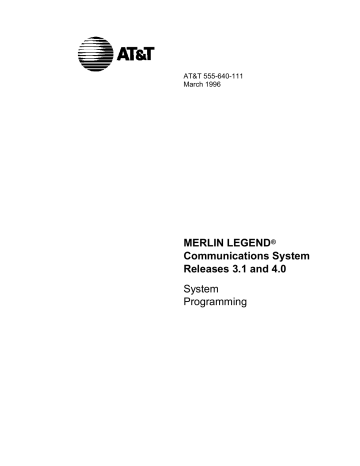
Remote Access Features
Remote Access Features
This section covers the following Remote Access features:
■ Remote Access Trunk Assignment
■ Remote Access Automatic Callback
■ Remote Access without Barrier Codes
■ Remote Access Barrier Codes
■ Remote Access with Barrier Codes
!
Security Alert:
As a customer of a new telephone system, you should be aware that there exists an increasing problem of telephone toll fraud. Telephone toll fraud can occur in many forms, despite the numerous efforts of telephone companies and telephone equipment manufacturers to control it. Some individuals use electronic devices to prevent or falsify records of these calls. Others charge calls to someone else’s number by illegally using lost or stolen calling cards, billing innocent parties, clipping on to someone else’s line, and breaking into someone else’s telephone equipment physically or electronically. In certain instances, unauthorized individuals make connections to the telephone network through the use of remote access features.
The Remote Access feature of your system, if you choose to use it, permits offpremises callers to access the system from a remote telephone by using an 800 number or a 7- or 10-digit telephone number. The system returns an acknowledgment signaling the user to key in his or her barrier code, which is selected and administered by the system manager. After the barrier code is accepted, the system returns dial tone to the user. If you do not program specific restrictions, the user will be able to place any call normally dialed from a telephone associated with the system. Such an off-premises network call is originated at and will be billed from the system location.
4–262 Programming Procedures
Remote Access Features
The Remote Access feature helps the customer, through proper administration, to minimize the ability of unauthorized persons to gain access to the network.
Most commonly, phone numbers and codes are compromised when overheard in a public location, through theft of a wallet or purse containing access information, or through carelessness (writing codes on a piece of paper and improperly discarding it). Additionally, hackers may use a computer to dial an access code and then publish the information to other hackers. Enormous charges can be run up quickly. It is the customer’s responsibility to take the appropriate steps to properly implement the features, evaluate and administer the various restriction levels, protect access codes, and distribute access codes only to individuals who have been fully advised of the sensitive nature of the access information.
Common carriers are required by law to collect their tariffed charges. While these charges are fraudulent charges made by persons with criminal intent, applicable tariffs state that the customer of record is responsible for payment of all long-distance or other network charges. AT&T cannot be responsible for such charges and will not make any allowance or give any credit for charges that result from unauthorized access.
To minimize the risk of unauthorized access to your communications system follow these basic rules:
■ Use a nonpublished remote access number.
■ Assign barrier codes randomly to users on a need-to-have basis, keeping a log of ALL authorized users and assigning one code to one person.
■ Use random sequence barrier codes, which are less likely to be broken.
■ Deactivate all unassigned codes promptly.
■ Ensure that remote access users are aware of their responsibility to keep the telephone number and any barrier codes secure.
■ When possible, restrict the off-network capability of off-premises callers using the Call Restrictions and Disallowed List capabilities.
■ When possible, block out-of-hours calling.
■ Frequently monitor system call detail reports for quicker detection of any unauthorized or abnormal calling patterns.
■ Limit remote call forward to persons on a need-to-have basis.
■ Always use the longest length password allowed on the system.
■ Passwords should consist of a random, non-repetitive, hard-to-guess sequence of digits.
Programming Procedures 4–263
Remote Access Features
Remote Access Trunk Assignment
Use this procedure to assign or remove the trunks used for remote access. You can also use this procedure to specify whether the Remote Access feature is dedicated (always used for remote access) or shared (used for remote access only when Night Service is activated).
Trunks used for dedicated remote access must not be assigned to ring into a calling group or the QCC queue (Hybrid/PBX mode only).
In Hybrid/PBX mode, if a trunk assigned to ring into the QCC queue is also used for shared remote access, perform the procedure below before you perform the
“QCC Operator to Receive Calls” procedure.
NOTE:
A loop start line/trunk must be programmed for Reliable Disconnect if it is to be
used for remote access (see “Disconnect Signaling Reliablility”).
Summary: Remote Access Trunk Assignment
Programmable by System manager
Mode
Idle Condition
Planning Form
Factory Setting
Valid Entries
Inspect
All
Not required
Form 3a, Incoming Trunks: Remote Access
Remote Access is not assigned
Dedicated, Shared, No Remote
Yes
Copy Option No
Console Procedure LinesTrunks ® RemoteAccss ® LinesTrunks ®
Dial line/trunk no.
® Enter ®
Specify how trunk is used
® Enter
® Exit ® Exit
PC Procedure 4 ® 8 ® 1 ®
Type line/trunk no.
® 0 ®
Specify how trunk is used
® 0 ® 5 ® 5
4–264 Programming Procedures
Remote Access Features
Procedure: Remote Access Trunk Assignment
1
Console Display/Instructions
Select the Lines and Trunks menu.
Additional Information
2
_
System Programming:
Make a selection
System Extensions
SysRenumber Options
Operator Tables
LinesTrunks AuxEquip
Exit NightSrvce
>
Select Remote Access.
3
4
Lines and Trunks:
Make a selection
LS/GS/DS1
TIE Lines
PRI
Copy
TT/LS Disc
DID
Exit
RemoteAccss
Pools
Toll Type
>
_
_
Select Lines and Trunks.
Remote Access (DISA):
Make a selection
LinesTrunks AutoQueuing
Non-TIE
TIE Lines
BarrierCode
Exit
Enter the line/trunk for remote access usage ( nnnn ).
Remote Access Usage:
Enter line/trunk port
5
6
_
_
_
Backspace
Exit Enter
Dial or type:
Trunk number [ nnn ]
Logical ID number # [ nnnn ].
Save your entry.
Select Enter .
Specify how the line/trunk is used with remote access.
Line/Trunk xxxx:
Select one
Dedicated
Shared
No Remote
Exit
Next
Enter xxxx = line/trunk entered in Step 4
Select
Shared
Dedicated
, or
No Remote .
,
PC
4
8
1
Û
0
1
2
3
Programming Procedures 4–265
Remote Access Features
7
8
9
Console Display/Instructions Additional Information
Continue to assign the remote access status to another line/trunk or go to
Step 8.
Select Next .
Return to Step 6. The next line/trunk will be displayed on Line 1.
Save your entry.
Select Enter .
Return to the System Programming menu.
Select Exit two times.
PC
9
0
55
Remote Access Automatic Callback
Use this procedure either to allow remote access users to use the Automatic
Callback feature to request busy lines/trunks or pools or to prevent use of the
Automatic Callback feature.
NOTE:
This feature applies to Hybrid/PBX mode only.
Summary: Remote Access Automatic Callback
Programmable by System manager
Mode
Idle Condition
Planning Form
Factory Setting
Valid Entries
Inspect
Hybrid/PBX
Not required
Form 3a, Incoming Trunks: Remote Access
Disable
Disable, Enable
No
Copy Option No
Console Procedure LinesTrunks
Disable
®
RemoteAccss
®
AutoQueuing
®
Enable or
®
Enter
®
Exit
®
Exit
PC Procedure
4 ® 8 ® 6 ® 1
or
2 ® 0 ® 5 ® 5
4–266 Programming Procedures
Remote Access Features
Procedure: Remote Access Automatic Callback
1
Console Display/Instructions
Select the Lines and Trunks menu.
Additional Information
2
_
System Programming:
Make a selection
System Extensions
SysRenumber Options
Operator Tables
LinesTrunks AuxEquip
Exit NightSrvce
>
Select Remote Access.
3
4
PC
4
Lines and Trunks:
Make a selection
LS/GS/DS1
TIE Lines
PRI
Copy
TT/LS Disc
DID
Exit
RemoteAccss
Pools
Toll Type
>
_
Specify Automatic Callback (queuing).
8
_
_
Remote Access (DISA):
Make a selection
LinesTrunks AutoQueuing
Non-TIE
TIE Lines
BarrierCode
Exit
_
Allow or disallow use of automatic callback feature by remote access users.
6
Remote Access Auto Que:
Select one
Enable
Disable
1
2
5
6
Exit Enter
Select Enable
Disable .
or
Save your entry.
Select Enter .
Return to the System Programming menu.
Select Exit two times.
0
55
Programming Procedures 4–267
Remote Access Features
Remote Access Without Barrier Codes
Use this procedure to change the class of restriction for one of the following:
■ All non-tie lines/trunks
■ All tie trunks and DID trunks with Remote Access
■ DID remote access code
!
Security Alert:
Your system will be highly susceptible to toll fraud if you activate the
Remote Access feature without barrier codes. AT&T does not recommend doing this.
NOTE:
If barrier code requirements have been established for remote access users, use “Remote Access with Barrier Codes” and not this procedure.
The class of restriction assigned may be one of the following:
■ Restriction.
Determines whether remote access users can make local and/or toll calls and includes the following settings:
Unrestricted
Toll restricted
Outward restricted
■ ARS Facility Restriction Level (Hybrid/PBX only). Allows or disallows use of outgoing trunks by assigning a facility restriction level from 0 through 6. The FRL ranges from 0 (most restrictive) to 6 (least restrictive).
The FRL value assigned here is the opposite of the FRL value assigned to the ARS route, where a value of 0 is the least restrictive and a value of 6 is the most restrictive.
■ Allowed Lists Assignment.
Assigns Allowed Lists and is used when remote access users are restricted from making local or toll calls.
■ Disallowed Lists Assignment.
Assigns Disallowed Lists and is used when remote access users are not restricted from making local or toll calls.
A maximum of eight Allowed or Disallowed Lists can be assigned to lines/trunks.
Class of restriction settings are assigned either to all non-tie trunks or to all tie trunks and DID trunks. They cannot be assigned to each trunk on an individual basis.
4–268 Programming Procedures
Remote Access Features
Summary: Remote Access Without Barrier Codes
Programmable by System manager
Mode
Idle Condition
Planning Form
Factory Setting
Valid Entries
Inspect
Copy Option
All
Not required
Form 3a, Incoming Trunks: Remote Access
Call restriction: Outward restricted
ARS restriction level: 3
Unrestricted, Toll Restricted, Outward Restricted; 0 to 6
No
No
Console Procedure To change Call Restrictions:
LinesTrunks
Restriction
Exit ® Exit
® RemoteAccss ® Non-TIE or TIE Lines ®
®
Select restriction
® Enter ® Exit ® Exit ®
To change ARS Facility Restriction Level:
LinesTrunks
Restrict ®
® RemoteAccss ® Non-TIE or TIE Lines ® ARS
Drop
® Exit ® Exit
®
Dial FRL value
® Enter ® Exit ® Exit
To assign/remove Allowed Lists:
LinesTrunks
Allow List
Exit
®
®
RemoteAccss
Dial list no.
®
® Non-TIE
Enter ®
or
Exit
TIE Lines
® Exit ®
®
Exit ®
To assign/remove Disallowed Lists:
LinesTrunks
DisallowLst
Exit
®
RemoteAccss
®
Non-TIE or TIE Lines
®
®
Dial list no.
®
Enter
®
Exit
®
Exit
®
Exit
®
PC Procedure To change Call Restrictions:
4
5
®
®
8
5
®
®
2
5
or
®
3
5
® 2 ®
Select restriction
® 0 ®
To change ARS Facility Restriction Level:
4 ® 8 ® 2
or
3 ® 3 ®
® 0 ® 5 ® 5 ® 5 ® 5
A
+ p ®
Type FRL value
To assign/remove Allowed Lists:
4
5
®
®
8
5
® 2
or
3 ® 4 ®
Type list no.
® 5 ® 5 ®
To assign/remove Disallowed Lists:
4
5
®
®
8
5
®
®
2
5
or
3 ® 6 ®
Type list no.
® 0 ® 5 ®
Programming Procedures 4–269
Remote Access Features
Procedure: Remote Access Without Barrier Codes
1
Console Display/Instructions
Select the Lines and Trunks menu.
Additional Information
2
_
System Programming:
Make a selection
System Extensions
SysRenumber Options
Operator Tables
LinesTrunks AuxEquip
Exit NightSrvce
>
Select Remote Access.
3
4
PC
4
Lines and Trunks:
Make a selection
LS/GS/DS1
TIE Lines
PRI
Copy
TT/LS Disc
DID
Exit
RemoteAccss
Pools
Toll Type
>
_
8
_
_
Specify whether you are establishing/removing a class of restrictions for non-tie lines/trunks or for tie and DID trunks.
Remote Access (DISA):
Make a selection
LinesTrunks AutoQueuing
Non-TIE
TIE Lines
BarrierCode
Exit
Select Non-TIE
TIE Lines .
or
2
3
● ◆ ■
_
_
_
Select an option.
**** Remote Access:
Make a selection
BarrierCode DisallowLst
Restriction
ARS Restrct
Allow List
Exit
_
**** = option name selected in Step 3
To change current call restrictions,
select Restriction and go to
● Restriction Procedure.
2
3
To change ARS Facility Restriction level, select ARS Restrct and go to
◆ ARS Restriction Procedure.
To change Allowed Lists, select Allow List
To change Disallowed Lists select Disallow Lst and go to
■ Allowed or Disallowed Lists Procedure.
4
6
4–270 Programming Procedures
Remote Access Features
● Restriction Procedure
1
Console Display/Instructions
Specify the restriction type.
2
3
Additional Information
_
_
_
**** Remote Access:
Select one
Unrestricted
Outward restrict
Toll Restrict
Exit Enter
Select Unrestricted
Outward Restrict
Toll Restrict .
,
, or
Save your entry.
Select Enter .
Return to the System Programming menu.
Select Exit three times.
PC
1
2
3
0
555
◆ ARS Restriction Procedure
1 Erase the current ARS facility restriction level ( n ).
**** Remote Access:
Enter ARS restriction level (0-6) n
**** = option name selected in Step 3
2
3
4
Backspace
Exit Enter Press Drop .
Enter a new ARS facility restriction level ( n = 0 to 6).
Dial or type [ n ].
Save your entry.
Select Enter .
Return to the System Programming menu.
Select Exit three times.
A+p
Û
0
555
■ Allowed or Disallowed Lists Procedure
1 Enter the list you want to assign ( n = 0 to 7).
*** Remote Access:
Enter **** List access (0-7)
*** = option name selected in Step 3
**** = option name selected in Step 5
Backspace
Exit
Delete
Enter Dial or type [ n ].
Û
Programming Procedures 4–271
Remote Access Features
2
3
Console Display/Instructions
Assign or remove the list.
Select
Delete
Enter
.
or
Return to the System Programming menu.
Select Exit three times.
Additional Information PC
0
8
555
Remote Access Barrier Codes
Use this procedure to establish or remove barrier code requirements as well as to establish or remove the barrier codes themselves.
Barrier codes are security passwords that restrict users from making unauthorized remote access calls on tie and non-tie lines and trunks. Callers are allowed three attempts per call to enter the correct remote access barrier code.
If the caller enters an incorrect barrier code or times out during code entry, the caller hears the retry tone. The caller can erase an entered code by dialing **
(two asterisks). Code erasure is counted as one of the three permitted attempts.
After three unsuccessful attempts, the caller hears a reorder tone and the call is disconnected. If this happens, the SMDR will contain sixteen 0’s in the Account
Code field to flag the three failed attempts.
A maximum of 16 barrier codes are allowed for all lines/trunks. Each of the 16 barrier codes may be programmed with its own class of restriction (COR).
The systemwide barrier code length can range from a minimum of 4 characters to a maximum of 11 characters. The default length is 7. If you enter a length that is less than 4 or greater than 11, the entry is erased and the previous entry displays on the screen. When the barrier code length is changed, all barrier codes are erased and must be reassigned. If the barrier code length is changed and barrier codes are not reassigned, users can dial into remote access trunks and enter a barrier code, but will be denied access into the remote access trunks no matter what code is entered.
!
Security Alert:
■ Always use the longest length barrier code allowed on the system.
■ Barrier codes should consist of a random, non-repetitive, hard-toguess sequence of digits.
The time and date of the most recent change made to the systemwide barrier code length is shown during the system programming procedure as well as on the Remote Access DISA Information report. The SMDR record for incoming remote access trunks includes the barrier code IDs established in this procedure.
4–272 Programming Procedures
Remote Access Features
Use numbers 0 through 9 and the asterisk (*) to enter the barrier codes. The codes cannot start with an asterisk and cannot contain two consecutive asterisks. (The use of two consecutive asterisks is reserved for users to erase an incorrect barrier code entry.)
See “Remote Access with Barrier Codes: Class of Restriction” to allow or deny
use of system features for each barrier code assigned.
Summary: Remote Access Barrier Codes
Programmable by System manager
Mode
Idle Condition
Planning Form
Factory Setting
Valid Entries
Inspect
Copy Option
All
Not required
Form 3a, Incoming Trunks: Remote Access
No barrier codes are established
Not applicable
No
No
Console Procedure To establish or remove code requirements:
LinesTrunks
BarrierCode
® RemoteAccss ® Non-Tie or TIE Lines ®
®
Specify whether barrier codes are required
® Enter ® Exit ® Exit ® Exit
PC Procedure
To change barrier code length:
LinesTrunks ® RemoteAccss ® BarrierCode ® Code Info
® Code Length ®
Drop
®
Dial code length
® Enter ® Yes
® Exit ® Exit ® Exit
To change barrier code:
LinesTrunks ® RemoteAccss ® BarrierCode ® Code Info
® Code Entry ®
Dial code ID
® Enter ®
Drop
®
Dial code
® Enter ® Exit ® Exit ® Exit
To establish or remove code requirements:
4
®
8
®
2 or 3
®
1
®
Specify whether barrier codes are required
®
0
®
5
®
5
®
5
To change barrier code length:
4
®
8
®
4
®
2
®
1
® A
+
P ®
Type code length
®
0
®
2
®
5
®
5
®
5
To change barrier code:
4
®
8
A
+
P
®
4
®
2
®
2
®
Type Code ID
®
0
®
®
Dial code length
®
0
®
5
®
5
®
5
Programming Procedures 4–273
Remote Access Features
Procedure: Remote Access Barrier Codes
1
Console Display/Instructions
Select the Lines and Trunks menu.
2
_
System Programming:
Make a selection
System Extensions
SysRenumber Options
Operator Tables
LinesTrunks AuxEquip
Exit NightSrvce
>
Select Remote Access.
3
Lines and Trunks:
Make a selection
LS/GS/DS1
TIE Lines
PRI
Copy
TT/LS Disc
DID
Exit
RemoteAccss
Pools
Toll Type
>
_
_
_
_
Select an option.
Remote Access (DISA):
Make a selection
LinesTrunks AutoQueuing
Non-TIE
TIE Lines
BarrierCode
Exit
Additional Information
●
Select Non-TIE or TIE Lines to specify whether barrier codes apply to non-tie or tie trunks and go to
● Establish or Remove Barrier Code
Requirements Procedure.
Select BarrierCode to change the barrier code length or edit a barrier code, and continue with Step 4.
PC
4
8
2
3
4
4
_
Select Code Information.
RemoteAccss BarrierCode:
Make a selection
SProg/Maint Allow List
Code Info DisallowLst
Restriction
ARS Restrct
Exit 2
4–274 Programming Procedures
Remote Access Features
5
_
_
Console Display/Instructions
Select an option.
BarrierCode Info:
Make a selection
Code Length
Code Entry
Exit
Additional Information
◆ n
To change the length of the barrier code, select Code Length and go to
◆ Change Barrier Code Length
Procedure.
To edit a specific barrier code, select Code Entry and go to n ChangeBarrier Code Procedure.
PC
1
2
● Establish or Remove Barrier Code Requirements Procedure
1
2
_
Select Barrier Code.
**** Remote Access:
Make a selection
BarrierCode DisallowLst
Restriction
ARS Restrct
Allow List
Exit
**** = option name selected in Step 3
_
_
Specify barrier code requirement.
**** Remote Access:
Select one
Barrier Code Required
Barrier Code Not Required
**** = option name selected in Step 3
3
4
Exit Enter
Save your entry.
Select Enter .
Return to the System Programming menu.
Select Exit three times.
Select Barrier Code Required
Barrier Code Not Required .
or
1
1
2
0
555
Programming Procedures 4–275
Remote Access Features
◆ Change Barrier Code Length Procedure
When the systemwide barrier code length is changed, all barrier codes are erased and must be reassigned. Users will be denied access to remote access trunks until new barrier codes are assigned.
1
Console Display/Instructions
Erase the current code length ( nn ).
Barrier Code Length:
Changed: mm/dd/yy hh:mmAM
Enter code length (4-11) nn
Additional Information
The screen displays the date and time of the most recent change to the barrier code length.
PC
2
3
4
5
6
Backspace
Exit Enter Press Drop .
A+P
Enter the new length of the code ( nn = 4 to 11).
Dial or type [ nn ].
Save your entry.
Select Enter .
Respond to the confirmation prompt.
Û
0
_
_
Barrier Code Length: If you select No , return to Step 5 of the main procedure.
All Barrier Codes will be erased. Do you want to continue?
Yes
No
Select Yes
Save your entry.
Select Enter .
Return to the System Programming menu.
Select Exit three times.
to continue.
1
2
0
555
◆ Change Barrier Code Procedure
1 Enter the barrier code ID number ( nn = 1 to 16).
RemoteAccss BarrierCode:
Enter Barriercode number
(1-16)
2
Backspace
Exit Enter
Save your entry.
Select Enter .
Dial or type [ nn ].
Û
0
4–276 Programming Procedures
Remote Access Features
3
4
5
6
7
Console Display/Instructions
Erase the current code ( nnnn ).
BarrierCode xxx:
Enter yy digits (0-9
,
*) code nnnn
Additional Information xx = barrier code ID number entered in
Step 1 yy = barrier code length
PC
Backspace
Exit
Next
Enter Press Drop .
A+p
Enter a code of up to 11 digits [ N = any combination of 0 to 9 and an asterisk (*)].
Dial or type [ N ].
Û
Continue to assign the code to another barrier code ID number or go to
Step 6.
Select Next .
9
Return to Step 3. The next barrier code number will be displayed on Line 1.
Save your entry.
Select Enter .
Return to the System Programming menu.
Select Exit three times.
0
555
Remote Access with Barrier Codes
Use this procedure to change the class of restriction for individual remote access barrier codes. The class of restriction assigned to each barrier code allows or denies the use of the following system features:
■ Restriction.
Determines whether remote access users can make local and/or toll calls, and includes the following settings:
Unrestricted
Toll restricted
Outward restricted
■ ARS Facility Restriction Level (Hybrid/PBX only). Allows or restricts use of outgoing trunks by assigning a facility restriction level (FRL) from 0 through 6. The FRL ranges from 0 (most restrictive) to 6 (least restrictive).
The FRL value assigned here is the opposite of the FRL value assigned to the ARS route, where a value of 0 is the least restrictive, and a value of 6 is the most restrictive.
■ Allowed Lists Assignment.
Assigns Allowed Lists and is used when remote access users are restricted from making local or toll calls.
■ Disallowed Lists Assignment.
Assigns Disallowed Lists and is used when remote access users are not restricted from making local or toll calls.
Programming Procedures 4–277
Remote Access Features
A maximum of eight Allowed or Disallowed Lists can be assigned to each barrier code. Class of restriction settings apply to individual barrier codes.
NOTE:
If barrier code requirements have not been established or have been removed
for remote access users, do not use this procedure. See “Remote Access
Summary: Remote Access with Barrier Codes
Programmable by System manager
Mode All
Idle Condition
Planning Form
Factory Setting
Valid Entries
Inspect
Not required
Form 3a, Incoming Trunks: Remote Access
Call restrictions:
Barrier Code: outward restricted
All other barrier codes: unrestricted
ARS restriction level: 3
Unrestricted, Toll Restricted, Outward Restricted; 0 to 6
No
Copy Option No
Console Procedure LinesTrunks ® RemoteAccss ® BarrierCode ® Restriction
®
Dial barrier code no.
® Enter ®
Select restriction
®
Enter
Drop
® ARS Restrict ®
Dial barrier code no.
® Enter ®
®
Dial FRL value
® Enter ® Allow List or Disallow
List ®
Dial barrier code no.
® Enter ®
Dial list no.
® Enter
® Exit ® Exit ® Exit ® Exit
PC Procedure 4 ® 8 ® 4 ® 3 ®
Type barrier code no.
® 0 ®
Select restriction
® 0 ® 4 ®
Type barrier code no.
®
0 ® A + p ®
Type FRL value
® 0 ® 6 or 7 ®
Dial barrier code no.
® 0 ® 5 ® 5 ® 5 ® 5
Procedure: Remote Access with Barrier Codes
1
_
Console Display/Instructions
Select the Lines and Trunks menu.
System Programming:
Make a selection
System Extensions
SysRenumber Options
Operator Tables
LinesTrunks AuxEquip
Exit NightSrvce
>
Additional Information PC
4
4–278 Programming Procedures
Remote Access Features
2
3
4
Console Display/Instructions
Select Remote Access.
Lines and Trunks:
Make a selection
LS/GS/DS1
TIE Lines
PRI
Copy
TT/LS Disc
DID
Exit
RemoteAccss
Pools
Toll Type
>
_
_
Select Barrier Code Access.
Remote Access (DISA):
Make a selection
LinesTrunks AutoQueuing
Non-TIE
TIE Lines
BarrierCode
Exit
_
_
Select an option.
RemoteAccss BarrierCode:
Make a selection
SProg/Maint Allow List
Codes
Restriction
ARS Restrct
DisallowLst
Exit
_
_
Additional Information PC
8
● ◆ ■
To change current call restrictions, select Restriction and go to
● Change Current Call
Restrictions Procedure.
To change ARS Facility Restriction level, select ARS Restrict and go to
◆ Change ARS Restriction Procedure
To change Allowed/Disallowed lists, select Allow List or Disallow Lst and go to
■ Change Allowed/Disallowed
Lists Procedure.
4
3
4
6
7
● Change Current Call Restrictions Procedure
1 Enter the barrier code number ( nn = 1 to 16).
Barrier Code:
Enter Barriercode number
(1-16)
Backspace
Exit Enter Dial or type [ nn ].
Û
Programming Procedures 4–279
Remote Access Features
2
3
4
5
6
Console Display/Instructions
Save your entry.
Select Enter .
Specify a restriction.
Additional Information PC
0
_
_
_
Barrier Code xx:
Select one
Unrestricted
Outward Restrict
Toll Restrict
Exit
Next
Enter xx = barrier code number entered in
Step 1
Select Unrestricted
Outward Restrict
Toll Restrict .
,
, or
Continue to assign the restriction to another barrier code number or go to
Step 5.
Select Next .
Return to Step 3. The next barrier code number will be displayed on Line 1.
Save your entry.
Select Enter .
Return to the System Programming menu.
Select Exit three times.
1
2
3
9
0
555
◆ Change ARS Restriction Procedure
1 Enter a barrier code number ( nn = 1 to 16).
Barrier Code:
Enter Barriercode number
(1-16)
2
3
4
Backspace
Exit Enter
Save your entry.
Select Enter .
Erase the current ARS FRL ( n ).
Barrier Code xx:
Enter ARS Restriction level (0-6) n
Dial or type [ nn ].
xx = barrier code entered in Step 1
Backspace
Exit
Next
Enter
Enter a new ARS FRL ( n = 0 to 6).
Press Drop .
Dial or type [ n ].
Û
0
A+p
Û
4–280 Programming Procedures
Remote Access Features
5
6
7
Console Display/Instructions Additional Information PC
Continue to assign the level to another barrier code number or go to Step 6.
Select Next .
9
Return to Step 3. The next barrier code number will be displayed on Line 1.
Save your entry.
Select Enter .
Return to the System Programming menu.
Select Exit three times.
0
555
■ Change Allowed/Disallowed Lists Procedure
1 Enter a barrier code number ( nn = 1 to 16).
Barrier Code:
Enter Barriercode number
(1-16)
2
3
4
5
Backspace
Exit Enter Dial or type [ nn ].
Û
Save your entry.
Select Enter .
0
Enter the number of the Allowed List or Disallowed List you want to assign or remove ( n = 0 to 7).
Barrier Code xx:
Enter AllowedList access
(0-7) xx = barrier code entered in Step 1
Backspace
Exit
Delete
Next
Enter Dial or type [ n ].
Û
Assign or remove the Allowed List or Disallowed List from the barrier code number.
Select
Delete
Enter
.
or
You may continue to assign or remove additional lists from the barrier code number by repeating Steps 3 and 4.
0
8
Continue to assign or remove lists from the next barrier code number or go to
Step 6.
Select Next .
9
Return to Step 3. The next barrier code number will be displayed on Line 1.
Programming Procedures 4–281
Remote Access Features
6
7
Console Display/Instructions
Save your entry.
Select Enter .
Return to the System Programming menu.
Select Exit three times.
Additional Information PC
0
555
4–282 Programming Procedures
advertisement
Related manuals
advertisement
Table of contents
- 11 Intended Audience
- 11 How to Use This Book
- 12 Terms and Conventions Used
- 13 Typographical Conventions
- 13 Product Safety Labels
- 14 Security
- 15 Related Documents
- 16 How to Comment on This Document
- 17 Introduction to System Programming
- 18 Planning Forms
- 19 Types of Programming
- 20 System Programming Console
- 21 Console Components
- 22 Console Buttons
- 23 Console Overlay
- 25 Console and DSS Lights
- 26 Programming Procedures
- 26 Procedure Organization
- 26 Procedure Content
- 27 Programming Screens
- 29 Verifying Data Entry
- 30 Using the Programming Procedures
- 34 Saving Entries and Moving Among Screens
- 36 Using Enter
- 37 Using Next
- 38 System Programming Hierarchy
- 55 Access to System Programming from the MLX-20 Console
- 56 System Programming Menu
- 58 Exiting System Programming
- 58 Idle States
- 59 System Forced Idle
- 60 Line or Trunk Idle
- 60 Extension Forced Idle
- 60 100D Module Idle
- 61 Forced Idle Reminder Tones
- 61 Product Enhancements
- 61 Release 1.1 Enhancements
- 63 Release 2.0 Enhancements
- 65 Release 2.1 Enhancements
- 69 Release 3.0 Enhancements
- 74 Release 3.1 Enhancements
- 76 Release 4.0 Enhancements
- 80 System Requirements
- 81 Installing the SPM Software
- 81 DOS Installation
- 83 Initializing the SPM Software
- 87 Connecting the PC
- 87 Direct Local Connection
- 89 Local Modem Connection
- 89 Remote Modem Connection
- 90 Accessing SPM
- 90 With a Direct Local Connection
- 91 With a Local or Remote Modem Connection
- 94 Using SPM
- 95 SPM Screens
- 98 SPM Main Menu Options
- 99 SPM Help
- 99 Backup
- 103 Boards
- 106 Browse
- 106 Convert
- 111 Language
- 112 Maintenance
- 112 Monitor
- 113 Pass-Thru
- 115 Password
- 117 Print Options
- 117 Restore
- 120 System Programming
- 120 Basic Programming Information
- 121 Idle States
- 123 Accessing System Programming
- 124 Printing Reports
- 126 Upgrading the System
- 127 Before You Begin
- 127 Inter-Release Compatibility
- 129 Upgrade Procedure
- 136 Surrogate Mode Programming
- 137 Introduction
- 140 Basic System Operating Conditions
- 140 System Programming Position Assignment
- 142 System Language
- 144 Set System Date
- 146 Set System Time
- 148 System Renumbering
- 150 Single Renumbering
- 153 Block Renumbering
- 156 System Operator Positions
- 157 Primary Operator Positions
- 157 QCC System Operator Positions
- 159 DLC Operator Positions
- 162 Optional Operator Features
- 162 Operator Hold Timer
- 164 DLC Operator Automatic Hold
- 166 QCC Optional Features
- 166 Hold Return
- 168 Automatic Hold or Release
- 170 Queue over Threshold
- 171 Elevate Priority
- 173 Calls-In-Queue Alert
- 175 QCC Operator to Receive Call Types
- 180 Call Type Queue Priority Level
- 182 Message Center Operation
- 184 Extended (Directed) Call Completion
- 186 Return Ring
- 188 Position Busy Backup
- 190 QCC Voice Announce
- 193 Telephones
- 193 Assign Trunks or Pools to Telephones
- 198 Copy Line/Trunk Assignments
- 202 Assign Intercom or System Access Buttons
- 210 Analog Multiline Telephone Without Built-in Speakerphone (BIS) or Hands Free Answer Intercom...
- 212 Analog Multiline Telephones with Voice Announce to Busy
- 214 Analog Multiline Telephones in Data Stations
- 214 Fax Machines
- 219 Optional Telephone Features
- 219 Extension Language
- 222 Pool Dial-Out Code
- 225 Call Restrictions
- 227 Copy Call Restrictions
- 230 ARS Restriction Level For Extensions
- 233 Forced Account Code Entry
- 234 Microphone Operation
- 236 Authorization Codes
- 239 Remote Call Forwarding
- 241 Delayed Call Forwarding
- 244 Trunk-to-Trunk Transfer
- 246 Optional Group Features
- 246 Call Pickup Groups
- 248 Group Paging
- 250 Group Coverage Member Assignments
- 253 Group Coverage Delay Interval
- 255 Group Calling Member Assignments
- 257 Group Calling Line/Trunk or Pool Assignments
- 261 Optional Group Calling Features
- 261 Hunt Type
- 263 Group Calling Delay Announcement
- 266 Group Coverage Receiver
- 268 Group Calling Overflow and Thresholds
- 272 Group Calling Message-Waiting Indicator
- 274 Group Calling Calls-In-Queue Alarm Threshold
- 277 Group Calling External Alert for Calls-In-Queue Alarm
- 279 Group Type
- 283 System Features
- 284 Transfer Return Time
- 286 One-Touch Transfer/One-Touch Hold
- 288 Transfer Audible
- 290 Type of Transfer
- 292 Camp-On Return Time
- 293 Call Park Return Time
- 295 Delay Ring Interval
- 296 Automatic Callback Interval
- 297 Extension Status
- 299 SMDR Language
- 301 SMDR Call Report Format
- 302 SMDR Call Length
- 304 SMDR Calls Recorded on Call Report
- 306 SMDR Account Code Format
- 307 Inside Dial Tone
- 308 Reminder Service Cancel
- 310 Redirect Outside Calls to Unassigned Extension Numbers
- 313 Host System Dial Codes for Behind Switch Mode
- 315 Recall Timer
- 317 Inter-digit Timers
- 317 Allowed Lists
- 319 Assign Allowed Lists to Telephones
- 322 Disallowed Lists
- 324 Assign Disallowed Lists to Telephones
- 326 Night Service
- 326 Night Service Group Assignment
- 329 Night Service with Outward Restriction
- 333 Night Service with Time Set
- 337 Labeling
- 337 Extension Directory
- 340 Lines or Trunks
- 342 Posted Message
- 344 Group Calling
- 346 System Speed Dial Directory
- 350 Print Reports
- 350 Report Language
- 352 Printing System Reports
- 358 Memory Card
- 359 Card Types
- 360 Inserting the Card
- 361 Backup
- 364 Automatic Backup
- 369 Backup Messages
- 373 Introduction
- 373 Basic System Operating Conditions
- 374 System Restart
- 375 System Programming Position Assignment
- 376 System Language
- 377 Board Renumbering
- 379 Mode of Operation
- 380 Automatic Maintenance Busy
- 383 Set System Date
- 383 Set System Time
- 384 System Renumbering
- 386 Select System Numbering Plan
- 389 Single Renumbering
- 390 Block Renumbering
- 390 Direct Station Selector (DSS) Page Buttons
- 394 System Operator Positions
- 394 QCC Operator Position
- 395 DLC Operator Positions
- 396 Lines and Trunks
- 397 Type of Trunk
- 399 Outmode Signaling for Loop- or Ground-Start Trunks
- 402 Rotary Trunk Digit Transfer
- 403 Ringing Frequency
- 405 Second Dial Tone Timer
- 407 Disconnect Signaling Reliability
- 409 Toll Type
- 411 Hold Disconnect Interval
- 414 Principal User for Personal Line
- 417 QCC Queue Priority Level
- 420 QCC Operator to Receive Calls
- 423 Loop-Start Identification Delay
- 427 Clock Synchronization
- 431 Trunks to Pools Assignment
- 435 Copy Options for Lines/Trunks
- 440 DS1 Facilities
- 440 Type of DS1 Facility
- 454 Switched 56 Dial Plan Routing
- 458 Frame Format
- 460 Zero Code Suppression
- 462 Signaling Mode
- 464 Line Compensation
- 466 Channel Service Unit
- 468 Tie Trunks
- 468 Direction
- 470 Tie Trunk Seizure Type
- 472 E&M Signal
- 474 Dial Mode
- 477 Tie Trunk Dial Tone
- 480 Tie Trunk Answer Supervision Time
- 482 Disconnect Time
- 485 DID Trunks
- 485 Block Assignment
- 488 DID Trunk Type
- 490 Disconnect Time
- 492 Expected Digits
- 494 Delete Digits
- 496 Add Digits
- 498 Signaling
- 500 Invalid Destination
- 502 PRI Facilities
- 503 Telephone Number
- 505 B-Channel Groups
- 510 Network Service
- 513 Copy Telephone Number to Send
- 516 Incoming Routing
- 518 Telephone Number to Send
- 521 Test Telephone Number
- 523 Timers and Counters
- 528 Terminal Equipment Identifier
- 530 Dial Plan Routing
- 539 Outgoing Tables
- 540 Network Selection Tables
- 542 Special Services Tables
- 548 Call-by-Call Service Table
- 557 BRI Facilities
- 557 Service Profile Identifier (SPID) and Directory Number (DN)
- 559 Timers
- 563 Telephones
- 563 Assign Trunks or Pools to Telephones
- 566 Copy Line/Trunk Assignments
- 567 Assign Intercom or System Access Buttons
- 570 Analog Multiline Telephone Without Built-in Speakerphone (BIS) or Hands Free Answer on...
- 571 Analog Multiline Telephones with Voice Announce to Busy
- 571 Analog Multiline Telephones in Data Stations
- 573 Auxiliary Equipment
- 573 Music on Hold
- 575 Loudspeaker Paging
- 577 Fax
- 578 Maintenance Alarms
- 579 Voice Messaging System and Automated Attendant
- 583 Optional Telephone Features
- 583 Extension Language
- 584 Pool Dial-Out Code
- 585 Call Restrictions
- 586 Copy Call Restrictions
- 587 ARS Restriction Level For Extensions
- 587 Forced Account Code Entry
- 588 Microphone Operation
- 589 Authorization Code
- 589 Remote Call Forwarding
- 590 Delayed Call Forwarding
- 591 Trunk-to-Trunk Transfer
- 593 Optional Operator Features
- 593 Operator Hold Timer
- 594 DLC Operator Automatic Hold
- 595 QCC Optional Features
- 595 Hold Return
- 596 Automatic Hold or Release
- 597 Queue over Threshold
- 597 Elevate Priority
- 598 Calls-In-Queue Alert
- 598 QCC Operator to Receive Call Types
- 599 Call Type Queue Priority Level
- 600 Message Center Operation
- 601 Extended (Directed) Call Completion
- 601 Return Ring
- 602 Position Busy Backup
- 603 Voice Announce
- 604 Optional Group Features
- 604 Call Pickup Groups
- 605 Group Paging
- 606 Group Coverage Member Assignments
- 607 Group Coverage Delay Interval
- 607 Group Calling Member Assignments
- 608 Group Calling Line/Trunk or Pool Assignments
- 610 Optional Group Calling Features
- 610 Hunt Type
- 611 Group Calling Delay Announcement
- 612 Group Coverage Receiver
- 612 Group Calling Overflow and Thresholds
- 613 Group Calling Message-Waiting Indicator
- 614 Group Calling Calls-In-Queue Alarm Threshold
- 615 Group Calling External Alert for Calls-In-Queue Alarm
- 616 Group Type
- 617 System Features
- 618 Transfer Return Time
- 618 One-Touch Transfer/One-Touch Hold
- 619 Transfer Audible
- 620 Type of Transfer
- 621 Camp-On Return Time
- 621 Call Park Return Time
- 622 Delay Ring Interval
- 622 Automatic Callback Interval
- 623 Extension Status
- 623 SMDR Language
- 624 SMDR Call Report Format
- 625 SMDR Call Length
- 625 SMDR Calls Recorded on Call Report
- 626 SMDR Account Code Format
- 626 Inside Dial Tone
- 627 Reminder Service Cancel
- 628 Redirect Outside Calls to Unassigned Extension Numbers
- 629 Host System Dial Codes for Behind Switch Mode
- 630 Recall Timer
- 630 Inter-digit Timers
- 631 Allowed Lists
- 632 Assign Allowed Lists to Telephones
- 632 Disallowed Lists
- 633 Assign Disallowed Lists to Telephones
- 634 Remote Access Features
- 636 Remote Access Trunk Assignment
- 638 Remote Access Automatic Callback
- 640 Remote Access Without Barrier Codes
- 644 Remote Access Barrier Codes
- 649 Remote Access with Barrier Codes
- 655 Automatic Route Selection
- 655 1 + 7-Digit Dialing Requirements
- 657 ARS Tables
- 660 Start and Stop Times for Subpatterns
- 663 Pool Routing
- 666 Facility Restriction Level
- 669 Digit Absorption
- 672 Other Digits
- 674 N11 Special Numbers Tables
- 676 Dial 0 Table
- 679 Voice and/or Data Routing
- 682 Night Service
- 682 Night Service Group Assignment
- 683 Night Service with Outward Restriction
- 684 Night Service with Time Set
- 686 Labeling
- 686 Extension Directory
- 687 Lines or Trunks
- 687 Posted Message
- 688 Group Calling
- 688 System Speed Dial Directory
- 690 Print Reports
- 690 Report Language
- 690 Printing System Reports
- 694 Data Features
- 695 Analog Multiline Telephones at Data Stations
- 697 2B Data
- 699 Integrated Administration
- 699 Capabilities
- 699 Common Information
- 700 Set Up
- 700 Programmable Options
- 702 Memory Card
- 702 Card Types
- 704 Inserting the Card
- 705 Memory Card Formatting
- 706 Backup
- 707 Automatic Backup
- 708 Restore
- 711 Restore Messages
- 716 Introduction
- 717 Access to Centralized Telephone Programming
- 718 Program Extension
- 720 Programming Codes
- 723 Using the List Feature Menu
- 723 Copy Extension
- 724 Features That Can Be Copied
- 727 Feature Quick Reference
- 727 Account Code Entry
- 728 Alarm
- 728 Authorization Code
- 728 Auto Answer All
- 729 Auto Answer Intercom
- 729 Auto Dial
- 729 Automatic Line Selection
- 730 Barge-In
- 730 Callback
- 731 Call Waiting
- 731 Camp-On
- 732 Conference
- 732 Coverage
- 733 Data Status
- 734 Direct Voice Mail
- 734 Do Not Disturb
- 734 Drop
- 735 Extension Status
- 735 Feature Button
- 736 Forward
- 736 Group Calling
- 737 Group Page Auto Dial Button
- 737 Headset
- 738 Last Number Dial
- 739 Messaging
- 741 Night Service
- 741 Notify
- 741 Park
- 742 Park Zone Auto Dial
- 742 Personal Speed Dial
- 743 Pickup
- 743 Privacy
- 743 Recall
- 744 Reminder Service
- 744 Ringing/Idle Line Preference
- 744 Ringing Options
- 746 Saved Number Dial
- 746 Send/Remove Message
- 746 Signaling
- 747 System Access/Intercom Buttons
- 748 System Speed Dial
- 748 Transfer
- 748 Voice Announce
- 750 Support Telephone Number
- 750 Federal Communications Commission (FCC) Electromagnetic Interference Information
- 751 Canadian Department of Communications (DOC) Interference Information
- 751 FCC Notification and Repair Information
- 753 Installation and Operational Procedures
- 754 DOC Notification and Repair Information
- 755 Renseignements sur la notification du ministère des Communications du Canada et la réparation
- 758 Security of Your System: Preventing Toll Fraud
- 759 Toll Fraud Prevention
- 760 Physical Security, Social Engineering, and General Security Measures
- 761 Security Risks Associated with Transferring through voice messaging systems
- 763 Security Risks Associated with the Automated Attendant Feature of voice messaging systems
- 764 Security Risks Associated with the Remote Access Feature
- 765 Other Security Hints
- 765 Educating Users
- 766 Educating Operators
- 766 Detecting Toll Fraud
- 767 Establishing a Policy
- 768 Choosing Passwords
- 768 Physical Security
- 768 Limiting Outcalling
- 769 Limited Warranty and Limitation of Liability
- 770 Limitation of Liability
- 770 Remote Administration and Maintenance
- 775 LED Status
- 779 General Feature Use Information
- 780 Dedicated Feature Buttons
- 780 Programmed Buttons
- 781 Feature Codes
- 781 Feature Table
- 786 Telephone Programming
- 787 Programming Methods
- 805 System Reports
- 805 System Information Report
- 807 Dial Plan Report
- 810 Label Information Report
- 811 Tie Trunk Information Report
- 812 DID Trunk Information Report
- 813 GS/LS Trunk Information Report
- 814 General Trunk Information Report
- 815 DS1 Information Report
- 816 PRI Information Report
- 818 Remote Access (DISA) Information Report
- 819 Operator Information Report
- 821 Allowed Lists Report
- 822 Access to Allowed Lists Report
- 823 Disallowed Lists Report
- 824 Access to Disallowed Lists Report
- 825 Automatic Route Selection Report
- 827 Extension Directory Report
- 828 System Directory Report
- 829 Group Paging Report
- 830 Extension Information Report
- 832 Group Coverage Information Report
- 833 Direct Group Calling Information Report
- 834 Night Service Information Report
- 835 Group Call Pickup Report
- 836 Error Log Report
- 837 Authorization Code Information Report
- 838 BRI Information Report
- 839 Switch 56 Data Information Report
- 840 System Programming Sequence
- 844 Single-Line Telephones
- 845 Analog Multiline Telephones
- 846 MLX Non-Display Telephone Some dialing sequences need special
- 847 MLX Display Telephones