advertisement
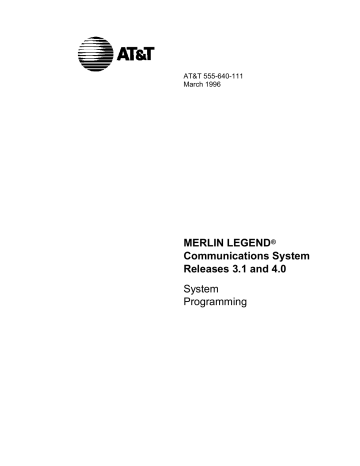
Telephones
Telephones
This section contains the following procedures:
■ Assigning outside lines or trunks to the buttons on a telephone (including lines and trunks used for loudspeaker paging).
■ Copying line button assignments from one telephone to an individual telephone or block of telephones.
■ Assigning the following buttons on telephones (for Hybrid/PBX systems only):
System Access or Intercom Voice
System Access or Intercom Ring
System Access or Intercom Originate Only
Shared System or Intercom Access
■ Identifying analog multiline telephones that do not have built-in speakerphones (BIS) or Hands Free Answer on Intercom (HFAI) capability.
■ Identifying analog multiline telephones that require pairing of extension jacks to provide the Voice Announce to Busy, or to provide voice and data features.
Assign Trunks or Pools to Telephones
Use this procedure to assign outside lines/trunks (connected to the control unit) to specific buttons on each telephone. The lines/trunks assigned to a button on a telephone are called personal lines .
This procedure is used only to change or add personal lines, Loudspeaker
Paging, or Pool
Icom ) or
System Access ( SA ) buttons.
Individual lines/trunks can be assigned to a maximum of 64 telephones.
Individual pools can be assigned as a Pool button on a maximum of 64 telephones.
The following lines/trunks cannot be assigned to a button on a telephone:
■ Lines/trunks used for Music On Hold
■ Lines/trunks used for maintenance alarms
Common Administrative Procedures 3–57
Telephones
NOTE:
If you use equipment that rebroadcasts music or other copyrighted materials, you may be required to obtain a copyright license from and pay license fees to a third party (such as the American Society of Composers, Artists, and Producers or Broadcast Music Incorporated). Magic on Hold
â
requires no such license and can be purchased from AT&T.
Pool buttons cannot be assigned or removed from extensions unless the pool has trunks assigned. If all trunks are to be removed from a pool, all Pool button assignments must first be removed from telephones. Another way of handling this situation is to program another trunk into the pool and then remove the Pool button assignments from the extensions.
■ Hybrid/PBX only.
Individual lines/trunks assigned to a pool can be assigned to a button only on a DLC operator position. If one of the lines/trunks in a pool is assigned to a button on a non-DLC telephone, the result is a Pool button assignment.
■ Key only.
The system assigns the first eight line numbers to buttons on multiline telephones whether or not an outside line is physically connected. If a line is not connected, the button assignment must be removed so the user can assign a feature to the button.
For the MDC 9000 and MLC 5 cordless multiline telephones and the MDW
9000 wireless multiline telephone, the system assigns the first eight lines connected to the control unit even though the telephone has fewer than eight buttons available. Remove the extra lines in system programming so that the appropriate number of lines are assigned to buttons on these telephones.
Lines and trunks are assigned to buttons in the order in which you press each line button on the system programming console or keyboard. Existing line assignments can be rearranged by removing all current assignments and then pressing the line buttons on the console or keyboard in the order that they should appear on the buttons. For information on the order of the programmed buttons, refer to the button numbers on the applicable planning form for each telephone.
If you want to reserve some blank buttons for features between line buttons, a line must be assigned as a placeholder for each blank button. After all lines are assigned, remove the lines used as placeholders on the buttons reserved for features.
3–58 Common Administrative Procedures
Telephones
Summary: Assign Trunks or Pools to Telephones
Programmable by System manager
Mode
Idle Condition
Planning Form
Factory Setting
Valid Entries
Inspect
Copy Option
All, but note differences in factory settings.
Telephone idle
Form 4b, Analog Multiline Telephone
Form 4d, MLX Telephone
Form 4e, MFM Adjunct: MLX Telephone
Form 4f, Tip/Ring Equipment
Form 5a, Direct-Line Console (DLC): Analog
Form 5b, Direct-Line Console (DLC): Digital
Form 5c, MFM Adjunct: DLC
Data Form 1a, Modem Data Station
Data Form 1b, 7500B Data Station
Key Mode.
An Intercom Ring ( ICOM Ring ) button, an
Intercom Voice ( ICOM Voice ) button, and the first eight lines connected to the control unit are assigned to all analog multiline telephones, MLX telephones (excluding operator positions), and MFMs connected to MLX telephones. Two Intercom Ring buttons are assigned to single-line telephones; no outside lines are assigned.
Behind Switch Mode.
Intercom Ring, Intercom Voice, and prime line buttons are assigned to all analog multiline telephones, MLX telephones (excluding operator positions), and MFMs connected to MLX telephones. Two
Intercom Ring buttons are assigned to single-line telephones; no outside lines are assigned. When prime lines are assigned to MLX extensions, lines are not assigned to MFMs used to connect adjuncts. Lines for
MFMs must be assigned separately.
Hybrid/PBX Mode.
System Access Ring ( SA Ring ),
System Access Voice ( SA Voice ), and System Access
Originate Only ( SA Orig Only ) buttons are assigned to all analog multiline telephones and MLX telephones
(excluding operator positions). Five Call buttons are assigned to QCC operator positions. Two System Access
Ring buttons and one System Access Originate Only button are assigned to single-line telephones. No personal line or Pool buttons are assigned.
Extension numbers
Yes
Yes
Common Administrative Procedures 3–59
Telephones
Console Procedure To program a single line/trunk:
Extensions
®
Lines/Trunks
®
Dial ext. no.
®
Enter
®
E ntry Mode
®
Dial line/trunk no.
®
Enter
®
Exit
®
Exit
To program a block of lines/trunks:
Extensions ® Lines/Trunks ®
Dial ext. no.
® Enter ®
Select trunk range
®
Toggle LED On/Off
® Enter ® Exit ®
Exit
PC Procedure To program a single line/trunk:
6 ® 1 ®
Type ext. no.
® 0 ® 5 ® 5
® 0 ® 6 ®
Type line/trunk no.
To program a block of lines/trunks:
6 ® 1 ®
Type ext. no.
Toggle letter G On/Off
® 0 ®
Select trunk
® 0 ® 5 ® 5 range
®
Procedure: Assign Trunks or Pools to Telephones
1
Console Display/Instructions
Select the Extensions Menu.
Additional Information
System Programming:
Make a selection
System Extensions
SysRenumber Options
Operator Tables
LinesTrunks AuxEquip
Exit NightSrvce
>
_
2
3
_
Select Lines and Trunks.
Extensions:
Make a selection
>
LinesTrunks Restrct Copy
Line Copy Account
Dial Outcd BIS/HFAI
Restriction Call Pickup
Exit VoiceSignl
Specify the extension.
Assign Lines/Trunks:
Enter extension
If no DSS is attached :
SP: “Entering an Extension”
Backspace
Exit Enter
If DSS is attached :
Toggle the red LED on or off as required. Go to Step 5.
On = extension is assigned to trunk or pool.
Off = extension is not assigned to trunk or pool.
PC
6
1
Û
3–60 Common Administrative Procedures
Telephones
4
Console Display/Instructions
Save your entry.
Select Enter .
5
_
_
_
_
Assign the extension.
Extension xxxx :
Assign lines/trunks
Lines 01-20 Entry Mode
Lines 21-40
Lines 41-60
Lines 61-80
Exit
_
Additional Information PC
If you get the Station Busy message, wait for an idle condition or exit system programming and try again later.
● ◆ xxxx = extension number entered in Step 3
0
For a single line/trunk, go to
● Single Line/Trunk Procedure.
For a block of lines, go to
◆ Block Procedure.
l
Single Line/Trunk Procedure
1
2
Specify entry mode.
Select Entry Mode .
Enter the line or trunk number.
Extension xxxx :
Enter line/trunk numbers xxxx = extension number entered in Step 3
6
3
4
5
Backspace
Exit
Delete
Next
Enter Dial or type [ nnn ].
Û
Assign or remove the specified line/trunk number.
Select
Delete
Enter
.
or
You may continue to assign or remove lines/trunks by repeating Steps 2 and 3.
0
8
Assign a single line/trunk to the next extension or go to Step 5.
Select Next 9
Return to Step 2 to continue programming. The next extension will be displayed on Line 1.
Return to the System Programming menu.
Select Exit two times.
55
Common Administrative Procedures 3–61
Telephones
◆ Block Procedure
1
Console Display/Instructions Additional Information
Specify the block of 20 lines associated with 20 buttons on the system programming console.
2
Select
Lines 01-20
Lines 21-40
Lines 41-60
Lines 61-80 .
Assign or remove the line/trunk to or from the line button.
PC
1
2
3
4
Toggle the green LEDs next to each line button on or off as required.
On = line/trunk or pool assigned to extension.
Off = line/trunk or pool not assigned to extension.
3
4
For Hybrid/PBX only:
The red LED indicates:
On = trunk assigned to pool.
Off = trunk not assigned to pool.
Save your entry.
Select Enter .
Return to the System Programming menu.
Select Exit two times.
0
55
Copy Line/Trunk Assignments
Use this procedure to copy outside line/trunk button assignments, pool dial-out code restrictions (Hybrid/PBX only), and (for operator positions only) Night
Service information from one extension to another extension or block of extensions with identical requirements.
If you are copying assignments to a block of extensions and one of the extensions in the block is in use, the display shows the Station Busy - Pls
Wait message. Copying for the rest of the extensions in the block is delayed until the busy extension becomes idle. The number of the busy extension is not shown. If a DSS is attached, the LED associated with the busy extension is on. If you exit instead of waiting for the busy extension to become idle, copying for the rest of the extensions is canceled; however, the assignments that have already been copied are not canceled.
3–62 Common Administrative Procedures
Telephones
If you are copying assignments from an operator position to a block of extensions that includes both operator and nonoperator extensions, the information is copied only to the operator positions; the nonoperator positions are not affected. Similarly, if you are copying assignments from a nonoperator position to a block of extensions that includes both operator and nonoperator extensions, the information is copied only to the nonoperator positions; the operator positions are not affected. The system does not provide an error tone to signal that the copy did not work for all of the extensions in the block.
Summary: Copy Line/Trunk Assignments
Programmable by System Manager
Mode
Idle Condition
Planning Form
Factory Setting
Valid Entries
Inspect
Copy Option
All
Telephone idle
4a, Extension Copy: Analog Multiline Telephone Template
4c, Extension Copy: MLX Telephone Template
Not applicable
Not applicable
Yes: lines/pools assigned to an extension.
Not applicable
Console Procedure To copy to a single extension:
Extensions ® Line Copy ® Single ®
Dial copy from ext. no.
® Enter ®
Dial copy to ext. no.
® Enter ® Exit ® Exit
To copy to a block of extensions:
Extensions ® Line Copy ® Block ®
Dial copy from ext. no.
® Enter ®
Dial ext. no of first telephone in block
® Enter ®
Dial ext. no of last telephone in block
® Enter ® Exit ®
Exit
PC Procedure To copy to a single extension:
6 ® 2 ® 1 copy to ext. no.
®
Type copy from ext. no.
® 0 ® 5 ® 5
® 0 ®
Type
To copy to a block of extensions:
6 ® 2 ® 2 ®
Type copy from ext. no.
ext. no. of first telephone in block last telephone in block
® 0 ® 5 ® 5
® 0 ®
Type
® 0 ®
Type ext. no. of
Common Administrative Procedures 3–63
Telephones
Procedure: Copy Line and Trunk Assignments
1
Console Display/Instructions
Select the Extensions menu.
Additional Information
2
3
System Programming:
Make a selection
System Extensions
SysRenumber Options
Operator Tables
LinesTrunks AuxEquip
Exit NightSrvce
>
_
Select Line Copy.
_
Extensions:
Make a selection
>
LinesTrunks Restrct Copy
Line Copy
Dial Outcd
Account
BIS/HFAI
Restriction Call Pickup
Exit VoiceSignl
_
_
Copy the line assignments to individual extensions or to a block of extensions.
Copy Lines:
Make a selection
Single
Block
● ◆
To copy to a block of extensions, they must be connected to sequentially numbered extension jacks (for example, logical IDs 11, 12, 13 and so on).
Exit
To copy line assignments to a single extension, select Single
● Single Extension Procedure.
and go to
To copy line assignments to a block of extensions, select Block
◆ Block Procedure.
and go to
PC
6
2
1
2
● Single Extension Procedure
1 Specify the extension you want to copy from.
Copy Lines:
Enter extension to copy from
Backspace
Exit Enter SP: “Entering an Extension”
Û
3–64 Common Administrative Procedures
Telephones
2
3
Console Display/Instructions
Save your entry.
Select Enter .
Specify the extension to copy assignments to.
Copy extension xxxx to:
Enter extension xxxx
Additional Information
= extension entered in Step 1.
PC
0
4
5
Backspace
Exit
Next
Enter SP: “Entering an Extension”
Save your entry . Continue to copy line assignments or go to Step 5.
Select
Select
Enter
Next
OR
After selecting Enter , you may continue to copy line assignments from the extension currently displayed on Line 1 to additional extensions.
After selecting Next , you may copy line assignments from the next sequential extension. Select Enter ( 0 ) after completing programming.
Û
0
9
Return to Step 3 to continue programming. The extension to be copied from will be displayed on
Line 1.
Return to the System Programming menu.
Select Exit two times.
55
◆ Block Procedure
1 Specify the extension you want to copy from.
Copy Lines:
Enter extension to copy from
2
Backspace
Exit Enter
Save your entry.
Select Enter .
SP: “Entering an Extension”
Û
0
Common Administrative Procedures 3–65
Telephones
3
Console Display/Instructions Additional Information PC
Enter the logical ID of the first extension number in the block to be copied to.
Copy extension xxxx
Enter starting extension logical id (#1 - #200) xxxx = extension entered in Step 4 of the main procedure
4
5
Backspace
Exit Enter Dial or type # [ nnn ].
Û
Save your entry.
Select Enter .
0
Enter the logical ID of the last extension number in the block to be copied to.
Start at extension xxxx
Enter ending extension logical id (#1 - #200) xxxx = extension number of logical id entered in Step 1
6
7
Backspace
Exit Enter Dial or type # [ nnn ].
Save your entry.
Select Enter .
Return to the System Programming menu.
Select Exit two times.
Û
0
55
Assign Intercom or System Access Buttons
Use this procedure to assign or change the assignments for Intercom ( ICOM) buttons used to make and receive inside calls. This includes the following types of Intercom buttons:
■ Ring
■ Voice
■ Originate Only (Ring or Voice)
In Hybrid/PBX mode only, use this procedure to assign or change assignments for System Access ( SA ) buttons used to make or receive inside and outside calls. This procedure includes the following types of System Access buttons:
■ Ring
■ Voice
■ Originate Only (Ring or Voice)
■ Shared (Ring or Voice)
3–66 Common Administrative Procedures
Telephones
NOTES:
1. You cannot change the factory setting for Call buttons assigned to QCC operator positions, and you cannot assign Ring, Voice, Originate Only, or
Shared buttons to QCC operator positions. In Release 4.0 and later, The
CAll 5 (Ring/Voice) button on a QCC can be programmed for Voice
Announce.
2. System Access or Intercom buttons can be assigned only to the first 10 buttons on a telephone.
3. You can assign a combination of up to 10 System Access or Intercom buttons to each telephone (excluding QCC operator positions).
4. You can remove System Access or Intercom buttons, but at least one must remain on the telephone.
NOTE:
When single-line sets are programmed with only one System Access or
Intercom button, the Transfer, Conference and Drop features are disabled. Other features that require a second dial tone, such as Account
Code/Number Entry, After Call Work States, Call Pickup, Call Waiting and
Privacy, are also affected. For more information, see the Feature
Reference manual.
5. Each System Access Ring or Voice on an individual telephone can be assigned as a Shared System Access ( SSA ) button on up to 16 other telephones.
NOTE:
Shared SA buttons cannot be assigned to single-line telephones or other tip/ring equipment connected to an 016, 012, or 008 OPT module. Shared
SA buttons can be assigned to a tip/ring or external alert device connected to an MFM in an MLX telephone or a GPA connect to an analog multiline telephone. Shared SA buttons cannot be assigned when the corresponding SA button is on a single-line set.
Release 3.0 and later
Each System Access Ring or Voice on an individual telephone can be assigned as a Shared System Access ( SSA ) button on up to 27 other telephones.
6. System Access and Intercom buttons are centrally programmed and cannot be programmed by individual telephone users.
Summary: Assign Intercom or System Access
Buttons
Programmable by System Manager
Mode
Idle Condition
All, but note differences in factory settings.
Telephone idle
Common Administrative Procedures 3–67
Telephones
Planning Form
Factory Setting
Valid Entries
Inspect
Form 4b, Analog Multiline Telephone
Form 4d, MLX Telephone
Form 4e, MFM Adjuncts: MLX Telephone
Form 4f, Tip/Ring Equipment
Form 5a, Direct-Line Console (DLC): Analog
Form 5b, Direct-Line Console (DLC): Digital
Form 5c, MFM Adjunct (DLC)
Data Form 1a, Modem Data Station
Data Form 1b, 7500B Data Station
Key Mode.
An Intercom Ring ( ICOM Ring ), an Intercom
Voice ( ICOM Voice ), and the first eight lines connected to the system are assigned to all analog multiline and MLX telephones, excluding operator positions. Two Intercom
Ring buttons are assigned to tip/ring equipment connected on an 012 or 016 module. An Intercom Ring and an
Intercom Originate Only ( ICOM Orig Only ) button are assigned to tip/ring equipment connected by an MFM. No outside lines are assigned.
Behind Switch Mode.
An Intercom Ring, an Intercom
Voice, and a prime line button are assigned to all analog multiline and MLX telephones, excluding operator positions. Two Intercom Ring buttons and a prime line button are assigned to tip/ring equipment connected to an
012 module. An Intercom Ring and an Intercom Originate
Only Ring button are assigned to tip/ring equipment connected by an MFM. No outside lines are assigned.
Hybrid/PBX Mode.
System Access Ring ( SA Ring ),
System Access Voice ( SA Voice ), and System Access
Originate Only Ring ( SA Orig Only ) buttons are assigned to all analog multiline and MLX telephones, excluding operator positions. Two System Access Ring buttons and a
System Access Originate Only Ring button are assigned to tip/ring equipment (for example, single-line telephones or fax machines connected to an 012 module). No personal line or pool buttons are assigned.
All Modes.
System Access Ring (Hybrid/PBX mode) or
Intercom Ring (Key and Behind Switch modes), System
Access Voice (Hybrid/PBX mode) or Intercom Voice (Key and Behind Switch modes), and the first 18 through 29 lines connected to the control unit are assigned to all DLC operator positions. The number of lines assigned depends on the type of telephone used as a DLC operator position.
Refer to the appropriate telephone planning form for details.
Not applicable
Yes: specific button options.
3–68 Common Administrative Procedures
Telephones
Copy Option Yes (You can copy additional SA buttons to another extension, but you cannot overwrite SA buttons that are already assigned.)
Console Procedure To program extension:
More
® Cntr-Prg ® Program Ext.
®
Dial ext. no.
® Enter
® Start ® Program extension ® Enter ® Exit ® Exit
PC Procedure
To copy extension programming:
More
® Cntr-Prg ®
Copy ext.
®
Dial copy from ext. no.
®
Enter ®
Dial copy to ext. no.
® Enter ® Exit ® Exit
To program extension: u ® 4 ® 1 ®
Type ext. no.
® 0 ®
Program extension
® 0 ® 5 ® 5
To copy extension programming: u ® 4 ® 2 ®
Type copy from ext. no.
® 0 ®
Type copy to ext no.
® 0 ® 5 ® 5
Procedure: Assign Intercom or System Access
Buttons
1
Console Display/Instructions Additional Information
Go to the second screen of the System Programming menu.
System Programming
Make a selection
System Extensions
SysRenumber Options
Operator Tables
LinesTrunks AuxEquip
Exit NightSrvce
>
Press More .
2
_
Select Centralized Telephone Programming.
System Programming:
Make a selection
Labeling
Data
Language
Cntr-Prg
Exit
PC u
4
Common Administrative Procedures 3–69
Telephones
3
_
_
Console Display/Instructions
Select an extension option.
Centralized Programming:
Make a selection
Program Ext
Copy Ext
Additional Information
● ◆
Select Program Ext and go to
● Program Extensions Procedure.
Select Copy Ext and go to
◆ Copy Extension Procedure.
Exit
PC
1
2
● Program Extensions Procedure
Although you can make selections from the screen (with the ListFeature option) to assign Ring and Voice buttons, the following procedure provides the programming codes to perform these functions. Using the codes speeds the button assignment process.
When you enter the programming code for assigning a Ring button, the screen in Step 6 of the following procedure changes to the first List Feature screen, then returns to the screen shown in Step 6.
Table 3–2 provides the programming codes for assigning Ring and Voice
buttons. You can handle errors in data entry as follows:
■ If you enter a feature code incorrectly while programming, the display shows the Programming Error message and the red LED next to the button flashes. If this happens, press the button again and repeat the procedure.
■ If you make a mistake and program the wrong feature on a button, press the button, select Delete (
1
on the PC), and press the button again.
3–70 Common Administrative Procedures
Telephones
Table 3–2. Programming Codes for Assigning SA/ICOM Ring and Voice
Buttons
Use
To assign System Access or Intercom Ring button
To assign System Access or Intercom Voice button
On the Console
Dial *16
Dial *16 , press button being programmed again, and dia l *19
To assign System Access or Intercom Originate Only
- Ring button
To assign System Access or Intercom Originate Only
- Voice button
Dial *18
Dial *18 , press button being programmed again, and dial *19
To assign Shared System
Access button
Dial *17 , press the extension number of principal telephone
[nnnn] then press the button number being shared [nn]
To change current assignment for System
Access or Intercom Voice,
Originate Only or Shared
System Access buttons from Voice to Ring
Dial **19
On the PC
Type *16
Type *16 , press V + function key for button being programmed again, and type *19
Type *18
Type *18 , press V + function key for button being programmed again, and type *19
Type *17 , press the extension number of principal telephone
[nnnn] then press the button number of specific button being shared [nn]
Type **19
Common Administrative Procedures 3–71
Telephones
1
Console Display/Instructions
Specify an extension.
Centralized Programming:
Enter extension
2
3
Backspace
Exit Enter
Save your entry.
Select Enter .
Select Start.
Extension Program
Press HOME to exit xx
SP: “Entering an Extension” xx
Additional Information
= extension entered in Step 1
PC
Û
0
4
5
6
Sys Program
Select Button:
Extension Program
Page 1
Page 2
Start xx
_
Select the line buttons associated with the 20 line buttons on the system programming console or PC.
_
_ xx = number entered in Step 1
To select buttons 1 to 20, select Page 1 .
Sys Program To select buttons 21 to 34, select Page 2 .
Select the button you want to program.
Press the button or function key next to your selection.
Enter the programming code for voice or ring button.
****
Press HOME to Exit
Delete Page 1
Page 2
**** = contents of button selected in
Step 5 (Voice, Ring, or blank)
See Table 3–4.
0
6
7
Û
Û
Sys Program ListFeature
3–72 Common Administrative Procedures
Telephones
7
8
Console Display/Instructions
Assign a voice or ring attribute.
Additional Information PC
To assign the voice attribute to the Ring button, select the same button and enter the programming code for voice
(see Table 3–4).
To assign Voice buttons, first assign the button as a Ring button, then program the button with the voice attribute (see
Table 3–4).
Repeat Step 6 to program another button for the extension entered in Step 1 or go to Step 9.
9 Save your entry.
Select Enter .
10 Return to the System Programming menu.
Select Exit two times.
0
55
◆ Copy Extension Procedure
1
Console Display/Instructions
Enter the extension to copy from.
Extension Program Copy
Enter extension to copy from
Additional Information
2
3
Backspace
Exit Enter
Save your entry.
Select Enter .
Enter the extension to copy to.
Copy Extension xxxx to:
Enter extension
SP: “Entering an Extension” xxxx = extension entered in Step 1
PC
Û
0
Backspace
Exit
Next
Enter SP: “Entering an Extension”
Û
Common Administrative Procedures 3–73
Telephones
4
6
Console Display/Instructions Additional Information PC
Save your entry. Then, continue to copy button assignments or go to Step 5.
Select
Select
Enter
Next
or 0
9
After selecting Enter , you may continue to copy button assignments from the extension displayed on Line 1 to additional extensions.
After selecting Next , you may copy button assignments from the next sequential extension.
Return to Step 3 to continue programming. The extension to be copied from will be displayed on
Line 1.
Return to the System Programming menu.
Select Exit two times.
55
Analog Multiline Telephone Without Built-in
Speakerphone (BIS) or Hands Free Answer
Intercom (HFAI) Capability
Use this procedure to identify analog multiline telephones with flat membrane buttons that do not have built-in speakerphones (BIS) or Hands Free Answer
Intercom (HFAI) capability. The models that must be identified are 5-Button,
10-Button, 34-Button, and 34-Button Deluxe analog multiline models with flat membrane buttons.
Keep the factory setting for analog multiline models with raised plastic buttons, including the following models: 10-Button HFAI, 34-Button with speakerphone
(SP-34), 34-Button with speakerphone and display (SP-34D), BIS-10, BIS-22,
BIS-34, BIS-22D, and BIS-34D.
This procedure is not necessary for MLX or single-line telephones.
3–74 Common Administrative Procedures
Telephones
Summary: Analog Multiline Telephones Without
BIS or HFAI Capability
Programmable by System Manager
Mode
Idle Condition
Planning Form
Factory Setting
Valid Entries
Inspect
All
Not required
Form 4b, Analog Multiline Telephone
Form 5a, Direct-Line Console (DLC): Analog
Data Form 1a, Modem Data Stations
All models of analog multiline telephones (except the analog multiline display console) have BIS/HFAI capability.
Extension numbers
Yes
Copy Option No
Console Procedure Extensions
Exit
®
BIS/HFAI
®
Dial ext. no.
®
Enter
®
Exit
®
PC Procedure
6 ® 8 ®
Type ext. no.
® 0 ® 5 ® 5
Procedure: Analog Multiline Telephones
Without BIS or HFAI Capability
1
Console Display/Instructions
Select the Extensions menu.
System Programming:
Make a selection
System Extensions
SysRenumber Options
Operator Tables
LinesTrunks AuxEquip
Exit NightSrvce
>
_
2 Select BIS/HFAI.
Extensions:
Make a selection
LinesTrunks RestrctCopy
Line Copy Account
>
Dial Outcd BIS/HFAI
Restriction Call Pickup
Exit VoiceSignl
_
Additional Information PC
6
8
Common Administrative Procedures 3–75
Telephones
3
4
5
Console Display/Instructions
Specify the extension.
BIS/HFAI Extensions:
Enter extensions
Additional Information
If no DSS is attached :
SP: “Entering an Extension”
PC
Û
Backspace
Exit
Delete
Enter
If DSS is attached :
Toggle the red LED on or off as required. Go to Step 5.
On = telephone has BIS/HFAI capability.
Off = telephone does not have BIS/HFAI capability.
Assign or remove BIS/HFAI capability.
Select
Delete
Enter
.
or
You may continue to assign or remove
BIS/HFAI capability to additions extensions by repeating Steps 3 and 4.
Return to the System Programming menu.
Select Exit two times.
0
8
55
Analog Multiline Telephones with Voice
Announce to Busy
Use this procedure to dedicate a voice or voice pair to be used to provide the
Voice Announce to Busy feature to an analog multiline telephone.
The extension number associated with the first (odd-numbered) extension jack in the pair is the telephone's extension number. The extension number for the second (even-numbered) extension jack is dedicated to the Voice Announce to
Busy feature. Calls cannot be placed to the extension jack reserved for the Voice
Announce to Busy feature.
Voice Announce to Busy must be disabled at data stations.
NOTE:
This procedure does not apply to MLX telephones (Voice Announce to Busy is automatically provided) and cannot be programmed for single-line telephones.
3–76 Common Administrative Procedures
Telephones
Summary: Analog Multiline Telephones with
Voice Announce to Busy
Programmable by System Manager
Mode
Idle Condition
Planning Form
Factory Setting
Valid Entries
Inspect
All
System idle
Form 4b, Analog Multiline Telephone
Form 5a, Direct-Line Console (DLC)
Data Form 1a, Modem Data Station
Not applicable
Extension numbers
Yes
Copy Option Yes
Console Procedure Extensions
Exit
®
VoiceSignl
®
Dial ext. no.
®
Enter
®
Exit
®
PC Procedure
6 ® 0 ®
Type ext. no.
® 0 ® 5 ® 5
Procedure: Analog Multiline Telephones with
Voice Announce to Busy
1
Console Display/Instructions
Select the Extensions menu.
Additional Information
System Programming:
Make a selection
System Extensions
SysRenumber Options
Operator Tables
LinesTrunks AuxEquip
Exit NightSrvce
>
_
2 Select Voice Signal.
Extensions:
Make a selection
LinesTrunks RestrctCopy
Line Copy Account
>
Dial Outcd BIS/HFAI
Restriction Call Pickup
Exit VoiceSignl
_
PC
6
0
Common Administrative Procedures 3–77
advertisement
Related manuals
advertisement
Table of contents
- 11 Intended Audience
- 11 How to Use This Book
- 12 Terms and Conventions Used
- 13 Typographical Conventions
- 13 Product Safety Labels
- 14 Security
- 15 Related Documents
- 16 How to Comment on This Document
- 17 Introduction to System Programming
- 18 Planning Forms
- 19 Types of Programming
- 20 System Programming Console
- 21 Console Components
- 22 Console Buttons
- 23 Console Overlay
- 25 Console and DSS Lights
- 26 Programming Procedures
- 26 Procedure Organization
- 26 Procedure Content
- 27 Programming Screens
- 29 Verifying Data Entry
- 30 Using the Programming Procedures
- 34 Saving Entries and Moving Among Screens
- 36 Using Enter
- 37 Using Next
- 38 System Programming Hierarchy
- 55 Access to System Programming from the MLX-20 Console
- 56 System Programming Menu
- 58 Exiting System Programming
- 58 Idle States
- 59 System Forced Idle
- 60 Line or Trunk Idle
- 60 Extension Forced Idle
- 60 100D Module Idle
- 61 Forced Idle Reminder Tones
- 61 Product Enhancements
- 61 Release 1.1 Enhancements
- 63 Release 2.0 Enhancements
- 65 Release 2.1 Enhancements
- 69 Release 3.0 Enhancements
- 74 Release 3.1 Enhancements
- 76 Release 4.0 Enhancements
- 80 System Requirements
- 81 Installing the SPM Software
- 81 DOS Installation
- 83 Initializing the SPM Software
- 87 Connecting the PC
- 87 Direct Local Connection
- 89 Local Modem Connection
- 89 Remote Modem Connection
- 90 Accessing SPM
- 90 With a Direct Local Connection
- 91 With a Local or Remote Modem Connection
- 94 Using SPM
- 95 SPM Screens
- 98 SPM Main Menu Options
- 99 SPM Help
- 99 Backup
- 103 Boards
- 106 Browse
- 106 Convert
- 111 Language
- 112 Maintenance
- 112 Monitor
- 113 Pass-Thru
- 115 Password
- 117 Print Options
- 117 Restore
- 120 System Programming
- 120 Basic Programming Information
- 121 Idle States
- 123 Accessing System Programming
- 124 Printing Reports
- 126 Upgrading the System
- 127 Before You Begin
- 127 Inter-Release Compatibility
- 129 Upgrade Procedure
- 136 Surrogate Mode Programming
- 137 Introduction
- 140 Basic System Operating Conditions
- 140 System Programming Position Assignment
- 142 System Language
- 144 Set System Date
- 146 Set System Time
- 148 System Renumbering
- 150 Single Renumbering
- 153 Block Renumbering
- 156 System Operator Positions
- 157 Primary Operator Positions
- 157 QCC System Operator Positions
- 159 DLC Operator Positions
- 162 Optional Operator Features
- 162 Operator Hold Timer
- 164 DLC Operator Automatic Hold
- 166 QCC Optional Features
- 166 Hold Return
- 168 Automatic Hold or Release
- 170 Queue over Threshold
- 171 Elevate Priority
- 173 Calls-In-Queue Alert
- 175 QCC Operator to Receive Call Types
- 180 Call Type Queue Priority Level
- 182 Message Center Operation
- 184 Extended (Directed) Call Completion
- 186 Return Ring
- 188 Position Busy Backup
- 190 QCC Voice Announce
- 193 Telephones
- 193 Assign Trunks or Pools to Telephones
- 198 Copy Line/Trunk Assignments
- 202 Assign Intercom or System Access Buttons
- 210 Analog Multiline Telephone Without Built-in Speakerphone (BIS) or Hands Free Answer Intercom...
- 212 Analog Multiline Telephones with Voice Announce to Busy
- 214 Analog Multiline Telephones in Data Stations
- 214 Fax Machines
- 219 Optional Telephone Features
- 219 Extension Language
- 222 Pool Dial-Out Code
- 225 Call Restrictions
- 227 Copy Call Restrictions
- 230 ARS Restriction Level For Extensions
- 233 Forced Account Code Entry
- 234 Microphone Operation
- 236 Authorization Codes
- 239 Remote Call Forwarding
- 241 Delayed Call Forwarding
- 244 Trunk-to-Trunk Transfer
- 246 Optional Group Features
- 246 Call Pickup Groups
- 248 Group Paging
- 250 Group Coverage Member Assignments
- 253 Group Coverage Delay Interval
- 255 Group Calling Member Assignments
- 257 Group Calling Line/Trunk or Pool Assignments
- 261 Optional Group Calling Features
- 261 Hunt Type
- 263 Group Calling Delay Announcement
- 266 Group Coverage Receiver
- 268 Group Calling Overflow and Thresholds
- 272 Group Calling Message-Waiting Indicator
- 274 Group Calling Calls-In-Queue Alarm Threshold
- 277 Group Calling External Alert for Calls-In-Queue Alarm
- 279 Group Type
- 283 System Features
- 284 Transfer Return Time
- 286 One-Touch Transfer/One-Touch Hold
- 288 Transfer Audible
- 290 Type of Transfer
- 292 Camp-On Return Time
- 293 Call Park Return Time
- 295 Delay Ring Interval
- 296 Automatic Callback Interval
- 297 Extension Status
- 299 SMDR Language
- 301 SMDR Call Report Format
- 302 SMDR Call Length
- 304 SMDR Calls Recorded on Call Report
- 306 SMDR Account Code Format
- 307 Inside Dial Tone
- 308 Reminder Service Cancel
- 310 Redirect Outside Calls to Unassigned Extension Numbers
- 313 Host System Dial Codes for Behind Switch Mode
- 315 Recall Timer
- 317 Inter-digit Timers
- 317 Allowed Lists
- 319 Assign Allowed Lists to Telephones
- 322 Disallowed Lists
- 324 Assign Disallowed Lists to Telephones
- 326 Night Service
- 326 Night Service Group Assignment
- 329 Night Service with Outward Restriction
- 333 Night Service with Time Set
- 337 Labeling
- 337 Extension Directory
- 340 Lines or Trunks
- 342 Posted Message
- 344 Group Calling
- 346 System Speed Dial Directory
- 350 Print Reports
- 350 Report Language
- 352 Printing System Reports
- 358 Memory Card
- 359 Card Types
- 360 Inserting the Card
- 361 Backup
- 364 Automatic Backup
- 369 Backup Messages
- 373 Introduction
- 373 Basic System Operating Conditions
- 374 System Restart
- 375 System Programming Position Assignment
- 376 System Language
- 377 Board Renumbering
- 379 Mode of Operation
- 380 Automatic Maintenance Busy
- 383 Set System Date
- 383 Set System Time
- 384 System Renumbering
- 386 Select System Numbering Plan
- 389 Single Renumbering
- 390 Block Renumbering
- 390 Direct Station Selector (DSS) Page Buttons
- 394 System Operator Positions
- 394 QCC Operator Position
- 395 DLC Operator Positions
- 396 Lines and Trunks
- 397 Type of Trunk
- 399 Outmode Signaling for Loop- or Ground-Start Trunks
- 402 Rotary Trunk Digit Transfer
- 403 Ringing Frequency
- 405 Second Dial Tone Timer
- 407 Disconnect Signaling Reliability
- 409 Toll Type
- 411 Hold Disconnect Interval
- 414 Principal User for Personal Line
- 417 QCC Queue Priority Level
- 420 QCC Operator to Receive Calls
- 423 Loop-Start Identification Delay
- 427 Clock Synchronization
- 431 Trunks to Pools Assignment
- 435 Copy Options for Lines/Trunks
- 440 DS1 Facilities
- 440 Type of DS1 Facility
- 454 Switched 56 Dial Plan Routing
- 458 Frame Format
- 460 Zero Code Suppression
- 462 Signaling Mode
- 464 Line Compensation
- 466 Channel Service Unit
- 468 Tie Trunks
- 468 Direction
- 470 Tie Trunk Seizure Type
- 472 E&M Signal
- 474 Dial Mode
- 477 Tie Trunk Dial Tone
- 480 Tie Trunk Answer Supervision Time
- 482 Disconnect Time
- 485 DID Trunks
- 485 Block Assignment
- 488 DID Trunk Type
- 490 Disconnect Time
- 492 Expected Digits
- 494 Delete Digits
- 496 Add Digits
- 498 Signaling
- 500 Invalid Destination
- 502 PRI Facilities
- 503 Telephone Number
- 505 B-Channel Groups
- 510 Network Service
- 513 Copy Telephone Number to Send
- 516 Incoming Routing
- 518 Telephone Number to Send
- 521 Test Telephone Number
- 523 Timers and Counters
- 528 Terminal Equipment Identifier
- 530 Dial Plan Routing
- 539 Outgoing Tables
- 540 Network Selection Tables
- 542 Special Services Tables
- 548 Call-by-Call Service Table
- 557 BRI Facilities
- 557 Service Profile Identifier (SPID) and Directory Number (DN)
- 559 Timers
- 563 Telephones
- 563 Assign Trunks or Pools to Telephones
- 566 Copy Line/Trunk Assignments
- 567 Assign Intercom or System Access Buttons
- 570 Analog Multiline Telephone Without Built-in Speakerphone (BIS) or Hands Free Answer on...
- 571 Analog Multiline Telephones with Voice Announce to Busy
- 571 Analog Multiline Telephones in Data Stations
- 573 Auxiliary Equipment
- 573 Music on Hold
- 575 Loudspeaker Paging
- 577 Fax
- 578 Maintenance Alarms
- 579 Voice Messaging System and Automated Attendant
- 583 Optional Telephone Features
- 583 Extension Language
- 584 Pool Dial-Out Code
- 585 Call Restrictions
- 586 Copy Call Restrictions
- 587 ARS Restriction Level For Extensions
- 587 Forced Account Code Entry
- 588 Microphone Operation
- 589 Authorization Code
- 589 Remote Call Forwarding
- 590 Delayed Call Forwarding
- 591 Trunk-to-Trunk Transfer
- 593 Optional Operator Features
- 593 Operator Hold Timer
- 594 DLC Operator Automatic Hold
- 595 QCC Optional Features
- 595 Hold Return
- 596 Automatic Hold or Release
- 597 Queue over Threshold
- 597 Elevate Priority
- 598 Calls-In-Queue Alert
- 598 QCC Operator to Receive Call Types
- 599 Call Type Queue Priority Level
- 600 Message Center Operation
- 601 Extended (Directed) Call Completion
- 601 Return Ring
- 602 Position Busy Backup
- 603 Voice Announce
- 604 Optional Group Features
- 604 Call Pickup Groups
- 605 Group Paging
- 606 Group Coverage Member Assignments
- 607 Group Coverage Delay Interval
- 607 Group Calling Member Assignments
- 608 Group Calling Line/Trunk or Pool Assignments
- 610 Optional Group Calling Features
- 610 Hunt Type
- 611 Group Calling Delay Announcement
- 612 Group Coverage Receiver
- 612 Group Calling Overflow and Thresholds
- 613 Group Calling Message-Waiting Indicator
- 614 Group Calling Calls-In-Queue Alarm Threshold
- 615 Group Calling External Alert for Calls-In-Queue Alarm
- 616 Group Type
- 617 System Features
- 618 Transfer Return Time
- 618 One-Touch Transfer/One-Touch Hold
- 619 Transfer Audible
- 620 Type of Transfer
- 621 Camp-On Return Time
- 621 Call Park Return Time
- 622 Delay Ring Interval
- 622 Automatic Callback Interval
- 623 Extension Status
- 623 SMDR Language
- 624 SMDR Call Report Format
- 625 SMDR Call Length
- 625 SMDR Calls Recorded on Call Report
- 626 SMDR Account Code Format
- 626 Inside Dial Tone
- 627 Reminder Service Cancel
- 628 Redirect Outside Calls to Unassigned Extension Numbers
- 629 Host System Dial Codes for Behind Switch Mode
- 630 Recall Timer
- 630 Inter-digit Timers
- 631 Allowed Lists
- 632 Assign Allowed Lists to Telephones
- 632 Disallowed Lists
- 633 Assign Disallowed Lists to Telephones
- 634 Remote Access Features
- 636 Remote Access Trunk Assignment
- 638 Remote Access Automatic Callback
- 640 Remote Access Without Barrier Codes
- 644 Remote Access Barrier Codes
- 649 Remote Access with Barrier Codes
- 655 Automatic Route Selection
- 655 1 + 7-Digit Dialing Requirements
- 657 ARS Tables
- 660 Start and Stop Times for Subpatterns
- 663 Pool Routing
- 666 Facility Restriction Level
- 669 Digit Absorption
- 672 Other Digits
- 674 N11 Special Numbers Tables
- 676 Dial 0 Table
- 679 Voice and/or Data Routing
- 682 Night Service
- 682 Night Service Group Assignment
- 683 Night Service with Outward Restriction
- 684 Night Service with Time Set
- 686 Labeling
- 686 Extension Directory
- 687 Lines or Trunks
- 687 Posted Message
- 688 Group Calling
- 688 System Speed Dial Directory
- 690 Print Reports
- 690 Report Language
- 690 Printing System Reports
- 694 Data Features
- 695 Analog Multiline Telephones at Data Stations
- 697 2B Data
- 699 Integrated Administration
- 699 Capabilities
- 699 Common Information
- 700 Set Up
- 700 Programmable Options
- 702 Memory Card
- 702 Card Types
- 704 Inserting the Card
- 705 Memory Card Formatting
- 706 Backup
- 707 Automatic Backup
- 708 Restore
- 711 Restore Messages
- 716 Introduction
- 717 Access to Centralized Telephone Programming
- 718 Program Extension
- 720 Programming Codes
- 723 Using the List Feature Menu
- 723 Copy Extension
- 724 Features That Can Be Copied
- 727 Feature Quick Reference
- 727 Account Code Entry
- 728 Alarm
- 728 Authorization Code
- 728 Auto Answer All
- 729 Auto Answer Intercom
- 729 Auto Dial
- 729 Automatic Line Selection
- 730 Barge-In
- 730 Callback
- 731 Call Waiting
- 731 Camp-On
- 732 Conference
- 732 Coverage
- 733 Data Status
- 734 Direct Voice Mail
- 734 Do Not Disturb
- 734 Drop
- 735 Extension Status
- 735 Feature Button
- 736 Forward
- 736 Group Calling
- 737 Group Page Auto Dial Button
- 737 Headset
- 738 Last Number Dial
- 739 Messaging
- 741 Night Service
- 741 Notify
- 741 Park
- 742 Park Zone Auto Dial
- 742 Personal Speed Dial
- 743 Pickup
- 743 Privacy
- 743 Recall
- 744 Reminder Service
- 744 Ringing/Idle Line Preference
- 744 Ringing Options
- 746 Saved Number Dial
- 746 Send/Remove Message
- 746 Signaling
- 747 System Access/Intercom Buttons
- 748 System Speed Dial
- 748 Transfer
- 748 Voice Announce
- 750 Support Telephone Number
- 750 Federal Communications Commission (FCC) Electromagnetic Interference Information
- 751 Canadian Department of Communications (DOC) Interference Information
- 751 FCC Notification and Repair Information
- 753 Installation and Operational Procedures
- 754 DOC Notification and Repair Information
- 755 Renseignements sur la notification du ministère des Communications du Canada et la réparation
- 758 Security of Your System: Preventing Toll Fraud
- 759 Toll Fraud Prevention
- 760 Physical Security, Social Engineering, and General Security Measures
- 761 Security Risks Associated with Transferring through voice messaging systems
- 763 Security Risks Associated with the Automated Attendant Feature of voice messaging systems
- 764 Security Risks Associated with the Remote Access Feature
- 765 Other Security Hints
- 765 Educating Users
- 766 Educating Operators
- 766 Detecting Toll Fraud
- 767 Establishing a Policy
- 768 Choosing Passwords
- 768 Physical Security
- 768 Limiting Outcalling
- 769 Limited Warranty and Limitation of Liability
- 770 Limitation of Liability
- 770 Remote Administration and Maintenance
- 775 LED Status
- 779 General Feature Use Information
- 780 Dedicated Feature Buttons
- 780 Programmed Buttons
- 781 Feature Codes
- 781 Feature Table
- 786 Telephone Programming
- 787 Programming Methods
- 805 System Reports
- 805 System Information Report
- 807 Dial Plan Report
- 810 Label Information Report
- 811 Tie Trunk Information Report
- 812 DID Trunk Information Report
- 813 GS/LS Trunk Information Report
- 814 General Trunk Information Report
- 815 DS1 Information Report
- 816 PRI Information Report
- 818 Remote Access (DISA) Information Report
- 819 Operator Information Report
- 821 Allowed Lists Report
- 822 Access to Allowed Lists Report
- 823 Disallowed Lists Report
- 824 Access to Disallowed Lists Report
- 825 Automatic Route Selection Report
- 827 Extension Directory Report
- 828 System Directory Report
- 829 Group Paging Report
- 830 Extension Information Report
- 832 Group Coverage Information Report
- 833 Direct Group Calling Information Report
- 834 Night Service Information Report
- 835 Group Call Pickup Report
- 836 Error Log Report
- 837 Authorization Code Information Report
- 838 BRI Information Report
- 839 Switch 56 Data Information Report
- 840 System Programming Sequence
- 844 Single-Line Telephones
- 845 Analog Multiline Telephones
- 846 MLX Non-Display Telephone Some dialing sequences need special
- 847 MLX Display Telephones