advertisement
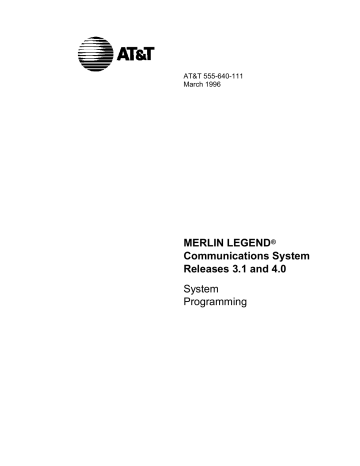
Memory Card
Complete information on IS III can be found in the Integrated Solution III System
Manager’s Guide , Order No. 555-601-010 and the AT& T Integrated Solution III
Installation and Maintenance Guide , Order No. 555-601-011.
Memory Card
A PCMCIA (Personal Computer Memory Card International Association) interface slot is present on the processor module. The slot is a standard interface through which information can be added to or obtained from the system using a memory card. The PCMCIA interface slot accepts one memory card at a time.
This section covers the following memory card functions:
■ Memory Card Formatting
■ Restore
Summary information is included for the following procedures:
■ Backup
■ Automatic Backup
See Chapter 3, “Common Administrative Procedures,” for detailed information on
Backup and Automatic Backup.
Card Types
The types of memory cards are described below. The card type is identified by a preprinted, color-coded label.
■ Upgrade Card.
This card is used for MERLIN LEGEND Communication
System software upgrades. The upgrade can be performed by the system manager using the memory card and the Maintenance option on the SPM Main Menu. See Maintenance and Troubleshooting for information about this feature.
This card is identified by an orange label with black lettering.
■ Translation Card.
The backup and restore procedures previously available to system managers through SPM (using the PC and floppy disks) can now be performed using the memory card and the new
Backup/Restore option on the System menu. A new automatic backup feature permits you to set the system to perform automatic backups to the
memory card on a daily or weekly basis. See “Backup” and “Restore” for
more information.
This card is identified by a white label with black lettering.
4–330 Programming Procedures
Memory Card
■ Forced Installation.
For use by qualified service technicians only, this card is used when the system software has been corrupted and a reinstallation must be done at the customer site. The use of the card for forced installation is reserved for emergency situations in which the system software on the processor module has been damaged.
This card is identified by an orange label with black lettering. In addition, black stripes are present on the card to distinguish it from an upgrade card.
Figure 4–4 shows a sample Translation card.
INSERT
AT&T PROPRIETARY
THIS MEMORY CARD CONTAINS PROPRIETARY INFORMATION OF
AT&T THAT IS NOT TO BE DISCLOSED OR USED EXCEPT
IN ACCORDANCE WITH APPLICABLE AGREEMENTS.
COPYRIGHT © 1993 AT&T
ALL RIGHTS RESERVED
Programming Procedures 4–331
Memory Card
Figure 4–4. PCMCIA Memory Card
Inserting the Card
To insert the card, hold the card with the AT&T logo facing up and the arrow pointing toward the slot. See Figure 4–5 for the proper way to insert the memory card into the slot on the processor module.
PROCESSOR
MODULE
Error/Status Code
Display
PCMCIA
Interface Slot
Push in to remove
Memory
Card
INSERT
THIS MEMORY CARD CONTAINS PROPRIETARY INFORMATION OF
IN ACCORDANCE WITH APPLICABLE AGREEMENTS.
COPYRIGHT© 1993 AT&T
ALL RIGHTS RESERVED
Memory
Card
Alarm Status
LED
Figure 4–5. Inserting the Memory Card
4–332 Programming Procedures
Memory Card
Memory Card Formatting
The memory card may have to be formatted before you begin any manual or automatic backup procedures. This section details the screens and messages that appear during the format procedure.
!
CAUTION:
Formatting overwrites previous data on the memory card. Make certain that there is no important information on the card before you begin formatting.
Unformatted Card
_
_
_
Memory Card Backup:
Inserted Memory Card is not the correct type.
Do you want it formatted?
Yes
No
Exit
If you begin a backup procedure with an unformatted or incorrectly formatted card, this screen appears.
The inserted memory card is not the correct type. You have the option of formatting the memory card as a translation memory card or repeating the backup procedure with a different memory card.
NOTES:
1. Only 4 MB Series I or Series II PCMCIA memory cards may be formatted, except those already formatted as translation cards.
2. If a memory card cannot be formatted, a message appears on screen.
These messages are noted in the procedures as appropriate.
3. A memory card may need to be formatted if it is intended for use as a translation card but is currently blank or contains data other than MERLIN
LEGEND Communication System backup files.
Programming Procedures 4–333
Memory Card
Format Warning
_
_
_
Format Memory Card:
All data on card will be
DELETED.
Do you want to continue?
Yes
No
Exit
This screen appears if you respond to the system prompt to format the memory card.
Select Yes (or press
3
) to begin the memory card format. Table 4–8 lists the screen messages that may appear while formatting is in progress.
Table 4–8. Memory Card Formatting Messages
Message
Formatting Memory Card
Formatting of Memory
Card Completed.
Memory Card cannot be formatted.
Formatting of Memory
Card FAILED.
Missing Card or Card Not
Inserted Correctly
What it Means
The format is in progress.
The format was successful and has completed.
The memory card cannot be formatted. Remove the card and repeat the procedure with another card.
The format was unsuccessful. Remove the card and repeat the procedure with another card.
Verify that the card is inserted correctly and repeat the procedure.
If Home or Menu are pressed during a format procedure, the format is
terminated. The data on the memory card may be lost. See Chapter 1,
“Programming Basics”, for detail about these keys.
Backup
Use this procedure to make a copy of your customized system data. You should create a backup at least three times during system installation (so that programmed information is not lost), and once after each system upgrade, service technician visit, or major system reconfiguration.
4–334 Programming Procedures
Memory Card
See Chapter 3, “Common Administrative Procedures,” for detailed information
and a list of errors that can occur during a backup procedure.
Summary: Backup
Programmable by System manager
Mode
Idle Condition
Planning Form
Factory Setting
Valid Entries
Inspect
All
Not required (No extensions are allowed to be in programming mode except system programming console)
Not applicable
Not applicable
Not applicable
Yes
Copy Option No
Console Procedure Insert memory card
® System ® Back/Restore ® Backup ®
Select backup file
®
Dial the new backup filename
® Enter
® Yes ® Exit ® Exit ® Exit
PC Procedure Insert memory card
® 1 ® 9 ® 1 ®
Select backup file
®
Type the new backup filename
® 6 ® 1 ® 5 ® 5
® 5
Automatic Backup
Use this procedure to schedule automatic daily or weekly backups of your customized system data.
See Chapter 3, “Common Administrative Procedures”, for detailed information
and a list of errors that can occur during a backup procedure.
Summary: Automatic Backup
Programmable by System manager
Mode
Idle Condition
Planning Form
Factory Setting
Valid Entries
All
Not required (No extensions are allowed to be in programming mode, including the system programming console)
Form 1, System Planning
Weekly backup: Sunday at 2:00 am
(if daily backup is selected, time is factory set for 2:00 am)
Daily: hhmm (00 to 23; 00 to 59)
Weekly: dhhmm (0 to 6; 00 to 23; 00 to 59)
Programming Procedures 4–335
Memory Card
Inspect Yes
Copy Option No
Console Procedure To program daily backup:
Insert memory card
® System ® Back/Restore ®
Auto Backup ® Daily ®
Drop
®
Dial time
® Enter
® Exit ® Exit
To program weekly backup:
Insert memory card
® System ® Back/Restore ®
Auto Backup ® Weekly ®
Drop
®
Dial day and time
® Enter ® Exit ® Exit
PC Procedure To program daily backup:
Insert memory card
® 1 ® 9 ® 2 ® 2 ® A + p ®
Type time
® 0 ® 5 ® 5
To program weekly backup:
Insert memory card
® 1 ® 9 ® 2 ® 3 ® A + p ®
Type day and time
® 0 ® 5 ® 5
Restore
Use this procedure to restore system conditions that were backed up onto a translation memory card. The information in a backup file on the translation card is copied to the system.
The restore procedure is necessary under the following conditions:
■ System RAM is corrupt.
■ A previously stored set of system conditions is preferred over the current set.
■ The processor module is replaced.
■ After a System Erase (frigid start) has been performed.
■ The system software has been reinstalled.
The Inspect feature ( Inspct or d
) is available to view the attributes of the backup files on the memory card prior to initiating the restore procedure. The attributes included on the Inspect screen are the filename, the time and day of the file creation/update, the location of the system programming port, and information about the system software release from which the backup was made.
If any type of programming is taking place at another extension when you begin the restore procedure, the restore is canceled and the number of the first busy extension appears on the screen. Repeat the restore procedure when the busy extension becomes idle.
4–336 Programming Procedures
Memory Card
If a line is busy (incoming call or active call) when you begin the restore procedure, the restore is canceled and the number of the first active line appears on the screen. Repeat the restore procedure when the line becomes idle.
Also see “Restore Messages” for information about errors that may occur during
the restore procedure.
Summary: Restore
Programmable by System manager
Mode
Idle Condition
Planning Form
Factory Setting
Valid Entries
Inspect
All
System Forced Idle
Not applicable
Not applicable
Not applicable
Yes
Copy Option No
Console Procedure Insert memory card
® System ® Back/Restore ® Restore
®
Select restore file
® Yes
PC Procedure Insert memory card
® 1 ® 9 ® 5 ®
Select restore file
® 3
Procedure: Restore
1
Console Display/Instructions Additional Information PC
Insert the memory card into the PCMCIA interface slot on the processor module.
2
3
_
Select the System menu.
System Programming:
Make a selection
System Extensions
SysRenumber Options
>
Operator Tables
LinesTrunks AuxEquip
Exit NightSrvce
Select Back/Restore.
System:
Make a selection
Restart
SProg Port
Mode
MaintenBusy
Date
Time
Board Renum Back/Restore
Exit
_
1
9
Programming Procedures 4–337
Memory Card
4
Console Display/Instructions
Select Restore.
Memory Card:
Make a selection
Backup
Auto Backup
Restore
_
Additional Information PC
5
Exit
Inspect the backup files present on the Memory Card.
MemCard Restore Files: > Press More to view additional files aaaaaaaaa MM/DD HH:MM
SProg Port: xxxx X.Y
bbbbbbbbbb MM/DD HH:MM
SProg Port: xxxx X.Y
Exit aaaaaaaaaa , bbbbbbbbb = filenames xxxx = System Programming Port
MM/DD HH:MM = date and time
X.Y
= system software release
6
7
Press Exit to continue.
_
_
_
Select the restore file.
Memory Card Restore:
Select one
BACK1.mmdd
BACK2.mmdd
BACK3.mmdd
AUTO.BACK1
AUTO.BACK2
_
_ mmdd = month and day of backup
Exit Enter
Press the button or function key next to your selection.
Observe the restore file validation screen.
Memory Card Restore:
File is being validated.
5
A + P
5
Û
8
_
_
Respond to the prompt.
Restore n:
System will be down ...
Do you want to continue?
Yes
No
Exit n = filename selected in Step 5
Select No to terminate the restore.
Go back to Step 5.
Select Yes to continue the restore.
3
2
4–338 Programming Procedures
Memory Card
9
Console Display/Instructions
Observe the restore progress screen.
Restore NN:
Restore in Progress,
Please Wait.
n
Additional Information
= filename selected in Step 5
PC
10 Observe the restore file validation screen.
Restore NN:
Restore Successfully
Completed.
System is Restarting.
Please Wait.
n = filename selected in Step 5
The session is finished, and the system restarts. You must enter system programming again if you wish to continue programming.
Restore Messages
During the restore procedure, additional screens may appear to alert you to problems with the translation memory card, the backup file or the restore procedure. This section contains displays of each screen and information about what to do if the screen appears.
Card Missing or Card Not Inserted Correctly
Memory Card Restore:
Verify that Memory Card has been inserted correctly.
Exit
The memory card is either not inserted or inserted incorrectly. The restore is aborted. You must reinsert the card and repeat the restore procedure. This screen may also appear if the wrong type of memory card is inserted and a restore is requested within one minute of insertion. Verify that the card is a translation memory card.
Programming Procedures 4–339
Memory Card
Card Removed after Confirmation
Memory Card Restore:
RESTORE IS CANCELED.
System is DOWN.
The memory card was removed from the PCMCIA interface slot while the restore was in progress. The restore is aborted and the system performs a System
Erase (frigid start). You must reinsert the memory card and repeat the restore procedure.
Wrong System Programming Port
Restore nn:
Change Sys Programming
Port to Extension xxxx before Restoring.
n = filename selected xxxx = system programming port extension
Exit
The system programming port is not set to the same system programming port as that set in the backup file. The restore is aborted. Use the Inspect feature to view the port of the file on the card. Change the system programming port to
match the port shown on the card (see “System Programming Position
Assignment”) and repeat the restore procedure.
Release Mismatch
Restore n:
File is Not Compatible for Release X.Y
Restore Canceled.
Conversion Required.
Exit n = filename selected
X.Y
= release number
This screen only appears if you are upgrading from Release 3.0 or higher and the releases are not compatible.
4–340 Programming Procedures
Memory Card
Card Failure Before Confirmation
Memory Card Restore:
Restore Failure.
Try a different file or a new Memory Card.
Exit
If the restore fails because the card is damaged, repeat the restore procedure using a different file and/or memory card.
Card Failure after Confirmation
Restore nn:
Restore Failure
RESTORE IS CANCELED.
System is DOWN.
n = filename selected
If the restore fails because the card is damaged, the system performs a System
Erase (frigid start). Repeat the restore procedure using a different file and/or memory card.
Wrong Type of Card
Memory Card Restore:
Inserted Memory Card is not the correct type.
Remove and insert MERLIN
LEGEND Backup/Restore
Card.
Exit
The inserted card does not match the card option selected from the System menu. Remove the card and repeat the restore procedure with the correct type
of card. See “Card Types” for information about the card labels.
Programming Procedures 4–341
Memory Card
Board Mismatch
Restore nn:
Restore Failure
RESTORE IS CANCELED.
Board mismatch between control unit and file.
Exit n = filename selected
A mismatch exists between the hardware components present on the current system and the hardware components reflected in the backup file. The restore is aborted. You can do one of the following:
■ Repeat the restore procedure with another file.
■ Modify the system hardware to match the configuration of the backup file and repeat the restore procedure with the same file.
Strap in Place for Key Mode but Mode is Set to
Hybrid
Restore n:
Restore Failure
RESTORE IS CANCELED.
Restore File Mode is
Hybrid/PBX.
Control Unit strap in place for KEY.
Exit n = filename selected
!
CAUTION:
This procedure should be performed only by qualified service personnel.
If the processor module has been set for Permanent Key mode, a restore to
Hybrid/PBX mode is not possible. A service associate must be notified in order to modify the processor.
4–342 Programming Procedures
Memory Card
Programming Procedures 4–343
advertisement
Related manuals
advertisement
Table of contents
- 11 Intended Audience
- 11 How to Use This Book
- 12 Terms and Conventions Used
- 13 Typographical Conventions
- 13 Product Safety Labels
- 14 Security
- 15 Related Documents
- 16 How to Comment on This Document
- 17 Introduction to System Programming
- 18 Planning Forms
- 19 Types of Programming
- 20 System Programming Console
- 21 Console Components
- 22 Console Buttons
- 23 Console Overlay
- 25 Console and DSS Lights
- 26 Programming Procedures
- 26 Procedure Organization
- 26 Procedure Content
- 27 Programming Screens
- 29 Verifying Data Entry
- 30 Using the Programming Procedures
- 34 Saving Entries and Moving Among Screens
- 36 Using Enter
- 37 Using Next
- 38 System Programming Hierarchy
- 55 Access to System Programming from the MLX-20 Console
- 56 System Programming Menu
- 58 Exiting System Programming
- 58 Idle States
- 59 System Forced Idle
- 60 Line or Trunk Idle
- 60 Extension Forced Idle
- 60 100D Module Idle
- 61 Forced Idle Reminder Tones
- 61 Product Enhancements
- 61 Release 1.1 Enhancements
- 63 Release 2.0 Enhancements
- 65 Release 2.1 Enhancements
- 69 Release 3.0 Enhancements
- 74 Release 3.1 Enhancements
- 76 Release 4.0 Enhancements
- 80 System Requirements
- 81 Installing the SPM Software
- 81 DOS Installation
- 83 Initializing the SPM Software
- 87 Connecting the PC
- 87 Direct Local Connection
- 89 Local Modem Connection
- 89 Remote Modem Connection
- 90 Accessing SPM
- 90 With a Direct Local Connection
- 91 With a Local or Remote Modem Connection
- 94 Using SPM
- 95 SPM Screens
- 98 SPM Main Menu Options
- 99 SPM Help
- 99 Backup
- 103 Boards
- 106 Browse
- 106 Convert
- 111 Language
- 112 Maintenance
- 112 Monitor
- 113 Pass-Thru
- 115 Password
- 117 Print Options
- 117 Restore
- 120 System Programming
- 120 Basic Programming Information
- 121 Idle States
- 123 Accessing System Programming
- 124 Printing Reports
- 126 Upgrading the System
- 127 Before You Begin
- 127 Inter-Release Compatibility
- 129 Upgrade Procedure
- 136 Surrogate Mode Programming
- 137 Introduction
- 140 Basic System Operating Conditions
- 140 System Programming Position Assignment
- 142 System Language
- 144 Set System Date
- 146 Set System Time
- 148 System Renumbering
- 150 Single Renumbering
- 153 Block Renumbering
- 156 System Operator Positions
- 157 Primary Operator Positions
- 157 QCC System Operator Positions
- 159 DLC Operator Positions
- 162 Optional Operator Features
- 162 Operator Hold Timer
- 164 DLC Operator Automatic Hold
- 166 QCC Optional Features
- 166 Hold Return
- 168 Automatic Hold or Release
- 170 Queue over Threshold
- 171 Elevate Priority
- 173 Calls-In-Queue Alert
- 175 QCC Operator to Receive Call Types
- 180 Call Type Queue Priority Level
- 182 Message Center Operation
- 184 Extended (Directed) Call Completion
- 186 Return Ring
- 188 Position Busy Backup
- 190 QCC Voice Announce
- 193 Telephones
- 193 Assign Trunks or Pools to Telephones
- 198 Copy Line/Trunk Assignments
- 202 Assign Intercom or System Access Buttons
- 210 Analog Multiline Telephone Without Built-in Speakerphone (BIS) or Hands Free Answer Intercom...
- 212 Analog Multiline Telephones with Voice Announce to Busy
- 214 Analog Multiline Telephones in Data Stations
- 214 Fax Machines
- 219 Optional Telephone Features
- 219 Extension Language
- 222 Pool Dial-Out Code
- 225 Call Restrictions
- 227 Copy Call Restrictions
- 230 ARS Restriction Level For Extensions
- 233 Forced Account Code Entry
- 234 Microphone Operation
- 236 Authorization Codes
- 239 Remote Call Forwarding
- 241 Delayed Call Forwarding
- 244 Trunk-to-Trunk Transfer
- 246 Optional Group Features
- 246 Call Pickup Groups
- 248 Group Paging
- 250 Group Coverage Member Assignments
- 253 Group Coverage Delay Interval
- 255 Group Calling Member Assignments
- 257 Group Calling Line/Trunk or Pool Assignments
- 261 Optional Group Calling Features
- 261 Hunt Type
- 263 Group Calling Delay Announcement
- 266 Group Coverage Receiver
- 268 Group Calling Overflow and Thresholds
- 272 Group Calling Message-Waiting Indicator
- 274 Group Calling Calls-In-Queue Alarm Threshold
- 277 Group Calling External Alert for Calls-In-Queue Alarm
- 279 Group Type
- 283 System Features
- 284 Transfer Return Time
- 286 One-Touch Transfer/One-Touch Hold
- 288 Transfer Audible
- 290 Type of Transfer
- 292 Camp-On Return Time
- 293 Call Park Return Time
- 295 Delay Ring Interval
- 296 Automatic Callback Interval
- 297 Extension Status
- 299 SMDR Language
- 301 SMDR Call Report Format
- 302 SMDR Call Length
- 304 SMDR Calls Recorded on Call Report
- 306 SMDR Account Code Format
- 307 Inside Dial Tone
- 308 Reminder Service Cancel
- 310 Redirect Outside Calls to Unassigned Extension Numbers
- 313 Host System Dial Codes for Behind Switch Mode
- 315 Recall Timer
- 317 Inter-digit Timers
- 317 Allowed Lists
- 319 Assign Allowed Lists to Telephones
- 322 Disallowed Lists
- 324 Assign Disallowed Lists to Telephones
- 326 Night Service
- 326 Night Service Group Assignment
- 329 Night Service with Outward Restriction
- 333 Night Service with Time Set
- 337 Labeling
- 337 Extension Directory
- 340 Lines or Trunks
- 342 Posted Message
- 344 Group Calling
- 346 System Speed Dial Directory
- 350 Print Reports
- 350 Report Language
- 352 Printing System Reports
- 358 Memory Card
- 359 Card Types
- 360 Inserting the Card
- 361 Backup
- 364 Automatic Backup
- 369 Backup Messages
- 373 Introduction
- 373 Basic System Operating Conditions
- 374 System Restart
- 375 System Programming Position Assignment
- 376 System Language
- 377 Board Renumbering
- 379 Mode of Operation
- 380 Automatic Maintenance Busy
- 383 Set System Date
- 383 Set System Time
- 384 System Renumbering
- 386 Select System Numbering Plan
- 389 Single Renumbering
- 390 Block Renumbering
- 390 Direct Station Selector (DSS) Page Buttons
- 394 System Operator Positions
- 394 QCC Operator Position
- 395 DLC Operator Positions
- 396 Lines and Trunks
- 397 Type of Trunk
- 399 Outmode Signaling for Loop- or Ground-Start Trunks
- 402 Rotary Trunk Digit Transfer
- 403 Ringing Frequency
- 405 Second Dial Tone Timer
- 407 Disconnect Signaling Reliability
- 409 Toll Type
- 411 Hold Disconnect Interval
- 414 Principal User for Personal Line
- 417 QCC Queue Priority Level
- 420 QCC Operator to Receive Calls
- 423 Loop-Start Identification Delay
- 427 Clock Synchronization
- 431 Trunks to Pools Assignment
- 435 Copy Options for Lines/Trunks
- 440 DS1 Facilities
- 440 Type of DS1 Facility
- 454 Switched 56 Dial Plan Routing
- 458 Frame Format
- 460 Zero Code Suppression
- 462 Signaling Mode
- 464 Line Compensation
- 466 Channel Service Unit
- 468 Tie Trunks
- 468 Direction
- 470 Tie Trunk Seizure Type
- 472 E&M Signal
- 474 Dial Mode
- 477 Tie Trunk Dial Tone
- 480 Tie Trunk Answer Supervision Time
- 482 Disconnect Time
- 485 DID Trunks
- 485 Block Assignment
- 488 DID Trunk Type
- 490 Disconnect Time
- 492 Expected Digits
- 494 Delete Digits
- 496 Add Digits
- 498 Signaling
- 500 Invalid Destination
- 502 PRI Facilities
- 503 Telephone Number
- 505 B-Channel Groups
- 510 Network Service
- 513 Copy Telephone Number to Send
- 516 Incoming Routing
- 518 Telephone Number to Send
- 521 Test Telephone Number
- 523 Timers and Counters
- 528 Terminal Equipment Identifier
- 530 Dial Plan Routing
- 539 Outgoing Tables
- 540 Network Selection Tables
- 542 Special Services Tables
- 548 Call-by-Call Service Table
- 557 BRI Facilities
- 557 Service Profile Identifier (SPID) and Directory Number (DN)
- 559 Timers
- 563 Telephones
- 563 Assign Trunks or Pools to Telephones
- 566 Copy Line/Trunk Assignments
- 567 Assign Intercom or System Access Buttons
- 570 Analog Multiline Telephone Without Built-in Speakerphone (BIS) or Hands Free Answer on...
- 571 Analog Multiline Telephones with Voice Announce to Busy
- 571 Analog Multiline Telephones in Data Stations
- 573 Auxiliary Equipment
- 573 Music on Hold
- 575 Loudspeaker Paging
- 577 Fax
- 578 Maintenance Alarms
- 579 Voice Messaging System and Automated Attendant
- 583 Optional Telephone Features
- 583 Extension Language
- 584 Pool Dial-Out Code
- 585 Call Restrictions
- 586 Copy Call Restrictions
- 587 ARS Restriction Level For Extensions
- 587 Forced Account Code Entry
- 588 Microphone Operation
- 589 Authorization Code
- 589 Remote Call Forwarding
- 590 Delayed Call Forwarding
- 591 Trunk-to-Trunk Transfer
- 593 Optional Operator Features
- 593 Operator Hold Timer
- 594 DLC Operator Automatic Hold
- 595 QCC Optional Features
- 595 Hold Return
- 596 Automatic Hold or Release
- 597 Queue over Threshold
- 597 Elevate Priority
- 598 Calls-In-Queue Alert
- 598 QCC Operator to Receive Call Types
- 599 Call Type Queue Priority Level
- 600 Message Center Operation
- 601 Extended (Directed) Call Completion
- 601 Return Ring
- 602 Position Busy Backup
- 603 Voice Announce
- 604 Optional Group Features
- 604 Call Pickup Groups
- 605 Group Paging
- 606 Group Coverage Member Assignments
- 607 Group Coverage Delay Interval
- 607 Group Calling Member Assignments
- 608 Group Calling Line/Trunk or Pool Assignments
- 610 Optional Group Calling Features
- 610 Hunt Type
- 611 Group Calling Delay Announcement
- 612 Group Coverage Receiver
- 612 Group Calling Overflow and Thresholds
- 613 Group Calling Message-Waiting Indicator
- 614 Group Calling Calls-In-Queue Alarm Threshold
- 615 Group Calling External Alert for Calls-In-Queue Alarm
- 616 Group Type
- 617 System Features
- 618 Transfer Return Time
- 618 One-Touch Transfer/One-Touch Hold
- 619 Transfer Audible
- 620 Type of Transfer
- 621 Camp-On Return Time
- 621 Call Park Return Time
- 622 Delay Ring Interval
- 622 Automatic Callback Interval
- 623 Extension Status
- 623 SMDR Language
- 624 SMDR Call Report Format
- 625 SMDR Call Length
- 625 SMDR Calls Recorded on Call Report
- 626 SMDR Account Code Format
- 626 Inside Dial Tone
- 627 Reminder Service Cancel
- 628 Redirect Outside Calls to Unassigned Extension Numbers
- 629 Host System Dial Codes for Behind Switch Mode
- 630 Recall Timer
- 630 Inter-digit Timers
- 631 Allowed Lists
- 632 Assign Allowed Lists to Telephones
- 632 Disallowed Lists
- 633 Assign Disallowed Lists to Telephones
- 634 Remote Access Features
- 636 Remote Access Trunk Assignment
- 638 Remote Access Automatic Callback
- 640 Remote Access Without Barrier Codes
- 644 Remote Access Barrier Codes
- 649 Remote Access with Barrier Codes
- 655 Automatic Route Selection
- 655 1 + 7-Digit Dialing Requirements
- 657 ARS Tables
- 660 Start and Stop Times for Subpatterns
- 663 Pool Routing
- 666 Facility Restriction Level
- 669 Digit Absorption
- 672 Other Digits
- 674 N11 Special Numbers Tables
- 676 Dial 0 Table
- 679 Voice and/or Data Routing
- 682 Night Service
- 682 Night Service Group Assignment
- 683 Night Service with Outward Restriction
- 684 Night Service with Time Set
- 686 Labeling
- 686 Extension Directory
- 687 Lines or Trunks
- 687 Posted Message
- 688 Group Calling
- 688 System Speed Dial Directory
- 690 Print Reports
- 690 Report Language
- 690 Printing System Reports
- 694 Data Features
- 695 Analog Multiline Telephones at Data Stations
- 697 2B Data
- 699 Integrated Administration
- 699 Capabilities
- 699 Common Information
- 700 Set Up
- 700 Programmable Options
- 702 Memory Card
- 702 Card Types
- 704 Inserting the Card
- 705 Memory Card Formatting
- 706 Backup
- 707 Automatic Backup
- 708 Restore
- 711 Restore Messages
- 716 Introduction
- 717 Access to Centralized Telephone Programming
- 718 Program Extension
- 720 Programming Codes
- 723 Using the List Feature Menu
- 723 Copy Extension
- 724 Features That Can Be Copied
- 727 Feature Quick Reference
- 727 Account Code Entry
- 728 Alarm
- 728 Authorization Code
- 728 Auto Answer All
- 729 Auto Answer Intercom
- 729 Auto Dial
- 729 Automatic Line Selection
- 730 Barge-In
- 730 Callback
- 731 Call Waiting
- 731 Camp-On
- 732 Conference
- 732 Coverage
- 733 Data Status
- 734 Direct Voice Mail
- 734 Do Not Disturb
- 734 Drop
- 735 Extension Status
- 735 Feature Button
- 736 Forward
- 736 Group Calling
- 737 Group Page Auto Dial Button
- 737 Headset
- 738 Last Number Dial
- 739 Messaging
- 741 Night Service
- 741 Notify
- 741 Park
- 742 Park Zone Auto Dial
- 742 Personal Speed Dial
- 743 Pickup
- 743 Privacy
- 743 Recall
- 744 Reminder Service
- 744 Ringing/Idle Line Preference
- 744 Ringing Options
- 746 Saved Number Dial
- 746 Send/Remove Message
- 746 Signaling
- 747 System Access/Intercom Buttons
- 748 System Speed Dial
- 748 Transfer
- 748 Voice Announce
- 750 Support Telephone Number
- 750 Federal Communications Commission (FCC) Electromagnetic Interference Information
- 751 Canadian Department of Communications (DOC) Interference Information
- 751 FCC Notification and Repair Information
- 753 Installation and Operational Procedures
- 754 DOC Notification and Repair Information
- 755 Renseignements sur la notification du ministère des Communications du Canada et la réparation
- 758 Security of Your System: Preventing Toll Fraud
- 759 Toll Fraud Prevention
- 760 Physical Security, Social Engineering, and General Security Measures
- 761 Security Risks Associated with Transferring through voice messaging systems
- 763 Security Risks Associated with the Automated Attendant Feature of voice messaging systems
- 764 Security Risks Associated with the Remote Access Feature
- 765 Other Security Hints
- 765 Educating Users
- 766 Educating Operators
- 766 Detecting Toll Fraud
- 767 Establishing a Policy
- 768 Choosing Passwords
- 768 Physical Security
- 768 Limiting Outcalling
- 769 Limited Warranty and Limitation of Liability
- 770 Limitation of Liability
- 770 Remote Administration and Maintenance
- 775 LED Status
- 779 General Feature Use Information
- 780 Dedicated Feature Buttons
- 780 Programmed Buttons
- 781 Feature Codes
- 781 Feature Table
- 786 Telephone Programming
- 787 Programming Methods
- 805 System Reports
- 805 System Information Report
- 807 Dial Plan Report
- 810 Label Information Report
- 811 Tie Trunk Information Report
- 812 DID Trunk Information Report
- 813 GS/LS Trunk Information Report
- 814 General Trunk Information Report
- 815 DS1 Information Report
- 816 PRI Information Report
- 818 Remote Access (DISA) Information Report
- 819 Operator Information Report
- 821 Allowed Lists Report
- 822 Access to Allowed Lists Report
- 823 Disallowed Lists Report
- 824 Access to Disallowed Lists Report
- 825 Automatic Route Selection Report
- 827 Extension Directory Report
- 828 System Directory Report
- 829 Group Paging Report
- 830 Extension Information Report
- 832 Group Coverage Information Report
- 833 Direct Group Calling Information Report
- 834 Night Service Information Report
- 835 Group Call Pickup Report
- 836 Error Log Report
- 837 Authorization Code Information Report
- 838 BRI Information Report
- 839 Switch 56 Data Information Report
- 840 System Programming Sequence
- 844 Single-Line Telephones
- 845 Analog Multiline Telephones
- 846 MLX Non-Display Telephone Some dialing sequences need special
- 847 MLX Display Telephones