QCC Optional Features. AT&T MERLIN LEGEND Release 3.1, MERLIN LEGEND Release 4.0
Add to My manuals887 Pages
advertisement
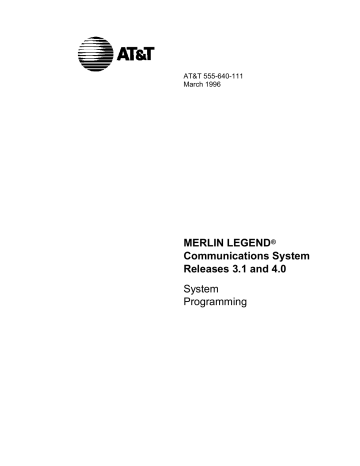
QCC Optional Features
QCC Optional Features
This section covers how to program the following options for QCC operator positions:
■ Hold Return
■ Automatic Hold or Release
■ Queue over Threshold
■ Elevate Priority
■ Calls-in-Queue Alert
■ QCC Operator to Receive Call Types
■ Call Type Queue Priority Level
■ Message Center Operation
■ Automatic or Manual Extended (Directed) Call Completion
■ Return Ring
■ Position Busy Backup
NOTE:
These options are available in Hybrid/PBX mode only.
Hold Return
Use this procedure to determine whether calls on hold are returned to the QCC queue or remain on hold, on the QCC operator console, after the hold timer has expired twice. After the hold timer expires the first time, the operator hears an abbreviated ring as a call-on-hold reminder. If another call is received at the same time that the hold timer expires, 10 seconds are added to the programmed operator hold timer interval for the first call. If the QCC operator does not pick up a call by the time the hold timer expires twice, the call can be programmed to either remain on hold or return to the QCC queue.
This option cannot be programmed for individual QCC operator positions. The single setting applies to all QCC operator positions.
3–30 Common Administrative Procedures
QCC Optional Features
Summary: Hold Return
Programmable by System manager
Mode
Idle Condition
Planning Form
Factory Setting
Valid Entries
Inspect
All
Not required
Form 6a, Optional Operator Features
Calls remain on hold
Remain on hold, Return to QCC queue
No
Copy Option No
Console Procedure Operator ® Queued Call or Remain on Hold
® Hold Rtrn ® Return to Queue
® Enter ® Exit ® Exit
PC Procedure
3 ® 2 ® 1 ® 1
or
2 ® 0 ® 5 ® 5
Procedure: Hold Return
1
_
Console Display/Instructions
Select the Operator menu.
System Programming:
Make a selection
System Extensions
SysRenumber Options
Operator Tables
LinesTrunks AuxEquip
Exit NightSrvce
>
2
3
_
Select Queued Call.
System Operator:
Make a selection
Positions
Queued Call
Hold Timer
DLC Hold
Exit
_
Select Hold Return.
Queued Call Operator:
Make a selection
Hold Rtrn InQue Alert
HoldRelease Call Types
>
Threshold Msg Center
ElvatePrior ExtndComplt
Exit Return Ring
Additional Information PC
3
2
1
Common Administrative Procedures 3–31
QCC Optional Features
4
_
_
Console Display/Instructions Additional Information PC
Specify whether calls on hold return to the QCC queue or remain on hold when the hold timer expires twice.
Queued Call Hold Return:
Select one
Return to Queue
Remain on Hold
1
2
5
6
Exit Enter
Select Return to Queue or
.
Save your entry.
Select Enter .
Return to the System Programming menu.
Select Exit two times.
0
55
Automatic Hold or Release
Use this procedure to specify whether a call in progress (on a call button) is automatically put on hold (Automatic Hold) or disconnected (Automatic Release) when the operator presses another button.
This option cannot be programmed for individual QCC operator positions. The single setting applies to all QCC operator positions.
Summary: Automatic Hold or Release
Programmable by System manager
Mode
Idle Condition
Planning Form
Factory Setting
Valid Entries
Inspect
All
Not required
Form 6a, Optional Operator Features
Automatic Release
Auto Hold, Auto Release
No
Copy Option No
Console Procedure Operator
®
Queued Call
Auto Release
®
HoldRelease
®
Enter
®
Exit
®
Exit
®
Auto Hold or
PC Procedure
3 ® 2 ® 2 ® 1
or
2 ® 0 ® 5 ® 5
3–32 Common Administrative Procedures
QCC Optional Features
Procedure: Automatic Hold or Release
1
Console Display/Instructions
Select the Operator menu.
_
System Programming:
Make a selection
System Extensions
SysRenumber Options
Operator Tables
LinesTrunks AuxEquip
Exit NightSrvce
>
2
3
4
Additional Information PC
3
_
Select Queued Call.
System Operator:
Make a selection
Positions
Queued Call
Hold Timer
DLC Hold
Exit
Select Hold Release.
2
_
Queued Call Operator:
Make a selection
Hold Rtrn InQue Alert
HoldRelease Call Types
Threshold Msg Center
ElvatePrior ExtndComplt
Exit Return Ring
>
2
_
_
Specify whether in-progress calls are automatically put on hold or disconnected when another call button is pressed.
Queued Call HoldRelease:
Select one
Auto Hold
Auto Release
1
2
5
6
Exit Enter
Select Auto Hold
Auto Release .
or
Save your entry.
Select Enter .
Return to the System Programming menu.
Select Exit two times.
0
55
Common Administrative Procedures 3–33
QCC Optional Features
Queue over Threshold
Use this procedure to specify the maximum number of calls (threshold) in the
QCC queue before system operators are notified with a tone that the threshold has been reached or exceeded. If the threshold is set to 0, operators are not notified.
Summary: Queue over Threshold
Programmable by System manager
Mode
Idle Condition
Planning Form
Factory Setting
Valid Entries
Inspect
Hybrid/PBX
Not required
Form 6a, Optional Operator Features
0
0 to 99
No
Copy Option No
Console Procedure Operator ® Queued Call ® Threshold ®
Drop
®
Dial no. of calls
® Enter ® Exit ® Exit
PC Procedure 3 ® 2 ® 3 ® A + P ®
Type no. of calls
® 0 ® 5
® 5
Procedure: Queue over Threshold
1
_
Console Display/Instructions
Select the Operator menu.
System Programming:
Make a selection
System Extensions
SysRenumber Options
Operator Tables
LinesTrunks AuxEquip
Exit NightSrvce
>
2
_
Select Queued Call.
System Operator:
Make a selection
Positions
Queued Call
Hold Timer
DLC Hold
Exit
Additional Information PC
3
2
3–34 Common Administrative Procedures
QCC Optional Features
3
4
_
Console Display/Instructions
Select Threshold.
Queued Call Operator:
Make a selection
Hold Rtrn InQue Alert
HoldRelease Call Types
>
Threshold Msg Center
ElvatePrior ExtndComplt
Exit Return Ring
Erase the current threshold ( xx ).
Queued Over Threshold:
Enter maximum number for
Queue (0 to 99) xx
Additional Information PC
3
5
6
7
Backspace
Exit Enter Press Drop .
A+P
Enter the maximum number of calls allowed in QCC queue before operators are notified ( nn = 0 to 99).
Use 0 to specify that operators are not notified.
Û
Dial or type [ nn ].
Save your entry.
Select Enter .
Return to the System Programming menu.
Select Exit two times.
0
55
Elevate Priority
Use this procedure to specify the length of time before calls waiting in the QCC queue are automatically reprioritized to a higher level. If priority is set to 0, calls are not prioritized.
Summary: Elevate Priority
Programmable by System manager
Mode
Idle Condition
Planning Form
Factory Setting
Hybrid/PBX
Not required
Form 6a, Optional Operator Features
0 seconds
Common Administrative Procedures 3–35
QCC Optional Features
Valid Entries 0 and 5 to 30 seconds
Inspect No
Copy Option No
Console Procedure Operator ® Queued Call ® ElvatePrior of seconds ® Enter ® Exit ® Exit
®
Drop
®
Dial no.
PC Procedure 3
5
® 2 ® 4 ® A + P ®
Type no. of seconds
® 0 ®
® 5
Procedure: Elevate Priority
1
Console Display/Instructions
Select the Operator menu.
_
System Programming:
Make a selection
System Extensions
SysRenumber Options
Operator Tables
LinesTrunks AuxEquip
Exit NightSrvce
>
2
3
4
_
Select Queued Call.
System Operator:
Make a selection
Positions
Queued Call
Hold Timer
DLC Hold
Exit
Select Elevate Priority.
_
Queued Call Operator:
Make a selection
Hold Rtrn InQue Alert
HoldRelease Call Types
>
Threshold Msg Center
ElvatePrior ExtndComplt
Exit Return Ring
Erase the current call priority ( xx ).
Priority Elevated:
Enter times (5-30, 0=no) call priority elevated xx
Backspace
Exit Enter Press Drop .
Additional Information PC
3
2
4
A +P
3–36 Common Administrative Procedures
QCC Optional Features
5
6
7
Console Display/Instructions Additional Information
Enter the number of seconds calls will wait in the queue before being reprioritized ( nn = 5 to 30).
Use 0 to specify that calls are not reprioritized.
Dial or type [ nn ].
Save your entry.
Select Enter .
Return to the System Programming menu.
Select Exit two times.
PC
Û
0
55
Calls-In-Queue Alert
Use this procedure to specify whether each QCC operator is notified (with a single beep) when a new call enters the QCC queue.
Summary: Calls-In-Queue Alert
Programmable by System manager
Mode Hybrid/PBX
Idle Condition
Planning Form
Factory Setting
Valid Entries
Inspect
Not required
Form 6a, Optional Operator Features
Disable
Enable, Disable
Yes
Copy Option No
Console Procedure Operator
Enter
Enter
®
®
® Queued Call
Exit ® Exit
® InQue Alert
InQue Alert Enable or
®
Dial ext. no.
InQue Alert Disable
®
®
PC Procedure 3 ® 2 ® 6 ®
Type ext. no.
® 0 ® 1 or 2 ® 0
® 5 ® 5
Common Administrative Procedures 3–37
QCC Optional Features
Procedure: Calls-In-Queue Alert
1
Console Display/Instructions
Select the Operator menu.
_
System Programming:
Make a selection
System Extensions
SysRenumber Options
Operator Tables
LinesTrunks AuxEquip
Exit NightSrvce
>
2
3
_
Select Queued Call.
System Operator:
Make a selection
Positions
Queued Call
Hold Timer
DLC Hold
Exit
Select InQueue Alert.
4
Additional Information
Queued Call Operator:
Make a selection
Hold Rtrn InQue Alert
HoldRelease Call Types
>
Threshold Msg Center
ElvatePrior ExtndComplt
Exit Return Ring
_
Enter the QCC extension to receive the calls-in-queue alert.
In Queue Alert:
Enter QCC Operator extension number
If no DSS is attached:
SP: “Entering an Extension”
Backspace
Exit Enter
If DSS is attached:
Toggle the red LED on or off as required. Go to Step 7.
On = operator receives calls-in-queue alert.
Flashing = operator does not receive calls-in-queue alert.
Off = not an operator position.
PC
3
2
6
Û
3–38 Common Administrative Procedures
QCC Optional Features
5
_
_
Console Display/Instructions Additional Information
Specify whether the operator receives the alert.
QCC Operator xxxx :
Select one
InQue Alert Enable
InQue Alert Disable xxxx = operator entered in Step 1
6
7
PC
Exit
Next
Enter
Select InQue Alert Enable
InQue Alert Disable .
or
1
2
Save your entry.
Select Enter or 0
9
Use Next to program the next QCC position. The next QCC operator will be displayed on Line 1.
Return to the System Programming menu.
Select Exit two times.
55
QCC Operator to Receive Call Types
Use this procedure to specify which QCC operators receive the following types of calls:
■ Dial 0 calls (internal calls to the system operator)
■ DID calls to invalid destinations (unassigned extension numbers)
■ Calls to the Listed Directory Number (extension for the QCC queue)
■ Calls programmed to return to the QCC queue (returning from directing, camped-on, held calls, and operator parked calls)
■ Group Coverage calls
■ Forward/Follow Me calls
The QCC queue can be a receiver for the maximum number of coverage groups (30).
Common Administrative Procedures 3–39
QCC Optional Features
NOTES:
1. If you want a QCC operator position to operate as a message center
(receiving returning parked and directed calls, Group Coverage calls, and calls to unassigned DID numbers), program the Message Center option before you assign the operator to receive call types.
2. This procedure does not include use of the menu options Follow/Frwd or QCC
Ext . These two options are used to assign queue priorities and are not
associated with individual QCC operators. See “Call Type Queue Priority
3. This procedure does not include programming the operator position to
receive calls on individual lines or trunks. See “QCC Operator to Receive
4. Programming an operator position to receive DID calls to invalid destinations does not cause the calls to ring into the QCC queue unless you program such
calls to be sent to a backup extension. See “Invalid Destination.” When no
operator is assigned to receive the call types, the call does not ring into the
QCC queue, and the caller hears an error tone.
5. If a trunk assigned to ring into the QCC queue is to be assigned shared remote access, assign that trunk remote access before performing this
procedure. See “Remote Access Trunk Assignment.”
Summary: QCC Operator to Receive Call Types
Programmable by System manager
Mode
Idle Condition
Planning Form
Factory Setting
Valid Entries
Inspect
Hybrid/PBX
Not required
Form 6a, Optional Operator Features
QCC operator receives the following calls:
Dial 0
Unassigned DID
Listed Directory Number
Returning
Not applicable
Yes
Copy Option No
Console Procedure Operator
®
Queued Call
®
Call Types
®
Select a call type
®
Operator
®
Dial coverage group no.
®
Enter
®
Dial ext.
no.
®
Enter
®
Exit
®
Exit
®
Exit
®
Exit
®
Exit
PC Procedure
3 ® 2 ® 7 ®
Select a call type
® 2 ®
Type coverage group no.
5
® 0 ®
Type ext. no.
® 0 ® 5 ®
® 5 ® 5 ® 5
3–40 Common Administrative Procedures
QCC Optional Features
Procedure: QCC Operator to Receive Call Types
1
Console Display/Instructions
Select the Operator menu.
Additional Information
_
System Programming:
Make a selection
System Extensions
SysRenumber Options
Operator Tables
LinesTrunks AuxEquip
Exit NightSrvce
>
2
3
_
Select Queued Call.
System Operator:
Make a selection
Positions
Queued Call
Hold Timer
DLC Hold
Exit
Select Call Types.
Queued Call Operator:
Make a selection
Hold Rtrn InQue Alert
HoldRelease Call Types
Threshold Msg Center
ElvatePrior ExtndComplt
Exit Return Ring
>
_
4
_
_
_
Select a call type.
Call Type:
Make a selection
Dial 0 QCC Ext
Follow/Frwd Returning
UnassignDID GrpCoverage
ListedNumbr
Exit
_
_ l u
To use Follow/Frwd or QCC Ext , see
“Call Type Queue Priority Level.”
If you select GrpCoverage , go to l Group Coverage Procedure.
If you select
ListedNumbr
Dial0
, or
, UnassignDID
Returning u Call Type Procedure.
,
, go to
Press the button or function key next to your selection.
PC
3
2
7
Û
Common Administrative Procedures 3–41
QCC Optional Features l
Group Coverage Procedure
Console Display/Instructions
1 Select Operator.
_
****
Make a selection
Priority
Operator
Additional Information
**** = option name selected in Step 4
2
Exit
Enter the group coverage number ( nn = 1 to 30).
Group Coverage Calls:
Enter grp coverage number (1-30)
PC
2
3
4
5
Backspace
Exit Enter
Save your entry.
Select Enter .
Specify the operator position.
Operator GrpCoverage xx :
Enter QCC operator extension number
Dial or type [ nn ].
xx = number entered in Step 6
Û
0
If no DSS is attached :
SP: “Entering an Extension”
Û
Backspace
Exit
Delete
Next
Enter
If DSS is attached :
Toggle the red LED on or off as required. Go to Step 6.
On = operator receives Group Coverage calls.
Flashing = operator does not receive Group
Coverage calls.
Off = extension is not an operator position.
Assign or remove the operator from Group Coverage calls.
Select
Delete
Enter
.
or
You may continue to assign or remove
QCC operators from Group Coverage calls by repeating Steps 4 and 5.
0
8
3–42 Common Administrative Procedures
QCC Optional Features
6
Console Display/Instructions Additional Information PC
Assign operators to the receive calls from the next Group Coverage number or go to Step 7.
Select Next 9
Return to Step 4. The next Group
Coverage number will display on Line 1.
7 Return to the System Programming menu.
Select Exit five times.
u
Call Type Procedure
1
_
Select Operator.
****
Make a selection
Priority
Operator
55555
**** = option name selected in Step 4
2
3
4
Exit
Specify the operator position.
**** Operator:
Enter QCC operator extension number (0=init)
**** = option name selected in Step 4
2
If no DSS is attached :
SP: “Entering an Extension”
Û
Backspace
Exit
Delete
Enter
If DSS is attached :
Toggle the red LED on or off as required.
On = operator receives call type.
Flashing = operator does not receive call type.
Off = extension is not an operator position.
Assign or remove the operator from the call type specified in Step 4 of the main procedure.
Select Enter
.
or 0
8
You may continue to assign or remove
QCC operators from the call type by repeating Steps 2 and 3.
Return to the System Programming menu.
Select Exit five times.
55555
Common Administrative Procedures 3–43
QCC Optional Features
Call Type Queue Priority Level
Use this procedure to assign a priority value (1 to 7) that determines the order in which calls programmed to ring into the QCC queue are sent to QCC system operator positions. A value of 1 is the highest priority. The QCC queue priority level is assigned for the following types of calls:
■ Dial 0 calls (internal calls to the system operator)
■ DID calls to invalid destinations (unassigned extension numbers)
■ Calls to the Listed Directory Number (extension for the QCC queue)
■ Calls programmed to return to the QCC queue (returning from extending, camped-on, held calls, and operator parked calls)
■ Group Coverage calls
■ Calls signed in (Follow) or forwarded to the system operator
■ Calls to a system operator extension number
This procedure does not include programming the QCC queue priority level for
individual lines or trunks to ring into the queue. See “QCC Queue Priority Level.”
Summary: Call Type Queue Priority Level
Programmable by System manager
Mode
Idle Condition
Planning Form
Factory Setting
Valid Entries
Inspect
Hybrid/PBX
Not required
Form 6a, Optional Operator Features
4
1 to 7
No
Copy Option No
Console Procedure Operator ® Queued Call ® Call Types ®
Select call type
® Priority ®
Drop
®
Dial priority level
® Enter ® Exit ®
Exit ® Exit ® Exit
PC Procedure 3 ® 2 ® 7 ®
Select call type
® 1 ® A + P ®
Type priority level
® 0 ® 5 ® 5 ® 5 ® 5
3–44 Common Administrative Procedures
QCC Optional Features
Procedure: Call Type Queue Priority Level
1
Console Display/Instructions
Select the Operator menu.
_
System Programming:
Make a selection
System Extensions
SysRenumber Options
Operator Tables
LinesTrunks AuxEquip
Exit NightSrvce
>
2
3
_
Select Queued Call.
System Operator:
Make a selection
Positions
Queued Call
Hold Timer
DLC Hold
Exit
Select Call Types.
Queued Call Operator:
Make a selection
Hold Rtrn InQue Alert
HoldRelease Call Types
Threshold Msg Center
ElvatePrior ExtndComplt
Exit Return Ring
>
_
4 Select a call type.
Call Type:
Make a selection
Dial 0 QCC Ext
Follow/Frwd Returning
UnassignDID GrpCoverage
ListedNumbr
Exit
Additional Information
If you select Follow/Frwd or QCC Ext , go to Step 8.
Press the button or function key next to your selection.
5
_
Select Priority.
**** Calls:
Make a selection
Priority
Operator
**** = option name selected in Step 4
If you did not select Group Coverage to Step 8.
, go
PC
3
2
7
Û
Exit 1
Common Administrative Procedures 3–45
QCC Optional Features
6
Console Display/Instructions Additional Information
Enter a coverage group number ( nn = 1 to 30).
Group Coverage Calls:
Enter coverage group
(1-30) queue is receiver
PC
7
8
Backspace
Exit Enter
Save your entry.
Select Enter .
Erase the current priority level ( x ).
**** Priority:
Enter queue priority
(1-7) x
Dial or type [ nn ].
**** = option name selected in Step 4
9
Backspace
Exit Enter Press Drop .
Enter a queue priority level ( n = 1 to 7).
Dial or type [ n ].
10 Save your entry.
Select Enter .
11 Return to the System Programming menu.
Select Exit four times.
Û
0
A + P
Û
0
5555
Message Center Operation
Use this procedure to designate one or more QCC operator positions to operate as a message center. The following options are automatically set for the message center position:
■ Incoming calls are not directed to this position.
■ Returning calls are directed to this position (return from extending and operator parked calls).
■ All group coverage calls are directed to this position.
■ All DID calls to invalid destinations are directed to this position.
Designating message center operation does not change any call type option programming, except that the call types mentioned above are added to the calls received at the QCC Message Center.
3–46 Common Administrative Procedures
QCC Optional Features
Summary: Message Center Operation
Programmable by System manager
Mode
Idle Condition
Planning Form
Factory Setting
Valid Entries
Inspect
Hybrid/PBX
Not required
Form 6a, Optional Operator Features
Not applicable
QCC extension numbers
Yes
Copy Option No
Console Procedure Operator
Enter
® Queued Call ® Msg Center ®
Dial ext. no.
®
® Exit ® Exit ® Exit
PC Procedure
3 ® 2 ® 8 ®
Type ext. no.
® ® 5 ® 5
Procedure: Message Center Operation
1
_
Console Display/Instructions
Select the Operator menu.
System Programming:
Make a selection
System Extensions
SysRenumber Options
Operator Tables
LinesTrunks AuxEquip
Exit NightSrvce
>
2
3
_
Select Queued Call.
System Operator:
Make a selection
Positions
Queued Call
Hold Timer
DLC Hold
Exit
Select Message Center.
Queued Call Operator:
Make a selection
Hold Rtrn InQue Alert
HoldRelease Call Types
>
Threshold Msg Center
ElvatePrior ExtndComplt
Exit Return Ring
_
Additional Information PC
3
2
8
Common Administrative Procedures 3–47
QCC Optional Features
4
5
6
Console Display/Instructions
Specify the QCC operator extension.
Additional Information PC
Operator Message Center:
Enter QCC operator extension number
If no DSS is attached
SP:
:
“Entering an Extension”
Û
Backspace
Exit
Delete
Enter
If DSS is attached :
Toggle the red LED on or off as required.
On = extension is message center position.
Flashing = extension is not message center position.
Off = extension is not an operator position.
Assign or remove the extension as a message center.
Select Enter or
.
You may continue to assign or remove extensions as a message center by repeating Steps 4 and 5.
Return to the System Programming menu.
Select Exit three times.
8
0
555
Extended (Directed) Call Completion
Use this procedure to specify one of the two basic options shown below for QCC operator positions with a DSS only:
■ Automatic Completion.
Allows one-touch call transfer; that is, calls are transferred by touching only an extension button on the DSS. The operator does not have to press the Release button.
■ Manual Completion.
QCC operators must press the Release button to direct a call using a DSS.
This option cannot be programmed for individual QCC operator positions. The setting applies to all QCC operator positions.
Summary: Extended (Directed) Call Completion
Programmable by System manager
Mode
Idle Condition
Planning Form
Factory Setting
Hybrid/PBX
Not required
Form 6a, Optional Operator Features
Automatic Extended Completion
3–48 Common Administrative Procedures
QCC Optional Features
Valid Entries Automatic, Manual
Inspect No
Copy Option No
Console Procedure Operator
Complete
® Queued Call ® ExtndComplt
or Manual Complete
® Automatic
® Enter ® Exit ® Exit
PC Procedure 3 ® 2 ® 9 ® 1 or 2 ® 0 ® 5 ® 5
Procedure: Extended (Directed) Call Completion
1
Console Display/Instructions
Select the Operator menu.
Additional Information
_
System Programming:
Make a selection
System Extensions
SysRenumber Options
Operator Tables
LinesTrunks AuxEquip
Exit NightSrvce
>
2
3
4
_
Select Queued Call.
System Operator:
Make a selection
Positions
Queued Call
Hold Timer
DLC Hold
Exit
Select Extended Completion.
Queued Call Operator:
Make a selection
Hold Rtrn InQue Alert
HoldRelease Call Types
>
Threshold Msg Center
ElvatePrior ExtndComplt
Exit Return Ring
_
_
_
Specify automatic call extension or require the operator to extend calls manually.
QCC Extend Completion:
Select one
Automatic Complete
Manual Complete
Exit Enter
Select or
Automatic Complete
Manual Complete .
PC
3
2
9
1
2
Common Administrative Procedures 3–49
QCC Optional Features
5
6
Console Display/Instructions
Save your entry.
Select Enter .
Return to the System Programming menu.
Select Exit two times.
Additional Information PC
0
55
Return Ring
Use this procedure to specify the number of rings before an unanswered directed call is returned to the QCC queue or QCC Message Center position.
This option cannot be programmed for individual QCC operator positions. The setting applies to all QCC operator positions.
NOTE:
If you want unanswered calls to proceed to voice mail, lengthen the return ring setting.
Summary: Return Ring
Programmable by System manager
Mode
Idle Condition
Planning Form
Factory Setting
Valid Entries
Inspect
Hybrid/PBX
Not required
Form 6a, Optional Operator Features
4 rings
1 to 15 rings
No
Copy Option No
Console Procedure Operator ® Queued Call ® Return Ring ®
Drop ® Dial no.
of rings
® Enter ® Exit ® Exit
PC Procedure 3 ® 2 ® 0 ® A + P ®
Type no. of rings
® 0 ® 5
® 5
3–50 Common Administrative Procedures
QCC Optional Features
Procedure: Return Ring
1
Console Display/Instructions
Select the Operator menu.
_
System Programming:
Make a selection
System Extensions
SysRenumber Options
Operator Tables
LinesTrunks AuxEquip
Exit NightSrvce
>
2
3
4
_
Select Queued Call.
System Operator:
Make a selection
Positions
Queued Call
Hold Timer
DLC Hold
Exit
Select Return Ring.
Queued Call Operator:
Make a selection
Hold Rtrn InQue Alert
HoldRelease Call Types
Threshold Msg Center
ElvatePrior ExtndComplt
Exit Return Ring
_
Erase the current number of rings ( xx ).
Queued Call Return Ring:
Enter number rings before return (1-15) xx
5
6
7
Additional Information PC
3
2
0
Backspace
Exit Enter Press Drop .
A+P
Enter the number of rings before the directed call returns to the QCC queue
( nn = 1 to 15).
Û
Dial or type [ nn ].
Save your entry.
Select Enter .
Return to the System Programming menu.
Select Exit two times.
0
55
Common Administrative Procedures 3–51
QCC Optional Features
Position Busy Backup
Use this procedure to designate or remove the calling group to provide the backup position for the QCC queue. The specified calling group will receive incoming calls when all QCC operator positions are in position-busy mode.
Position Busy Backup is programmed for the QCC queue rather than for individual QCC operator positions. The calling group designated as the QCC queue backup serves as the backup for the Remote Access feature and as backup when the QCC is being used as the system programming console.
Only one Position Busy Backup can be programmed per system.
Summary: Position Busy Backup
Programmable by System manager
Mode
Idle Condition
Planning Form
Factory Setting
Valid Entries
Inspect
Hybrid/PBX
Not required
Form 6a, Optional Operator Features
No backup
Calling group number
No
Copy Option No
Console Procedure Operator ® Queued Call ®
More
® QCC Backup ®
Drop
®
Dial ext. number
® Enter or Delete ® Exit ® Exit
PC Procedure 3 ® 2
0 or 8
® u ® 1
® 5 ® 5
® A + P® Type ext. number
®
Procedure: Position Busy Backup
1
_
Console Display/Instructions
Select the Operator menu.
System Programming:
Make a selection
System Extensions
SysRenumber Options
Operator Tables
LinesTrunks AuxEquip
Exit NightSrvce
>
Additional Information PC
3
3–52 Common Administrative Procedures
QCC Optional Features
2
3
4
_
Console Display/Instructions
Select Queued Call.
System Operator:
Make a selection
Positions
Queued Call
Hold Timer
DLC Hold
Exit
Additional Information
Go to the second screen of the Queued Call Operator menu.
Queued Call Operator:
Make a selection
Hold Rtrn InQue Alert
HoldRelease Call Types
>
Threshold Msg Center
ElvatePrior ExtndComplt
Exit Return Ring Press More .
_
Select QCC Backup.
Queued Call Operator:
Make a selection
QCC Backup
Voice Annc
5
6
Exit
Erase the current QCC operator backup number ( xxxx ).
QCC Operator Backup:
Enter QCC operator of Calling Group xxxx
Delete
Backspace
Exit Enter Press Drop .
Specify the calling group that will provide QCC operator backup.
QCC Operator Backup:
Enter QCC operator of Calling Group
Backspace
Exit
Delete
Enter SP: “Entering an Extension”
PC
2 u
1
A+P
Û
Common Administrative Procedures 3–53
QCC Optional Features
7
8
Console Display/Instructions Additional Information
Assign or remove the group as QCC operator backup.
Select
Delete
Enter
.
or
You may continue to assign or remove calling groups as QCC operator backups by repeating Steps 2 and 3.
Return to the System Programming menu.
Select Exit two times.
PC
0
8
55
QCC Voice Announce
Use this procedure to enable or disable Voice Announce for the Queued Call
Consoles. This feature is only available in Release 4.0 and later.
When QCC Voice Announce is enabled, every QCC in the system has one Voice
Announce Call button, the Call 5 Voice button. All Intercom calls that originate from a QCC Call 5 Voice button are delivered as Voice Announce calls.
When QCC Voice Announce is disabled, all Intercom calls originating at the
QCC Call buttons are Intercom Ringing calls.
Summary: Voice Announce
Programmable by System manager
Mode
Idle Condition
Planning Form
Factory Setting
Valid Entries
Inspect
Hybrid/PBX
Not required
Form 6a, Optional Operator Features
Disabled
Disabled, Enabled
No
Copy Option No
Console Procedure Operator
® or Disabled
Queued Call
®
Enter ®
®
® Exit
More
®
®
Exit
Voice Annc
®
Enabled
PC Procedure
3 ® 2 ® u ® 2 ® 1
or
2® ® 5 ® 5
3–54 Common Administrative Procedures
QCC Optional Features
Procedure: Voice Announce
1
Console Display/Instructions
Select the Operator menu.
_
System Programming:
Make a selection
System Extensions
SysRenumber Options
Operator Tables
LinesTrunks AuxEquip
Exit NightSrvce
>
2
3
Additional Information
_
Select Queued Call.
System Operator:
Make a selection
Positions
Queued Call
Hold Timer
DLC Hold
Exit
Go to the second screen of the Queued Call Operator menu.
4
Queued Call Operator:
Make a selection
Hold Rtrn InQue Alert
HoldRelease Call Types
>
Threshold Msg Center
ElvatePrior ExtndComplt
Exit Return Ring
_
Select Voice Announce.
Queued Call Operator:
Make a selection
QCC Backup
Voice Annc
Press More .
5
Exit
_
_
Specify whether to enable or disable Voice Announce.
QCC Voice Announce:
Select one
Enabled
Disabled
Exit Enter
Select Enabled or
Disabled.
PC
3
2 u
2
1
2
Common Administrative Procedures 3–55
QCC Optional Features
7
8
Console Display/Instructions
Save your entry.
Select Enter
Return to the System Programming menu.
Select Exit two times.
Additional Information PC
0
55
3–56 Common Administrative Procedures
advertisement
Related manuals
advertisement
Table of contents
- 11 Intended Audience
- 11 How to Use This Book
- 12 Terms and Conventions Used
- 13 Typographical Conventions
- 13 Product Safety Labels
- 14 Security
- 15 Related Documents
- 16 How to Comment on This Document
- 17 Introduction to System Programming
- 18 Planning Forms
- 19 Types of Programming
- 20 System Programming Console
- 21 Console Components
- 22 Console Buttons
- 23 Console Overlay
- 25 Console and DSS Lights
- 26 Programming Procedures
- 26 Procedure Organization
- 26 Procedure Content
- 27 Programming Screens
- 29 Verifying Data Entry
- 30 Using the Programming Procedures
- 34 Saving Entries and Moving Among Screens
- 36 Using Enter
- 37 Using Next
- 38 System Programming Hierarchy
- 55 Access to System Programming from the MLX-20 Console
- 56 System Programming Menu
- 58 Exiting System Programming
- 58 Idle States
- 59 System Forced Idle
- 60 Line or Trunk Idle
- 60 Extension Forced Idle
- 60 100D Module Idle
- 61 Forced Idle Reminder Tones
- 61 Product Enhancements
- 61 Release 1.1 Enhancements
- 63 Release 2.0 Enhancements
- 65 Release 2.1 Enhancements
- 69 Release 3.0 Enhancements
- 74 Release 3.1 Enhancements
- 76 Release 4.0 Enhancements
- 80 System Requirements
- 81 Installing the SPM Software
- 81 DOS Installation
- 83 Initializing the SPM Software
- 87 Connecting the PC
- 87 Direct Local Connection
- 89 Local Modem Connection
- 89 Remote Modem Connection
- 90 Accessing SPM
- 90 With a Direct Local Connection
- 91 With a Local or Remote Modem Connection
- 94 Using SPM
- 95 SPM Screens
- 98 SPM Main Menu Options
- 99 SPM Help
- 99 Backup
- 103 Boards
- 106 Browse
- 106 Convert
- 111 Language
- 112 Maintenance
- 112 Monitor
- 113 Pass-Thru
- 115 Password
- 117 Print Options
- 117 Restore
- 120 System Programming
- 120 Basic Programming Information
- 121 Idle States
- 123 Accessing System Programming
- 124 Printing Reports
- 126 Upgrading the System
- 127 Before You Begin
- 127 Inter-Release Compatibility
- 129 Upgrade Procedure
- 136 Surrogate Mode Programming
- 137 Introduction
- 140 Basic System Operating Conditions
- 140 System Programming Position Assignment
- 142 System Language
- 144 Set System Date
- 146 Set System Time
- 148 System Renumbering
- 150 Single Renumbering
- 153 Block Renumbering
- 156 System Operator Positions
- 157 Primary Operator Positions
- 157 QCC System Operator Positions
- 159 DLC Operator Positions
- 162 Optional Operator Features
- 162 Operator Hold Timer
- 164 DLC Operator Automatic Hold
- 166 QCC Optional Features
- 166 Hold Return
- 168 Automatic Hold or Release
- 170 Queue over Threshold
- 171 Elevate Priority
- 173 Calls-In-Queue Alert
- 175 QCC Operator to Receive Call Types
- 180 Call Type Queue Priority Level
- 182 Message Center Operation
- 184 Extended (Directed) Call Completion
- 186 Return Ring
- 188 Position Busy Backup
- 190 QCC Voice Announce
- 193 Telephones
- 193 Assign Trunks or Pools to Telephones
- 198 Copy Line/Trunk Assignments
- 202 Assign Intercom or System Access Buttons
- 210 Analog Multiline Telephone Without Built-in Speakerphone (BIS) or Hands Free Answer Intercom...
- 212 Analog Multiline Telephones with Voice Announce to Busy
- 214 Analog Multiline Telephones in Data Stations
- 214 Fax Machines
- 219 Optional Telephone Features
- 219 Extension Language
- 222 Pool Dial-Out Code
- 225 Call Restrictions
- 227 Copy Call Restrictions
- 230 ARS Restriction Level For Extensions
- 233 Forced Account Code Entry
- 234 Microphone Operation
- 236 Authorization Codes
- 239 Remote Call Forwarding
- 241 Delayed Call Forwarding
- 244 Trunk-to-Trunk Transfer
- 246 Optional Group Features
- 246 Call Pickup Groups
- 248 Group Paging
- 250 Group Coverage Member Assignments
- 253 Group Coverage Delay Interval
- 255 Group Calling Member Assignments
- 257 Group Calling Line/Trunk or Pool Assignments
- 261 Optional Group Calling Features
- 261 Hunt Type
- 263 Group Calling Delay Announcement
- 266 Group Coverage Receiver
- 268 Group Calling Overflow and Thresholds
- 272 Group Calling Message-Waiting Indicator
- 274 Group Calling Calls-In-Queue Alarm Threshold
- 277 Group Calling External Alert for Calls-In-Queue Alarm
- 279 Group Type
- 283 System Features
- 284 Transfer Return Time
- 286 One-Touch Transfer/One-Touch Hold
- 288 Transfer Audible
- 290 Type of Transfer
- 292 Camp-On Return Time
- 293 Call Park Return Time
- 295 Delay Ring Interval
- 296 Automatic Callback Interval
- 297 Extension Status
- 299 SMDR Language
- 301 SMDR Call Report Format
- 302 SMDR Call Length
- 304 SMDR Calls Recorded on Call Report
- 306 SMDR Account Code Format
- 307 Inside Dial Tone
- 308 Reminder Service Cancel
- 310 Redirect Outside Calls to Unassigned Extension Numbers
- 313 Host System Dial Codes for Behind Switch Mode
- 315 Recall Timer
- 317 Inter-digit Timers
- 317 Allowed Lists
- 319 Assign Allowed Lists to Telephones
- 322 Disallowed Lists
- 324 Assign Disallowed Lists to Telephones
- 326 Night Service
- 326 Night Service Group Assignment
- 329 Night Service with Outward Restriction
- 333 Night Service with Time Set
- 337 Labeling
- 337 Extension Directory
- 340 Lines or Trunks
- 342 Posted Message
- 344 Group Calling
- 346 System Speed Dial Directory
- 350 Print Reports
- 350 Report Language
- 352 Printing System Reports
- 358 Memory Card
- 359 Card Types
- 360 Inserting the Card
- 361 Backup
- 364 Automatic Backup
- 369 Backup Messages
- 373 Introduction
- 373 Basic System Operating Conditions
- 374 System Restart
- 375 System Programming Position Assignment
- 376 System Language
- 377 Board Renumbering
- 379 Mode of Operation
- 380 Automatic Maintenance Busy
- 383 Set System Date
- 383 Set System Time
- 384 System Renumbering
- 386 Select System Numbering Plan
- 389 Single Renumbering
- 390 Block Renumbering
- 390 Direct Station Selector (DSS) Page Buttons
- 394 System Operator Positions
- 394 QCC Operator Position
- 395 DLC Operator Positions
- 396 Lines and Trunks
- 397 Type of Trunk
- 399 Outmode Signaling for Loop- or Ground-Start Trunks
- 402 Rotary Trunk Digit Transfer
- 403 Ringing Frequency
- 405 Second Dial Tone Timer
- 407 Disconnect Signaling Reliability
- 409 Toll Type
- 411 Hold Disconnect Interval
- 414 Principal User for Personal Line
- 417 QCC Queue Priority Level
- 420 QCC Operator to Receive Calls
- 423 Loop-Start Identification Delay
- 427 Clock Synchronization
- 431 Trunks to Pools Assignment
- 435 Copy Options for Lines/Trunks
- 440 DS1 Facilities
- 440 Type of DS1 Facility
- 454 Switched 56 Dial Plan Routing
- 458 Frame Format
- 460 Zero Code Suppression
- 462 Signaling Mode
- 464 Line Compensation
- 466 Channel Service Unit
- 468 Tie Trunks
- 468 Direction
- 470 Tie Trunk Seizure Type
- 472 E&M Signal
- 474 Dial Mode
- 477 Tie Trunk Dial Tone
- 480 Tie Trunk Answer Supervision Time
- 482 Disconnect Time
- 485 DID Trunks
- 485 Block Assignment
- 488 DID Trunk Type
- 490 Disconnect Time
- 492 Expected Digits
- 494 Delete Digits
- 496 Add Digits
- 498 Signaling
- 500 Invalid Destination
- 502 PRI Facilities
- 503 Telephone Number
- 505 B-Channel Groups
- 510 Network Service
- 513 Copy Telephone Number to Send
- 516 Incoming Routing
- 518 Telephone Number to Send
- 521 Test Telephone Number
- 523 Timers and Counters
- 528 Terminal Equipment Identifier
- 530 Dial Plan Routing
- 539 Outgoing Tables
- 540 Network Selection Tables
- 542 Special Services Tables
- 548 Call-by-Call Service Table
- 557 BRI Facilities
- 557 Service Profile Identifier (SPID) and Directory Number (DN)
- 559 Timers
- 563 Telephones
- 563 Assign Trunks or Pools to Telephones
- 566 Copy Line/Trunk Assignments
- 567 Assign Intercom or System Access Buttons
- 570 Analog Multiline Telephone Without Built-in Speakerphone (BIS) or Hands Free Answer on...
- 571 Analog Multiline Telephones with Voice Announce to Busy
- 571 Analog Multiline Telephones in Data Stations
- 573 Auxiliary Equipment
- 573 Music on Hold
- 575 Loudspeaker Paging
- 577 Fax
- 578 Maintenance Alarms
- 579 Voice Messaging System and Automated Attendant
- 583 Optional Telephone Features
- 583 Extension Language
- 584 Pool Dial-Out Code
- 585 Call Restrictions
- 586 Copy Call Restrictions
- 587 ARS Restriction Level For Extensions
- 587 Forced Account Code Entry
- 588 Microphone Operation
- 589 Authorization Code
- 589 Remote Call Forwarding
- 590 Delayed Call Forwarding
- 591 Trunk-to-Trunk Transfer
- 593 Optional Operator Features
- 593 Operator Hold Timer
- 594 DLC Operator Automatic Hold
- 595 QCC Optional Features
- 595 Hold Return
- 596 Automatic Hold or Release
- 597 Queue over Threshold
- 597 Elevate Priority
- 598 Calls-In-Queue Alert
- 598 QCC Operator to Receive Call Types
- 599 Call Type Queue Priority Level
- 600 Message Center Operation
- 601 Extended (Directed) Call Completion
- 601 Return Ring
- 602 Position Busy Backup
- 603 Voice Announce
- 604 Optional Group Features
- 604 Call Pickup Groups
- 605 Group Paging
- 606 Group Coverage Member Assignments
- 607 Group Coverage Delay Interval
- 607 Group Calling Member Assignments
- 608 Group Calling Line/Trunk or Pool Assignments
- 610 Optional Group Calling Features
- 610 Hunt Type
- 611 Group Calling Delay Announcement
- 612 Group Coverage Receiver
- 612 Group Calling Overflow and Thresholds
- 613 Group Calling Message-Waiting Indicator
- 614 Group Calling Calls-In-Queue Alarm Threshold
- 615 Group Calling External Alert for Calls-In-Queue Alarm
- 616 Group Type
- 617 System Features
- 618 Transfer Return Time
- 618 One-Touch Transfer/One-Touch Hold
- 619 Transfer Audible
- 620 Type of Transfer
- 621 Camp-On Return Time
- 621 Call Park Return Time
- 622 Delay Ring Interval
- 622 Automatic Callback Interval
- 623 Extension Status
- 623 SMDR Language
- 624 SMDR Call Report Format
- 625 SMDR Call Length
- 625 SMDR Calls Recorded on Call Report
- 626 SMDR Account Code Format
- 626 Inside Dial Tone
- 627 Reminder Service Cancel
- 628 Redirect Outside Calls to Unassigned Extension Numbers
- 629 Host System Dial Codes for Behind Switch Mode
- 630 Recall Timer
- 630 Inter-digit Timers
- 631 Allowed Lists
- 632 Assign Allowed Lists to Telephones
- 632 Disallowed Lists
- 633 Assign Disallowed Lists to Telephones
- 634 Remote Access Features
- 636 Remote Access Trunk Assignment
- 638 Remote Access Automatic Callback
- 640 Remote Access Without Barrier Codes
- 644 Remote Access Barrier Codes
- 649 Remote Access with Barrier Codes
- 655 Automatic Route Selection
- 655 1 + 7-Digit Dialing Requirements
- 657 ARS Tables
- 660 Start and Stop Times for Subpatterns
- 663 Pool Routing
- 666 Facility Restriction Level
- 669 Digit Absorption
- 672 Other Digits
- 674 N11 Special Numbers Tables
- 676 Dial 0 Table
- 679 Voice and/or Data Routing
- 682 Night Service
- 682 Night Service Group Assignment
- 683 Night Service with Outward Restriction
- 684 Night Service with Time Set
- 686 Labeling
- 686 Extension Directory
- 687 Lines or Trunks
- 687 Posted Message
- 688 Group Calling
- 688 System Speed Dial Directory
- 690 Print Reports
- 690 Report Language
- 690 Printing System Reports
- 694 Data Features
- 695 Analog Multiline Telephones at Data Stations
- 697 2B Data
- 699 Integrated Administration
- 699 Capabilities
- 699 Common Information
- 700 Set Up
- 700 Programmable Options
- 702 Memory Card
- 702 Card Types
- 704 Inserting the Card
- 705 Memory Card Formatting
- 706 Backup
- 707 Automatic Backup
- 708 Restore
- 711 Restore Messages
- 716 Introduction
- 717 Access to Centralized Telephone Programming
- 718 Program Extension
- 720 Programming Codes
- 723 Using the List Feature Menu
- 723 Copy Extension
- 724 Features That Can Be Copied
- 727 Feature Quick Reference
- 727 Account Code Entry
- 728 Alarm
- 728 Authorization Code
- 728 Auto Answer All
- 729 Auto Answer Intercom
- 729 Auto Dial
- 729 Automatic Line Selection
- 730 Barge-In
- 730 Callback
- 731 Call Waiting
- 731 Camp-On
- 732 Conference
- 732 Coverage
- 733 Data Status
- 734 Direct Voice Mail
- 734 Do Not Disturb
- 734 Drop
- 735 Extension Status
- 735 Feature Button
- 736 Forward
- 736 Group Calling
- 737 Group Page Auto Dial Button
- 737 Headset
- 738 Last Number Dial
- 739 Messaging
- 741 Night Service
- 741 Notify
- 741 Park
- 742 Park Zone Auto Dial
- 742 Personal Speed Dial
- 743 Pickup
- 743 Privacy
- 743 Recall
- 744 Reminder Service
- 744 Ringing/Idle Line Preference
- 744 Ringing Options
- 746 Saved Number Dial
- 746 Send/Remove Message
- 746 Signaling
- 747 System Access/Intercom Buttons
- 748 System Speed Dial
- 748 Transfer
- 748 Voice Announce
- 750 Support Telephone Number
- 750 Federal Communications Commission (FCC) Electromagnetic Interference Information
- 751 Canadian Department of Communications (DOC) Interference Information
- 751 FCC Notification and Repair Information
- 753 Installation and Operational Procedures
- 754 DOC Notification and Repair Information
- 755 Renseignements sur la notification du ministère des Communications du Canada et la réparation
- 758 Security of Your System: Preventing Toll Fraud
- 759 Toll Fraud Prevention
- 760 Physical Security, Social Engineering, and General Security Measures
- 761 Security Risks Associated with Transferring through voice messaging systems
- 763 Security Risks Associated with the Automated Attendant Feature of voice messaging systems
- 764 Security Risks Associated with the Remote Access Feature
- 765 Other Security Hints
- 765 Educating Users
- 766 Educating Operators
- 766 Detecting Toll Fraud
- 767 Establishing a Policy
- 768 Choosing Passwords
- 768 Physical Security
- 768 Limiting Outcalling
- 769 Limited Warranty and Limitation of Liability
- 770 Limitation of Liability
- 770 Remote Administration and Maintenance
- 775 LED Status
- 779 General Feature Use Information
- 780 Dedicated Feature Buttons
- 780 Programmed Buttons
- 781 Feature Codes
- 781 Feature Table
- 786 Telephone Programming
- 787 Programming Methods
- 805 System Reports
- 805 System Information Report
- 807 Dial Plan Report
- 810 Label Information Report
- 811 Tie Trunk Information Report
- 812 DID Trunk Information Report
- 813 GS/LS Trunk Information Report
- 814 General Trunk Information Report
- 815 DS1 Information Report
- 816 PRI Information Report
- 818 Remote Access (DISA) Information Report
- 819 Operator Information Report
- 821 Allowed Lists Report
- 822 Access to Allowed Lists Report
- 823 Disallowed Lists Report
- 824 Access to Disallowed Lists Report
- 825 Automatic Route Selection Report
- 827 Extension Directory Report
- 828 System Directory Report
- 829 Group Paging Report
- 830 Extension Information Report
- 832 Group Coverage Information Report
- 833 Direct Group Calling Information Report
- 834 Night Service Information Report
- 835 Group Call Pickup Report
- 836 Error Log Report
- 837 Authorization Code Information Report
- 838 BRI Information Report
- 839 Switch 56 Data Information Report
- 840 System Programming Sequence
- 844 Single-Line Telephones
- 845 Analog Multiline Telephones
- 846 MLX Non-Display Telephone Some dialing sequences need special
- 847 MLX Display Telephones