advertisement
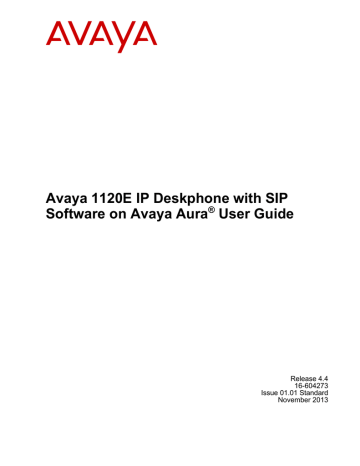
Active calls and call features
• Presence
on page 137.
OR
Press the Back soft key to return to the previous menu.
Using Call Forward
Use the Call Forward feature to direct incoming calls to an alternate destination. You can continue to make calls from the IP Deskphone but all incoming calls are redirected to the new destination.
When you forward a call to another IP Deskphone, the IP Deskphone that receives the call displays the name and SIP address (if present) of the caller, the name and SIP address (if present) of the original called party, and any subject message included with the call. This ensures that the user who receives the forwarded call knows that the call is forwarded from you, who the call is from, and any subject message that is included.
Note:
Not all service providers display forwarded calls as described. Contact your system administrator or service provider for more information about Call Forward.
When the address or subject line is long, you can scroll by using the left and right navigation keys.
Call Forward reminder signal
When you forward your calls to another user or IP Deskphone, you have the option to program the IP Deskphone to remind you that incoming calls can be forwarded. This notification is an audible signal you hear when you go off hook and a change to the ring pattern when a call is incoming.
To activate or deactivate this notification:
1. Press the Prefs soft key, select Feature Options, and select Call Fwd
Notification from the menu.
2. Press the On soft key to activate Call Forward Notification
OR
If the Call Forward Notification is activated, press the Off soft key to deactivate the feature.
Note:
If the IP Deskphone is ringing or is in Do Not Disturb mode, you cannot forward the call.
146 Avaya 1120E IP Deskphone with SIP Software on Avaya Aura ® User Guide
Comments? [email protected]
November 2013
Using Call Forward
Activate Call Forward
To forward your calls or change the number where calls are forwarded:
1. Press the CallFwd soft key.
2. Use the dialpad to enter the phone number or SIP address where you want to forward your calls.
3. Press the Forwrd soft key to accept the number and return to the Services Menu.
OR
Press the Clear soft key to clear the input line.
OR
Press the Back soft key to cancel the input and return to the Services menu.
Deactivate Call Forward
To deactivate Call Forward:
Press the Disable soft key to deactivate Call Forward and return to the Services menu.
OR
Press the Back soft key to cancel deactivating the Call Forward and return to the Services menu.
Call Forward Unconditional
Call Forward unconditional is used to immediately redirect your calls.
To configure the Call Forward Unconditional number to which calls are to be forwarded, enter the Communication Manager FNE provided by your administrator. To disable Call Forward
Unconditional , enter the Communication Manager FNE provided by your administrator
Call Forward Busy and Call Forward No Answer
Use Call Forward Busy to redirect incoming calls to another destination when you are busy on all of your call appearances; the system immediately forwards the call. The system does not cause the telephone to ring before the system forwards the call to another destination.
Use Call Forward No Answer to redirect incoming calls to another destination when you do not answer the call within the allowed time interval. If you do not answer a call, the telephone rings for the allowed time interval. At the end of the interval, the system forwards the call to another destination.
To configure the Call Forward Busy number to which calls are to be forwarded, enter the
Communication Manager FNE provided by your administrator. To disable Call Forward Busy , enter the Communication Manager FNE provided by your administrator
Extended Call Forwarding
Extended Call Forwarding allows you to configure the telephone number to which all calls or busy/unanswered calls to a specific phone are to be forwarded.
To enable Extended Call Forwarding for Phone 1:
Avaya 1120E IP Deskphone with SIP Software on Avaya Aura ® User Guide November 2013 147
advertisement
Related manuals
advertisement
Table of contents
- 17 Basic features
- 19 Avaya 1120E IP Deskphone controls
- 22 Key press behavior
- 23 Avaya 1120E IP Deskphone display
- 24 Context-sensitive soft keys
- 29 Idle display screen after dial pad input
- 30 In-call context-sensitive soft keys
- 32 Navigation keys
- 34 Visual indicators
- 34 Display screen icons
- 36 Visual Alerter/Message Waiting Indicators
- 36 Using a USB Mouse
- 37 Security features
- 37 Secure connection
- 39 Before you begin
- 39 Connecting the components
- 41 Removing the stand cover
- 42 Connecting the AC power adapter (optional)
- 43 Connecting the handset
- 43 Connecting the headset (optional)
- 43 Selecting the headset tuning parameter
- 44 Connecting the LAN ethernet cable
- 45 Installing additional cables
- 45 Wall-mounting the IP Deskphone (optional)
- 47 Entering text
- 47 Using the dialpad
- 48 Entering text using the IP Deskphone dialpad
- 49 Enabling and disabling the # Ends Dialing feature
- 50 Configuring the dialpad to alphanumeric dialing
- 50 Entering text using the USB keyboard
- 53 Logging on
- 54 Automatic login
- 54 Configuring the domain
- 55 Password protection for domains
- 55 Selecting a language
- 55 Logging on to your Avaya IP Deskphone
- 57 Configuring the duration of the login
- 57 Logging on to multiple user accounts
- 58 Timed logoff
- 58 Timed logoff while IP Deskphone is idle
- 58 Timed logoff while on a call
- 59 Selecting a location
- 59 User Profile
- 60 Overwriting your personal Address Book
- 60 Confirmation logon screen
- 61 Logging off from the IP Deskphone
- 61 Logging off multiple user accounts
- 61 Making an emergency call
- 62 Location information
- 63 Adjusting the display screen contrast
- 64 Configuring the backlight
- 64 Creating the idle screen text display
- 65 Configuring Menu Auto back-out
- 66 Selecting a ring pattern
- 66 Adjusting the volume
- 67 Adjusting the ring volume
- 67 Adjusting the volume of the Handset, Headset, and Handsfree mode
- 69 Adjusting the paging ring volume
- 69 Selecting a language
- 70 Selecting the date and time format
- 71 USB headset
- 72 Headset menu
- 74 Presence of USB headset
- 74 Audio format selection
- 75 Generic USB headset
- 75 Avaya USB headset adapter with HID
- 78 Third–party USB headsets with HID
- 81 Analog Terminator Adapter for analog (500/2500-type) telephone or fax machine
- 85 Making a call using off-hook dialing
- 86 Making a call using on-hook dialing
- 87 Using handsfree calling
- 88 Using Call Subjects
- 89 Managing Call Subjects
- 89 Adding a Call Subject
- 90 Deleting a Call Subject
- 90 Editing a Call Subject
- 93 Caller identification
- 93 Answering an incoming call
- 94 Redirecting an incoming call
- 95 Ignoring an incoming call
- 97 Viewing the Address Book
- 97 Initiating a call from the Address Book
- 98 Adding a contact to your Address Book
- 99 Editing a contact in your Address Book
- 100 Copying information to the Address Book
- 101 Searching for a contact in the Address Book
- 102 Using the Search feature in the Address Book
- 103 Using Local Search
- 104 Using Global Search
- 107 Call Inbox
- 107 Accessing the Call Inbox
- 108 Managing calls in the Call Inbox while not on a call
- 109 Viewing the details of a call in the Call Inbox
- 109 Managing missed calls
- 110 Missed Calls Notification
- 111 Initiating a call from the Call Inbox
- 111 Deleting calls in your Call Inbox
- 112 Accessing the calls in your Call Inbox during a call
- 112 Call Outbox
- 113 Accessing the Call Outbox
- 113 Managing calls in the Call Outbox while not on a call
- 113 Initiating a call from the Call Outbox
- 114 Deleting calls from your Call Outbox
- 114 Viewing the details of a call in the Call Outbox
- 115 Accessing the calls in your Call Outbox during a call
- 117 Configuring Instant Messaging
- 117 Instant Message automatic pop-ups
- 118 Configuring Instant Messaging pop-ups
- 118 Configuring IM audible alert
- 119 Composing an Instant Message
- 119 Instant Message Inbox/Outbox
- 120 Accessing Instant Messages
- 120 Viewing the content of an Instant Message
- 121 Replying to an Instant Message
- 121 Initiating a call from an Instant Message
- 122 Deleting an Instant Message
- 123 Making a new call
- 124 Initiating a call using the active call soft key menu
- 124 Ring Again Busy / Automatic Callback
- 125 Whisper Page
- 125 Call Waiting
- 125 Placing a call on Hold
- 126 Multiple calls On Hold
- 130 Using 3-way calling
- 130 Ad hoc conferencing when connecting to the Call Server
- 131 Transferring a call
- 133 Using Park Call
- 134 Using the Friends feature
- 134 Accessing your Friends list
- 135 Editing information of a friend
- 136 Feature keys
- 137 Feature key programming
- 142 Remove a programmed feature key
- 143 Feature key autoprogramming
- 145 Creating a feature key using the Copy key
- 146 Using Call Forward
- 148 Configuring Do Not Disturb
- 149 Configuring a Presence state
- 151 Adding a new Presence state message
- 151 Audio Codecs
- 152 Audio Codec Selection
- 152 Audio Codec Ordering
- 152 PC Client softphone interworking with the IP Deskphone
- 153 Automatic remote software updates
- 154 Busy lamp field
- 154 Group Call Pickup
- 157 Viewing the IP Deskphone information
- 158 Accessing the Services menu
- 158 Checking for Updates
- 159 Resetting the IP Deskphone
- 160 Erasing the user data
- 162 Network menu
- 163 USB flash drive
- 164 Customizable banner for login
- 164 Phone Information - Details screen
- 165 Screensaver/screen lock
- 168 Background image
- 168 Selecting an image screen
- 169 Service Package Group Support
- 169 Bulk-create feature keys based on an existing directory Address Book group
- 170 View existing groups in your Address Book if you selected Groups
- 171 View the existing groups you have in your Address Book
- 172 Add a new contact to your Address Book
- 173 Add a new group
- 173 Speed Dial List
- 174 Speed Dial List screen
- 175 Auto-Retrieve flag
- 175 USB flash memory device support
- 177 File Manager
- 178 USB scenarios
- 179 Multi-Level Precedence and Preemption
- 180 Overview
- 180 Other MLPP service features
- 181 Making a call with MLPP
- 182 Making an MLPP call by going off-hook
- 183 Making an MLPP call using Inbox/Outbox, Address Book, and Friends List
- 183 Making an MLPP call from a received Instant Message
- 184 Making an MLPP call by using a programmed speed dial key
- 184 Incoming calls with precedence
- 185 Call transfer with precedence
- 186 Multiple calls
- 186 Preemption
- 189 Call Origination Busy
- 190 Re-authorization
- 190 Feature interactions with MLPP
- 191 Announcement Record / Listen
- 192 Abbreviated Dialing Lists
- 192 Change Class of Restriction
- 192 Change Coverage
- 192 EC500 Self Administration
- 193 Malicious Call Trace Activation
- 193 Station Lock and Unlock
- 195 Initial login
- 195 Additional logins
- 196 Automatic login
- 196 Logging out
- 196 Primary account logout
- 197 Secondary account logout
- 197 Server failover
- 197 Cable unplugged
- 198 Upgrade impacts to user profiles
- 198 Line keys
- 199 Making a call
- 200 Receiving a call
- 200 Being in a call
- 201 Instant Messages
- 201 Menu features
- 202 Modifying settings
- 202 Per-account call notification options
- 202 IM Settings
- 202 Voice Mail Settings
- 203 Remembering settings after logout
- 203 Programmable keys
- 204 Inbox, Outbox, IM log
- 204 Address books
- 205 User status
- 205 Do Not Disturb
- 206 Presence
- 207 Call Forwarding
- 208 Notifications
- 208 Account selection
- 209 Receiving a call