advertisement
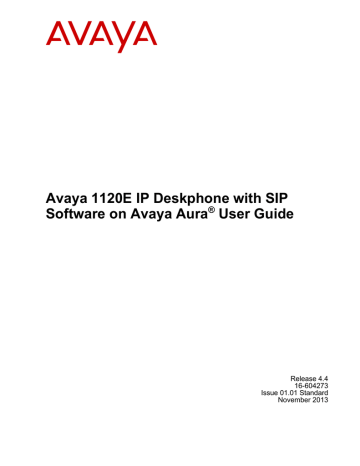
Screensaver/screen lock
• IP: IP Deskphone IP Address
• Device Licensing/Token usage information: License or token usage information for the IP Deskphone. It is an optional item in the IP Deskphone information.
To dismiss the Phone Information - Details screen and return to the previous display, press the Back soft key.
Screensaver/screen lock
You can lock the display of the IP Deskphone using a timed Screensaver/ Lock.
When the screensaver is active, it clears the programmed keys of the plugged-in Expansion
Module. If you have logged into the IP Deskphone, then you are not logged out, but the line key label clears and makes the IP Deskphone inactive.
The ScrnSvr soft key is located on the idle screen. This key is available only if the screensaver has been enabled, and is accessed by pressing the More…soft key until ScrnSvr appears.
Pressing the ScrnSvr soft key causes the screensaver timer to turn off, and activates the previously-selected screensaver.
Choose Prefs > Display > 3. Display Screensaver to display the Screensaver settings screen.
Select 3. Display Screensaver to display the Screensaver settings screen.
The Screensaver settings screen allows you to enable or disable your screensaver/lock. You can also configure various settings such as the delay before the screensaver starts and the banner text to display when the screensaver/lock is active.
The following items are displayed:
• Mode — to enable or disable the screensaver and choose if the screensaver is to be password protected.
• Delay — to configure the time delay before the screensaver is invoked.
• Text — to configure the text that appears on the phone display screen when the screensaver is active.
Press Select to select the currently highlighted setting.
Press Back to exit the Screensaver menu.
Mode
The Screensaver Mode screen allows you to enable or disable the screensaver/lock.
Choose one of the following screensaver configuration options:
Avaya 1120E IP Deskphone with SIP Software on Avaya Aura ® User Guide November 2013 165
Advanced features
1. Disable — to the disable the screensaver.
2. Enable (no password) — to enable the screensaver with password-free mode.
3. Enable (with password) — to enable the screensaver with password mode.
Press Select to select the currently highlighted setting.
Press Back to exit the Screensaver Mode menu.
Note:
Some options may not appear, depending on configuration.
Disable:
Disabling the Screensaver displays a message confirming your selection.
Enable (no password):
Enabling the screensaver in No Password mode displays a message confirming your selection.
Note:
If the device configuration does not allow the use of a password-free screensaver, this menu option is not available to you.
Enable (with password):
Enabling the screensaver in password-protected mode prompts you to enter a password before logging in.
If allowed in the configuration, the user-defined password definition screen is displayed.
The screen displays Enter user password to activate screensaver followed by a user-input prompt.
To configure a password:
1. Press the Set soft key.
This soft key appears only if the phone configuration allows the setting of userdefined passwords. Pressing this key invokes a password definition screen that allows you to configure a password.
If a user-defined password is not allowed, then the Set soft key is not visible, and you can use only the primary user login password to enable the password–protected screensaver.
2. Enter a password. Press the abc/123 soft key to toggle input mode between numeric or alphabet.
3. Press OK. A Screensaver enabled message appears if the password is valid.
An Invalid password message is displayed if the password is invalid.
Press Back to dismiss the Enable (with password) mode menu.
166 Avaya 1120E IP Deskphone with SIP Software on Avaya Aura ® User Guide
Comments? [email protected]
November 2013
Screensaver/screen lock
Active Screensaver
After the screensaver is enabled, and if the IP Deskphone is idle for the defined delay/time interval, then the screensaver takes control of the IP Deskphone.
If Reboot performed while screensaver is displayed
If you reboot the IP Deskphone when there is an active screensaver:
• If you have enabled autologin, then the screensaver remains active after the IP
Deskphone reboots and completes the login.
• If you have not enabled autologin, then the screensaver setting remains enabled, but not active, after you log back into the IP Deskphone manually.
Active Screensaver (no password mode)
Any user interaction, key presses, mouse movement, or incoming call cancels the screensaver
(without requiring a user password). This includes pressing the Unlock soft key.
Incoming IMs do not cancel the screensaver.
The programmed keys of attached Expansion Module(s) are cleared until the screensaver is deactivated. If you have logged on to the IP Deskphone, you are not logged out, but the line key labels clear and are inactive until the screensaver is deactivated.
Active Screensaver (password mode)
If the screensaver is in a password–protected mode, pressing the Unlock soft key invokes a password input screen. The password must be correctly entered to cancel the screensaver.
User interaction, key presses, and mouse movements do not cancel the screensaver.
Pressing the Unlock soft key prompts you to enter the password for the screensaver. The primary user line key is displayed (but not active) during the password prompt to give an indication about whose password is in use.
Picking up the handset and dialing digits activates the line function display for emergency calls only. If you try to place an outgoing call, a message is displayed and the screensaver starts again.
If you make an emergency call while the screensaver is active, the call is placed using the primary user.
An incoming call displays caller ID and allows you to answer the call. The Unlock soft key appears on the screen and you can unlock the IP Deskphone after answering the call. You cannot make outgoing calls except an emergency call, and cannot view IMs or the Friends list until you unlock the IP Deskphone.
If you make an emergency call while the screensaver is active, the call is placed using the primary user.
The Network menu is accessible to administrators (double press of the Services key) even when the screensaver is active. If user-defined passwords are allowed, a mechanism to disable the screensaver (allowing the administrator to reset the user-defined password) is accessible through the Network menu. This mechanism also invokes remotely from the IP Deskphone console through an SSH connection.
Avaya 1120E IP Deskphone with SIP Software on Avaya Aura ® User Guide November 2013 167
advertisement
Related manuals
advertisement
Table of contents
- 17 Basic features
- 19 Avaya 1120E IP Deskphone controls
- 22 Key press behavior
- 23 Avaya 1120E IP Deskphone display
- 24 Context-sensitive soft keys
- 29 Idle display screen after dial pad input
- 30 In-call context-sensitive soft keys
- 32 Navigation keys
- 34 Visual indicators
- 34 Display screen icons
- 36 Visual Alerter/Message Waiting Indicators
- 36 Using a USB Mouse
- 37 Security features
- 37 Secure connection
- 39 Before you begin
- 39 Connecting the components
- 41 Removing the stand cover
- 42 Connecting the AC power adapter (optional)
- 43 Connecting the handset
- 43 Connecting the headset (optional)
- 43 Selecting the headset tuning parameter
- 44 Connecting the LAN ethernet cable
- 45 Installing additional cables
- 45 Wall-mounting the IP Deskphone (optional)
- 47 Entering text
- 47 Using the dialpad
- 48 Entering text using the IP Deskphone dialpad
- 49 Enabling and disabling the # Ends Dialing feature
- 50 Configuring the dialpad to alphanumeric dialing
- 50 Entering text using the USB keyboard
- 53 Logging on
- 54 Automatic login
- 54 Configuring the domain
- 55 Password protection for domains
- 55 Selecting a language
- 55 Logging on to your Avaya IP Deskphone
- 57 Configuring the duration of the login
- 57 Logging on to multiple user accounts
- 58 Timed logoff
- 58 Timed logoff while IP Deskphone is idle
- 58 Timed logoff while on a call
- 59 Selecting a location
- 59 User Profile
- 60 Overwriting your personal Address Book
- 60 Confirmation logon screen
- 61 Logging off from the IP Deskphone
- 61 Logging off multiple user accounts
- 61 Making an emergency call
- 62 Location information
- 63 Adjusting the display screen contrast
- 64 Configuring the backlight
- 64 Creating the idle screen text display
- 65 Configuring Menu Auto back-out
- 66 Selecting a ring pattern
- 66 Adjusting the volume
- 67 Adjusting the ring volume
- 67 Adjusting the volume of the Handset, Headset, and Handsfree mode
- 69 Adjusting the paging ring volume
- 69 Selecting a language
- 70 Selecting the date and time format
- 71 USB headset
- 72 Headset menu
- 74 Presence of USB headset
- 74 Audio format selection
- 75 Generic USB headset
- 75 Avaya USB headset adapter with HID
- 78 Third–party USB headsets with HID
- 81 Analog Terminator Adapter for analog (500/2500-type) telephone or fax machine
- 85 Making a call using off-hook dialing
- 86 Making a call using on-hook dialing
- 87 Using handsfree calling
- 88 Using Call Subjects
- 89 Managing Call Subjects
- 89 Adding a Call Subject
- 90 Deleting a Call Subject
- 90 Editing a Call Subject
- 93 Caller identification
- 93 Answering an incoming call
- 94 Redirecting an incoming call
- 95 Ignoring an incoming call
- 97 Viewing the Address Book
- 97 Initiating a call from the Address Book
- 98 Adding a contact to your Address Book
- 99 Editing a contact in your Address Book
- 100 Copying information to the Address Book
- 101 Searching for a contact in the Address Book
- 102 Using the Search feature in the Address Book
- 103 Using Local Search
- 104 Using Global Search
- 107 Call Inbox
- 107 Accessing the Call Inbox
- 108 Managing calls in the Call Inbox while not on a call
- 109 Viewing the details of a call in the Call Inbox
- 109 Managing missed calls
- 110 Missed Calls Notification
- 111 Initiating a call from the Call Inbox
- 111 Deleting calls in your Call Inbox
- 112 Accessing the calls in your Call Inbox during a call
- 112 Call Outbox
- 113 Accessing the Call Outbox
- 113 Managing calls in the Call Outbox while not on a call
- 113 Initiating a call from the Call Outbox
- 114 Deleting calls from your Call Outbox
- 114 Viewing the details of a call in the Call Outbox
- 115 Accessing the calls in your Call Outbox during a call
- 117 Configuring Instant Messaging
- 117 Instant Message automatic pop-ups
- 118 Configuring Instant Messaging pop-ups
- 118 Configuring IM audible alert
- 119 Composing an Instant Message
- 119 Instant Message Inbox/Outbox
- 120 Accessing Instant Messages
- 120 Viewing the content of an Instant Message
- 121 Replying to an Instant Message
- 121 Initiating a call from an Instant Message
- 122 Deleting an Instant Message
- 123 Making a new call
- 124 Initiating a call using the active call soft key menu
- 124 Ring Again Busy / Automatic Callback
- 125 Whisper Page
- 125 Call Waiting
- 125 Placing a call on Hold
- 126 Multiple calls On Hold
- 130 Using 3-way calling
- 130 Ad hoc conferencing when connecting to the Call Server
- 131 Transferring a call
- 133 Using Park Call
- 134 Using the Friends feature
- 134 Accessing your Friends list
- 135 Editing information of a friend
- 136 Feature keys
- 137 Feature key programming
- 142 Remove a programmed feature key
- 143 Feature key autoprogramming
- 145 Creating a feature key using the Copy key
- 146 Using Call Forward
- 148 Configuring Do Not Disturb
- 149 Configuring a Presence state
- 151 Adding a new Presence state message
- 151 Audio Codecs
- 152 Audio Codec Selection
- 152 Audio Codec Ordering
- 152 PC Client softphone interworking with the IP Deskphone
- 153 Automatic remote software updates
- 154 Busy lamp field
- 154 Group Call Pickup
- 157 Viewing the IP Deskphone information
- 158 Accessing the Services menu
- 158 Checking for Updates
- 159 Resetting the IP Deskphone
- 160 Erasing the user data
- 162 Network menu
- 163 USB flash drive
- 164 Customizable banner for login
- 164 Phone Information - Details screen
- 165 Screensaver/screen lock
- 168 Background image
- 168 Selecting an image screen
- 169 Service Package Group Support
- 169 Bulk-create feature keys based on an existing directory Address Book group
- 170 View existing groups in your Address Book if you selected Groups
- 171 View the existing groups you have in your Address Book
- 172 Add a new contact to your Address Book
- 173 Add a new group
- 173 Speed Dial List
- 174 Speed Dial List screen
- 175 Auto-Retrieve flag
- 175 USB flash memory device support
- 177 File Manager
- 178 USB scenarios
- 179 Multi-Level Precedence and Preemption
- 180 Overview
- 180 Other MLPP service features
- 181 Making a call with MLPP
- 182 Making an MLPP call by going off-hook
- 183 Making an MLPP call using Inbox/Outbox, Address Book, and Friends List
- 183 Making an MLPP call from a received Instant Message
- 184 Making an MLPP call by using a programmed speed dial key
- 184 Incoming calls with precedence
- 185 Call transfer with precedence
- 186 Multiple calls
- 186 Preemption
- 189 Call Origination Busy
- 190 Re-authorization
- 190 Feature interactions with MLPP
- 191 Announcement Record / Listen
- 192 Abbreviated Dialing Lists
- 192 Change Class of Restriction
- 192 Change Coverage
- 192 EC500 Self Administration
- 193 Malicious Call Trace Activation
- 193 Station Lock and Unlock
- 195 Initial login
- 195 Additional logins
- 196 Automatic login
- 196 Logging out
- 196 Primary account logout
- 197 Secondary account logout
- 197 Server failover
- 197 Cable unplugged
- 198 Upgrade impacts to user profiles
- 198 Line keys
- 199 Making a call
- 200 Receiving a call
- 200 Being in a call
- 201 Instant Messages
- 201 Menu features
- 202 Modifying settings
- 202 Per-account call notification options
- 202 IM Settings
- 202 Voice Mail Settings
- 203 Remembering settings after logout
- 203 Programmable keys
- 204 Inbox, Outbox, IM log
- 204 Address books
- 205 User status
- 205 Do Not Disturb
- 206 Presence
- 207 Call Forwarding
- 208 Notifications
- 208 Account selection
- 209 Receiving a call